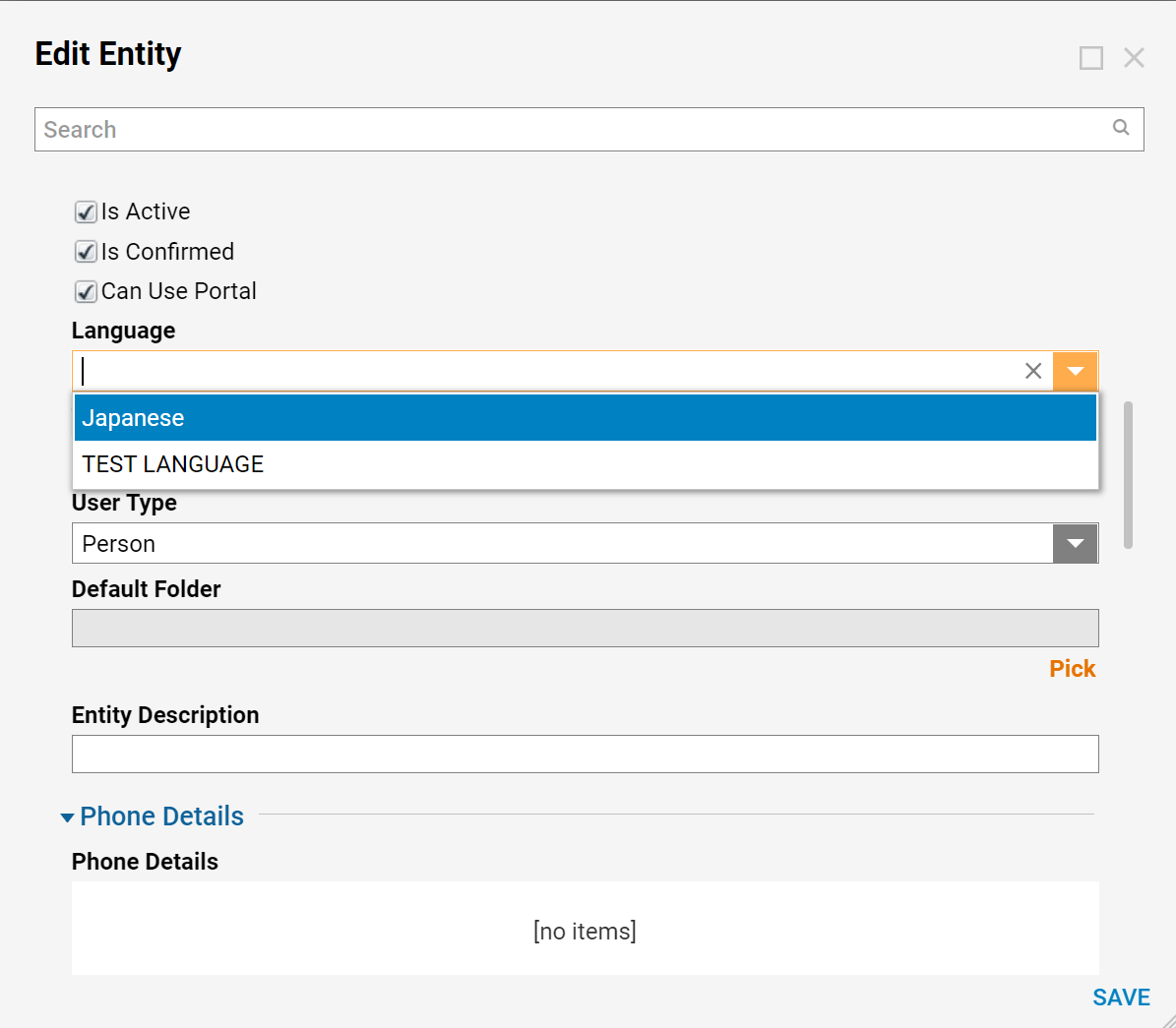Overview
User accounts can be configured to use a specific language. This will cause their portal to display in the selected language while not changing the language other users see.
Prerequisite:
- Configuration of the desired language. To learn more, see Setting Up a New Language.
Example
- Navigate to System > Security > Accounts and select the account for which you want to change the language. Once you have selected the desired account, click Edit Account.
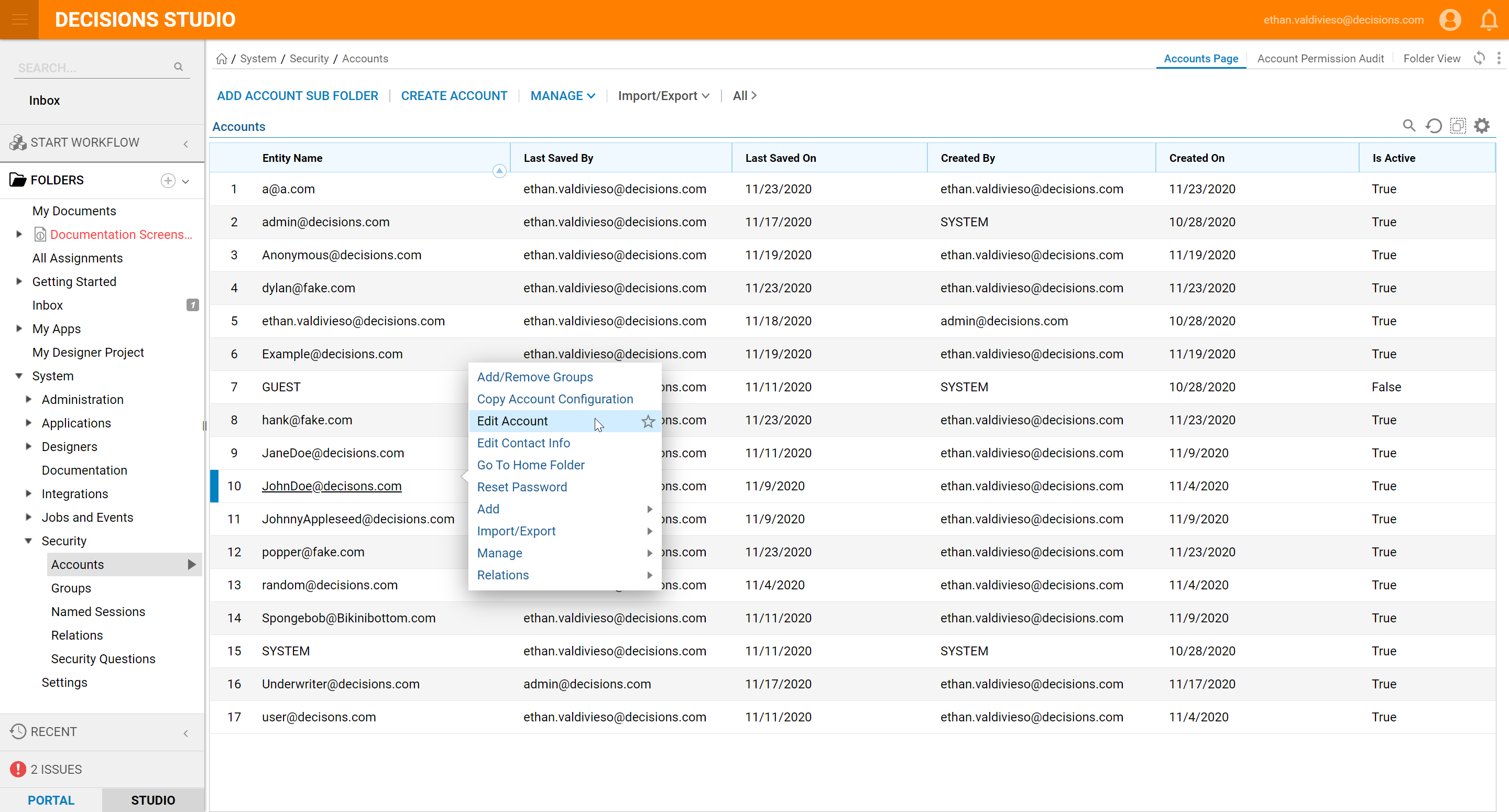
- In the Language drop-down, select the desired language and click Save. This drop-down will show all languages configured in System > Languages.