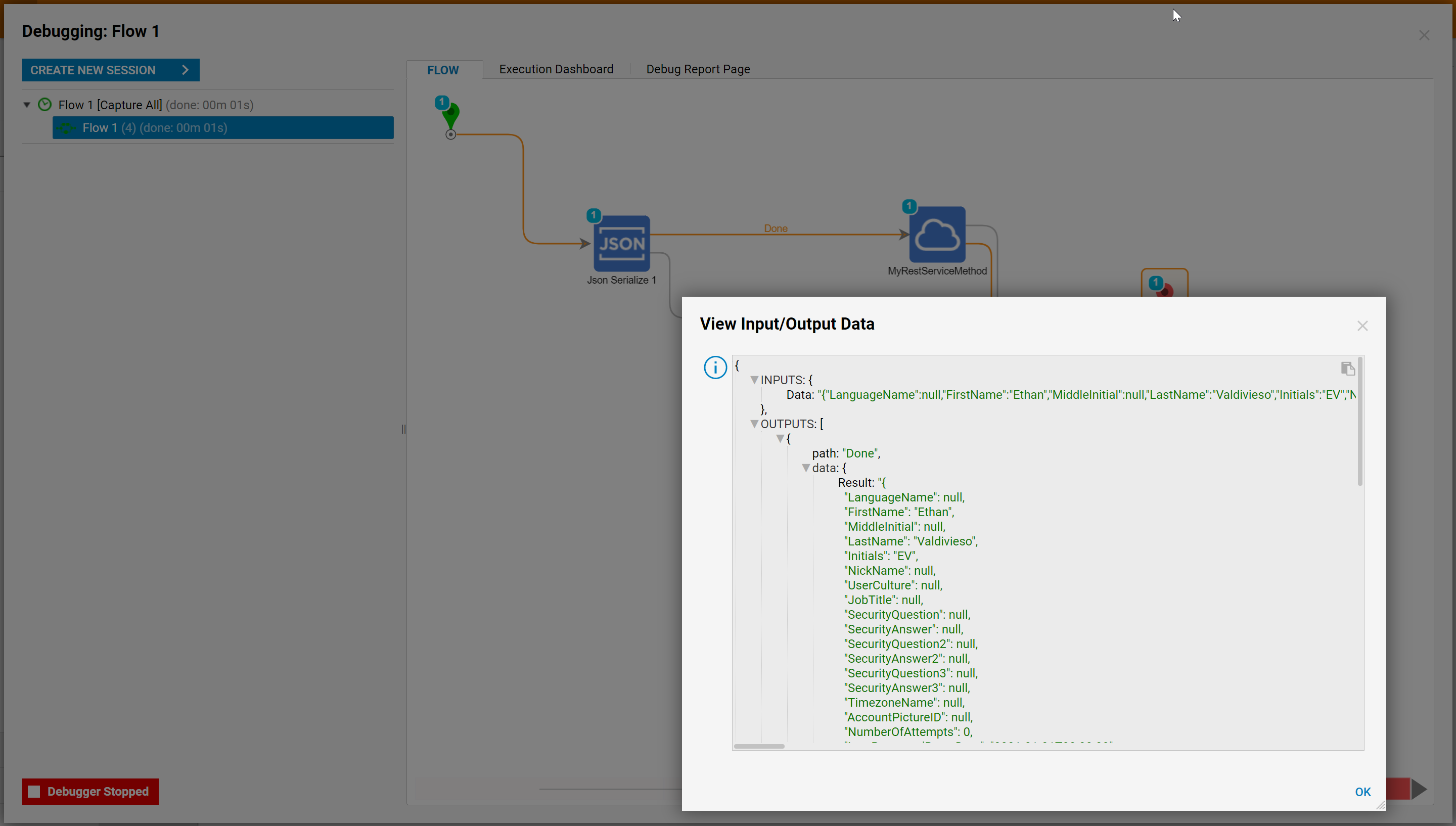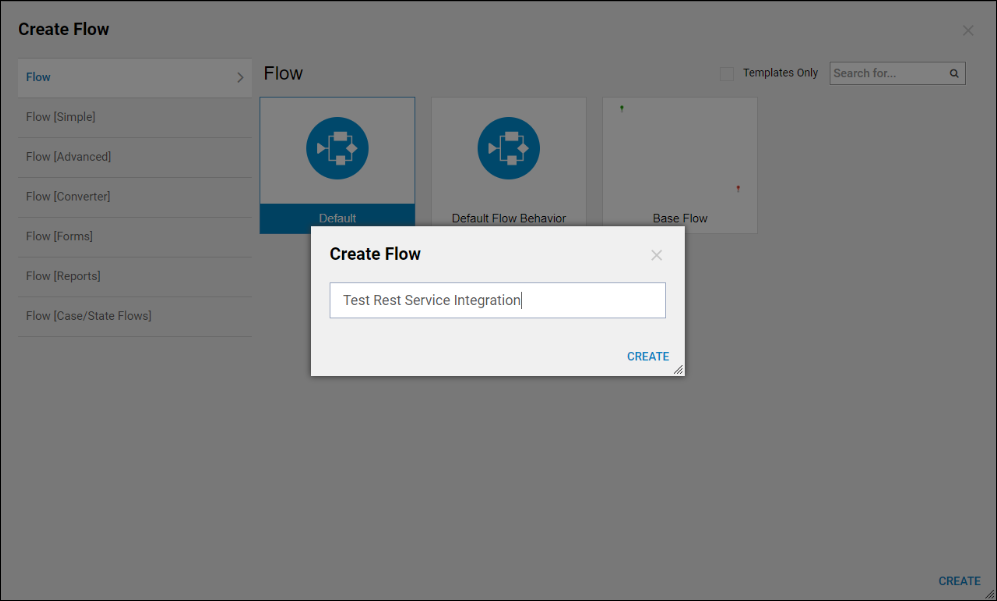Overview
This tutorial demonstrates how to send composite data types via the POST method using Rest Service Integration.
Example
Create a Rest Service Integration with the POST method. Then, add a custom Rest Header to the Service Integration. Finally, create a Flow to test sending the composite data type with the custom Rest Header.
- Begin in System > Integrations > External Services in the Portal.
- Select Add REST Service Integration on the Folder Actions Panel.
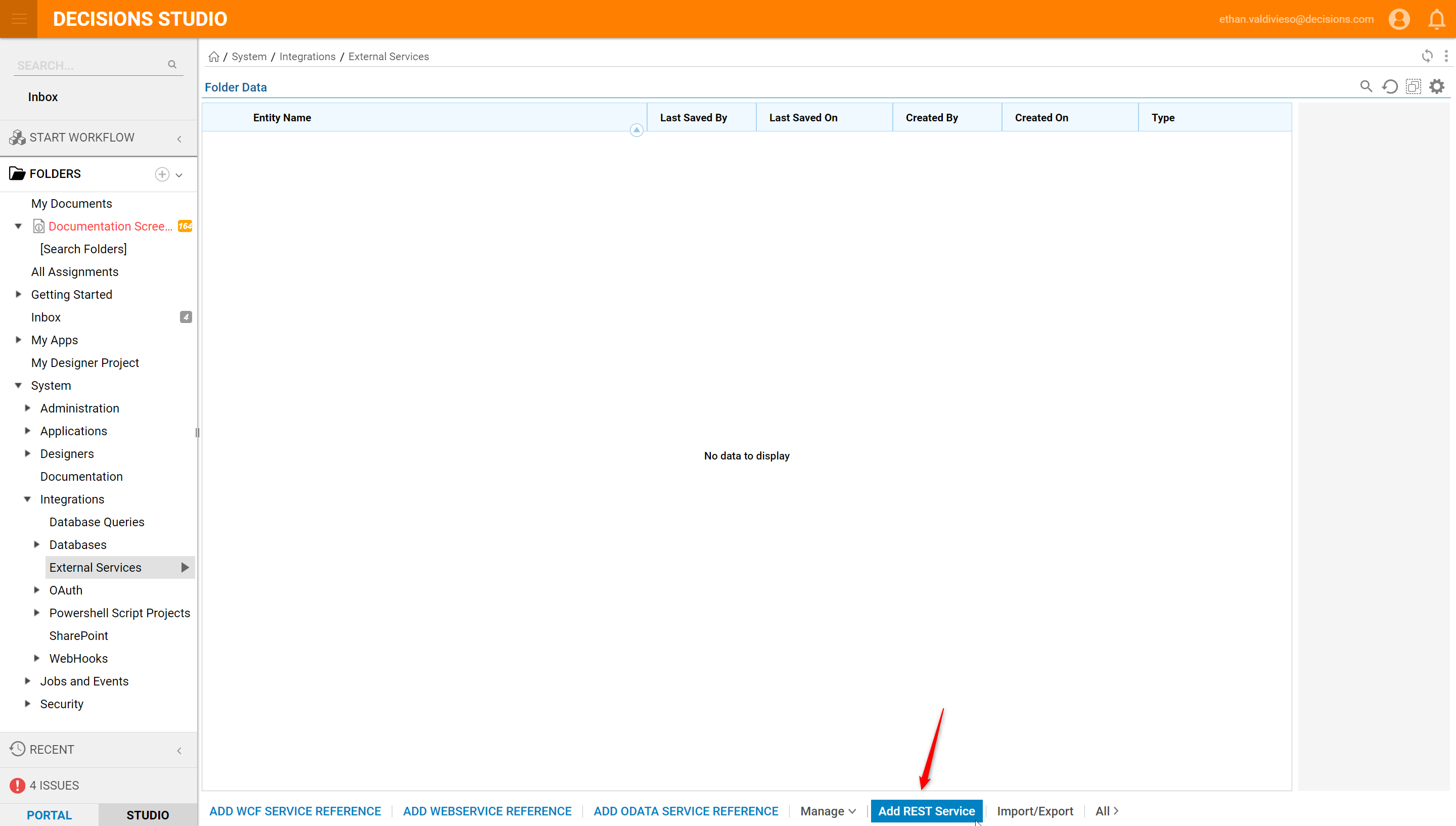
- In the resulting window define Service Name and Service URL.
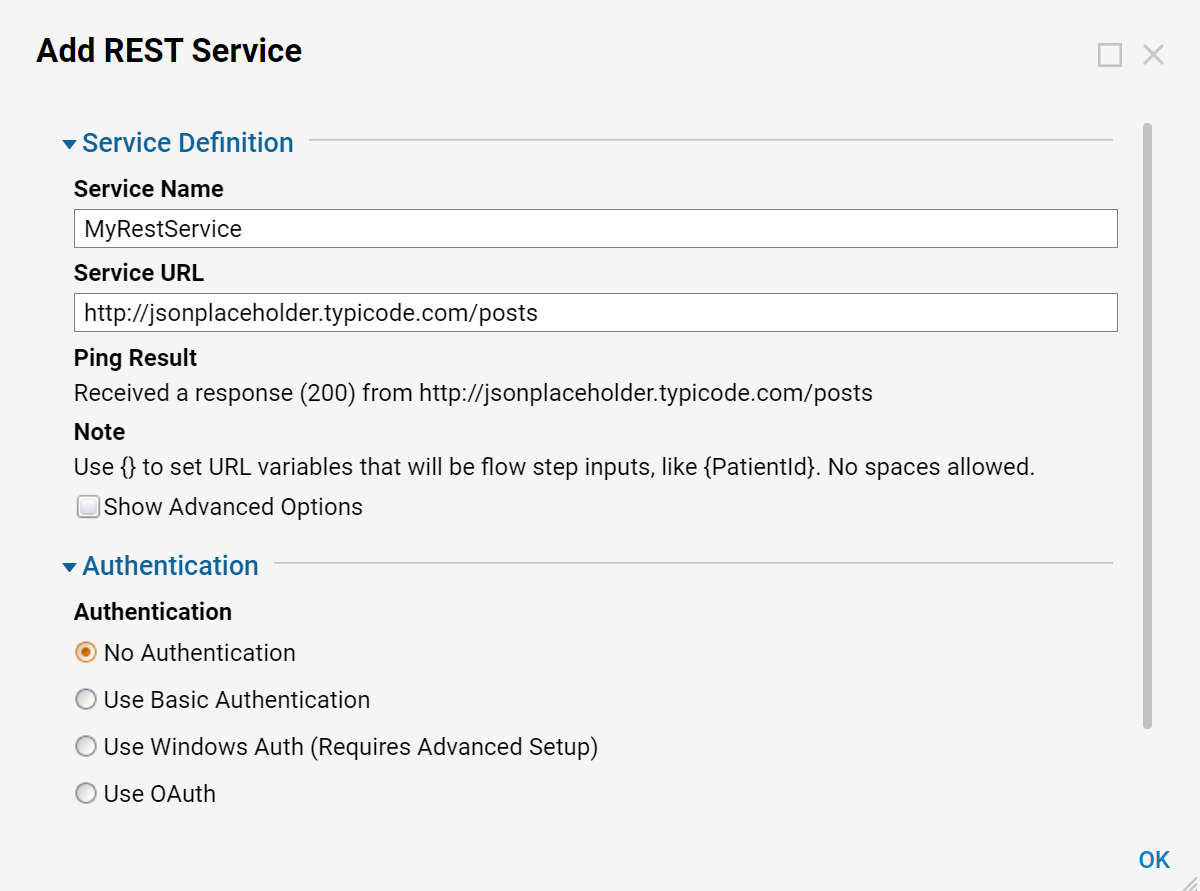
- Clicking okay will open the Designer Folder for the newly created REST Service.
- Once there, click Add Method to Service.
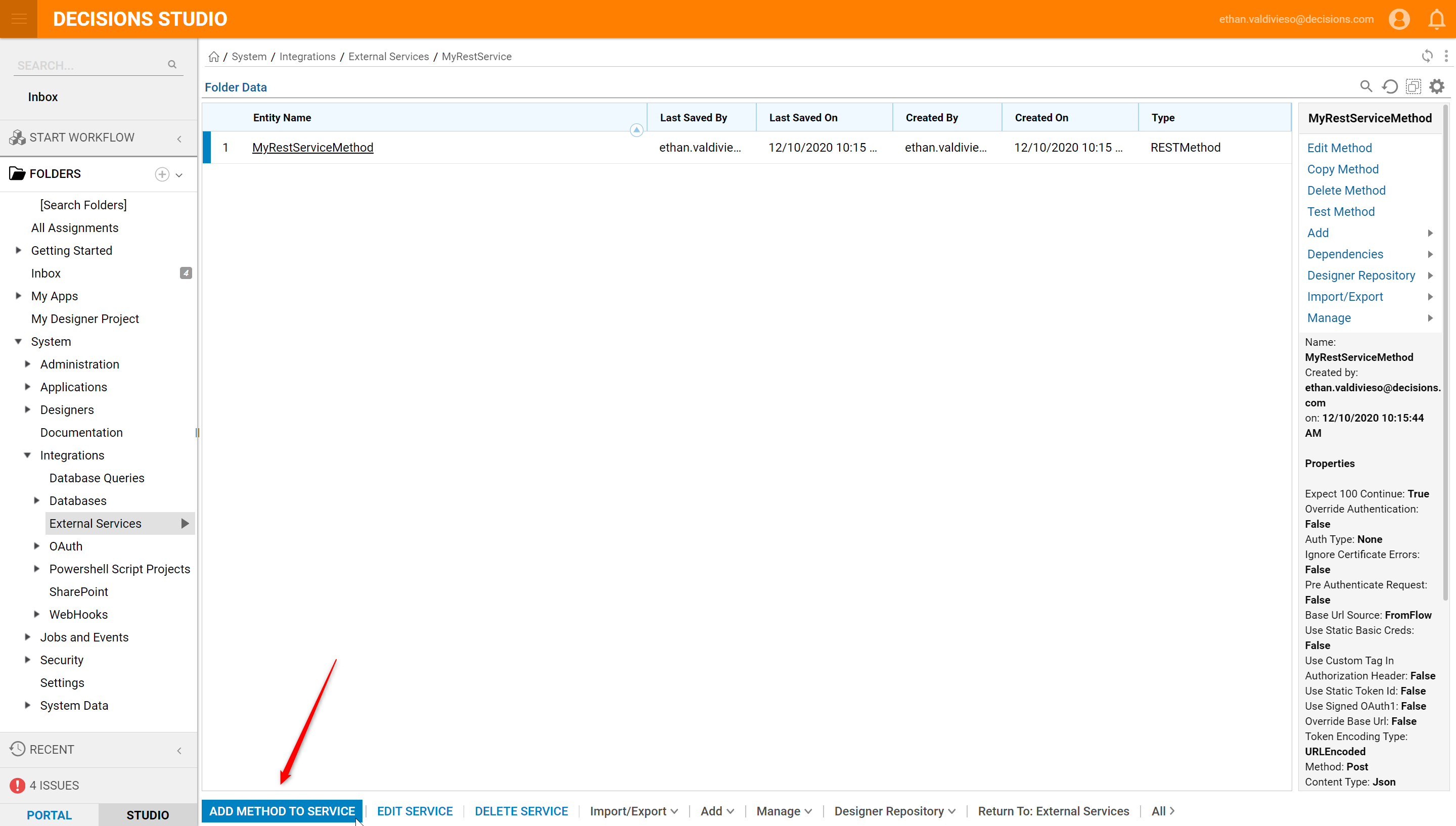
- In the resulting pop-up window, define the Service Input Method POST, Service Content-Type JSON, and the Request Body.
- Put the complex data type, in this example called data, in between two curly braces.
- When finished, select OK to save and continue.
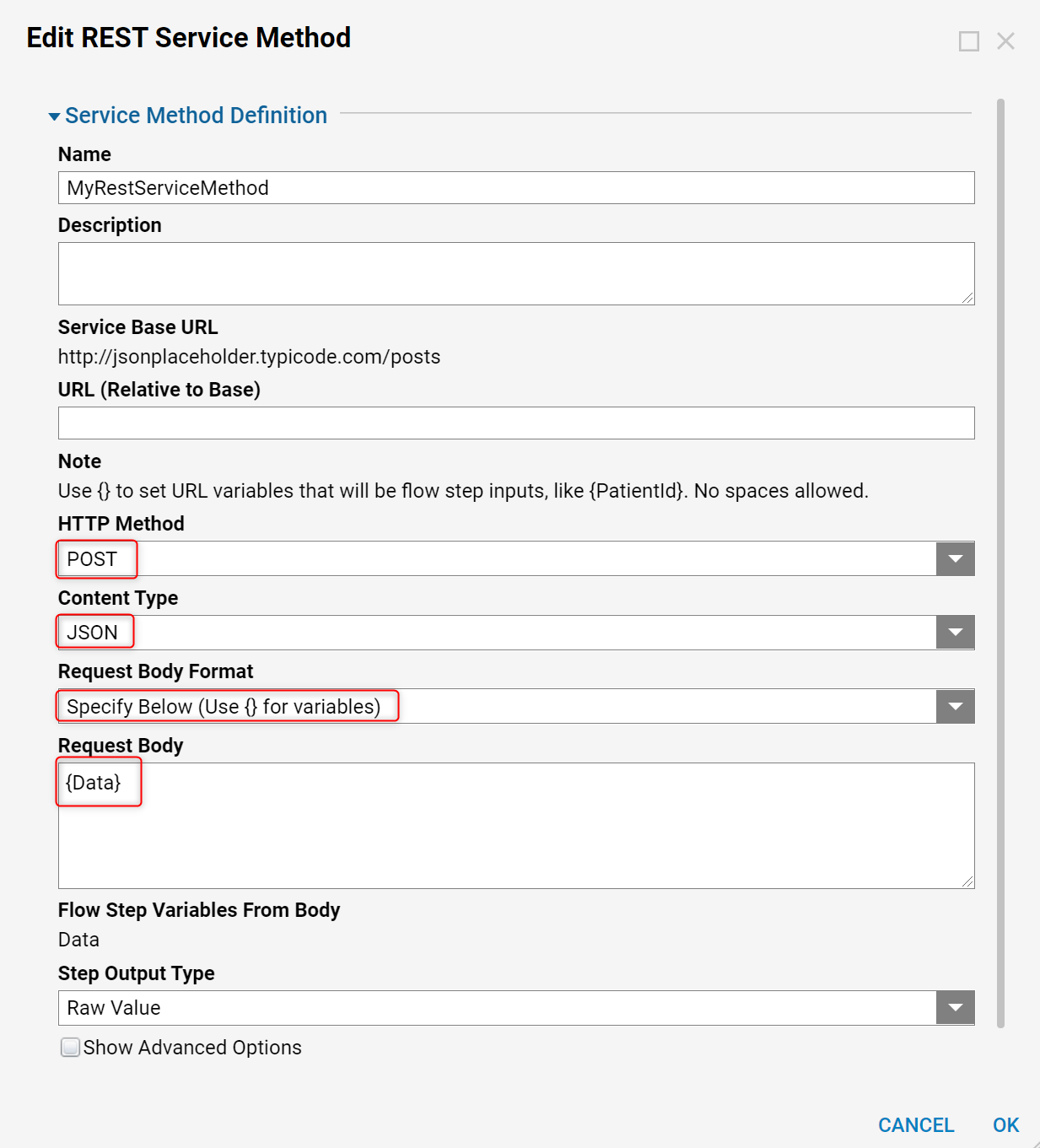
- Finally, create a Flow to test the Rest Service Integration.
- In the Designer Folder, select CREATE FLOW on the Folder Actions Panel.

- Name the Flow and select CREATE to proceed to the Flow Designer.
- In the Flow Designer, add the Json Serialize step found under Data > Json.
- Under Inputs, select Build Data next to the Object to Serialize.
- From here map the input values from the Flow’s input step.
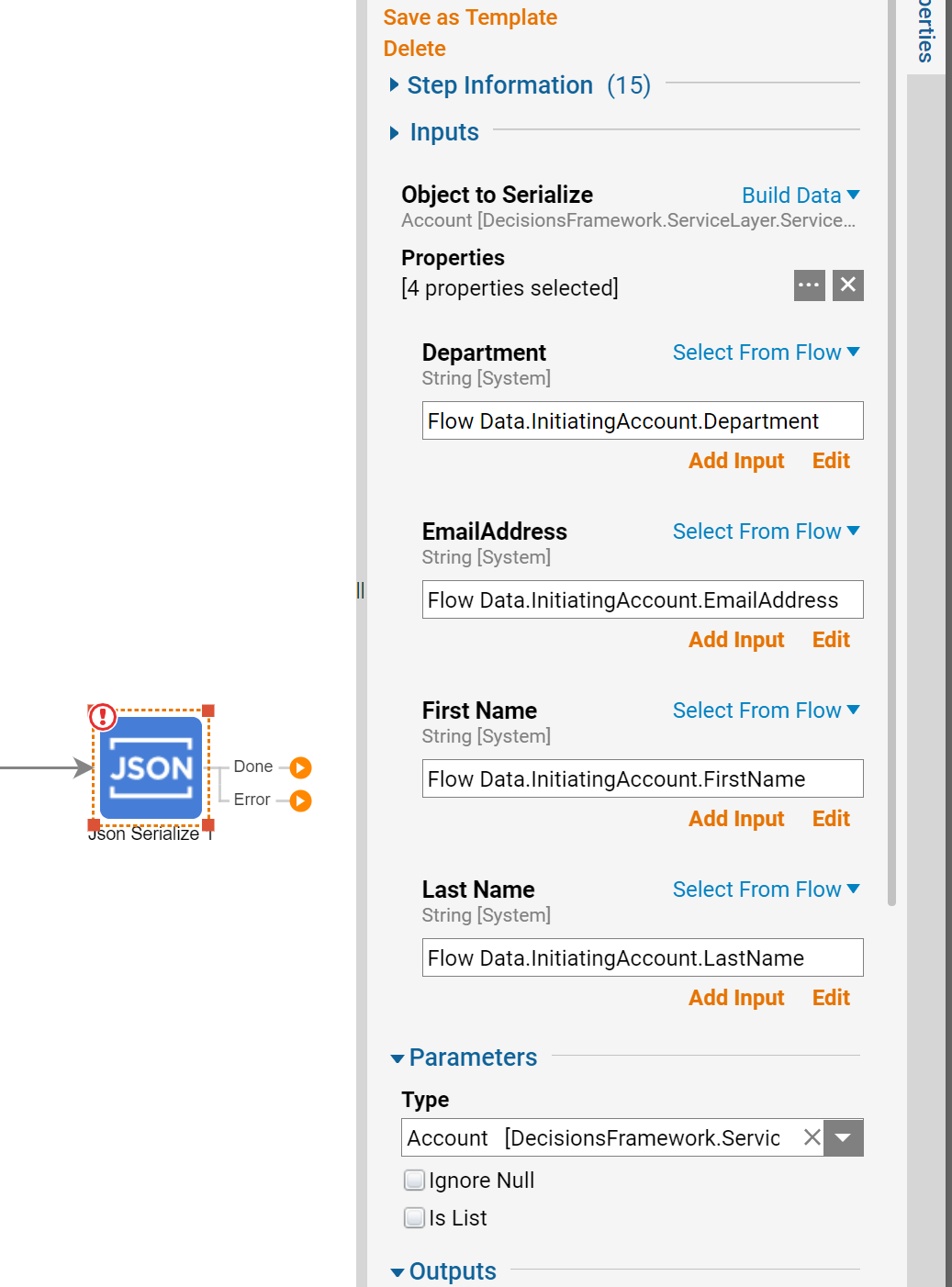
- Next, add the Service step from Integration > REST Services:
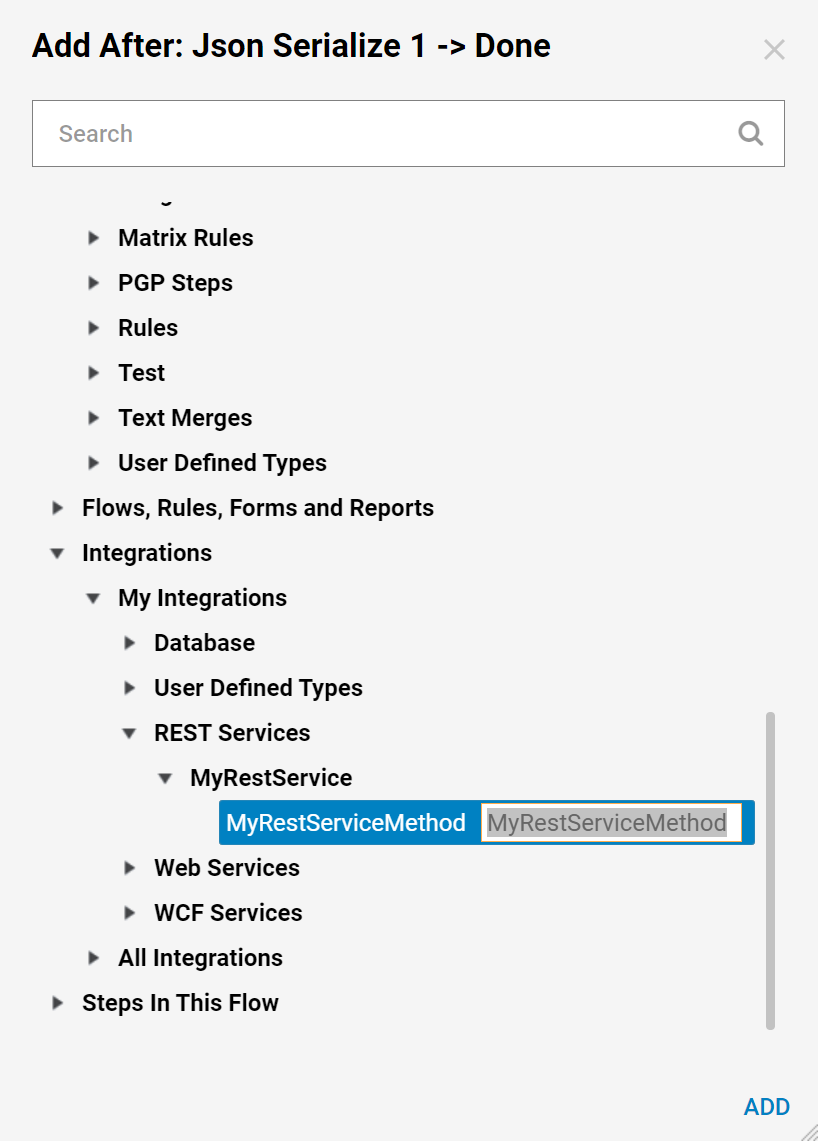
- The output of the Json Serialize step will be the input of the Rest Service step.
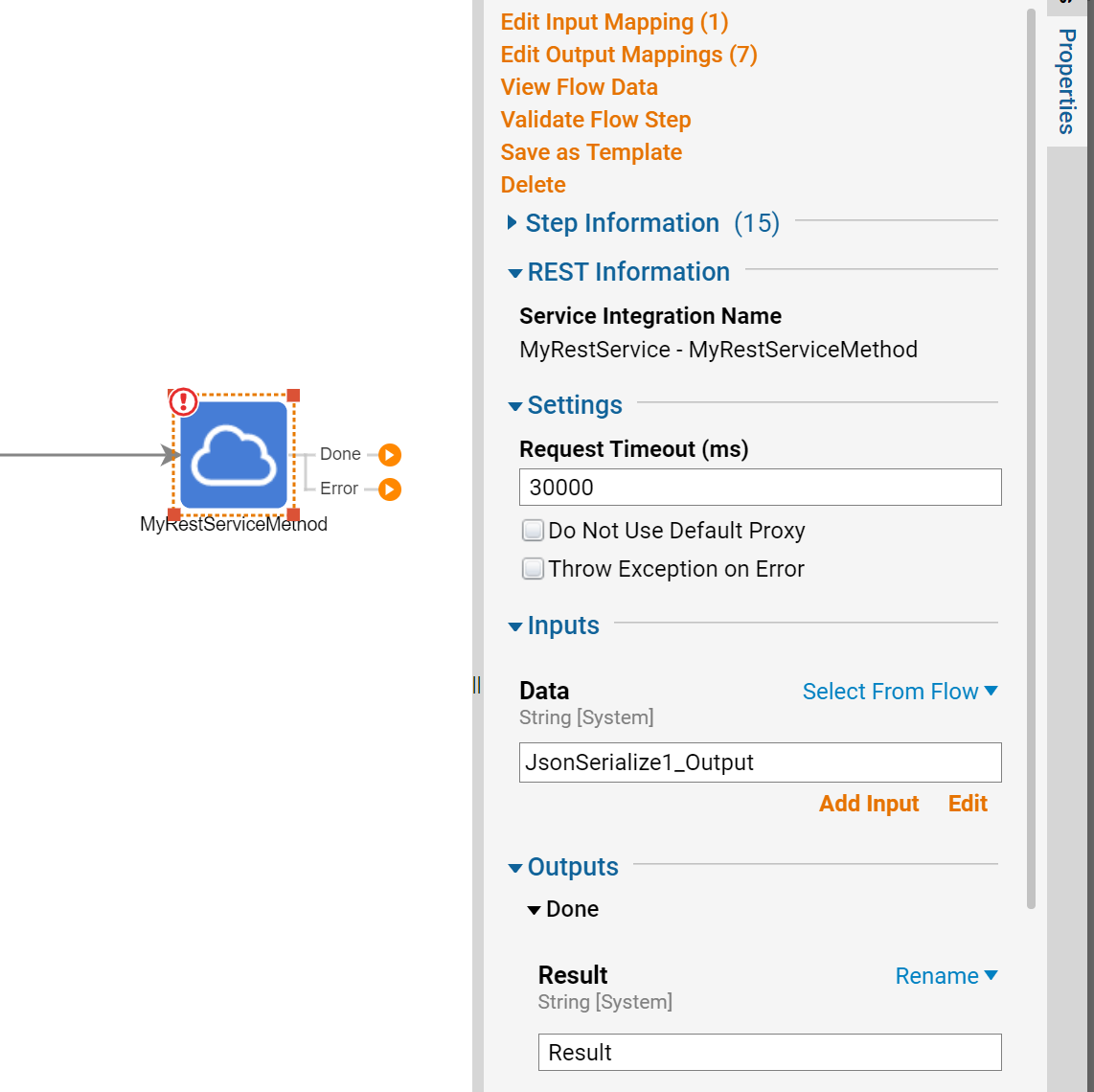
- Lastly, select Debug to test the Rest Service Request.