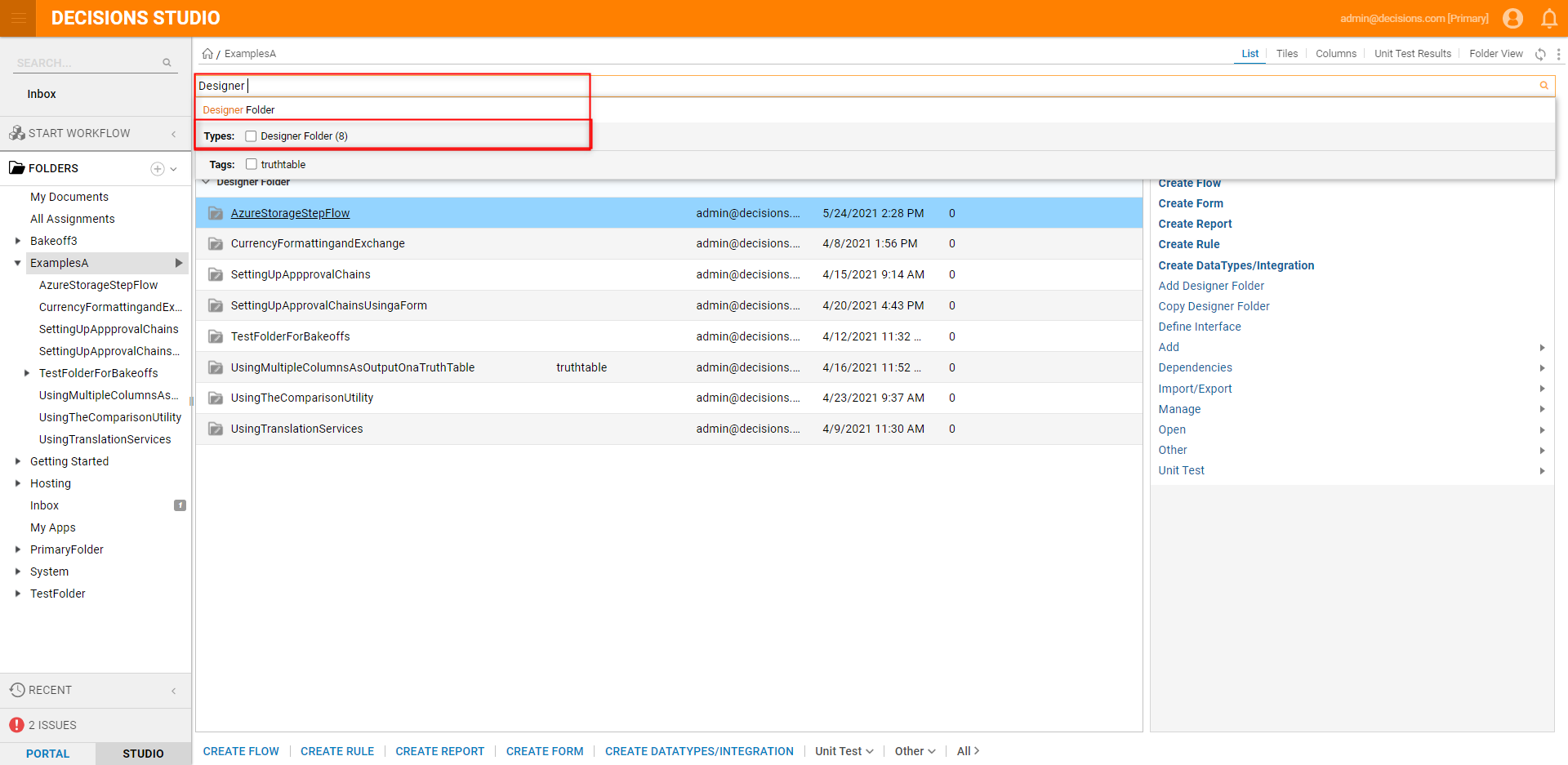Overview
The Portal offers multiple search options. Such features include the ability to search for entities using the integrated incremental search features of the address bar or use the advanced search options to apply filters to search results. The following document discusses how to search for objects from the Decisions Studio/Portal.
Example
The following example demonstrates how to Search for entities via the SEARCH bar, utilize advanced search options to locate objects by Name and Tag, and narrow search results via Filters.
To do so:
- From the Decisions Studio, type a search term into the SEARCH bar.
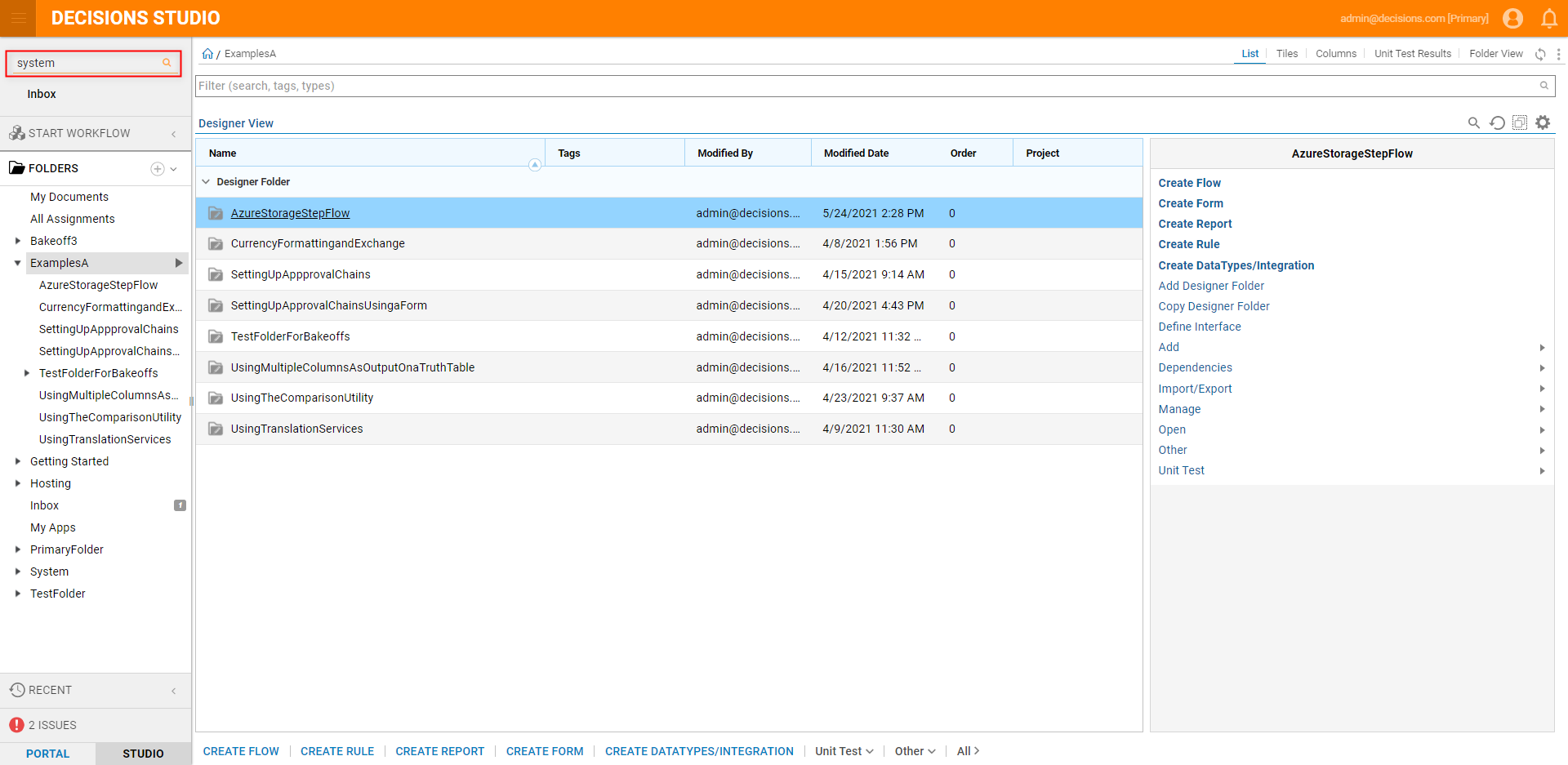
- Right-click on an item from the list to view a menu with options to perform Actions specific to the entity.
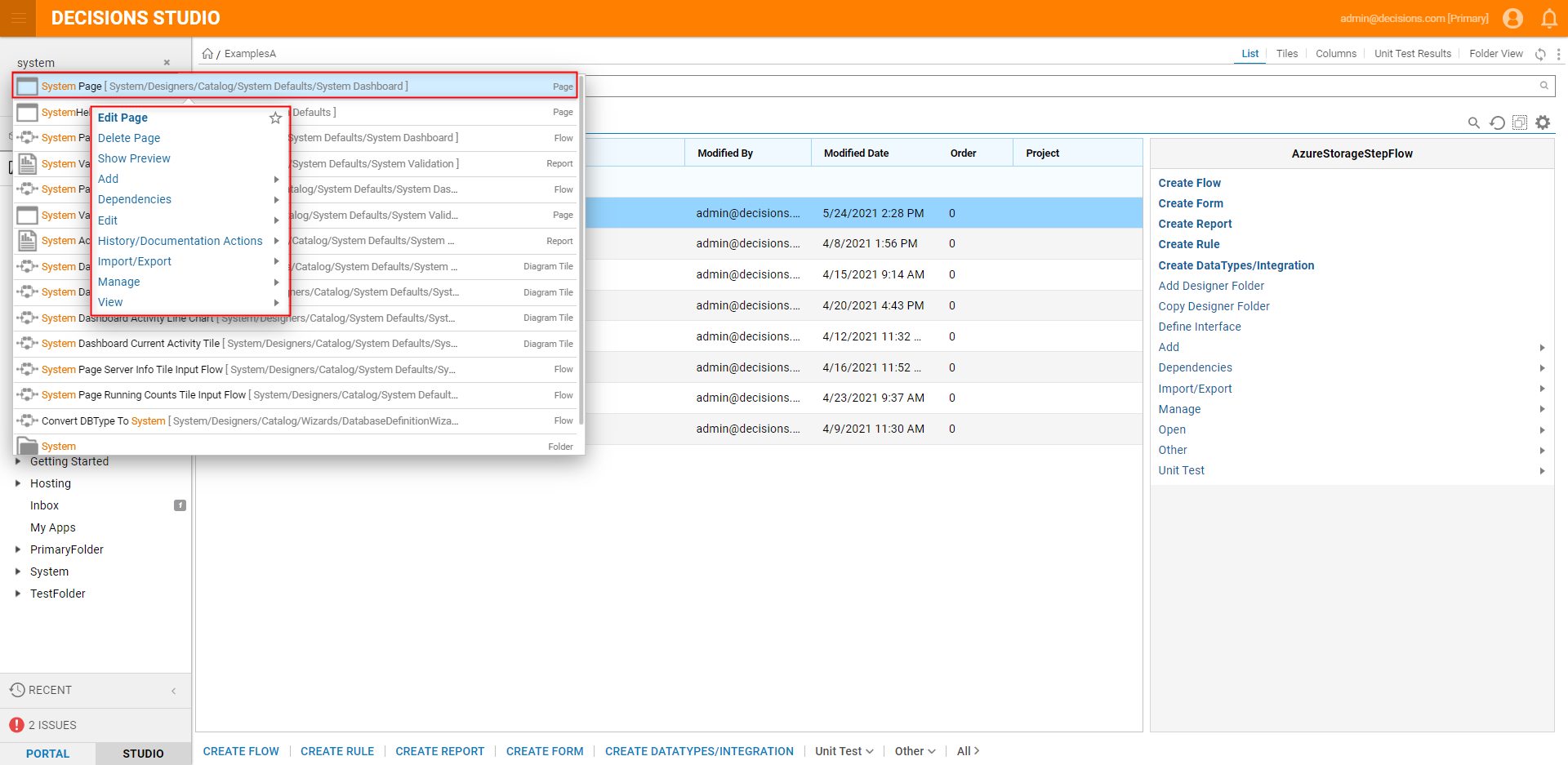
- To access the advanced search options, click on the Filter bar button directly to the right of the Search bar.Additional Information on Advanced Search
The Advanced Search function allows us to search based on Entity Name, tag, or Type.
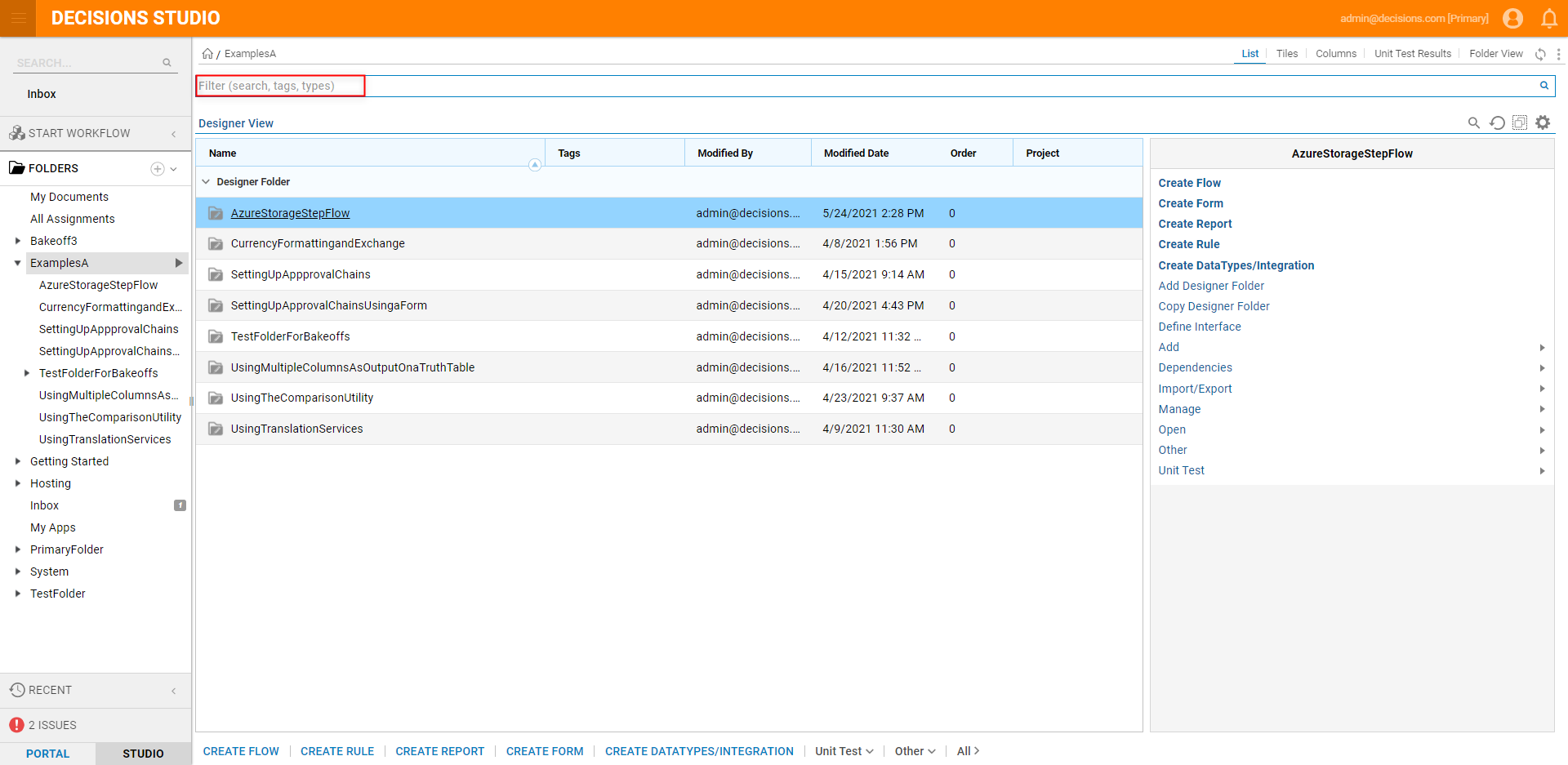
To search by Name, type the Entity Name into the first field and press Enter.
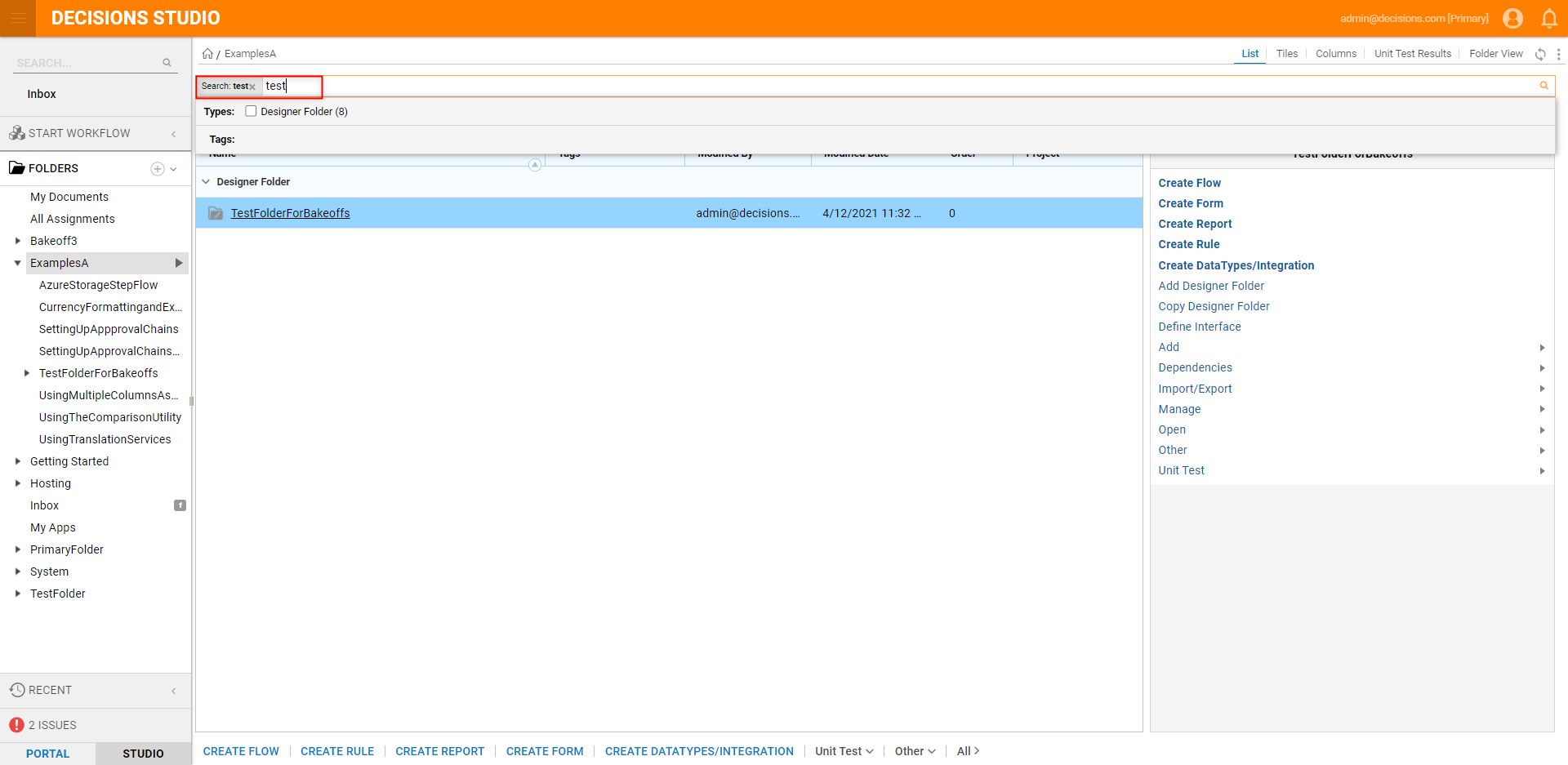
To search for an entity by its Tag, type the tag into the search bar then select the auto-suggested value. Alternately, select from the displayed Tags, and click the desired tag's respective checkbox.
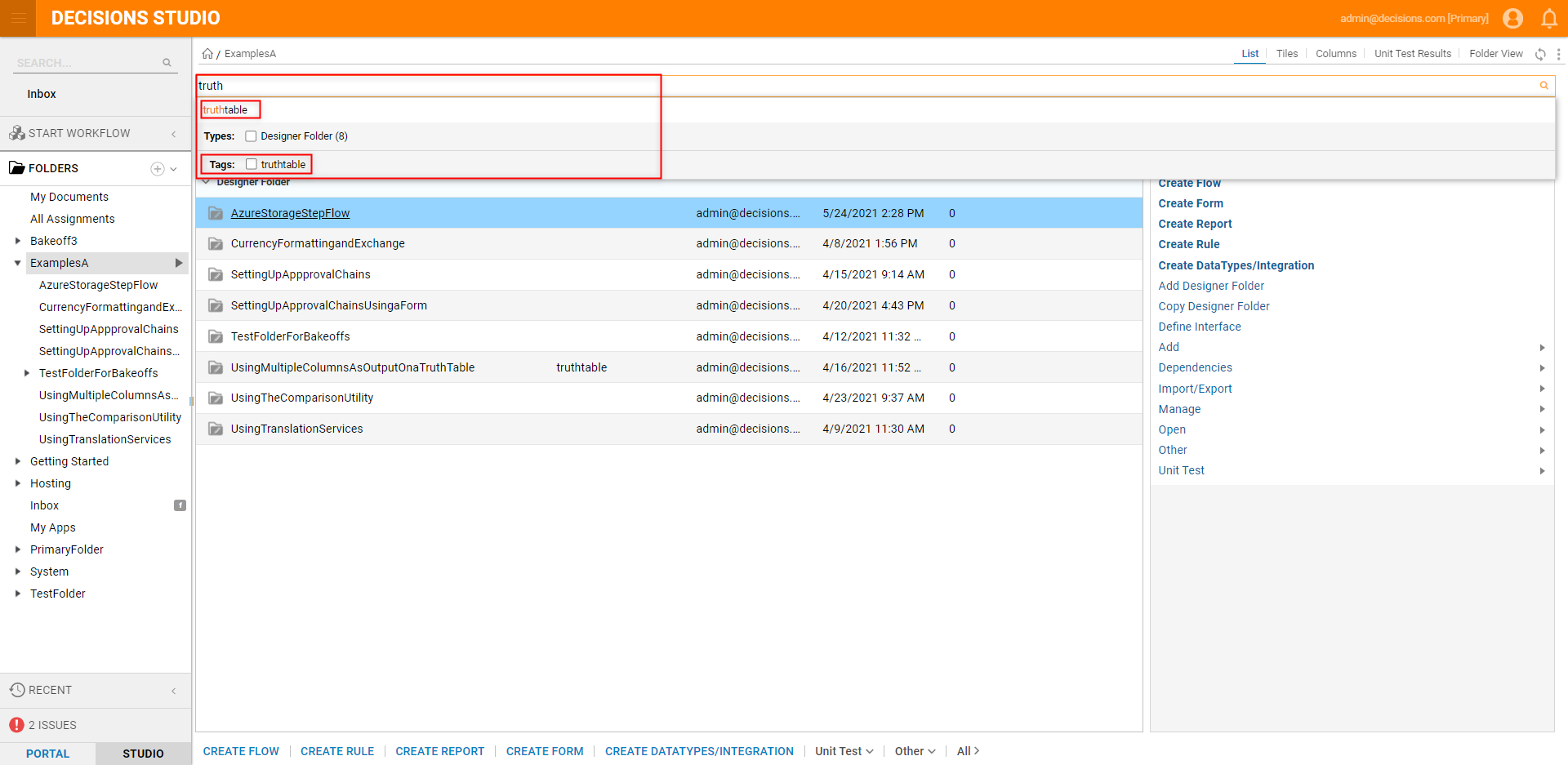
To restrict a search to certain Types, search for the Type or select from the preexisting available Type values.