Overview
Using the Decisions Telephony Module, users can record and transcribe phone conversations.
To record and transcribe a call the Telephony Module must be installed. Learn how to install modules by clicking here. After installing, be sure to see Registering Telephony Service in Portal and Creating a Telephony Handler.
Example
This example will demonstrate how to configure a call to be recorded and transcribed.
- To transcribe a recorded call, a Transcription flow must be built. Navigate to System > Applications > Telephony and right-click on your call handler in this case ExampleHandler. Navigating through its Action Bar, select TELEPHONY and then select Create Transcription Flow. Name the Flow and click CREATE.Alternatively, a Transcription Flow may be created through the Flow creation wizard under the Flow [Advanced] section.

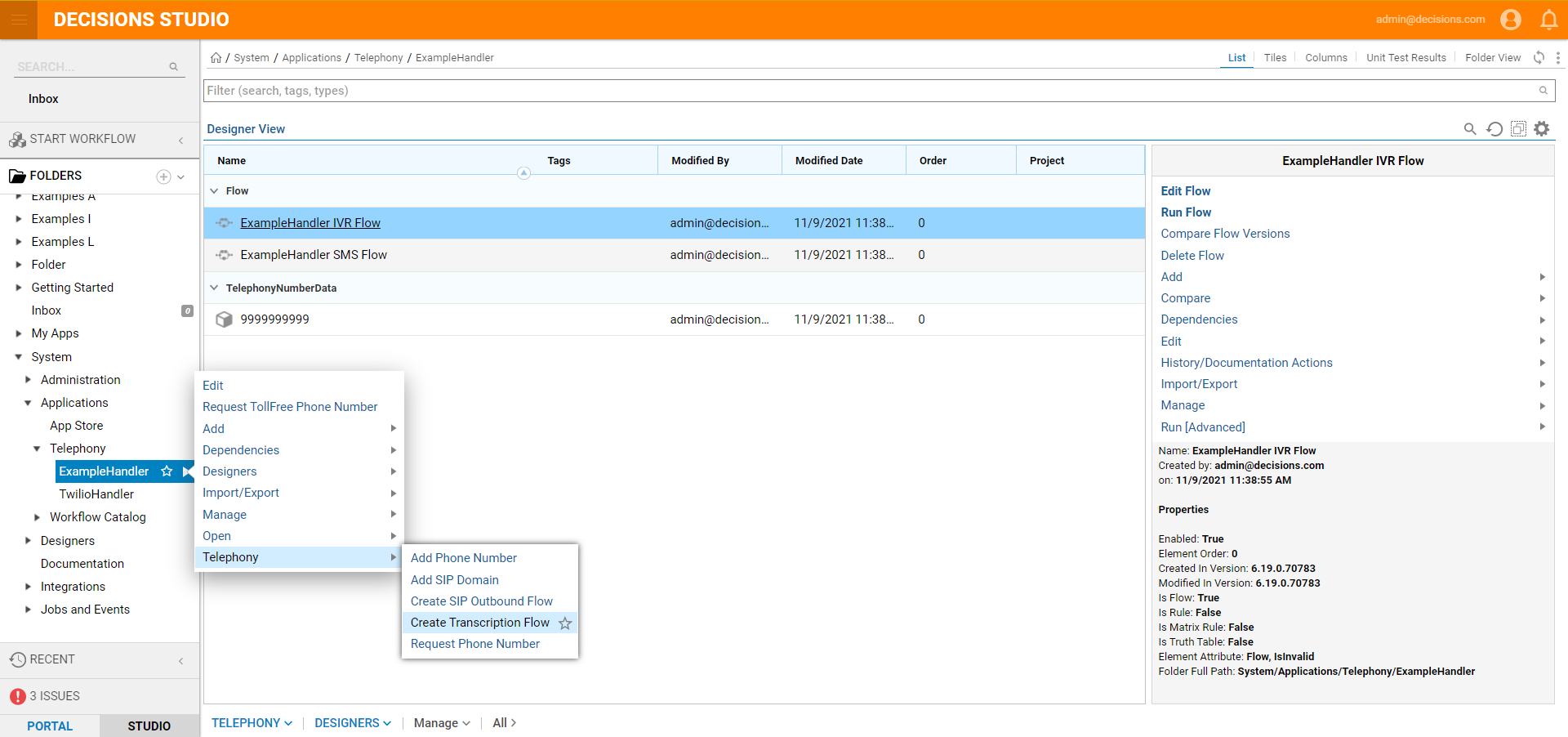
- After the Transcription Flow is configured, return to the ExampleHandler Folder and open the IVR Flow in the Flow Designer. Navigate to Communication > Telephony > Phone and add a Record Caller step to the Start and End steps. With the Record Caller step selected, select the Do transcription option under the TRANSCRIPTION category on the Properties panel.Record Caller is a voicemail type recording step that will prompt a user for a recording and then record a message after a tone.
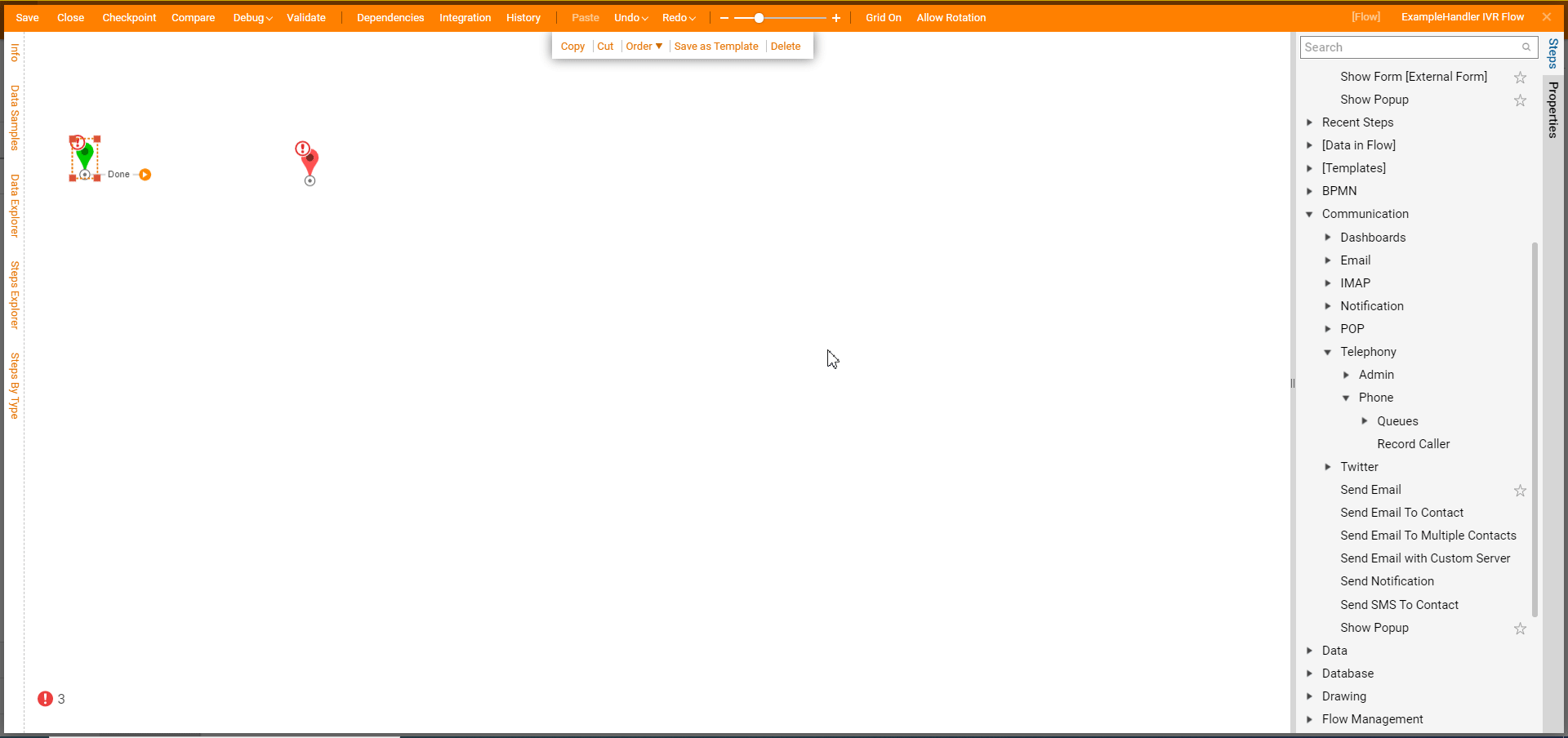
- Select PICK TRANSCRIPTION FLOW and click PICK. Then, select the Transcription Flow made earlier and click PICK. Once Twilio transcribes the call, the selected Flow will run.
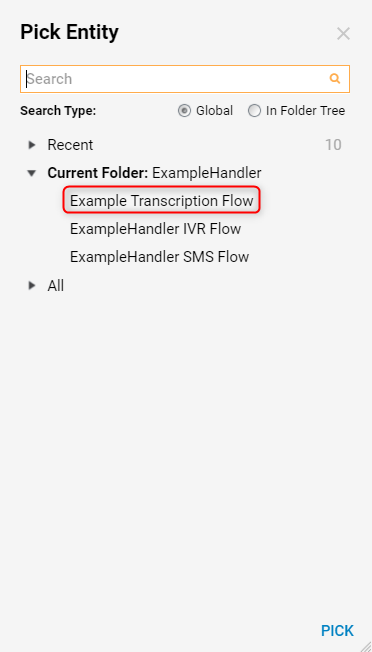
- For the Input values, set their input mapping to Constant. Enter "Recording Started" for the Prompt 1 Text field. Then, select Female for the Voice Type. Click Save to save changes to the IVR Flow before exiting.
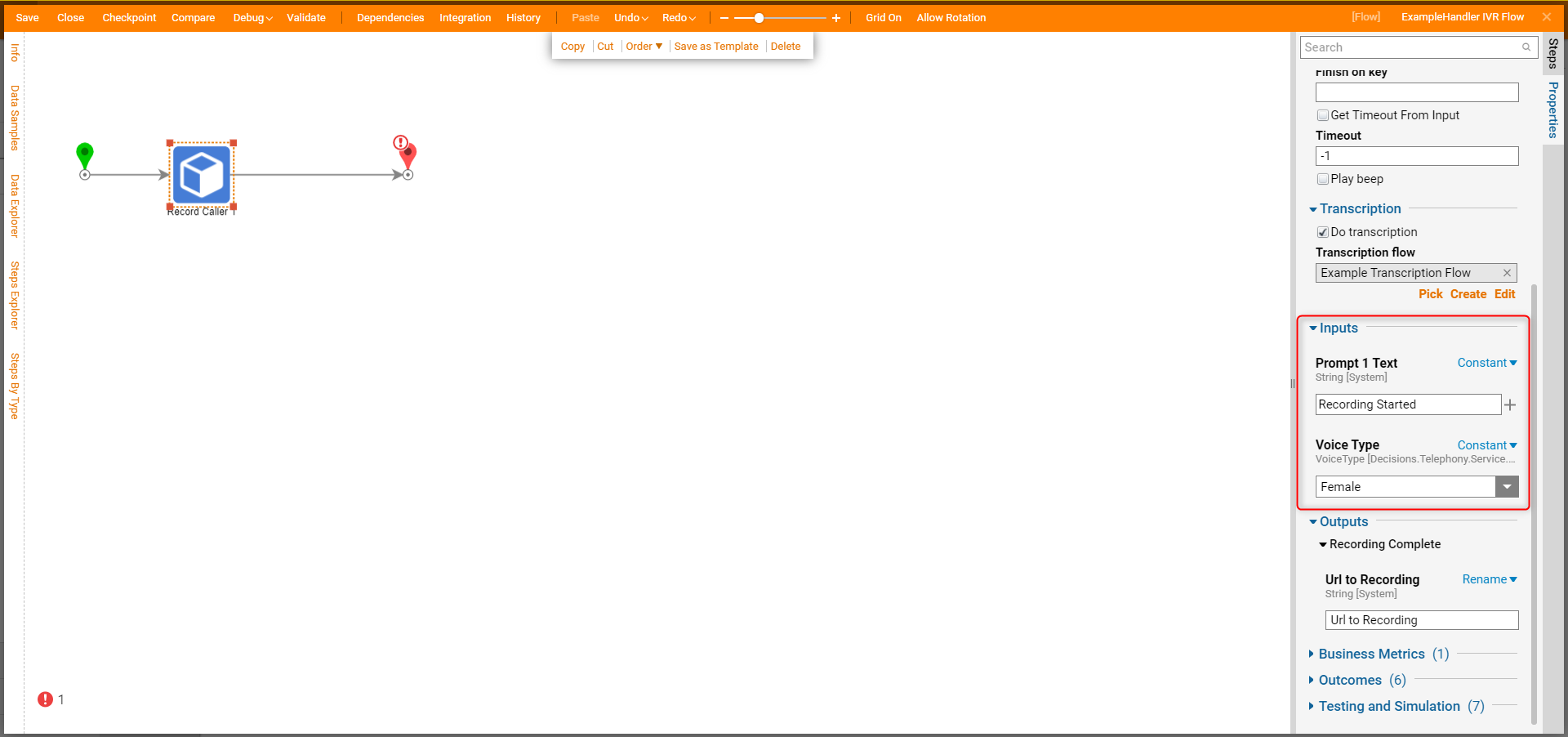
Calls can also be recorded during a phone conversation on the Record Call option for Place Call and Transfer Phone Call steps. Calls can be recorded using these steps from either the Ringing or the Answer of the conversation.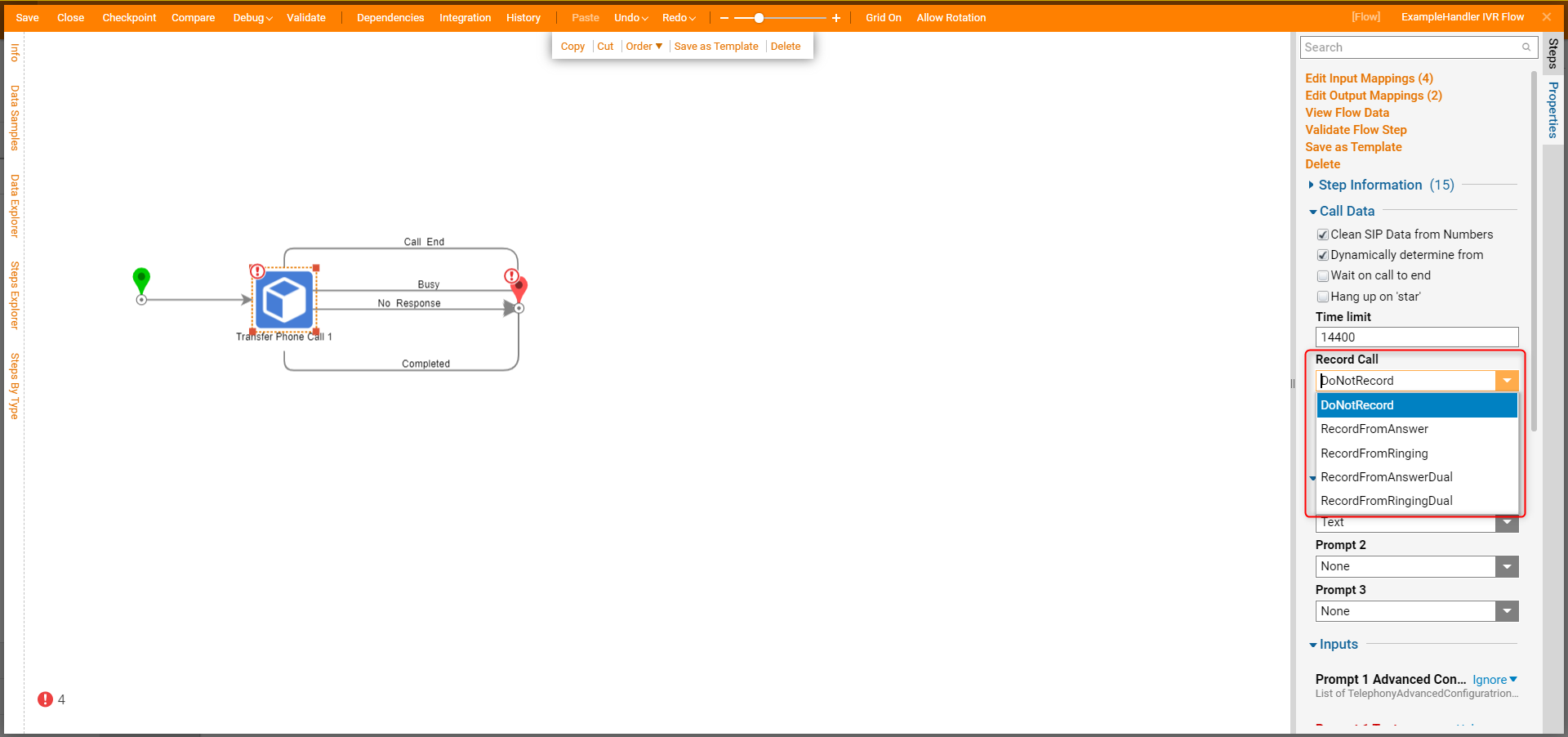
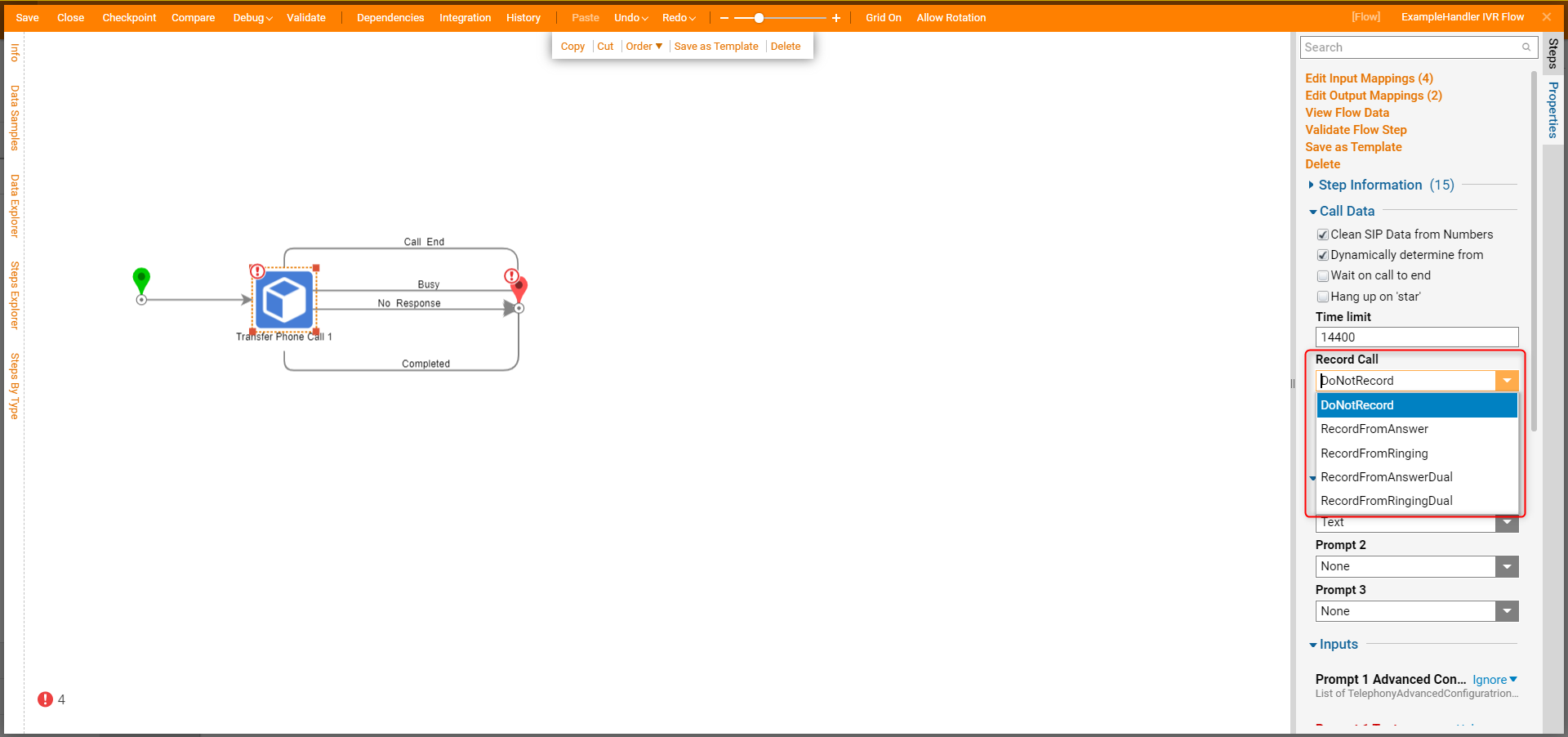
To retrieve a recording use a Get Recording URLs from Call SID from Integrations > All Integrations > Twilio. This step will pull the URL to the recording from the Telephony service provider based on the Call SID of that conversation. The unique Call SID is included in the Call Initiated input data on the IVR Flows.