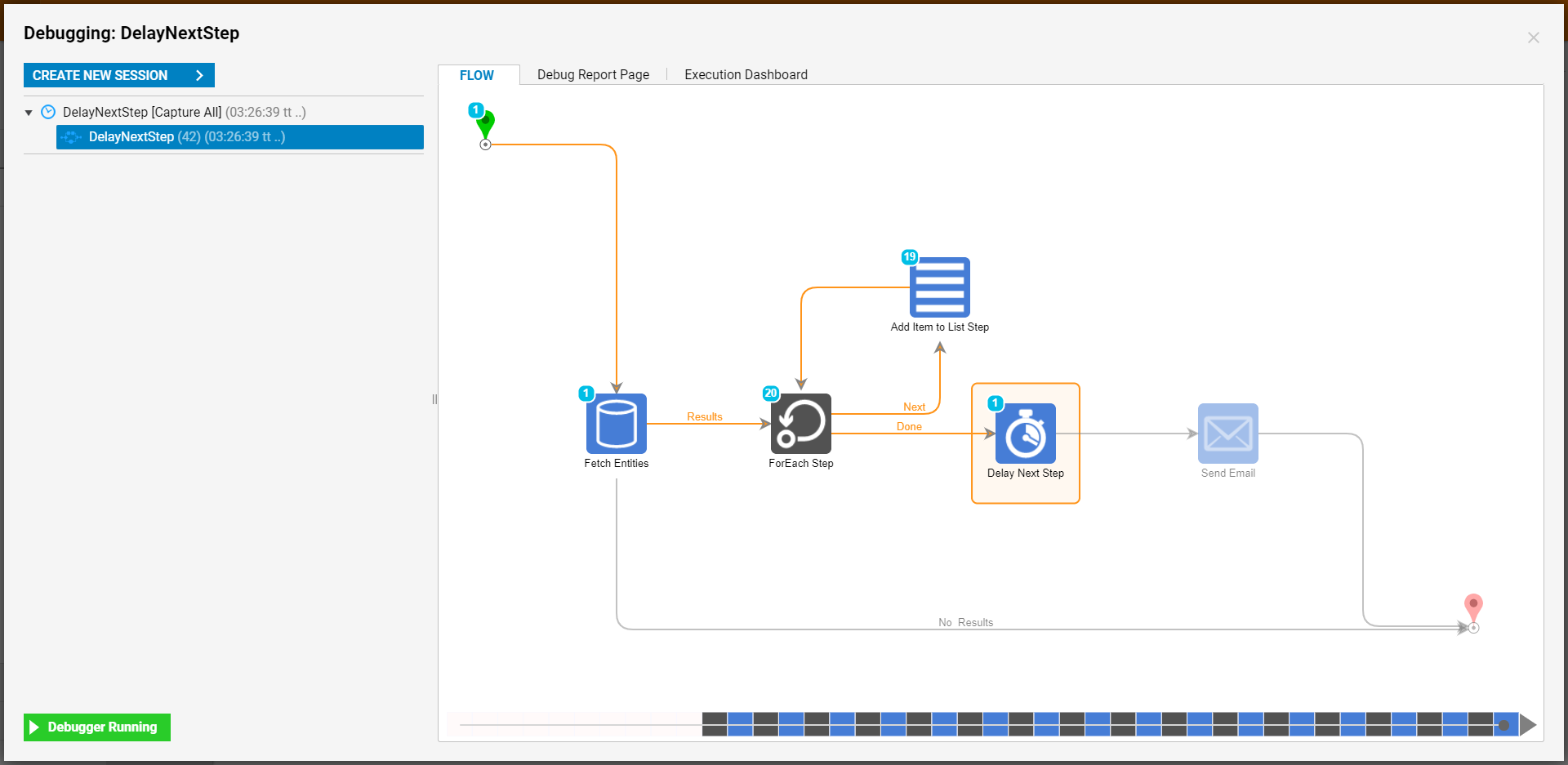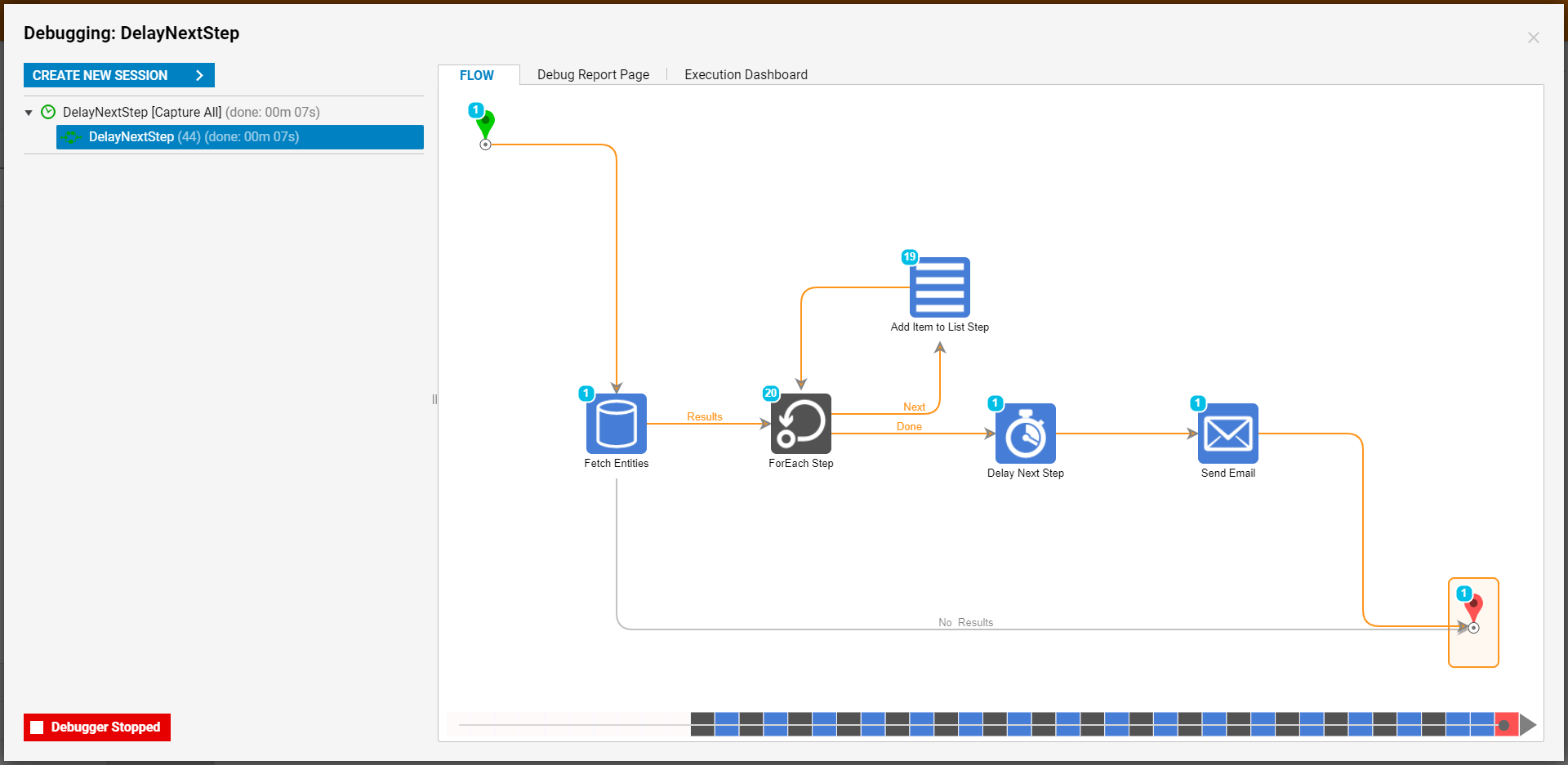Overview
In instances where users may need to pause a Flow for a short, defined, period of time to allow a loop to continue, or to do so without changing user context, users may utilize a Delay Next Step. This step is similar to the Pause Flow step in that it can be used to pause a Flow but differs in that it specifically deals with an individual step, rather than the entire Flow itself.
The following document demonstrates how to configure and implement Delay Next Step in a Flow.
Example
About the Example
For the purpose of demonstration, the following Flow uses a Fetch Entities step to obtain all the Accounts in the Decisions environment. These Account values are then iterated through using a ForEach Step, where they are then sent to an Add Item to List Step.
After each Item has been added to the List, the Flow proceeds to the Done path of the ForEach Step, where it will wait before sending an Email with a List of each Account.
After each Item has been added to the List, the Flow proceeds to the Done path of the ForEach Step, where it will wait before sending an Email with a List of each Account.
To use a Delay Next Step:
- From the Flow Designer, navigate to Steps > Flow Management.
- Attach a Delay Next Step to the Outcome path of the step before that will be delayed.
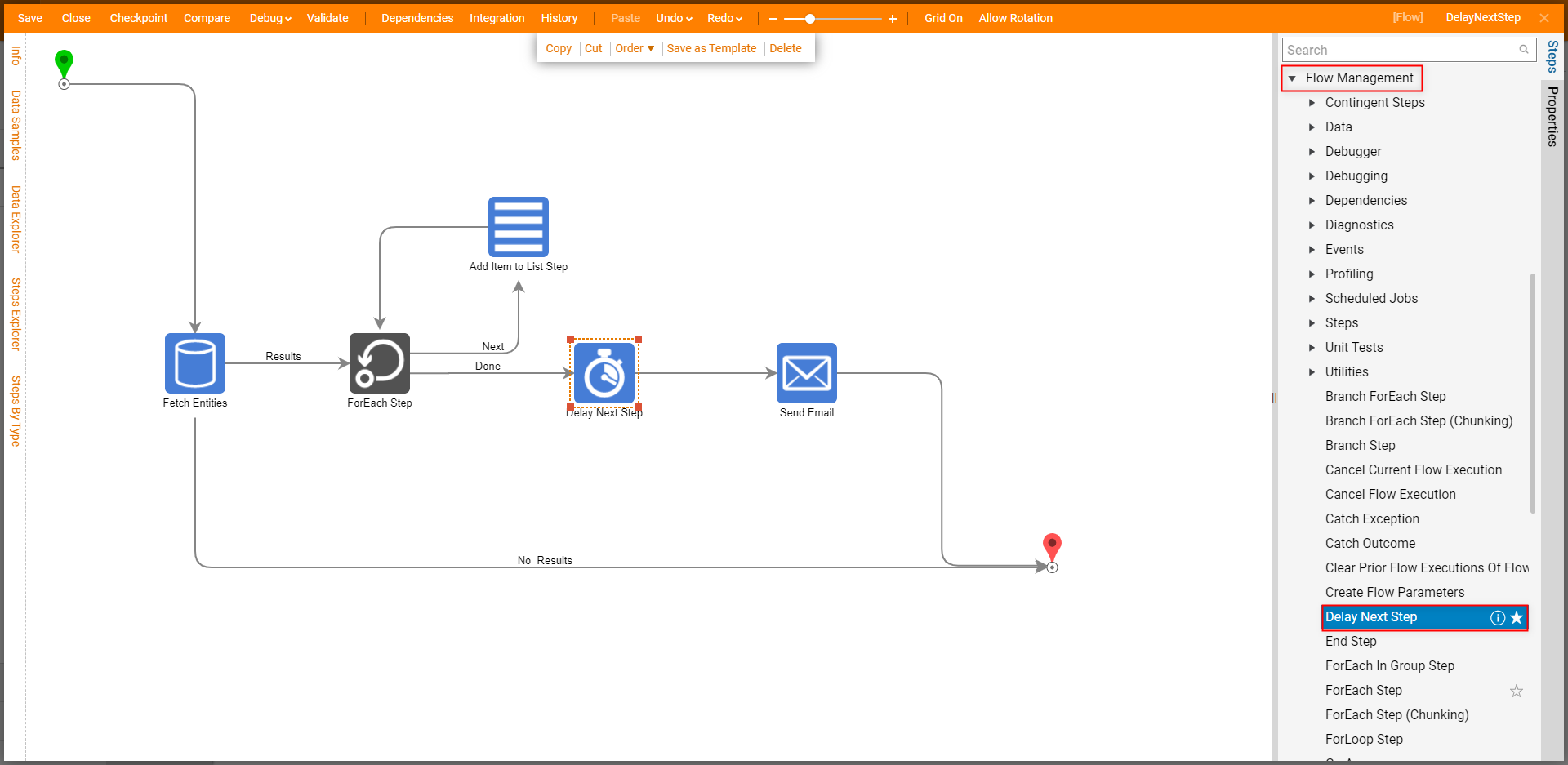
- Navigate to the Properties of the Delay Next Step; under [Settings] > NumberOfSeconds, provide a numerical value for the desired number of Seconds that the Flow will wait on before resuming.
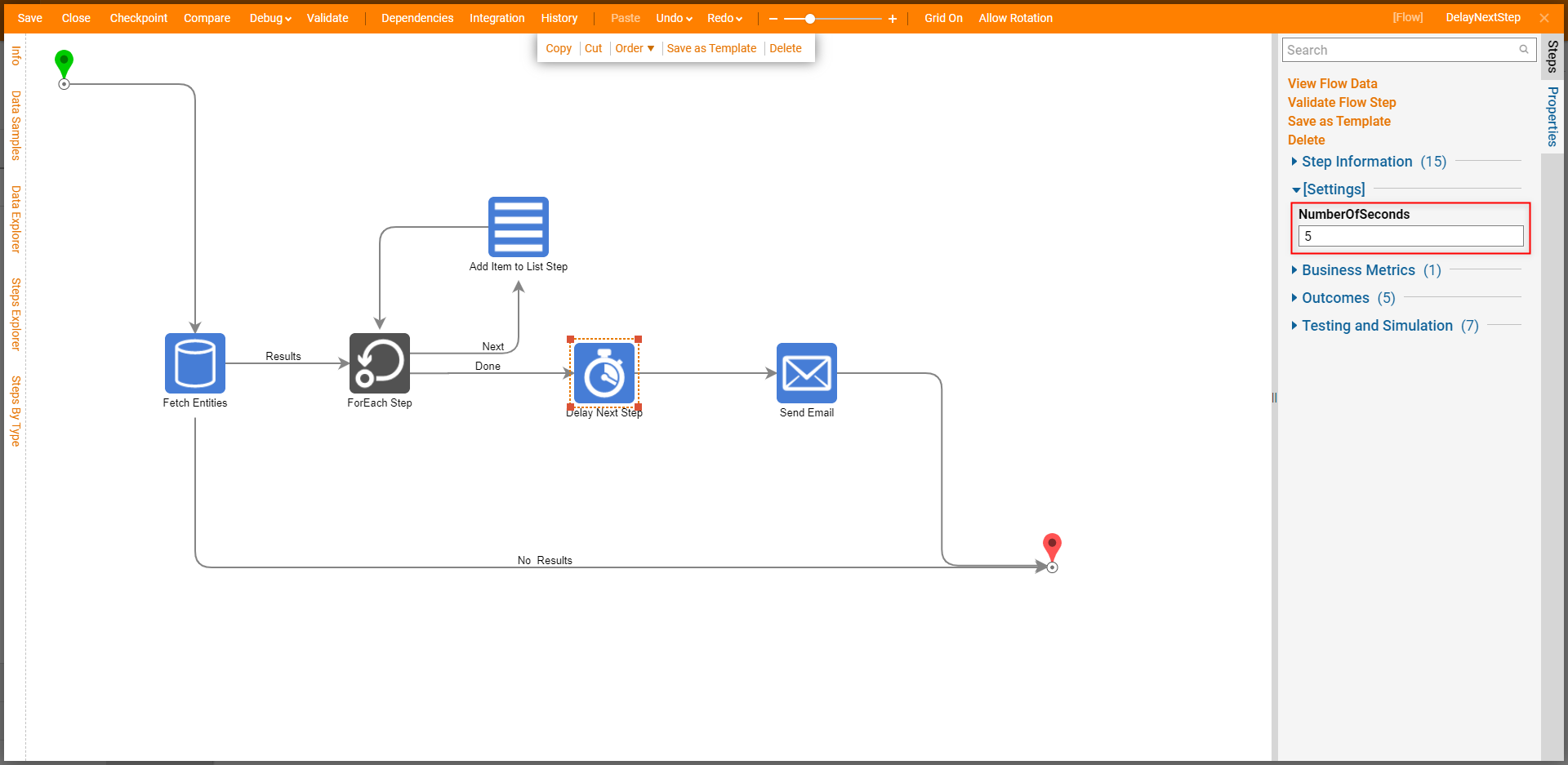
- Save the Flow, then select the Debug link, then click FULL.
- Ensure that the Delay Next Step waits the defined amount of time before continuing and completing the Flow as expected.