Overview
After an Entity is created it will be organized into a Folder within the Designer Studio with the name [FolderEntityDataStructure]. The Entity will automatically generate a Configuration Folder. This is where Entity Actions can be applied. Extending Entities creates an object that extends an existing structure type in Decisions with additional metadata. Different ways that an Entity can be extended include Access Patterns, UserActions, Rules, Events, Triggers, and Services.
About Extending Features
After an Entity is created, the Configuration Folder will auto-generate. Select the Configuration Folder to open up the Action Bar located at the bottom of the Designer Studio.
- Extending Entities by adding an Access Pattern
- Extending Entities by adding User Actions
- Extending Entities by adding a Validation Rule
- Extending Entities by adding Entity Events
- Extending Entities by adding State Triggers
- Extending Entities by adding an Entity Service
- Extending Entities by adding Generate descriptions
- Extending Entities by adding Action Visibility Rules
- Extending Entities by adding Create Reporting Data Flow

Extending Entities by adding an Access Pattern
When an access pattern is added to an Entity, it allows a custom Fetch to be defined for the Entity. For example, pass the default Fetch by Id in and it will return the corresponding Entity. The Access Pattern lets a user set the fields they want to search by, and the conditions of that search. Some conditions that can be set include: Equals, Contains, Greater Than, Less Than, etc.
Extending Entities by adding User Actions
Adding User Actions creates an instance that is specific to the Entity in use. This can be customized to work on an Entity and in an Entity Flow.
Below provides a description of each Action.
Create a Group User Action
A Group User Action is a Flow specifically designed to act or utilize multiple chosen Data Structures and it uses the Data Structures information as input data.
Create User Action
A User Action is a Flow specifically designed to act or utilize a chosen Data Structure and it uses the Data Structures information as input data.
Use Shared Action
The permissions on a User Shared Action are selected from the list displayed under Permission For Actions. Each item from the list has a checkbox that can be selected that will enable that specific permission for the User Shared Action Flow. Below is a description of each permission.
Create Add Entity Action
Adds a custom Action to an Entity menu for a user to do whatever they want with that instance of a specific Entity.

Validation Rule
A Folder Entity can have a validation applied to the Entity. This validation can be set up in the form of a Rule or a Flow. These are created from an Entity Configuration Folder. Validation Rules can be easily added to an Entity by selecting an option from the blue Action panel. For example, using the Advance Validation Rule, Validation Flow, and Validation Rule options.
| Name | Function |
| Advanced Validation Rule | Sets up a custom message that can act as a warning based on the outcome of the true or false evaluation of the entity's data. |
| Validation Flow | A Flow that is used to verify a true or false evaluation. |
| Validation Rule | This is a logical rule that runs a true or false evaluation. |

Extending Entities by adding Entity Events
Entity Events are set up so that a Flow runs anytime a change is made to a field in an Entity and it is saved or deleted. The extension runs a Flow that saves the information. This can be set to run a Flow either before or after the changes are made. Entity Events are set up to run in a Flow that is based on a scheduled occurrence which is Assigned to the Entity.
| Name | Function |
| After Delete Flow | A Flow runs after a 'Delete' is made to the Entity to save the changes. |
| After Save Flow | A Flow runs to 'save' the changes after a Flow is changed. |
| Before Delete Flow | A Flow runs before a 'Delete' is made to an Entity to save the data. |
| Before Save Flow | A Flow runs before a 'Save' is made to an Entity to save the data. |

State Triggers
State Triggers are Flows that are auto-triggered when a specific state is in place. When something moves from one state to a specified state, a Flow can be triggered to run as soon as that application or Assignment, etc. moves to a specific stage.
| Name | Function |
| Create Auto Trigger Flow | Runs a Flow when a specific state is in place. |
| Use Shared Auto Trigger Flow | A Flow that runs and is in use for multiple different specified states. |

Entity Service
The Entity Service option can be enabled when the Entity is created by selecting the checkbox in the Entities settings under Services. Entity Services creates a Flow that can run for that specific Entity and can be called as a Web Service. This feature is designed to allow easy integration so that any Web service can be used and run in a Flow.
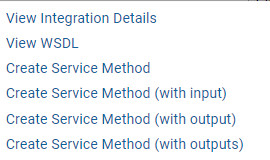
Generate Descriptions
A user can pre-set and define a message description to generate from a Flow. This can be added for Custom and Text Merge, Custom Long and Short Descriptions as well as for a Flow for Entity Description and a Text Merge for Entity Description.
Action Visibility Rule
The Action Visibility Rule filters out Actions that are created in a Configuration Folder or are by default a part of the Action Menu. The designer has the ability to create and hide custom and default actions. Actions are visible by navigating to an Entity and then right-clicking to view available Actions.