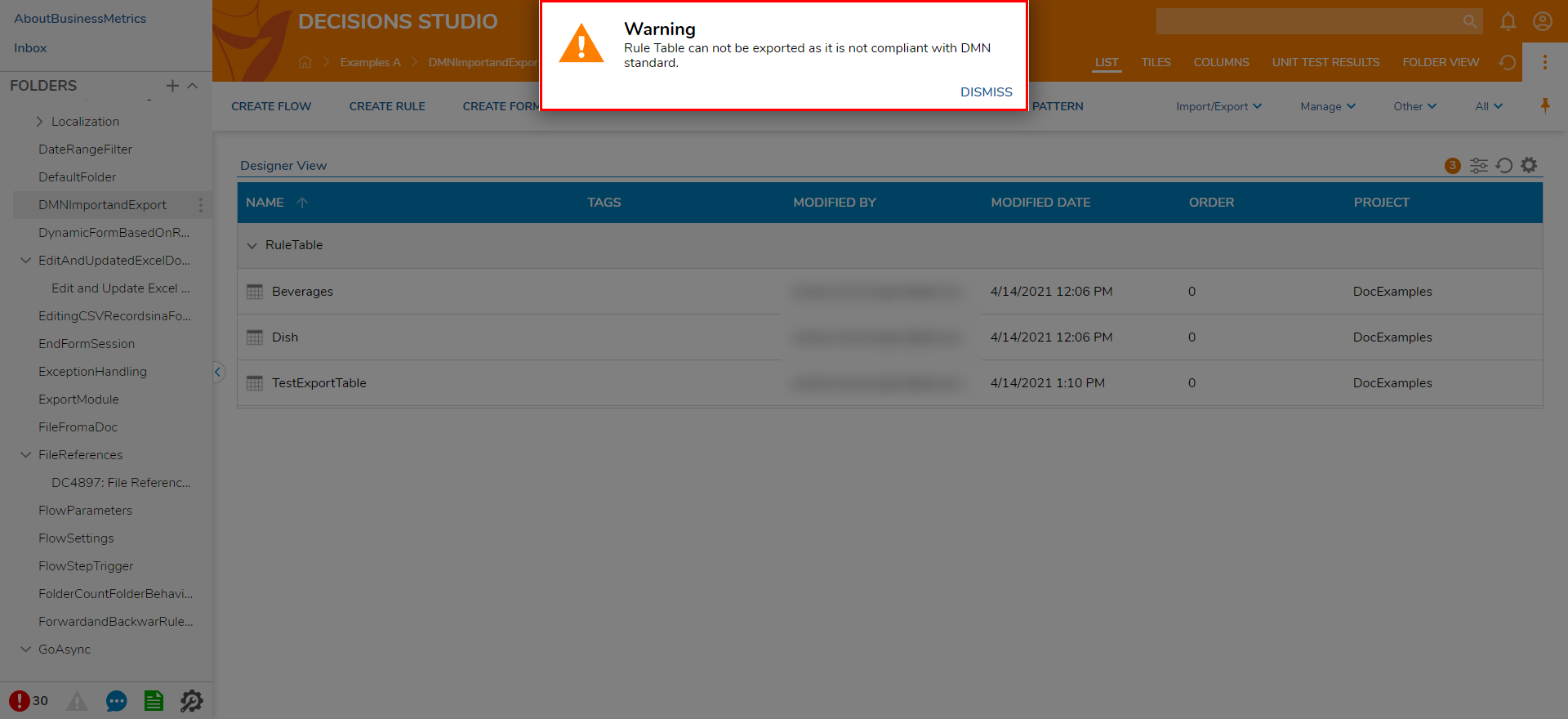Overview
Decision Model and Notation (DMN) is a common form of notation for Business Users and Analysts that is used as a means to create Decision Requirements and Models. DMN and its respective products are used throughout varying methods of process automation design and execution.
As a means to provide Designers the ability to utilize DMN in their own processes, Decisions installations v.7x and beyond offer the ability to import .dmn files as well as the ability to export Rule Tables that follow DMN format.
For more information on DMN and how to properly format a DMN XML file, see: About the Decision Model and Notation Specification.
Example A: Import DMN
The following example demonstrates how to Upload and Import a .dmn file into the Decision Studio. This example utilizes a .dmn formatted Table that has been created and downloaded in a DMN Simulator. Alternately users could upload an XML file that utilizes DMN format.
To follow along, design and download a DMN table from the DMN Simulator.
To follow along, design and download a DMN table from the DMN Simulator.
- From the Decisions Studio, locate a Designer Project.
- Right-click the Designer Project and select Upload DMN XML.
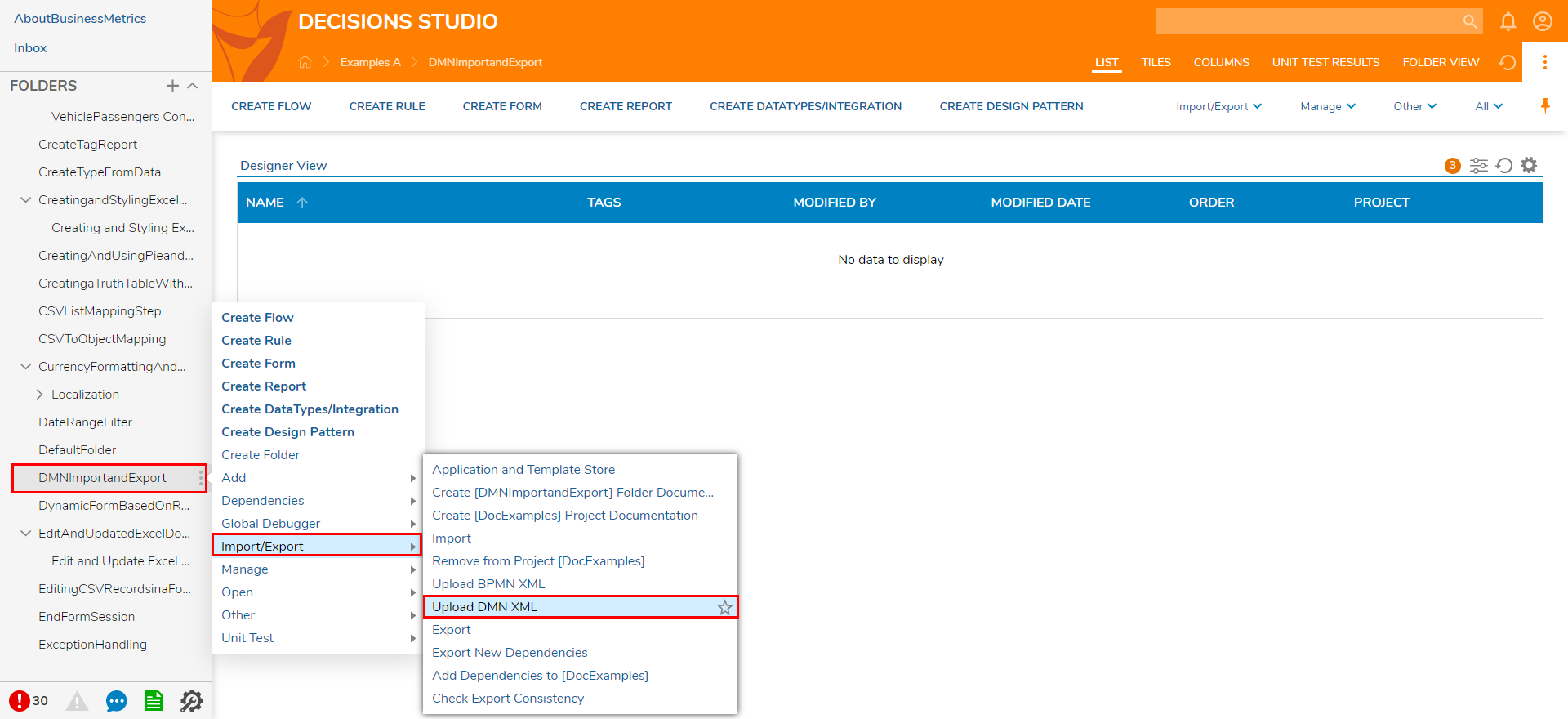
- From the Upload DMN XML window, either drag the .dmn file into the Drag file here field, or select CHOOSE FILE, select the desired file, then click UPLOAD.
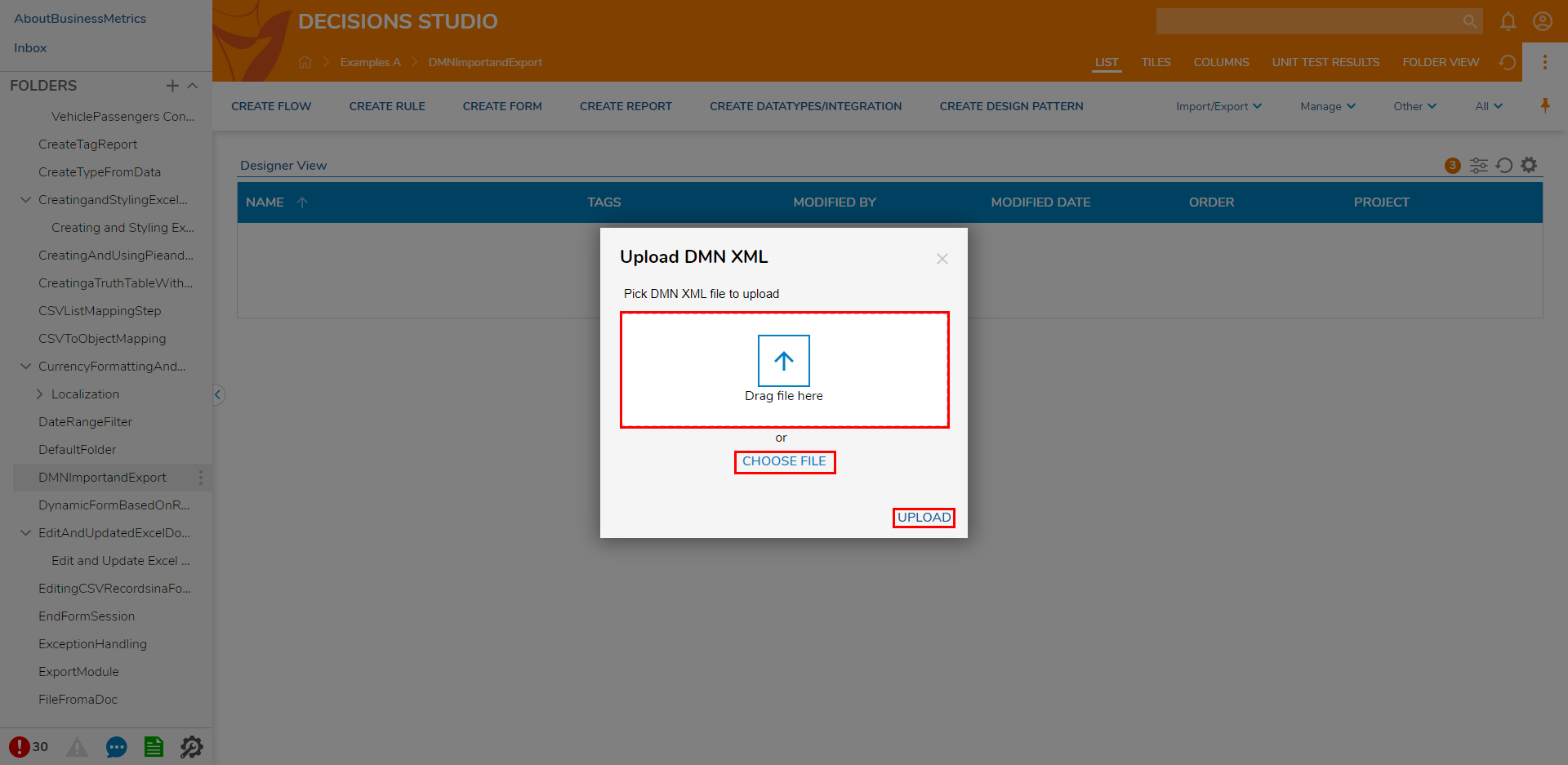 After uploading the file, users in the Decisions Studio will be able to access the Rule Table that was created using DMN formatting.
After uploading the file, users in the Decisions Studio will be able to access the Rule Table that was created using DMN formatting.
Importing a DMN file with multiple Rules will import.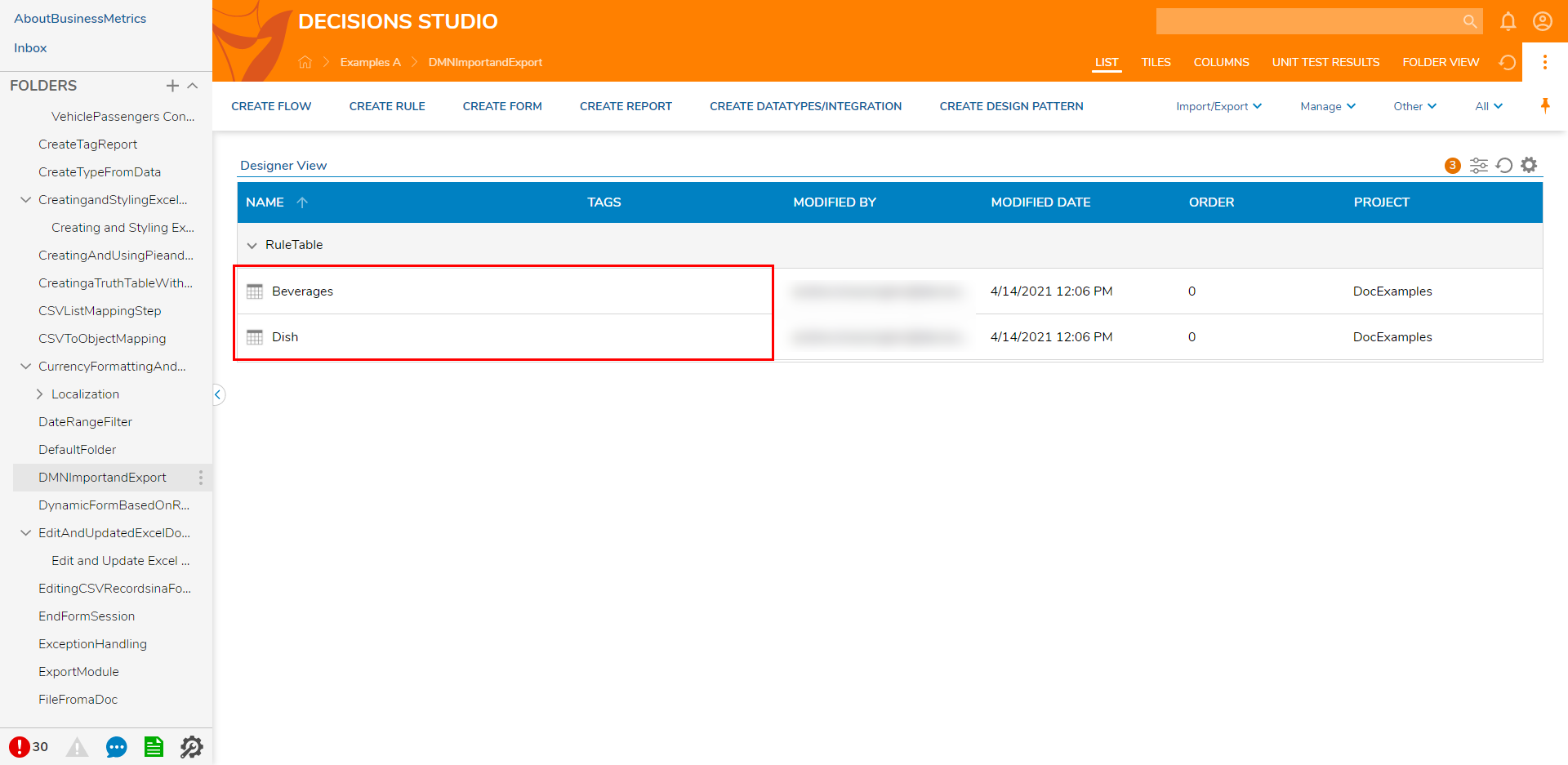
Example B: Export DMN
The example below demonstrates how to Export a Rule Table with DMN formatting.
- Navigate to a Designer Project that contains a Rule Table in the Decisions Studio.
- Right-click the desired Rule Table and select Import/Export > Export as DMN.
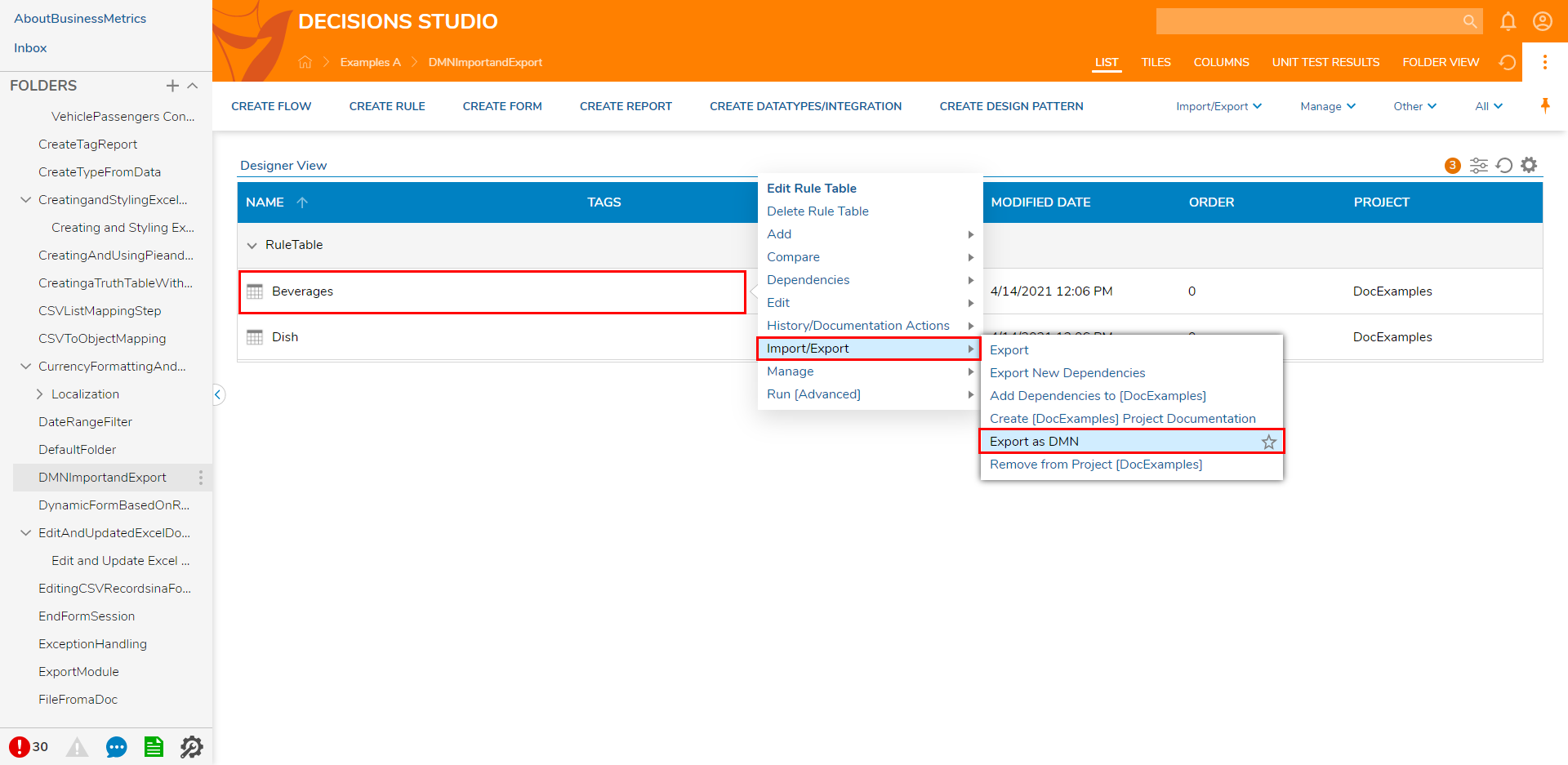 If the Rule is compliant with DMN standard, it will export to the default download location as a .dmn file.
If the Rule is compliant with DMN standard, it will export to the default download location as a .dmn file. If the file does not meet DMN compliance, a Warning message will display stating that the Rule Table cannot be exported.
If the file does not meet DMN compliance, a Warning message will display stating that the Rule Table cannot be exported.