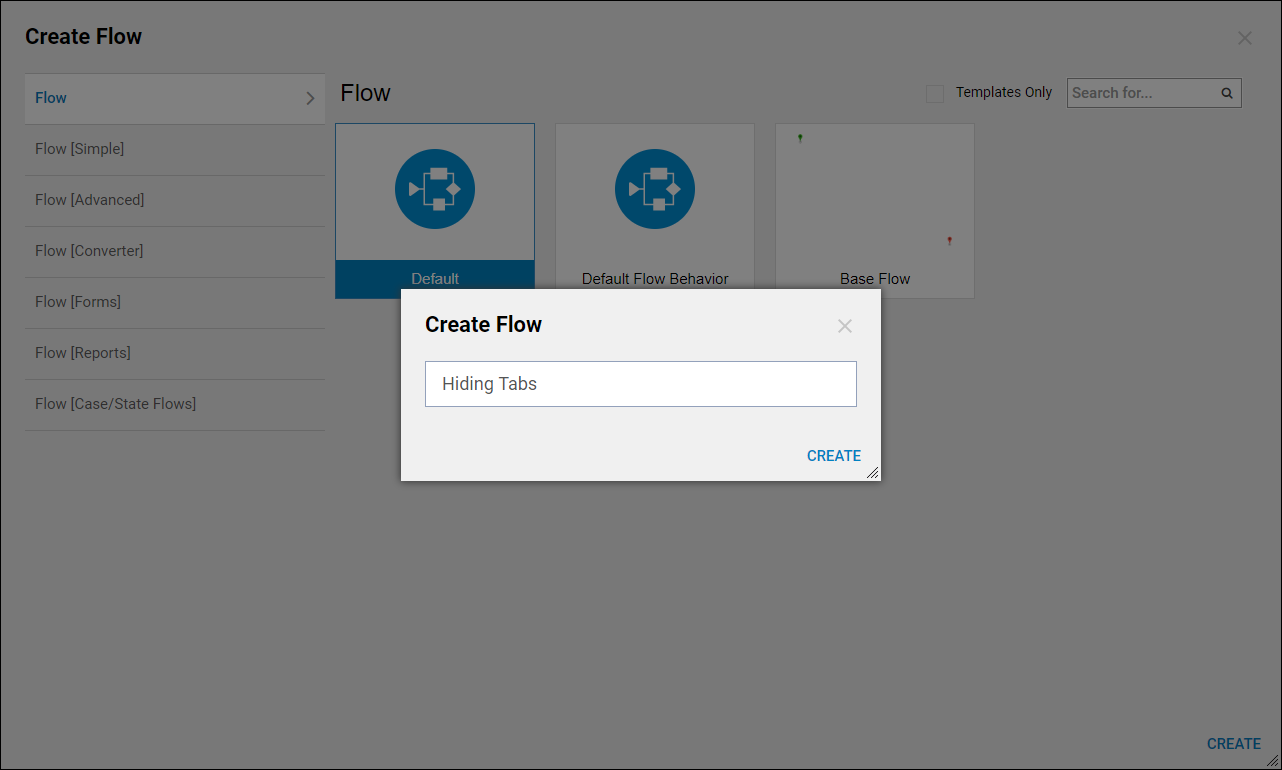Overview
This document will briefly explain using visibility rules on Forms to hide a specific tab inside of a tab container form component based on a True Boolean value. This can be configured in any way to show or hide the tab container and not just using a boolean value and a visibility rule.
Start off by creating a form that has a tab container and a checkbox form component, as well as an outcome button so that the user can finish the flow and close the form. After creating your form and dragging/dropping the components you can then save it and begin configuring the Visibility Rule for the Tab Container.
Example
Begin in a Designer Folder, in the bottom action panel select Create Flow. Choose the Default Flow, select 'Create'. Name the flow and select 'Create'.
In the Flow Designer, add a Show Form step to the workspace from the Favorite Steps category.
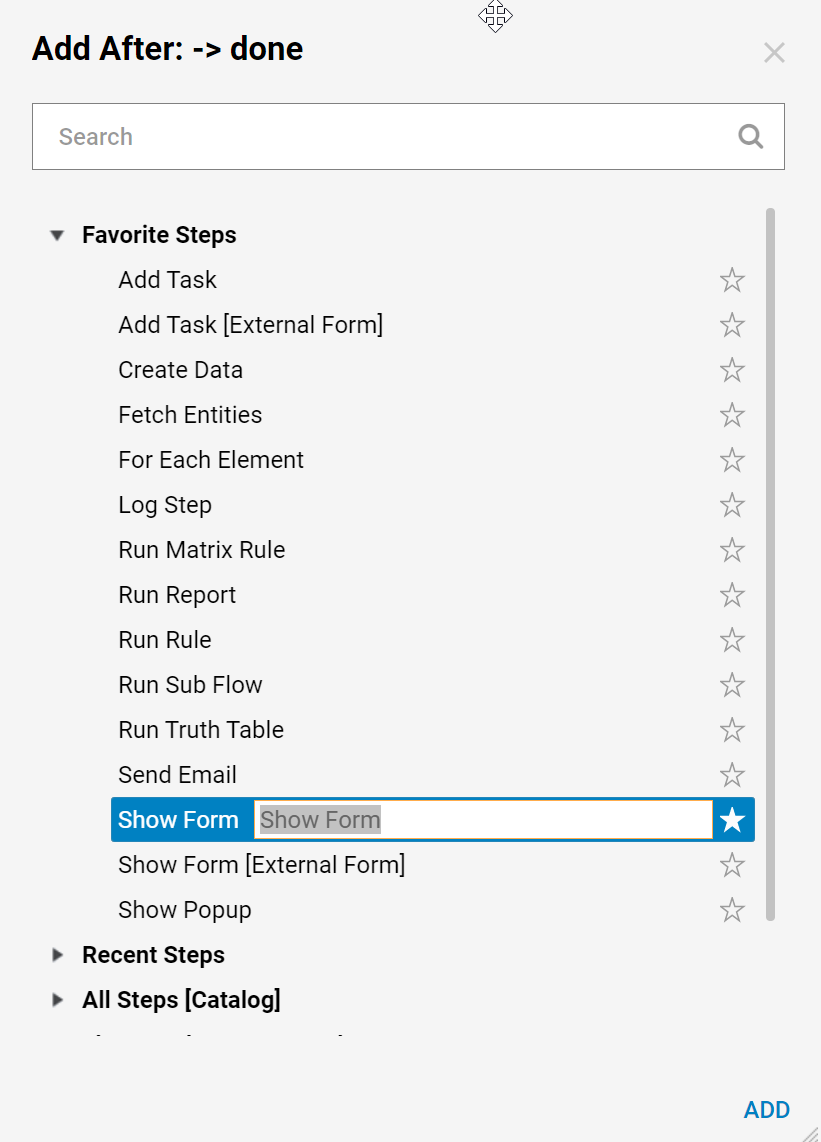
In the Default Editor for Step: Show Form dialog, name the new form and select 'Create'.
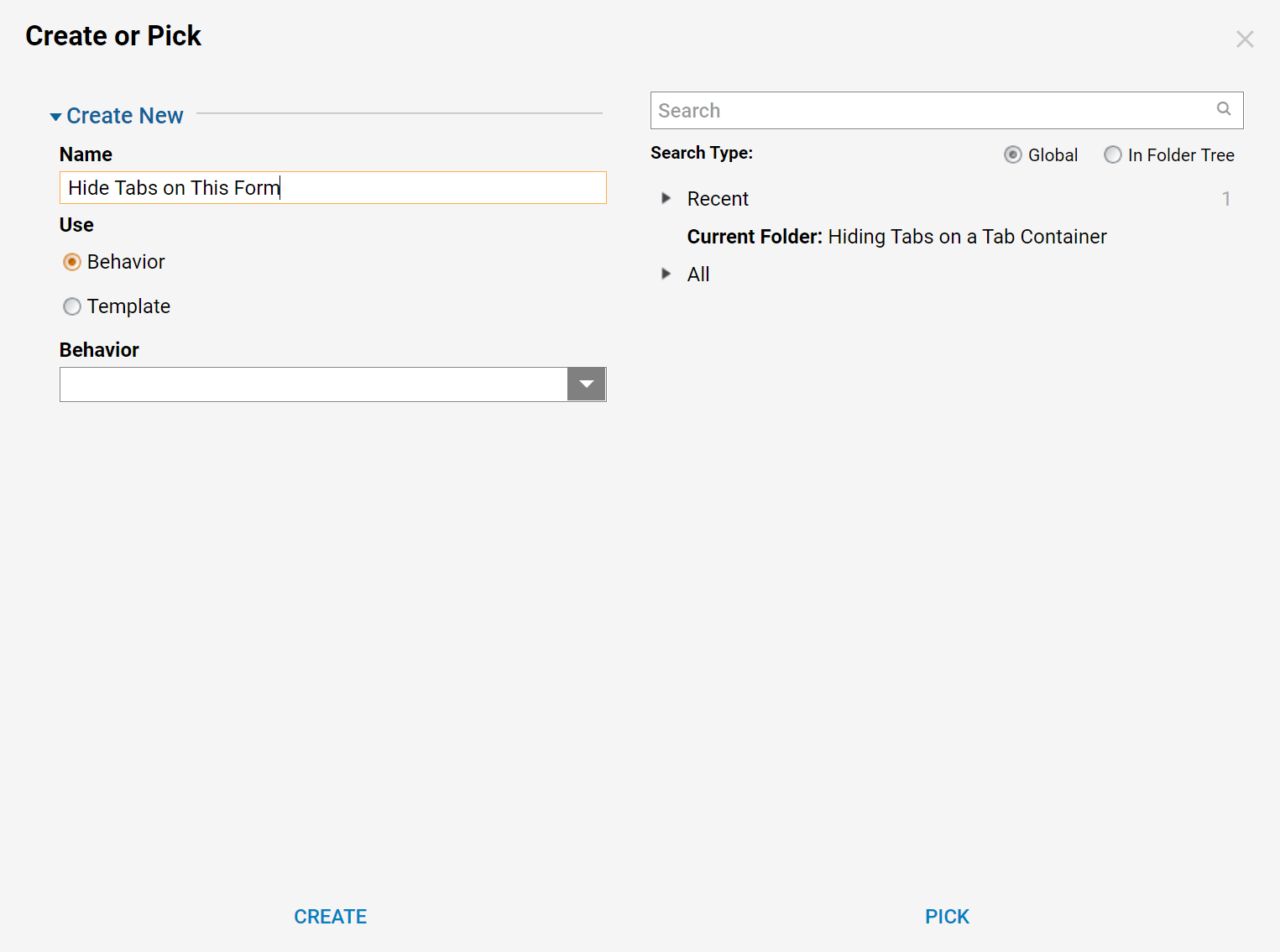
In the Form Designer, add two buttons, a checkbox, Tab Container grid section of the form along with a checkbox.
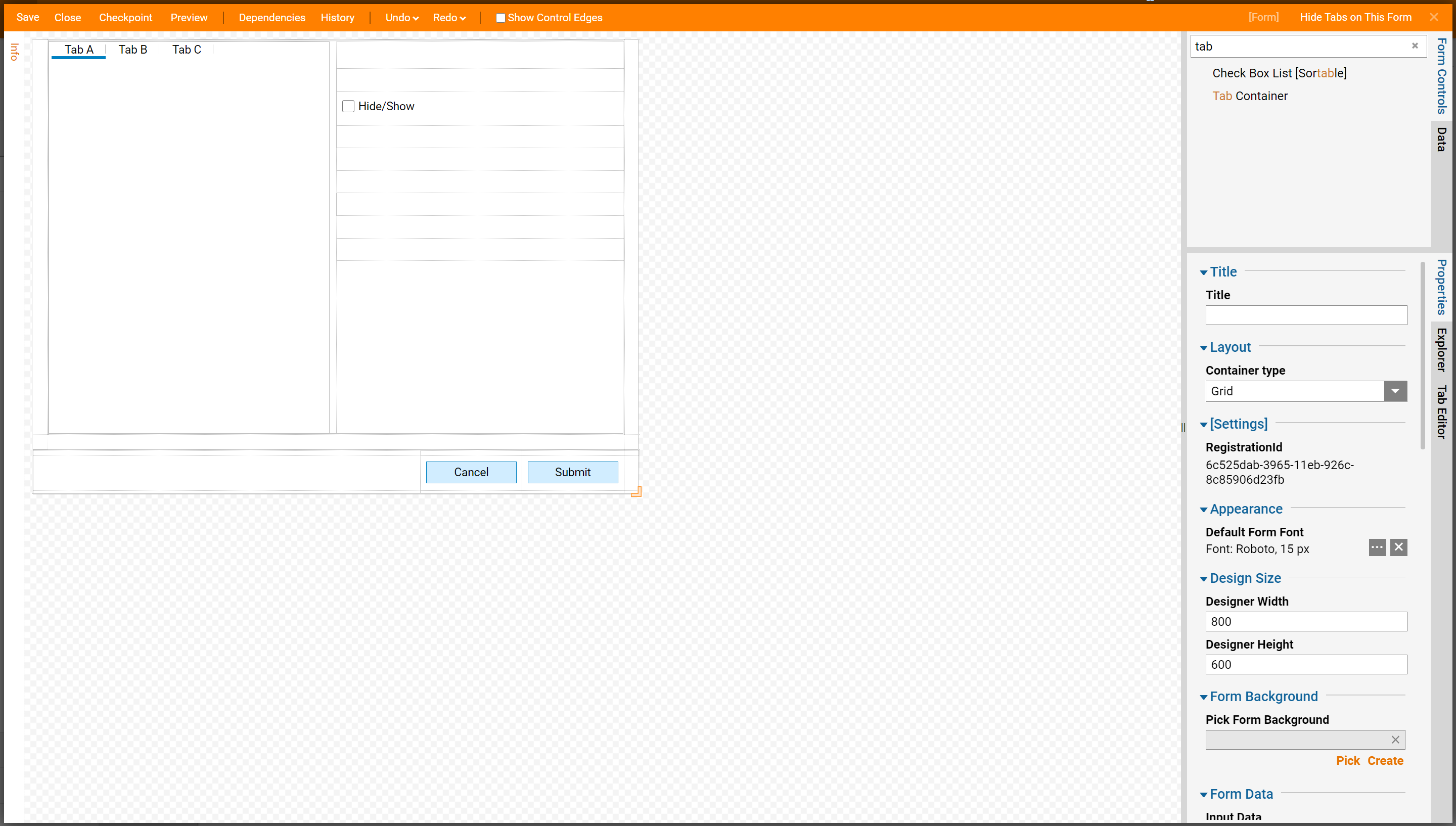
Add Visibility Rule
In order to hide a tab first configure the Visibility Rule.
With the surface of the form selected navigate to the Properties panel. Under Visibility Rules select Add New. Name the Rule then Pick the default rule called "Value is True".
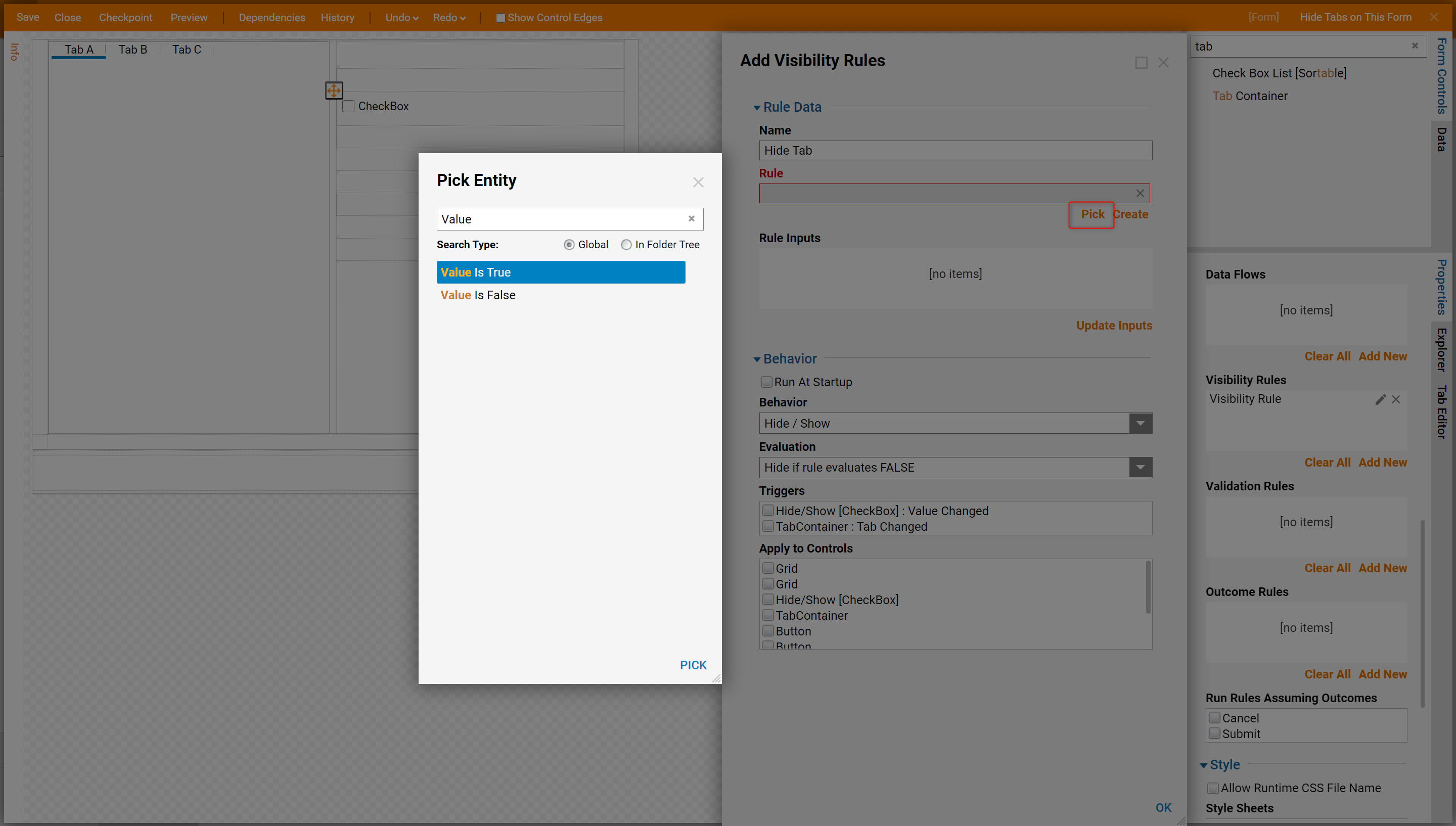
Configure the Rule Inputs to be the Boolean Value (Checkbox) that was placed next to the tab container. Do this by selecting the pencil icon next to Value[Boolean]. In the Edit Rule Input dialog in the Input Type dropdown menu select Form Component. Under Form Data Name select Hide/Show. Select Ok.
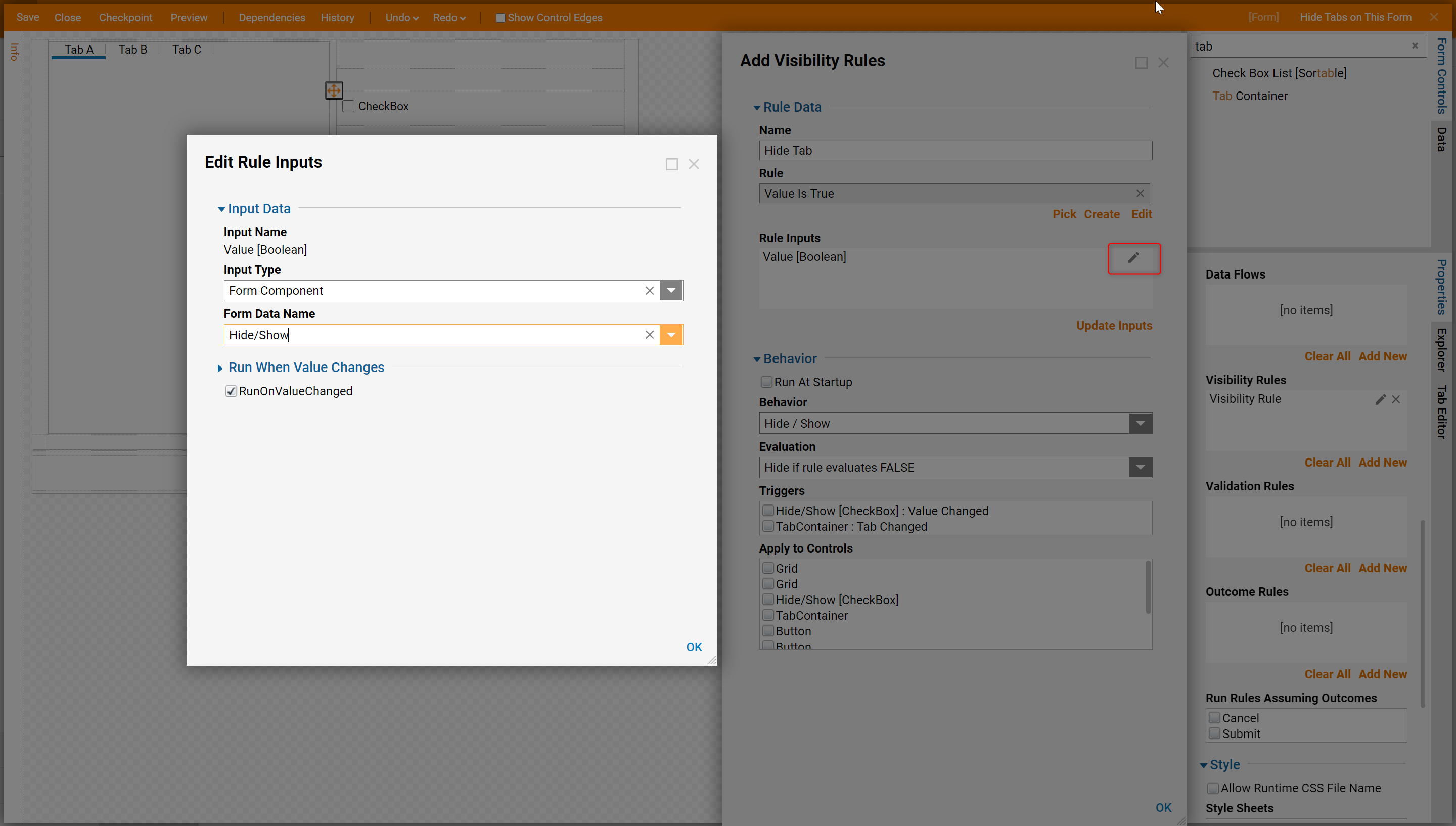
Back in the Add Visibility Rule dialog.
Select the Behavior to Hide/Show and Evaluation as Hide if rule evaluates FALSE.
Then under the Apply to Controls select TabContainer_Tab A.
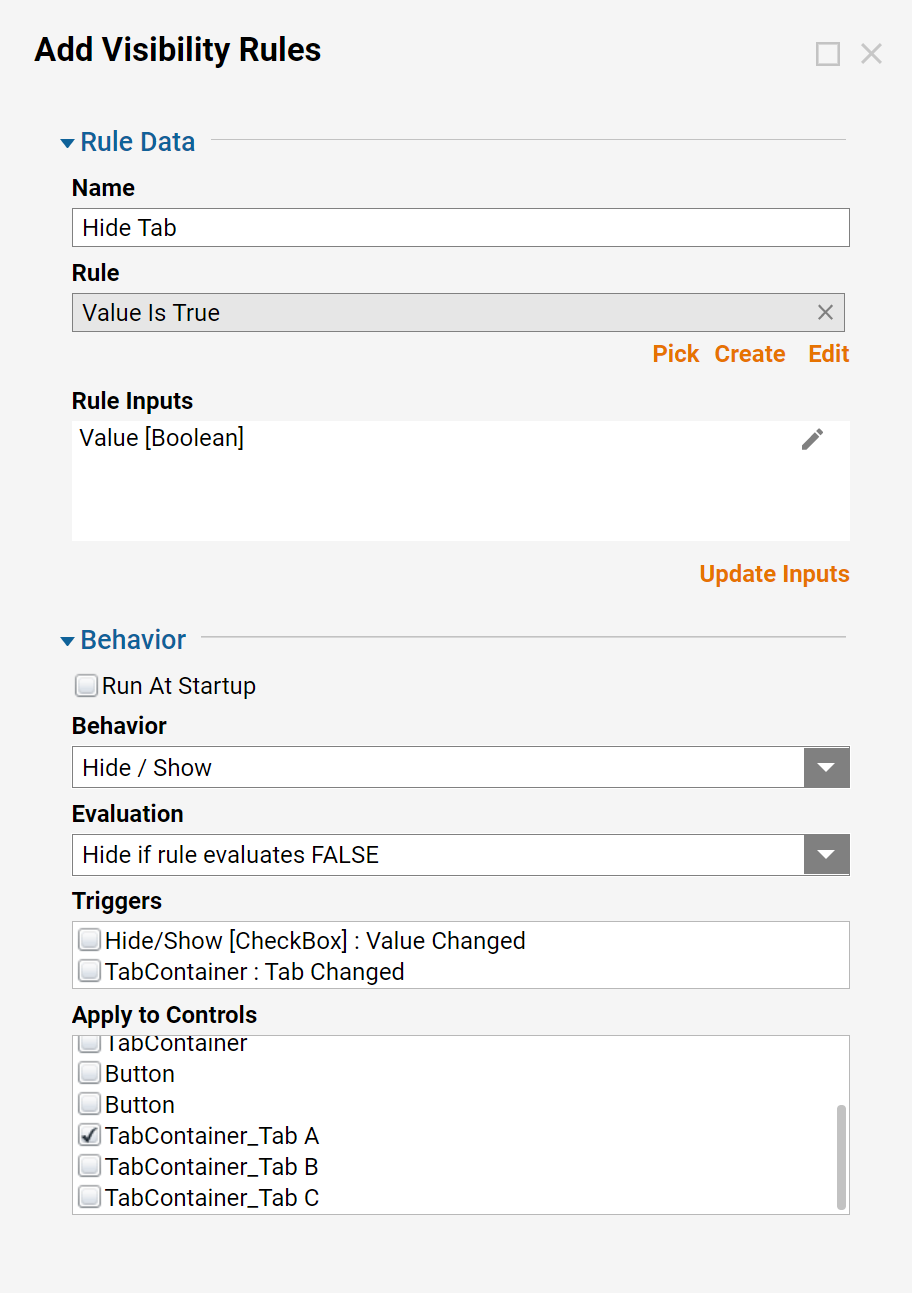
Save and Close the form.
Debug the Flow.
After the steps are connected. Select Debug in the top action panel and run the flow to verify that the Visibility Rule is working properly.
.gif)