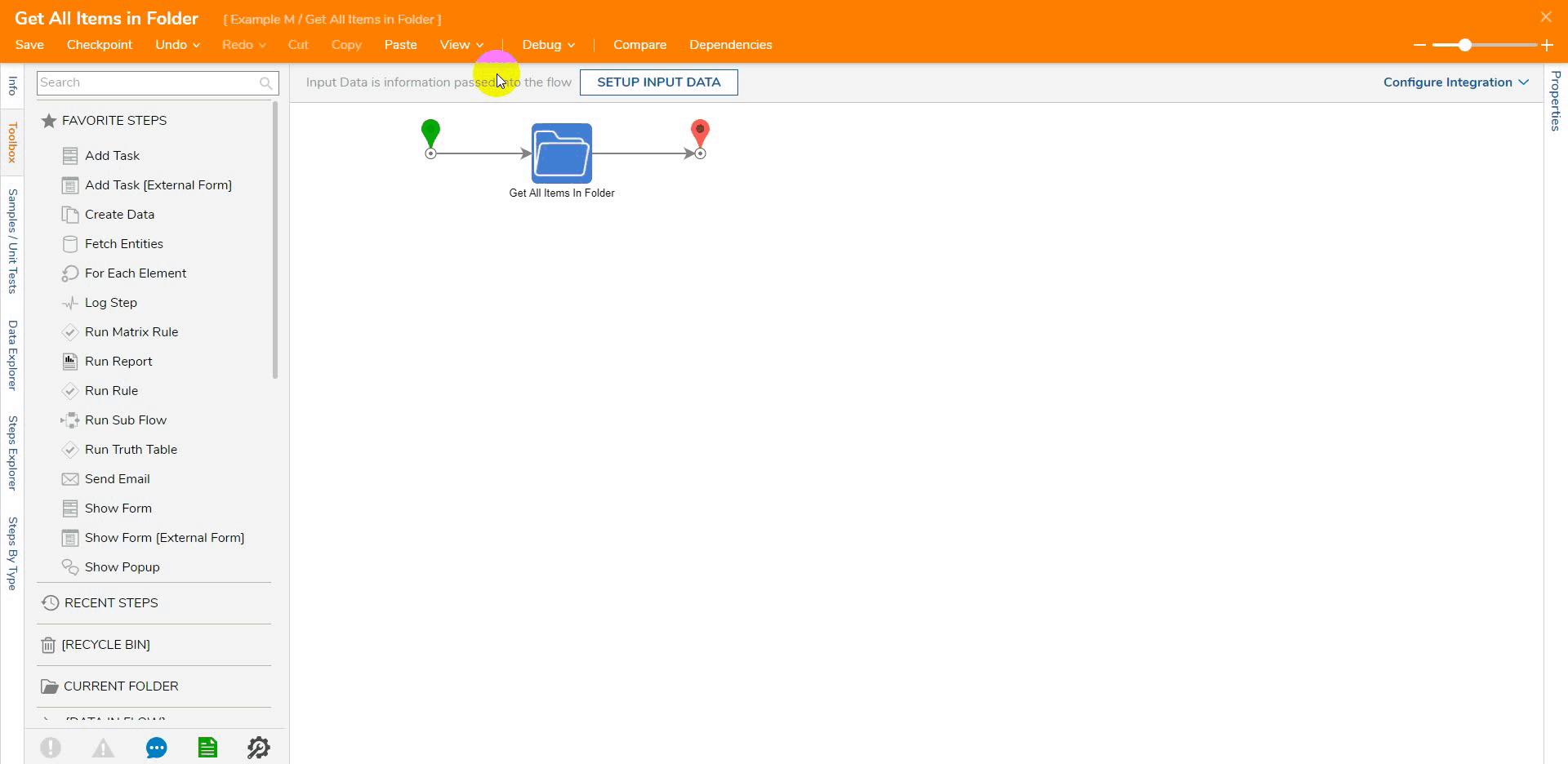Overview
The Get All Items In Folder step accepts a FolderId as input and returns a list of Entity Header Data for each element within that Folder. This includes both hidden and visible elements, as well as any permissions applied to them.
| Entity Header Name | Data Type |
|---|---|
| AdminstratorViewOnly | Boolean |
| AllTagsData | String |
| Archived | Boolean |
| ArchivedBy | String |
| ArchivedDate | DateTime |
| CreatedBy | String |
| CreatedOnDate | DateTime |
| CustomLongDescription | String |
| CustomShortDescription | String |
| Deleted | Boolean |
| DeletedOn | DateTime |
| EntityDescription | String |
| EntityName | String |
| Hidden | Boolean |
| Id | String |
| ModifiedDate | DateTime |
| SearchContents | String |
| ShortTypeName | String |
| State | String |
| TableName | String |
| TypeName | String |
Example
This example will use the Get All Items In Folder to display the Entity Header Data for all the items in the given Folder.
- In the Designer Project, click CREATE FLOW on the Global Action Bar and select Flow. Name the Flow (Get All Items in Folder) and click CREATE.
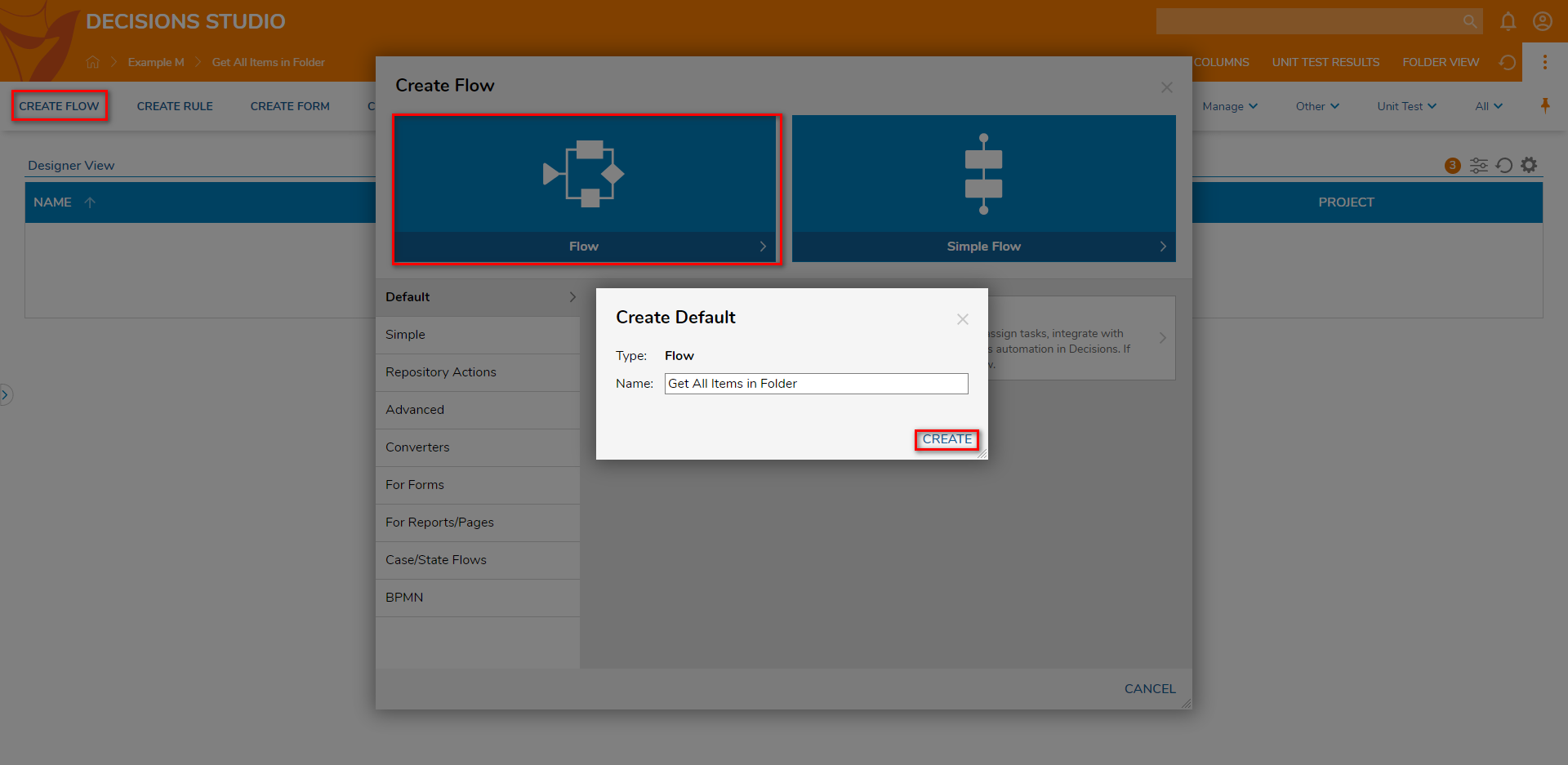
- Click the Done path on the Start step. In the search box, enter "get all items in folder" and select the correlating step. Then, click ADD.
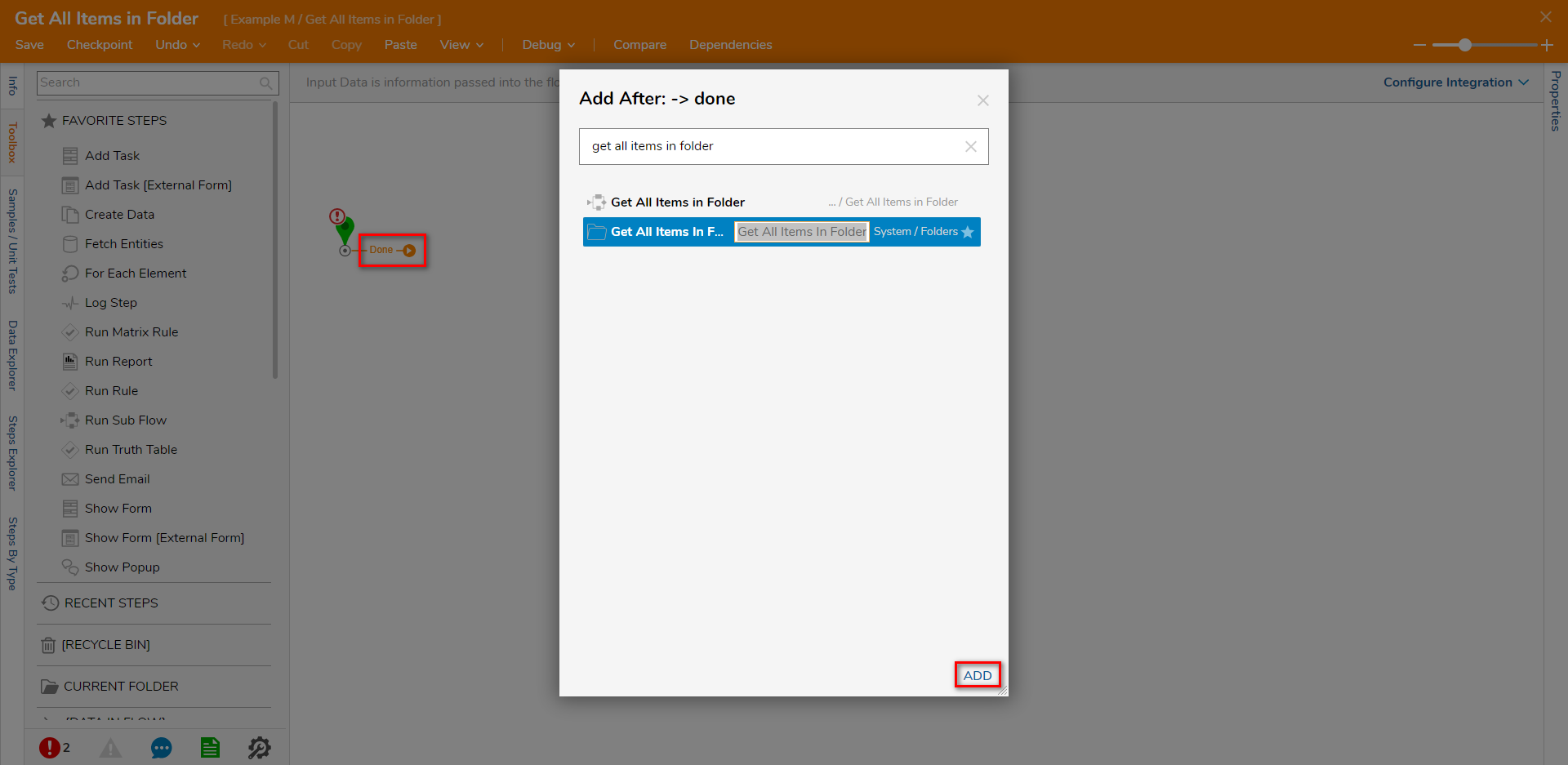
- With the step selected, click Unknown under the INPUTS category and select Constant. Then, click PICK.
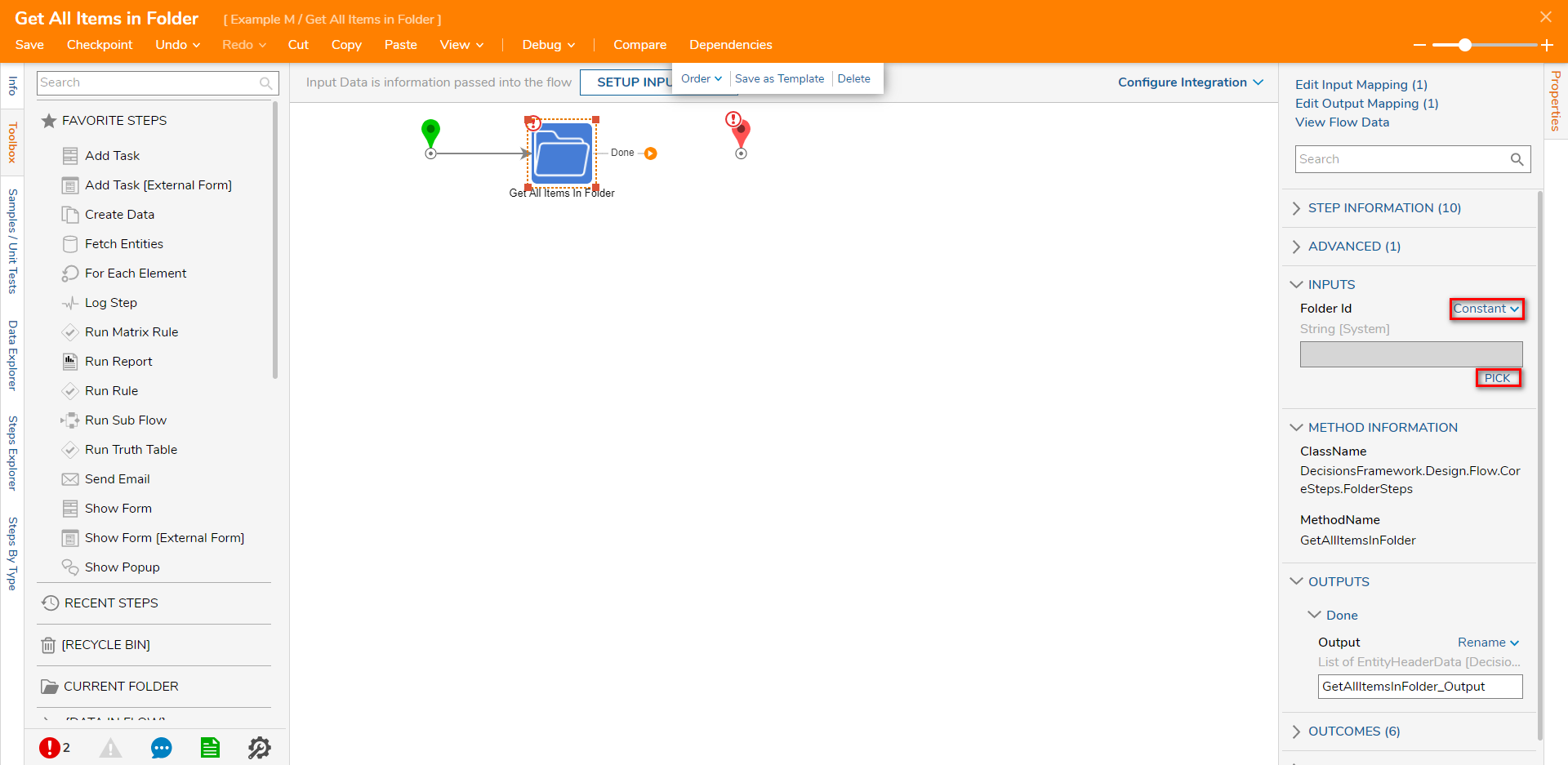
- Select the desired Folder and click PICK.
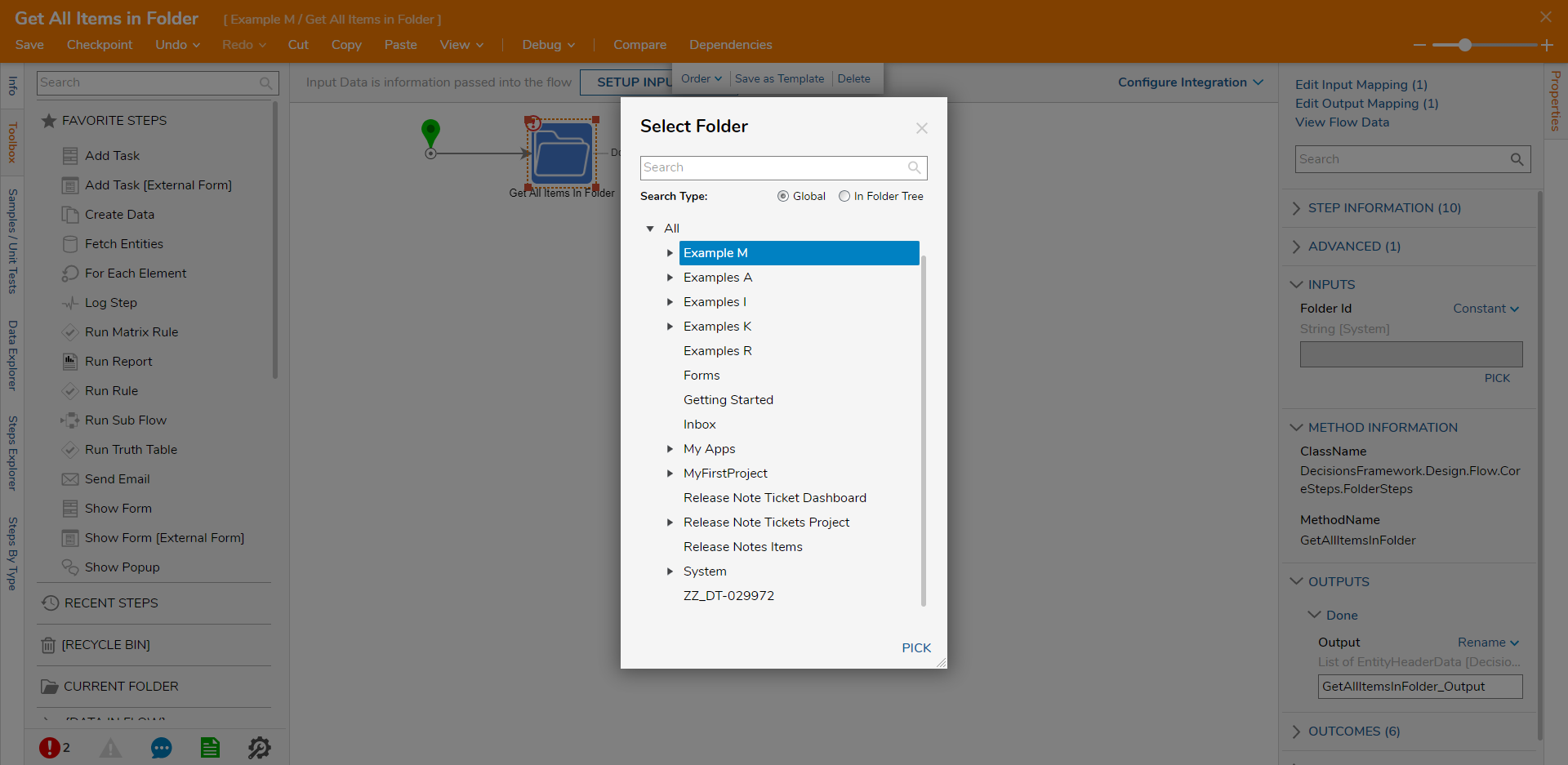
- Connect the Done path to the End step. Then, click Save to save changes to the Flow.
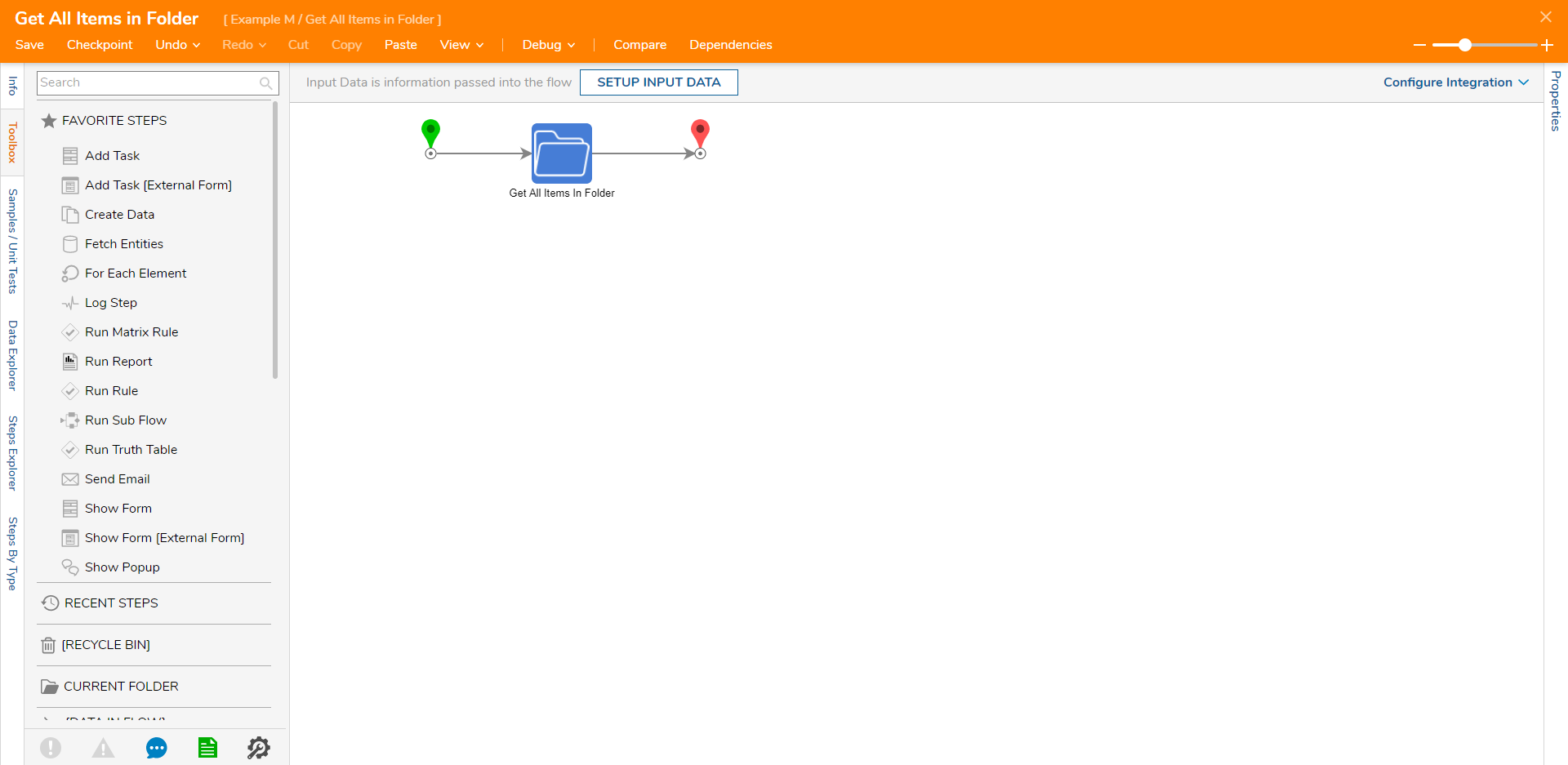
Debug
- On the top action bar, click Debug. Then, click START DEBUGGING.
- After the Debugger runs, click the Get All Items In Folder step. Then, click Execution 1 and select View Output Data.The Output Data will display the Entity Header Data for all items in the provided Folder.