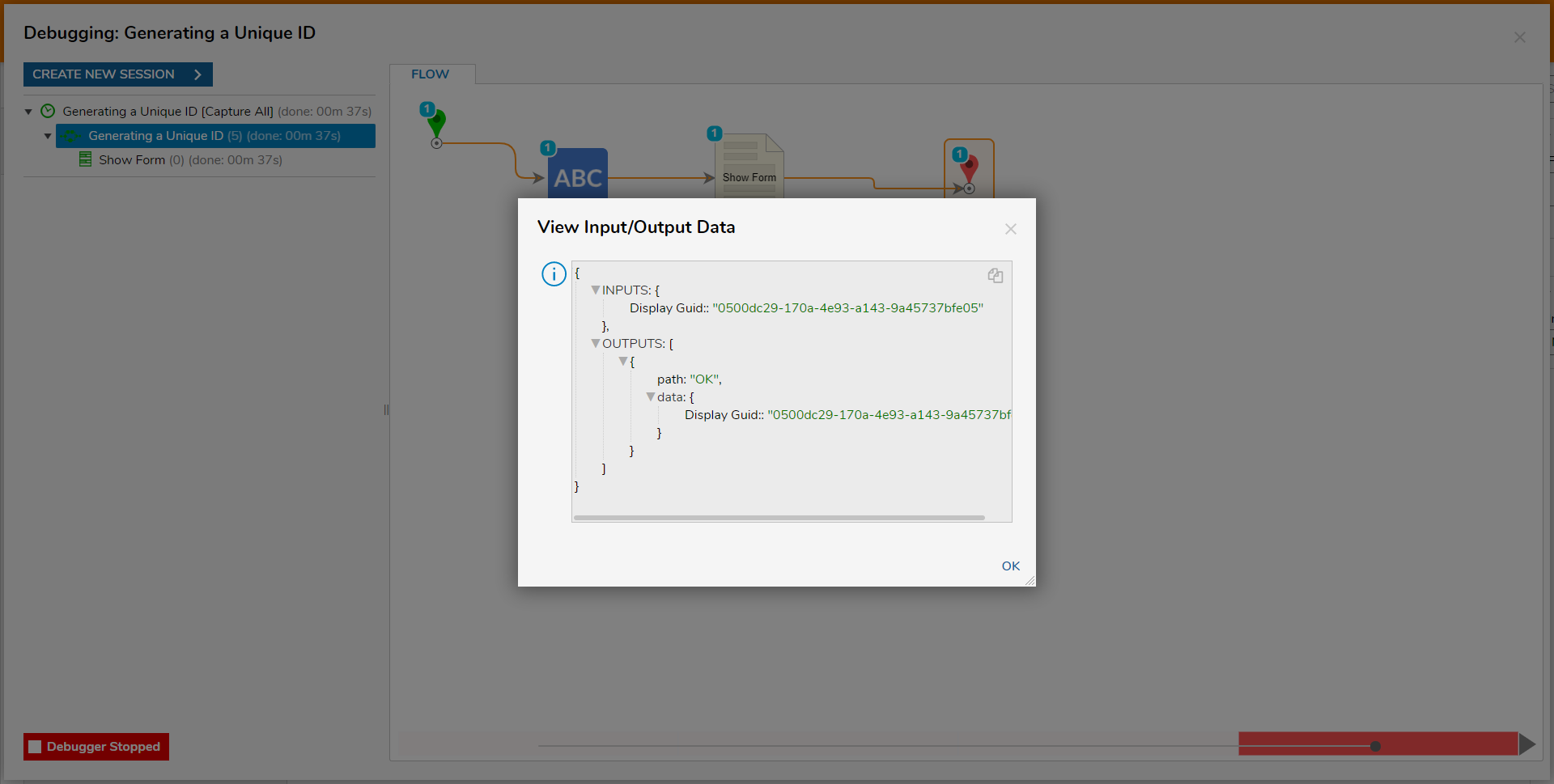Overview
The Generate GUID component creates a unique identifier for use within Flows. These IDs are used as the default ID type for objects in the Decisions Portal. These can be used to point directly to those elements in a Flow or in navigation links.
This Step can be found under the Data category in the Steps tab located on the left-hand side of the Flow Designer. This example Flow below will generate a Unique Identifier and display it inside a Form.
For additional information on GUIDs and other ID types in Decisions, see About Decisions IDs.
Example
- From a Designer Project, select CREATE FLOW, Flow, provide a Name, then click CREATE.
- Attach a Generate Guid step from the DATA > GENERATOR category in the Toolbox tab.
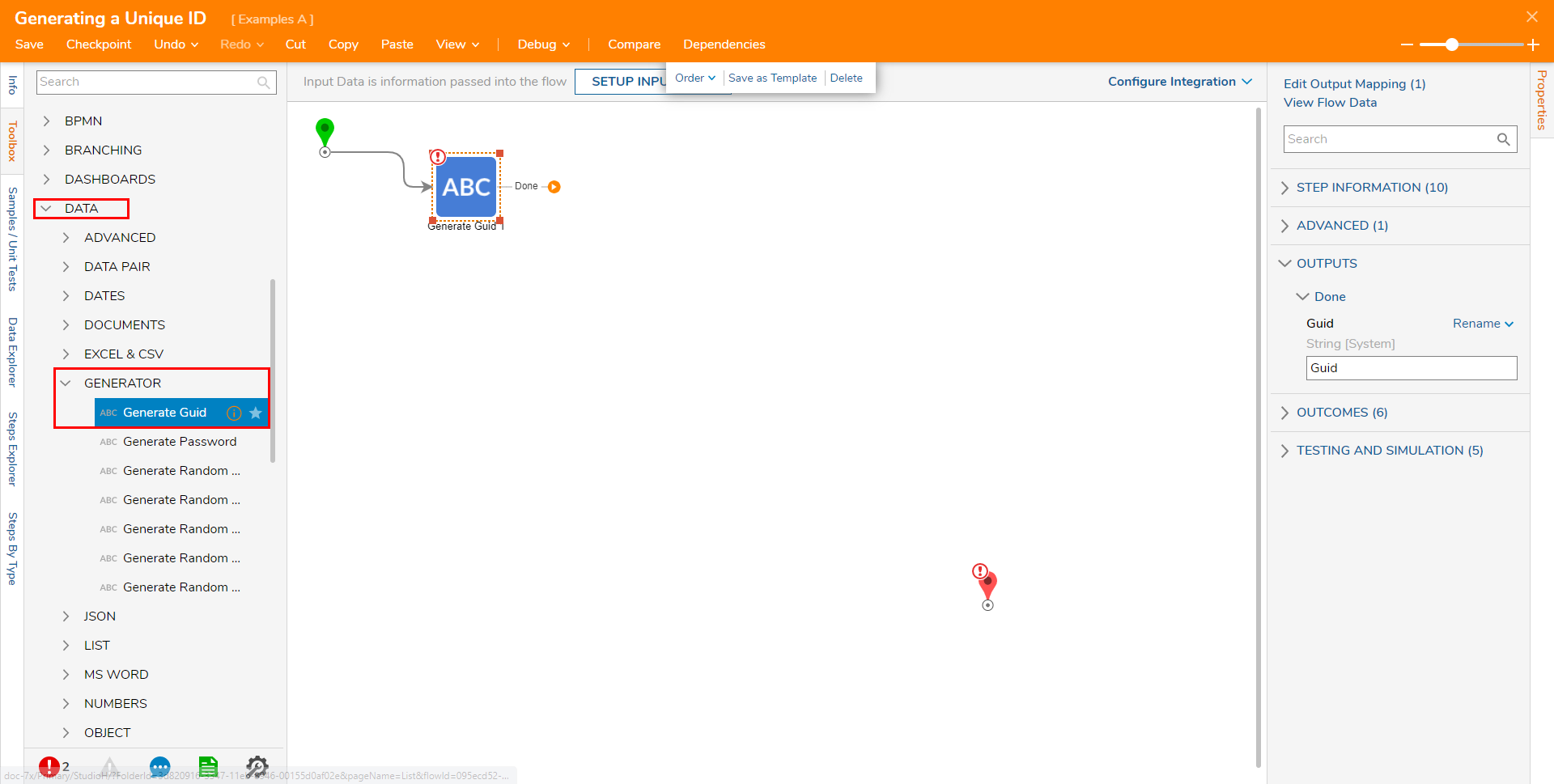
- Attach a Show Form step to the Done path of Generate Guid step.
- Select the Show Form step and click PICK OR CREATE FORM.
- CREATE a Form that contains a Text Box and a Button component. The Text box acts as a display for the Guid step's Output.
- Save and close the Form.
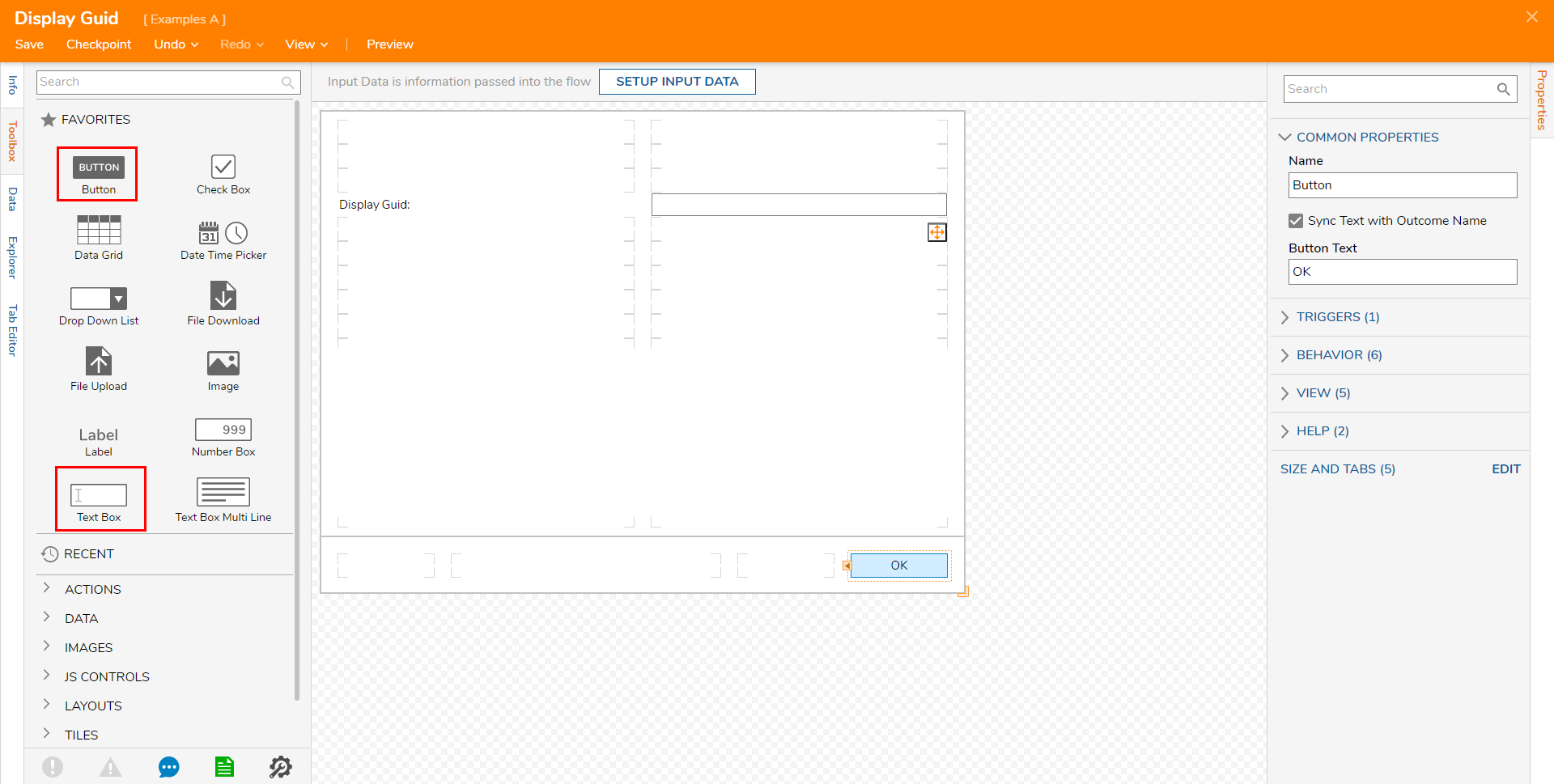
- CREATE a Form that contains a Text Box and a Button component.
- Connect the OK path to the End step.
- Navigate to the Show Form step's Properties tab and Select From Flow map Guid to the Display Guid Textbox's INPUT.
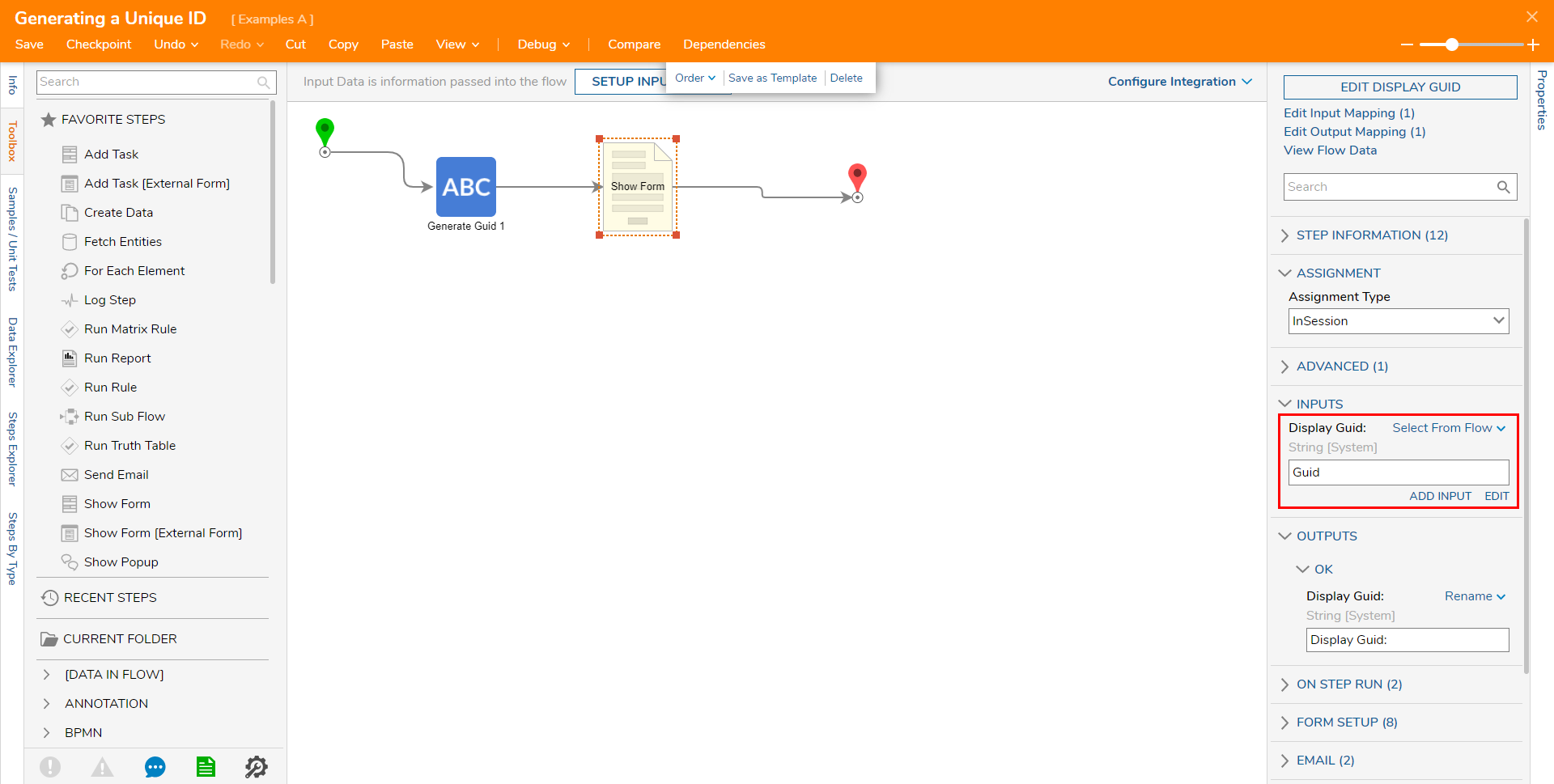
- Save the Flow, then close via X if desired.
Debug
- From the Flow Designer, select the Debug link from the top Action bar.
- Click START DEBUGGING. The resulting outcome of the Flow will display a newly generated GUID in the Form's Text Box.
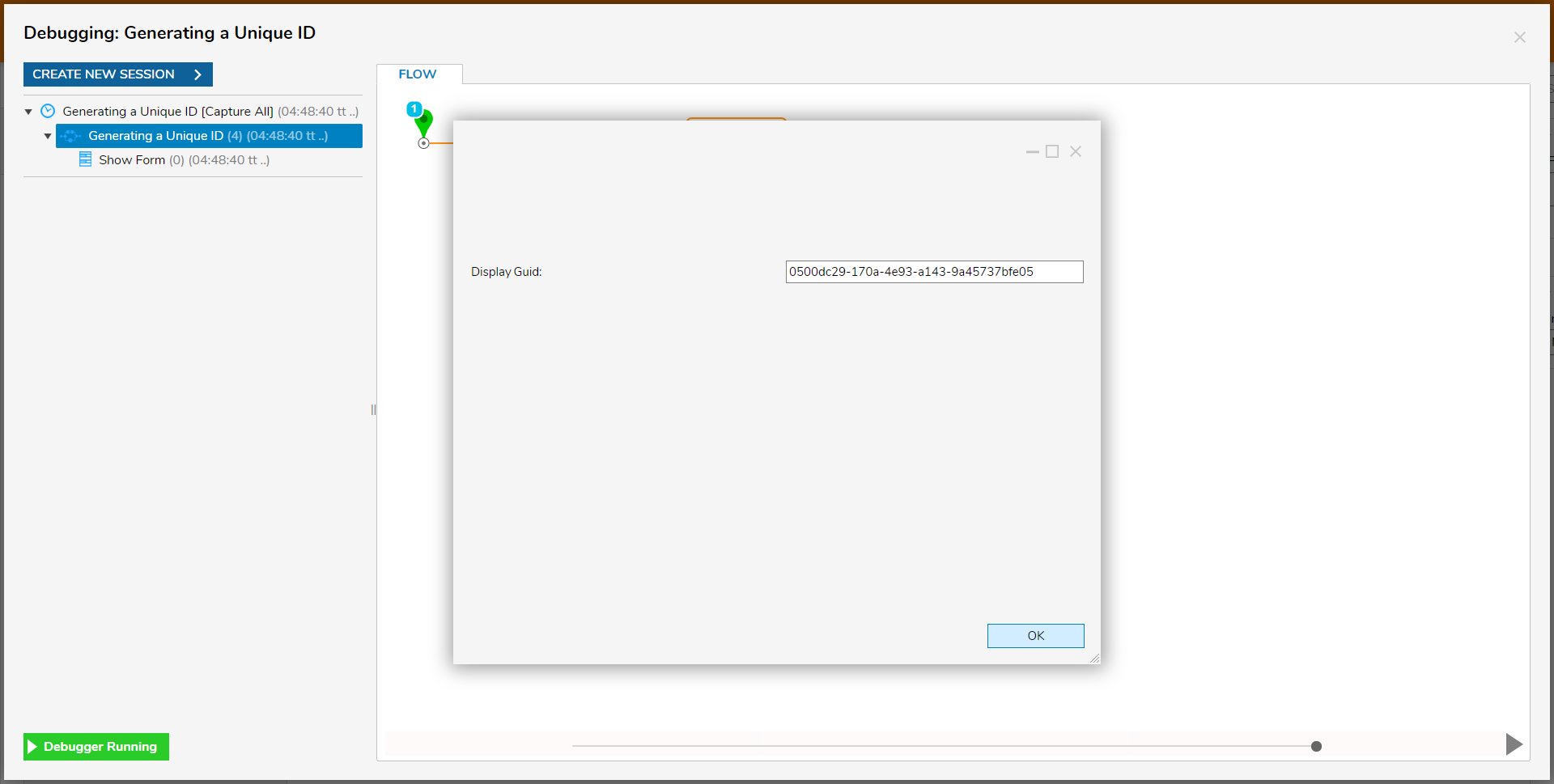
- Close the Form and view the Form's Input/Output Data to verify the results of the Flow.