A File References Entity can be used to store files within a Folder. They allow users to use the file outside of its initial Flow and without having to pull it from the File System after it is added. In order to have CRUD actions on the File Reference Entity, create a Configuration Extension for the File Reference Entity. Actions created within the Configuration Extension will apply to all File Reference Entities.
Example
- Right-click on a Designer Project and click Create Folder. On the Create Folder dialog window, click CREATE under Create Folder.
- Right-click the folder and select Manage > Get Folder ID. In the ID window, click COPY TEXT and click DONE.
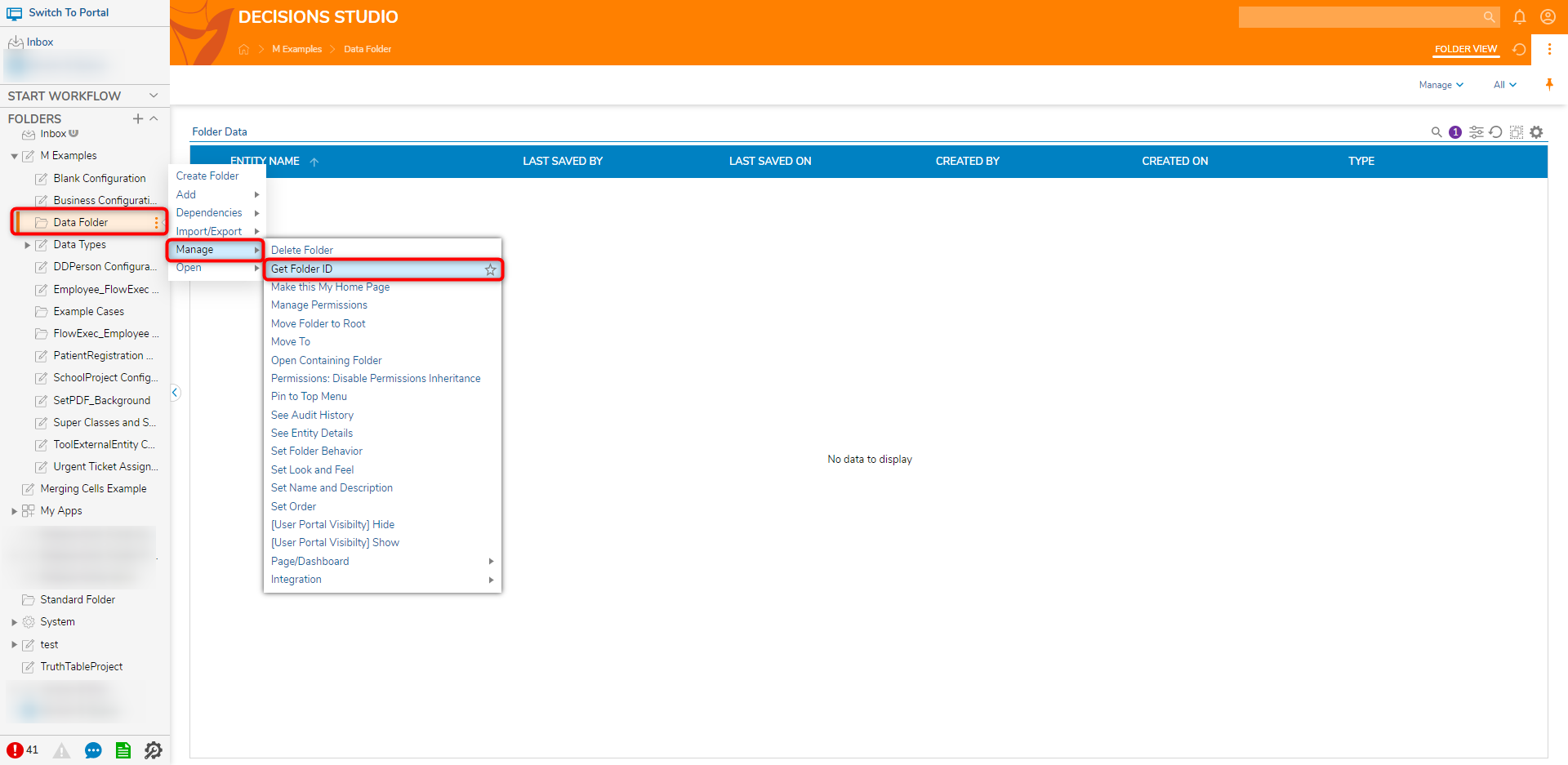
- In the Designer Project, create a new Flow.
- Attach a Load From File Data step, located in Toolbox > FILE MANAGEMENT, to the Start step. On the Properties panel under INPUTS, click Unknown next to the File field and select Constant. Click CHOOSE FILE and select the desired file.
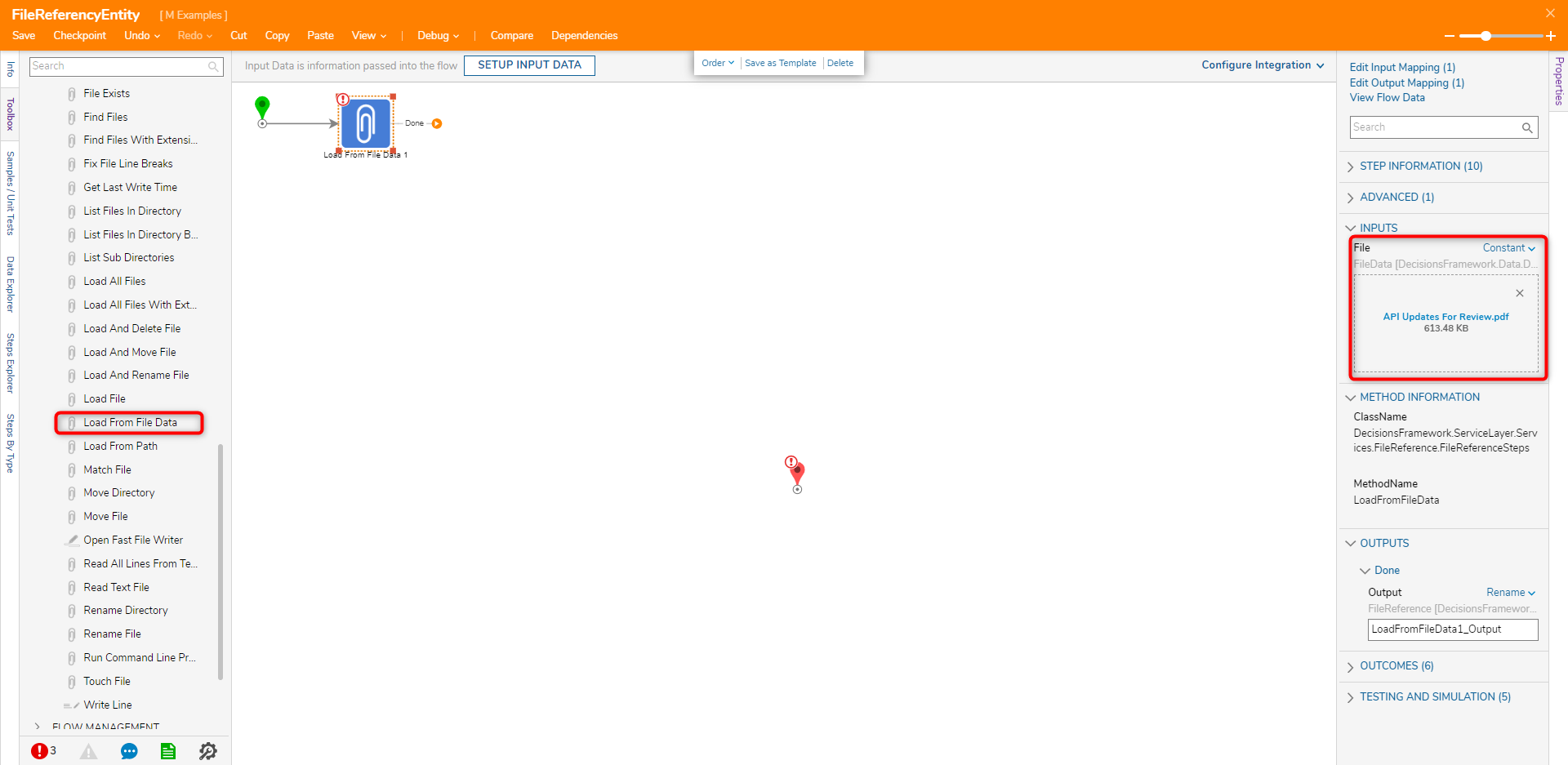
- From the PROCESS category in the Toolbox panel, attach an Add FileReferences To Folder step to the Load From File Data and the End steps.
- On the Properties panel of the Add FileRefereneces To Folder step paste in the ID for the Folder Id field. Set File References to Build Array and map LoadFromFileData1_Output to Item 0. Click Save to save changes.
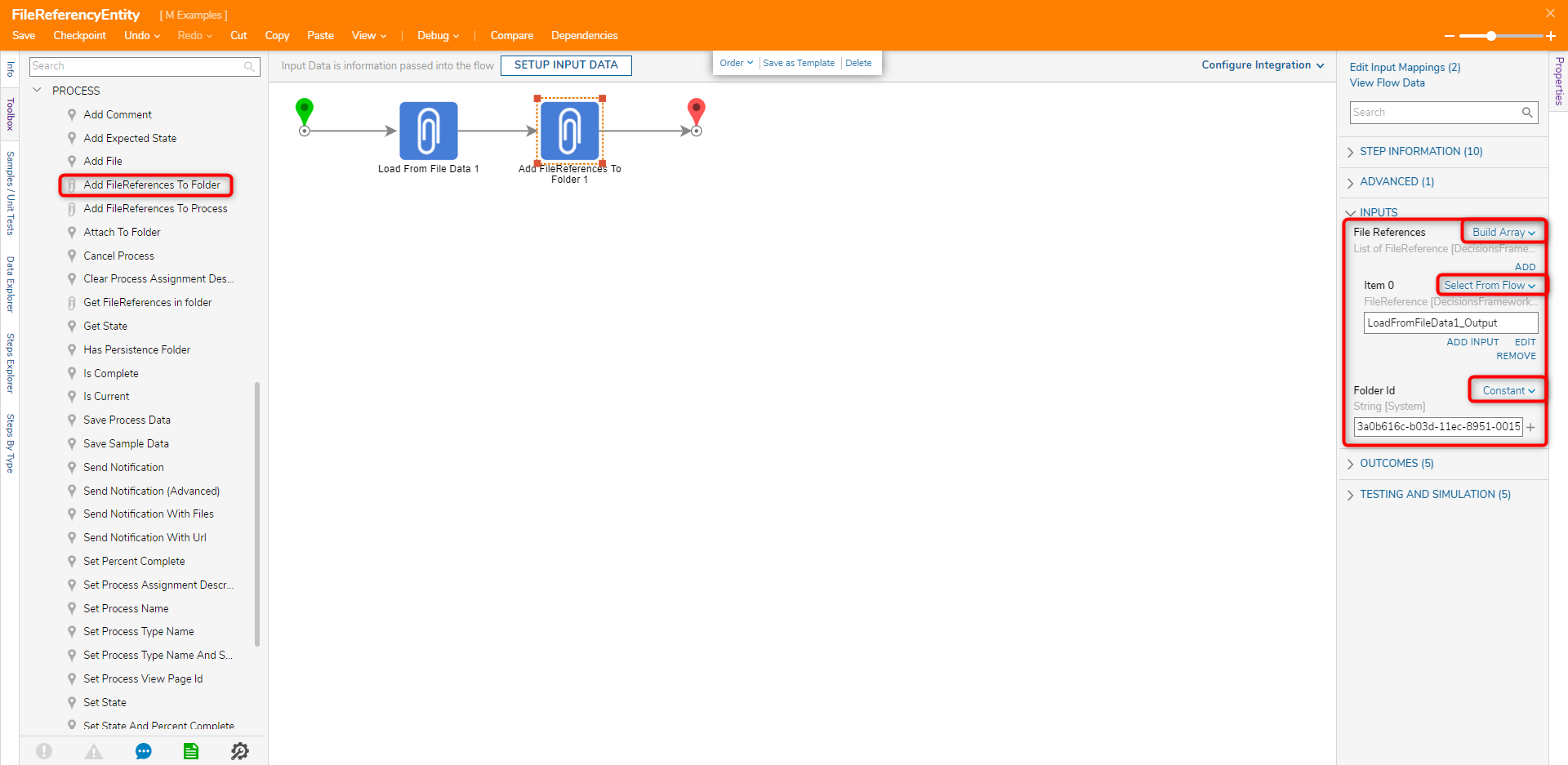
Debug
- On the top action bar, click Debug.
- Click START DEBUGGING.
- After the Debugger runs, return to Decisions Studio and navigate to the folder to view that the FileRefernceEntity has been added.
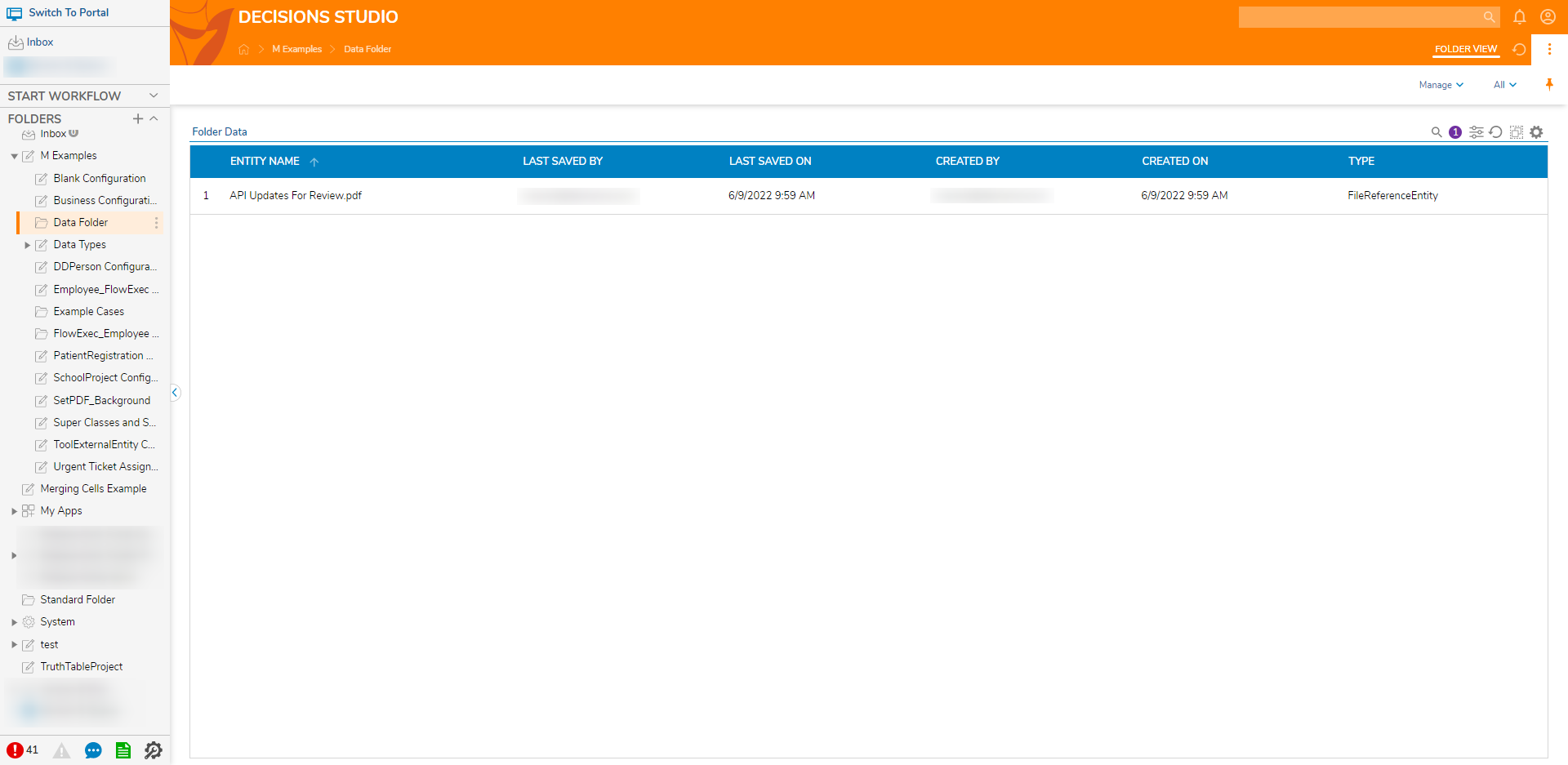
For further information on Flows, visit the Decisions Forum.