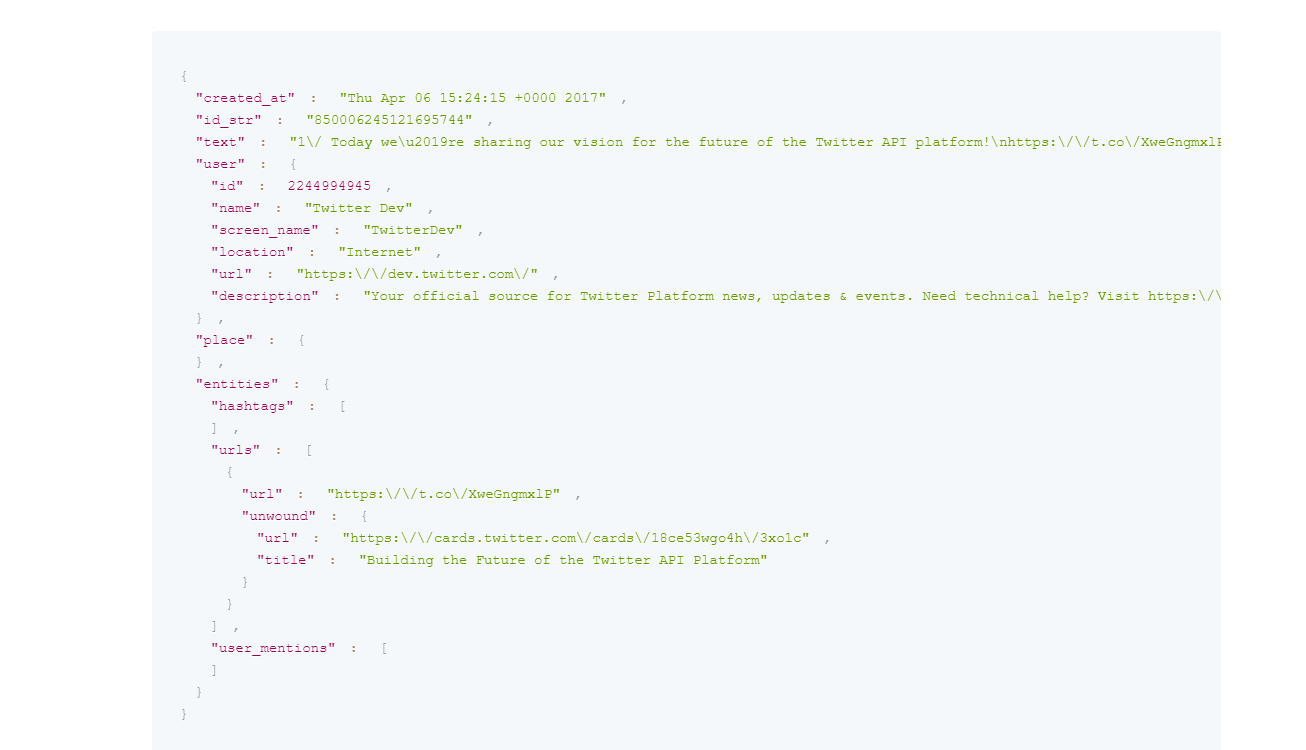Overview
The Open Data Protocol (OData) is a service that standardizes the creation and consumption of REST API calls in a simple way. OData does this by removing the need to define request and response headers, status codes, HTTP methods, URL conventions, media types, workload formats, and query options.. This service can be integrated into Decisions.
Example
- In a Designer Folder, select the CREATE DATATYPES/INTEGRATIONS button on the bottom Action Bar.
- When the window appears, select the External Services tab on the left, then select the Add OData Service Reference tile and click CREATE.
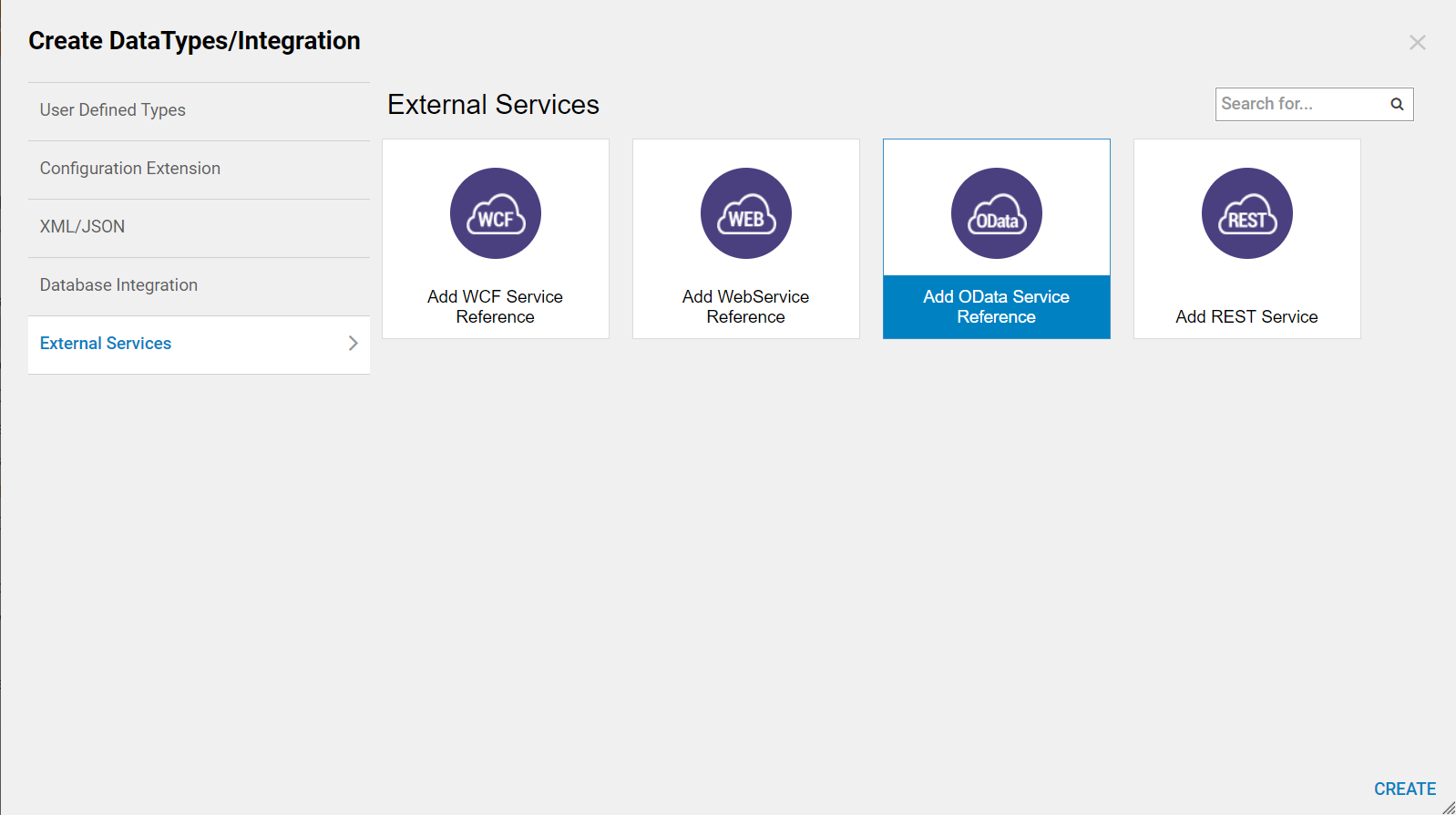
- When the Add OData window appears, provide a Name for the service.
- A URL must be provided, which typically redirects to a metadata document (i.e. a WSDL file) that defines the service reference.OData authentication is done entirely via OAuth, so setting up an OAuth Token is required; similar to setting up a Salesforce integration.
- The Service Type by default will already have OData selected. The Dynamics AX option in this drop down list includes features for this specific use case of generic OData.
- Once the configurations are complete, select the SAVE SERVICE REFERENCE button.
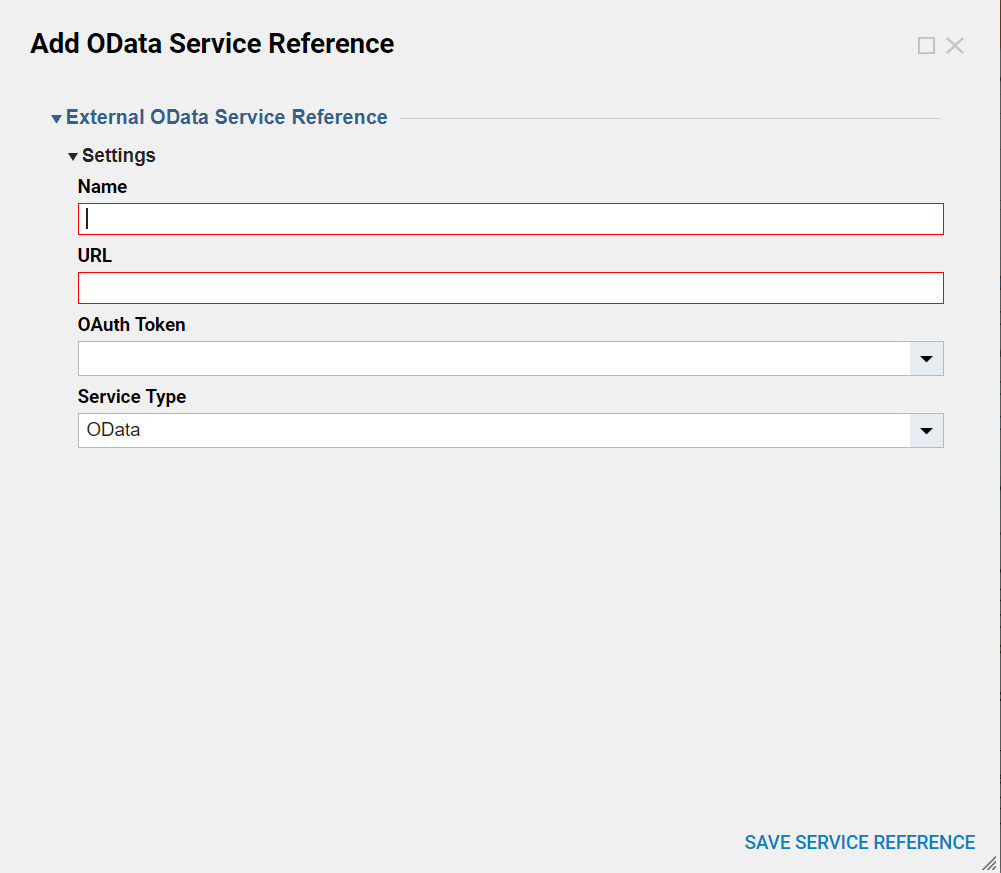
- Once the Service Reference is saved, the system will process the integration and provide Flow steps based on the service definition of the metadata URL.
- Once these steps are created, open the Flow Designer to use them in workflow logic.
- These steps can be located in the Steps tab by navigating to Steps > Integration, then expand the OData section.
- The name of the service that was configured will appear in this section containing the steps that were generated for the datatypes in the service metadata. Be sure that the token is refreshed before running the steps.