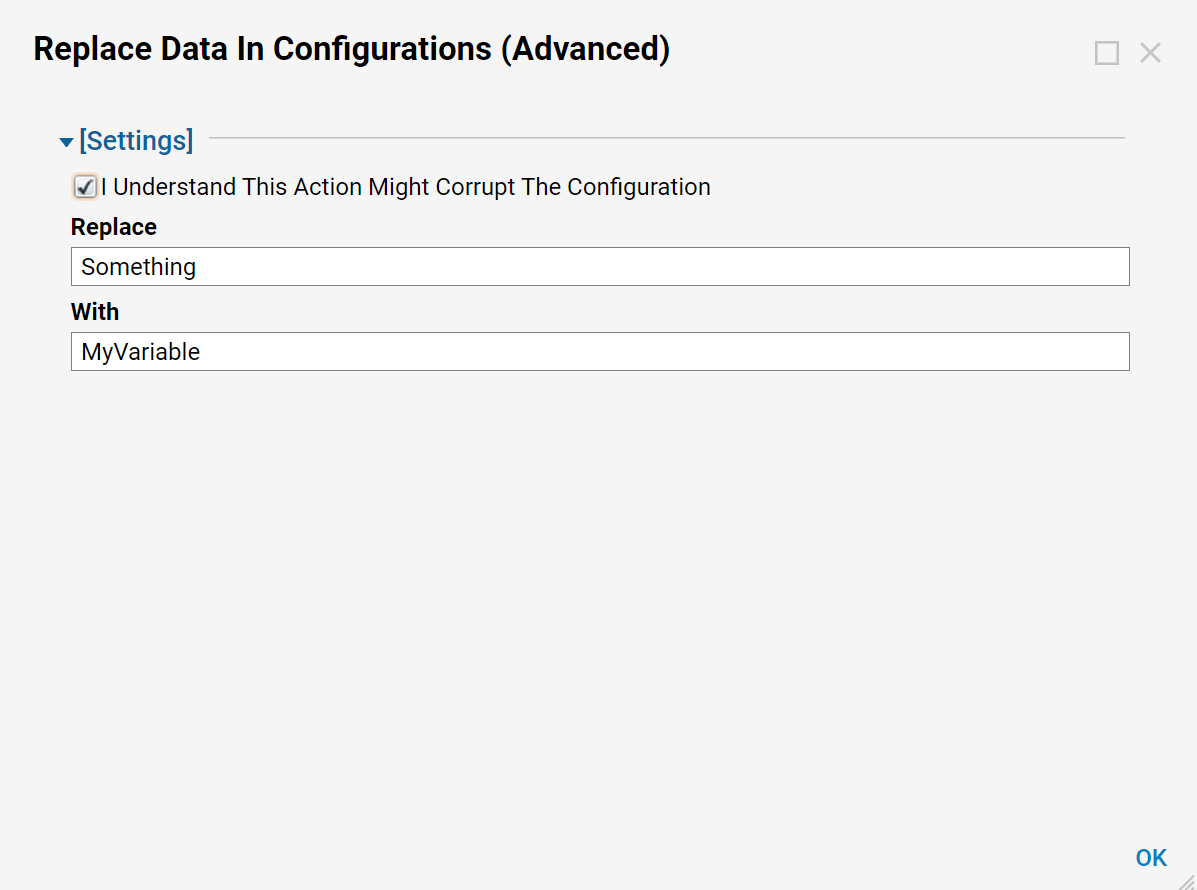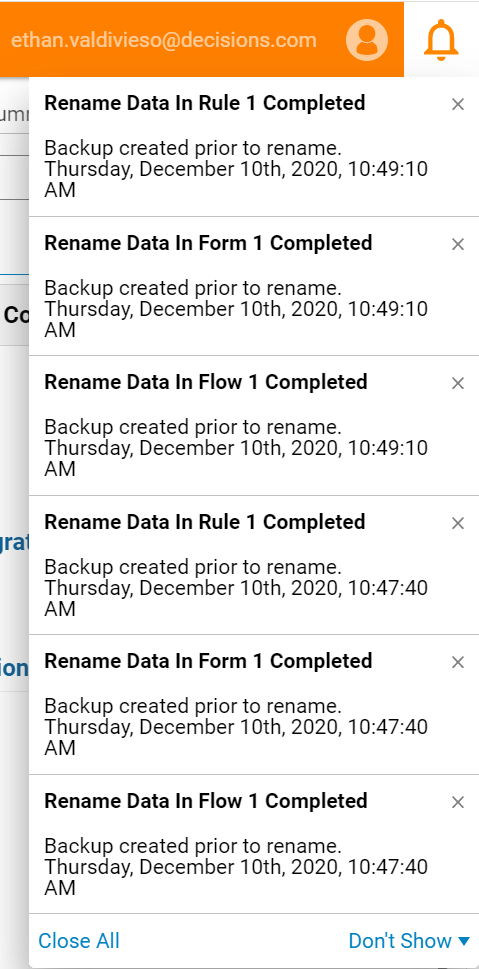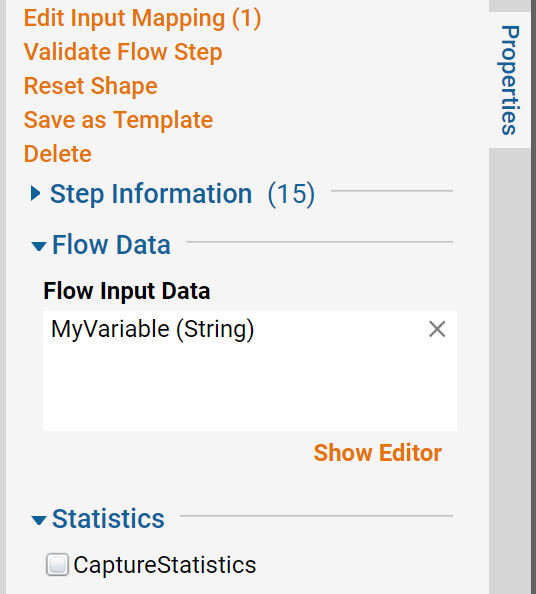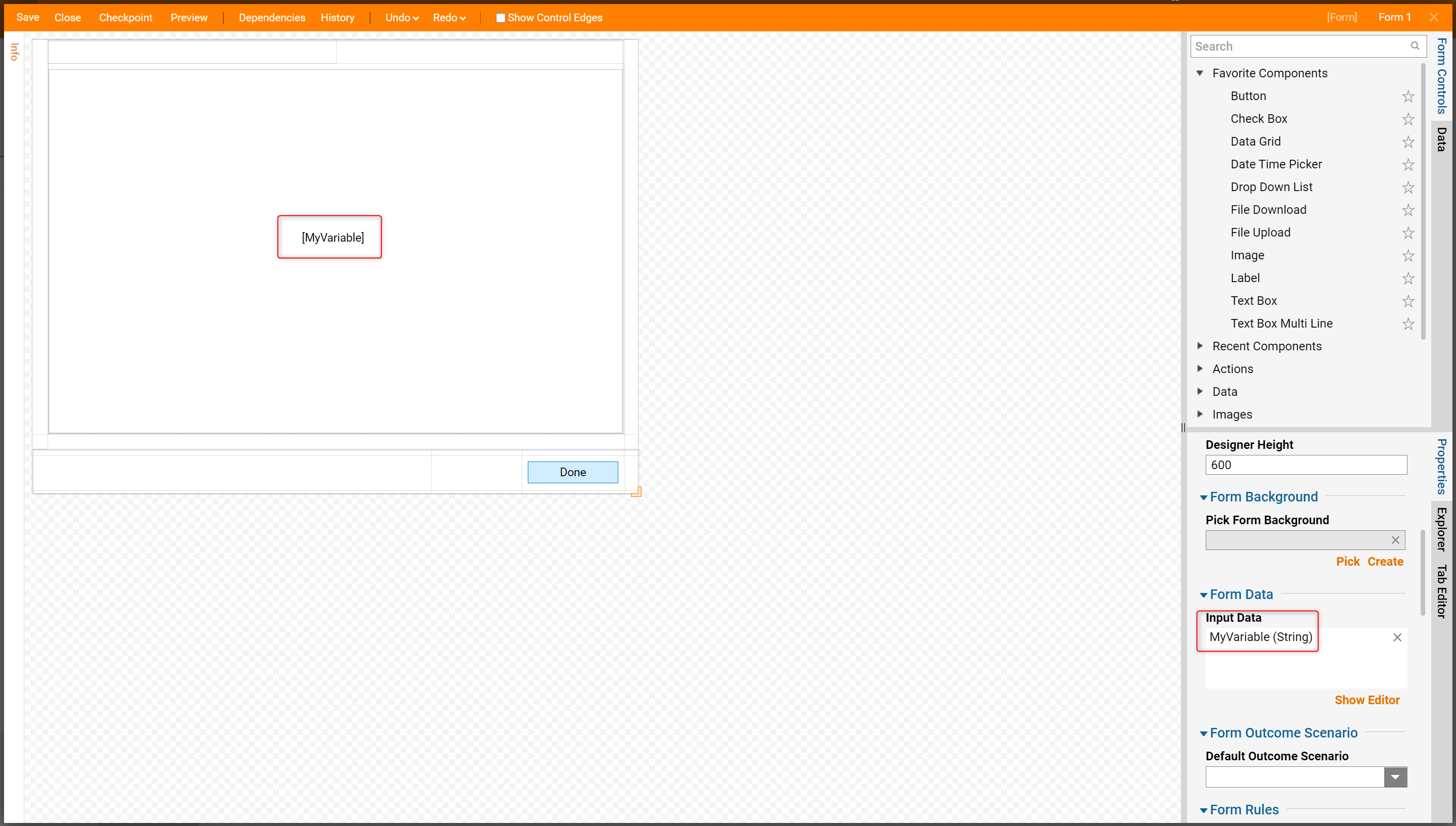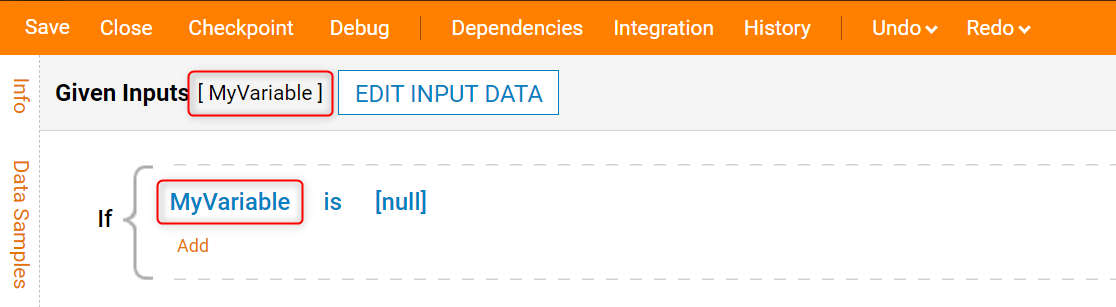Overview
The Replace Data In Configuration (Advanced) Action allows a user to replace data across all Entities in the Designer Folder instead of editing each Entity individually.
This is an advanced action that may corrupt configurations.
Example
For this example, a Designer Folder with a Flow, Form, and Rule were created.
- Add Data named Something to the Flow, Form, and Rule.
- The Flow should have an input named Something. This can be done by selecting Show Editor.
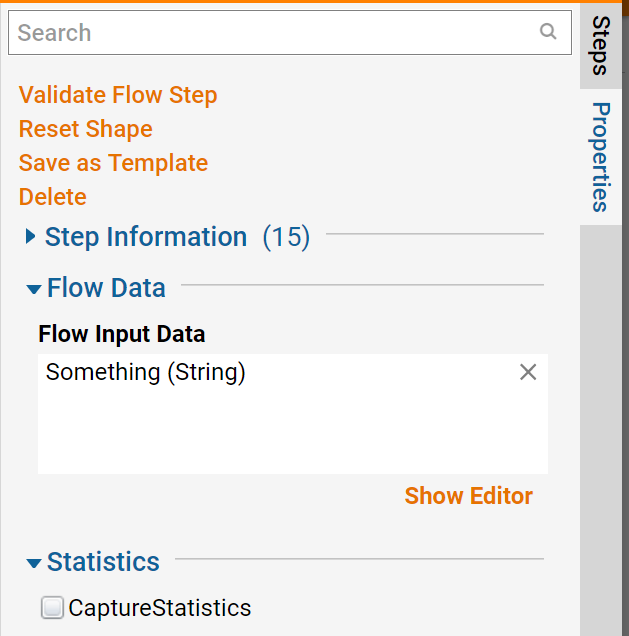
- The output is also named Something.
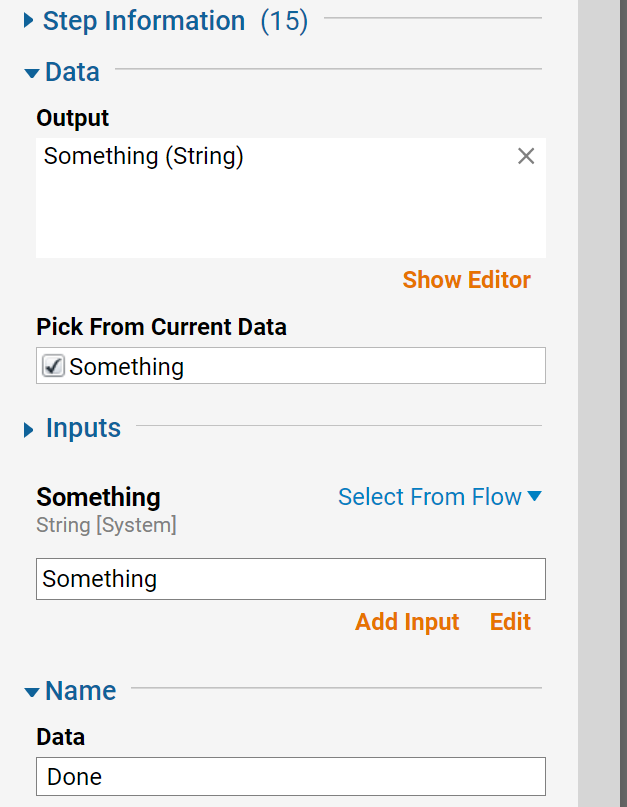
- The Form should have an input named Something, and displays the Label of the input Name Something, which can be found in the Form Controls panel.
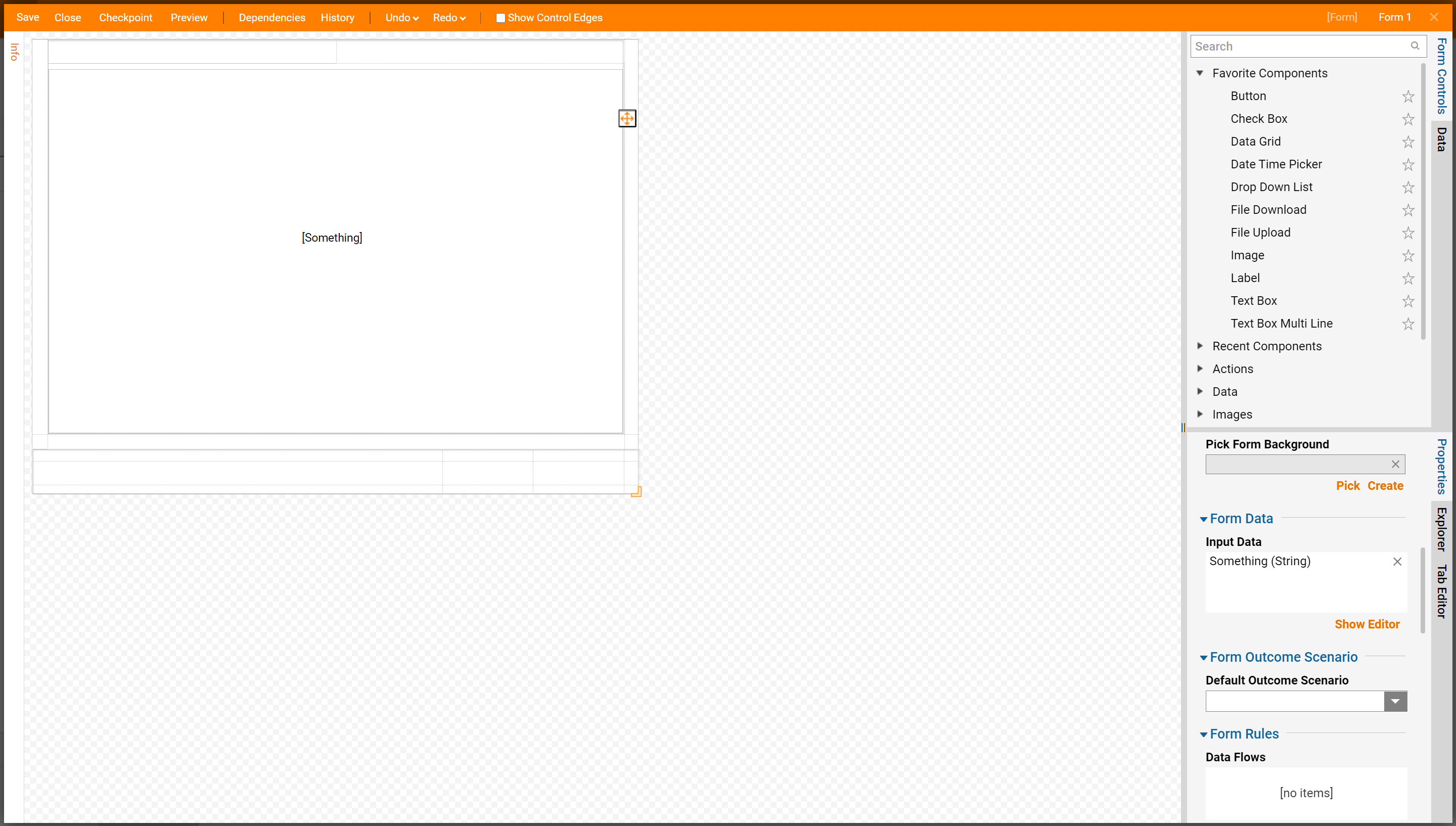
- The Rule should have an input named Something, and use it in a Rule Step.
- Do so by selecting Edit Input Data.
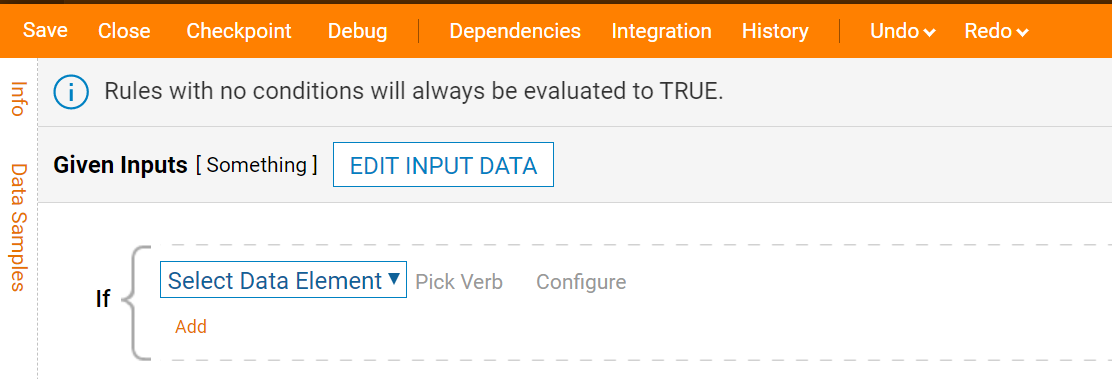
- Configure the inputs.
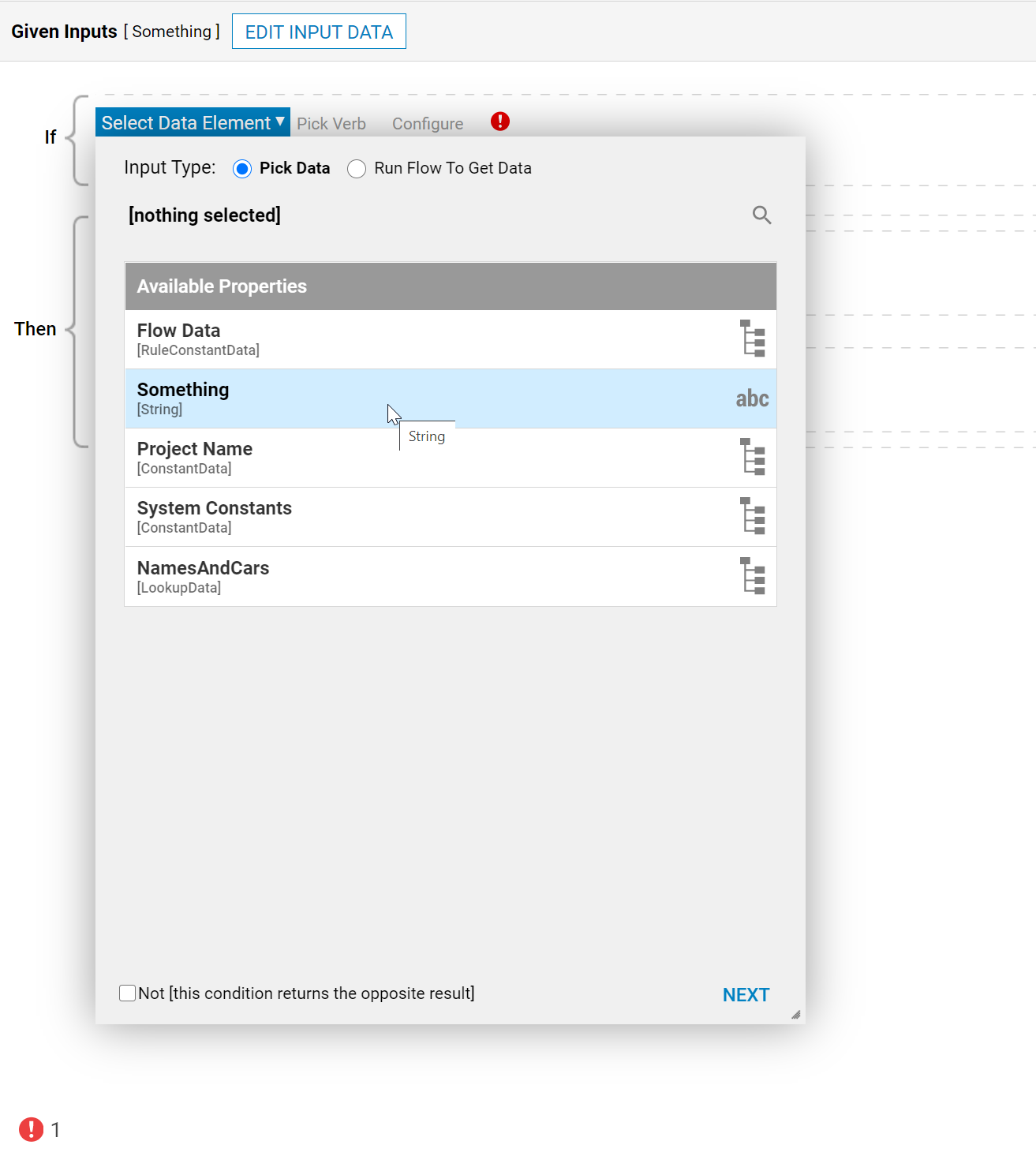
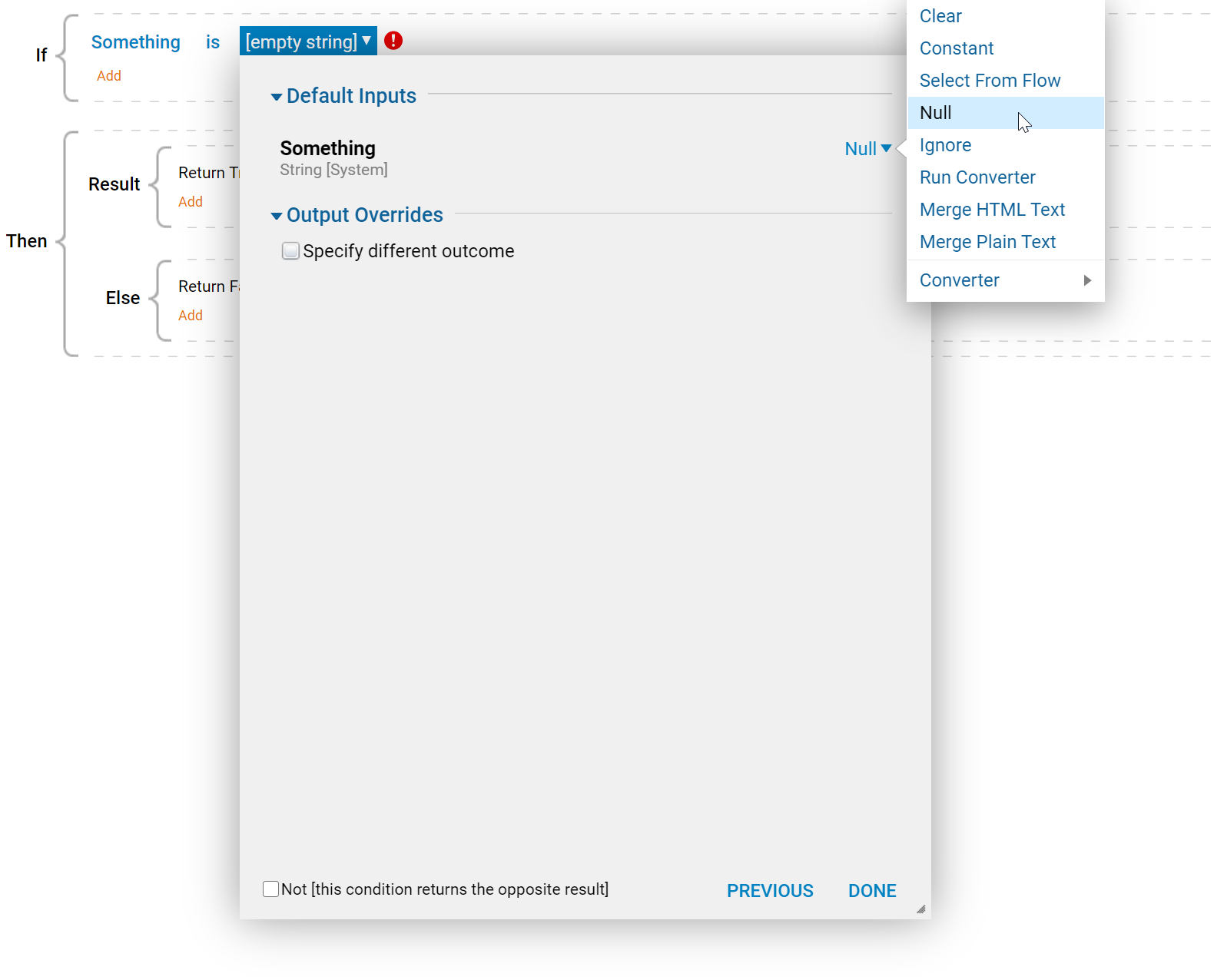
- To change this data name across all these Entities, select the Manage > Replace Data In Configuration (Advanced) Action in the Designer Folder.
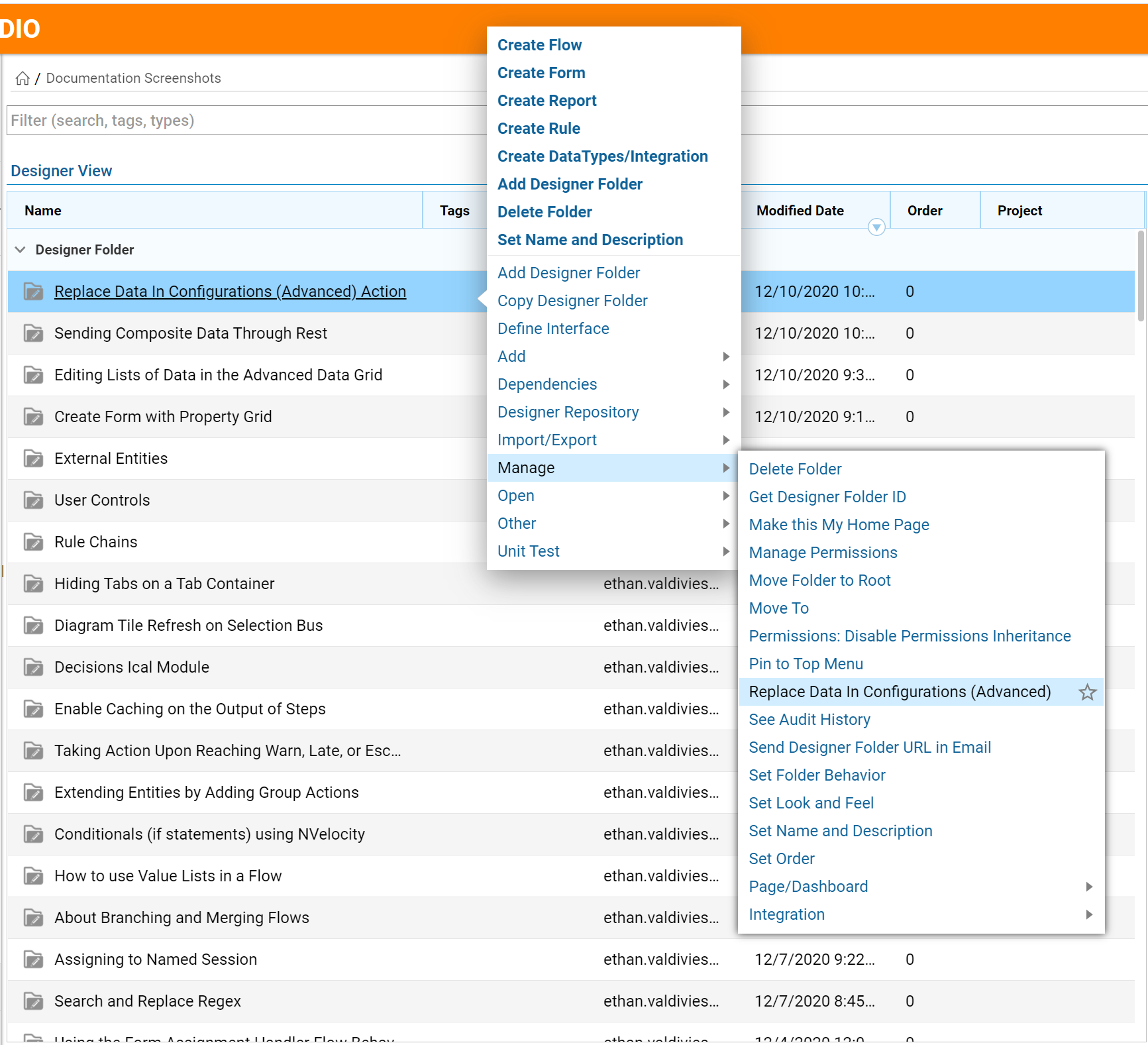
- In the resulting window, check the I Understand This Action Might Corrupt The Configuration check-box to acknowledge the risks.
- Define what Data is needed to Replace (Something).
- Use the With field to define the name to replace to.
- When finished, click OK to apply changes.
- The Flow input name, output name, Form input, label, and the data in the Rule have changed.The system notifies users with pop up messages on what Entities were changed.
Note : The system does a back-up prior to performing changes.