Overview
Encrypting files adds an extra layer of security when sending files. It ensures those who need access to it can open them and those that are not able to not see potentially sensitive information. Set a password on a PDF file and use the AES 256 encryption algorithm to encrypt the file.
To learn more about Encryption in Decisions, see Encryption Overview.
Example
- In a Designer Project, click CREATE FLOW and select Flow. Name the Flow and click CREATE.
- Click the Done path of the Start step. Navigate to All Steps [Catalog] > Data > PDF and select Set PDF Password (Advanced).
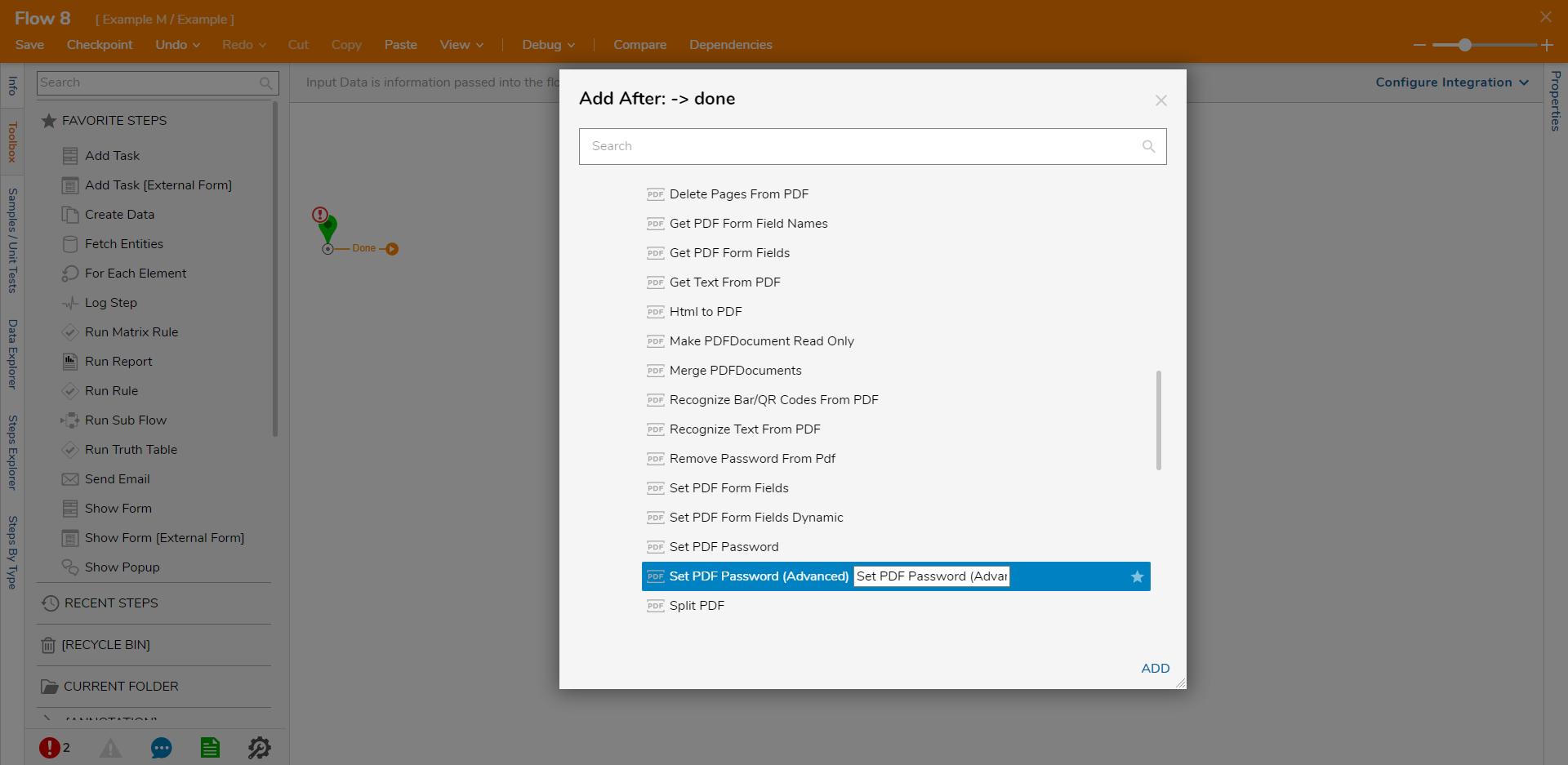
- On the Properties panel, set the PDF Document field from Unknown to Constant and select a PDF file. Select the Value checkbox under the Use AES256 field and enter "password%" for the User Password field.
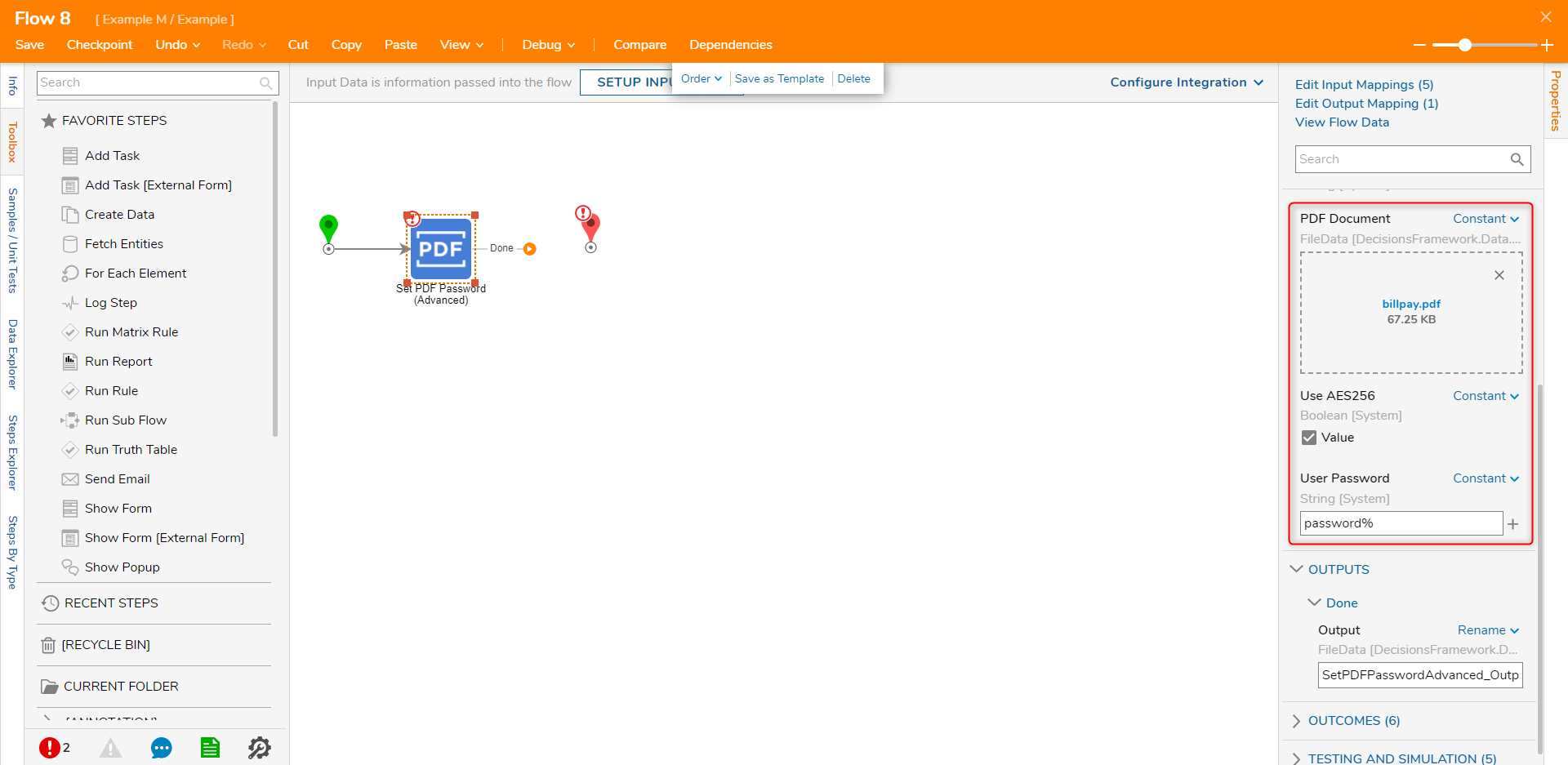
- Connect the Done step to the End step.
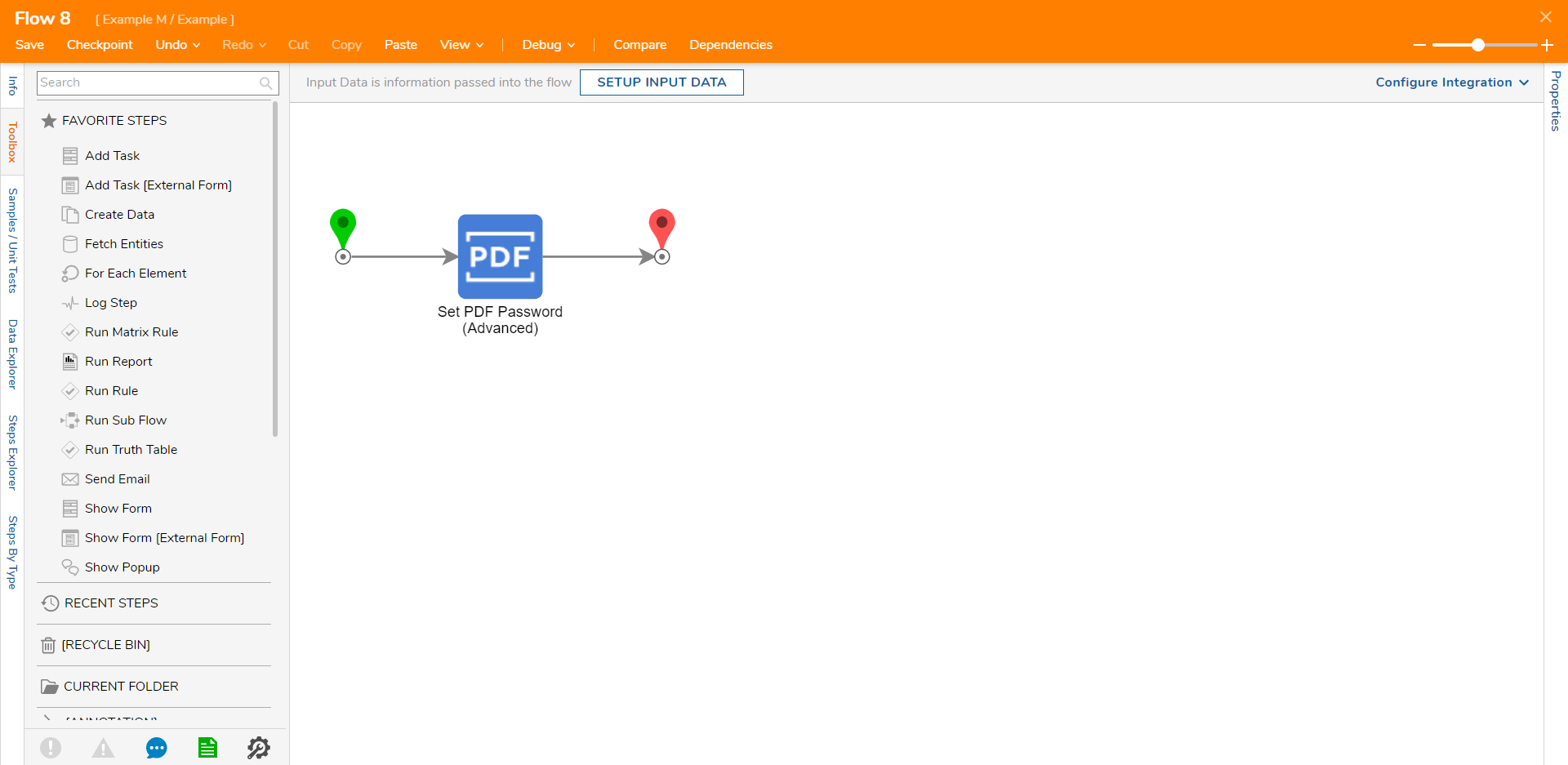
- Click Save to save changes to the Flow.
Debug
- On the top action bar, click Debug. Click START DEBUGGING.
- After the debugger runs, select the Set PDF Password (Advanced) step, select Execution 1, and select View Input/Output Data.