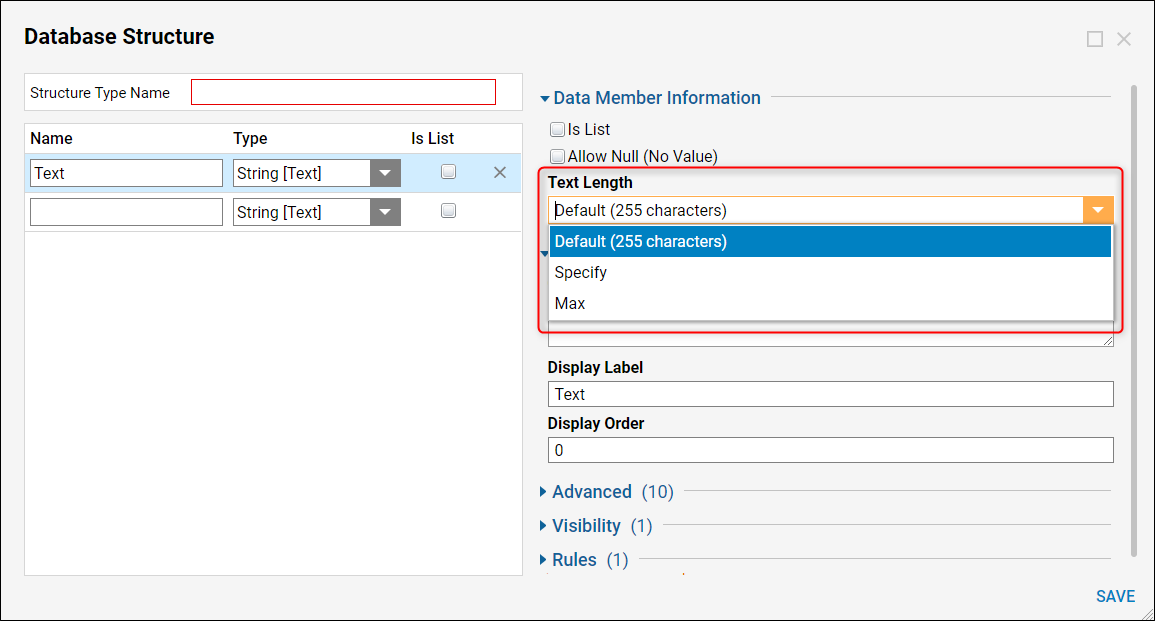Overview
In the Decisions Studio, 7 of the User-Defined Types have a default Text Length of 255 characters for text, string, varchar, etc. type data. These are all Data Structures that have the ability to save data to the database. These types are Database Structure, Database Structure [Leased], Entity, Entity Extension, Folder Extension, Flow Execution Extension, and Case Entity.
The default length is set to 255 for optimal performance, but it can be changed in the Data Structure Designer. External Entity also saves data to the database, but it calls an External Entity where the character limit is defined.
Example
- In a Designer Folder, select the CREATE DATATYPES/INTEGRATION button on the bottom Action Bar. Any of the 7 User-Defined Types that are numbered in the screenshot below can be used for this example, as it is a demonstration of where the Text Length setting is located.
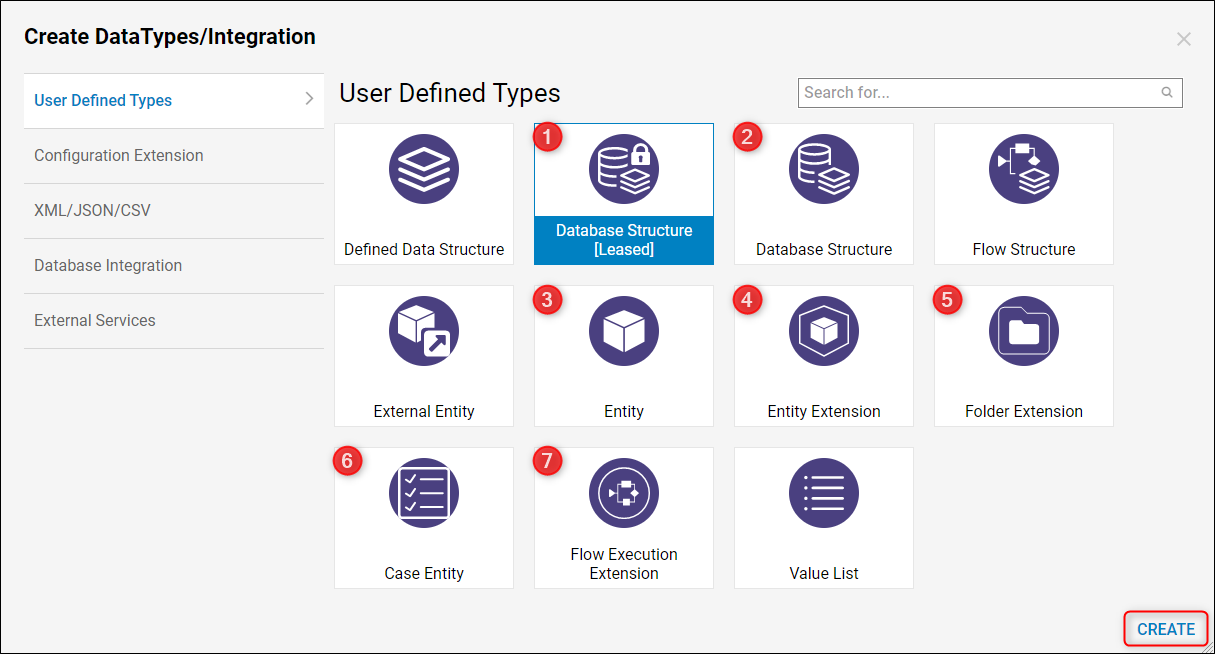
- In the Data Definitions panel on the left, enter a Name in the first-row text box.
- In the properties that appear on the right, expand the Text Length drop down to reveal the additional Text Length options. The Text Length must be defined for each line item that is a text datatype, otherwise, it will default to 255 characters.
Default (255 characters) - Default Text Length for text type data.
Specify - Shows a Size Text Box when selected for the user to designate a max Text Length.
Max - Allows the max Text Length of characters that the database will allow.