Overview
Any Report in Decisions has the option to download it as either an Excel or PDF file. Every default Page view in Decisions is comprised of a Report, meaning that when the user selects a Designer Folder and it defaults to the LIST Page, the Designer View is actually a Report of the objects in the Folder.
Example
- Select the gear icon in the top right corner of a Report and choose the printer icon to show the available download/send options. In the capture below, this icon is shown from the default LIST view of a Folder and from a custom Report at runtime.
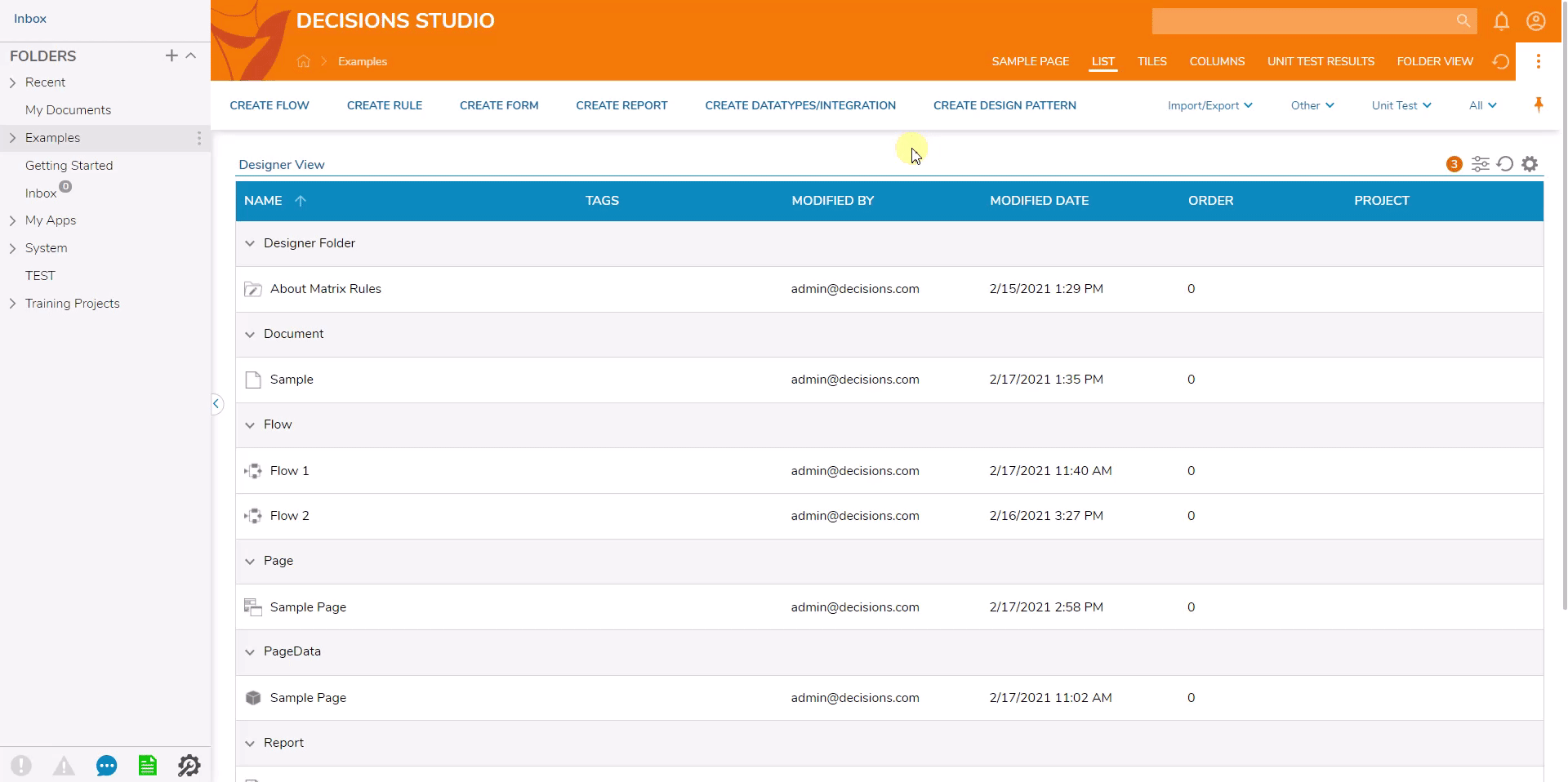
- In the Download/Send Report window, the Report Distribution Type is used to determine whether this Report will be an email distribution from the Decisions platform or a direct download. The Format dropdown can be used to select whether the Report will be downloaded as a PDF or Excel document. Output Type is typically always the Default Excel Template unless another default template is configured in System > Settings > Designer Settings; for more information, please visit Assigning Default Templates article. For more information on Report Distribution Options, please navigate to the Extending Report Distribution Options article.
- Advanced options are available to exclude any Report views if multiple are configured. Once the configurations are made, select the PROCEED button.
- A window will appear with a Download Exported Report button that automatically downloads the Report to the browser configured location. When the file is opened, the Report data will appear in Excel format. Charts created in the Report Designer are native to Decisions; Excel and PDF Reports that contain Charts will not have the same look and feel displayed in the Report Designer once exported.
.gif)