Overview
Through Designer Extensions, users may create their own custom Actions that can be used within their respective Designer. These Actions are configured via user-designed Flow. This includes the Flow, Report, Form, or Page Designer. The following tutorial demonstrates how to configure a Designer Extension that allows a user to Run the Debug Report from a Flow.
Example
- From the Designer Studio, navigate to System > Designers > Toolbox Customization > Designer Extensions.
- Expand FLOW on the top Action bar, then select Flow Action.
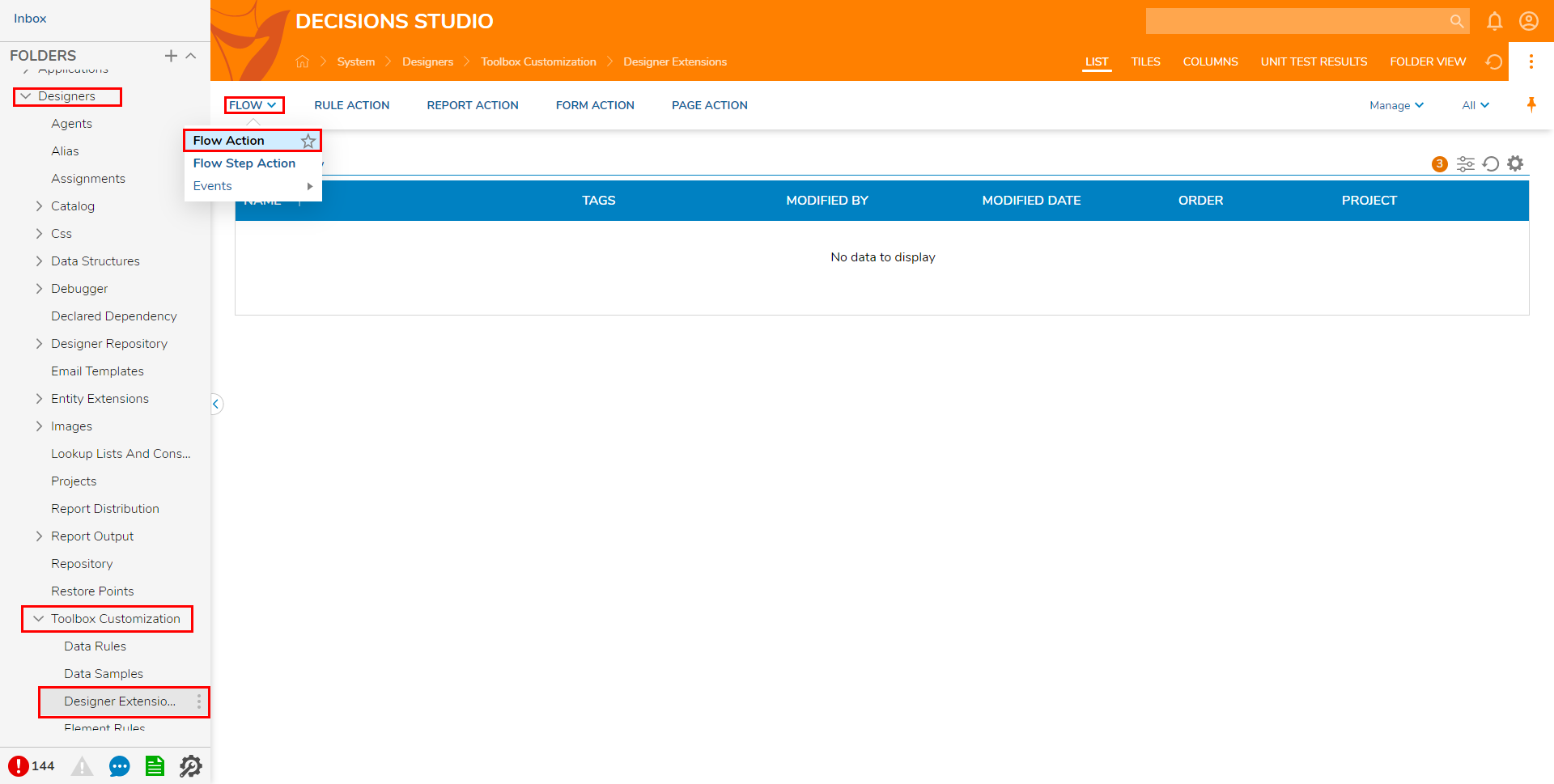
- Name the Flow, then click the CREATE button. As a best practice, name the Flow something that corresponds to the Action's function.
For this example, the name is: "Run Debug Report."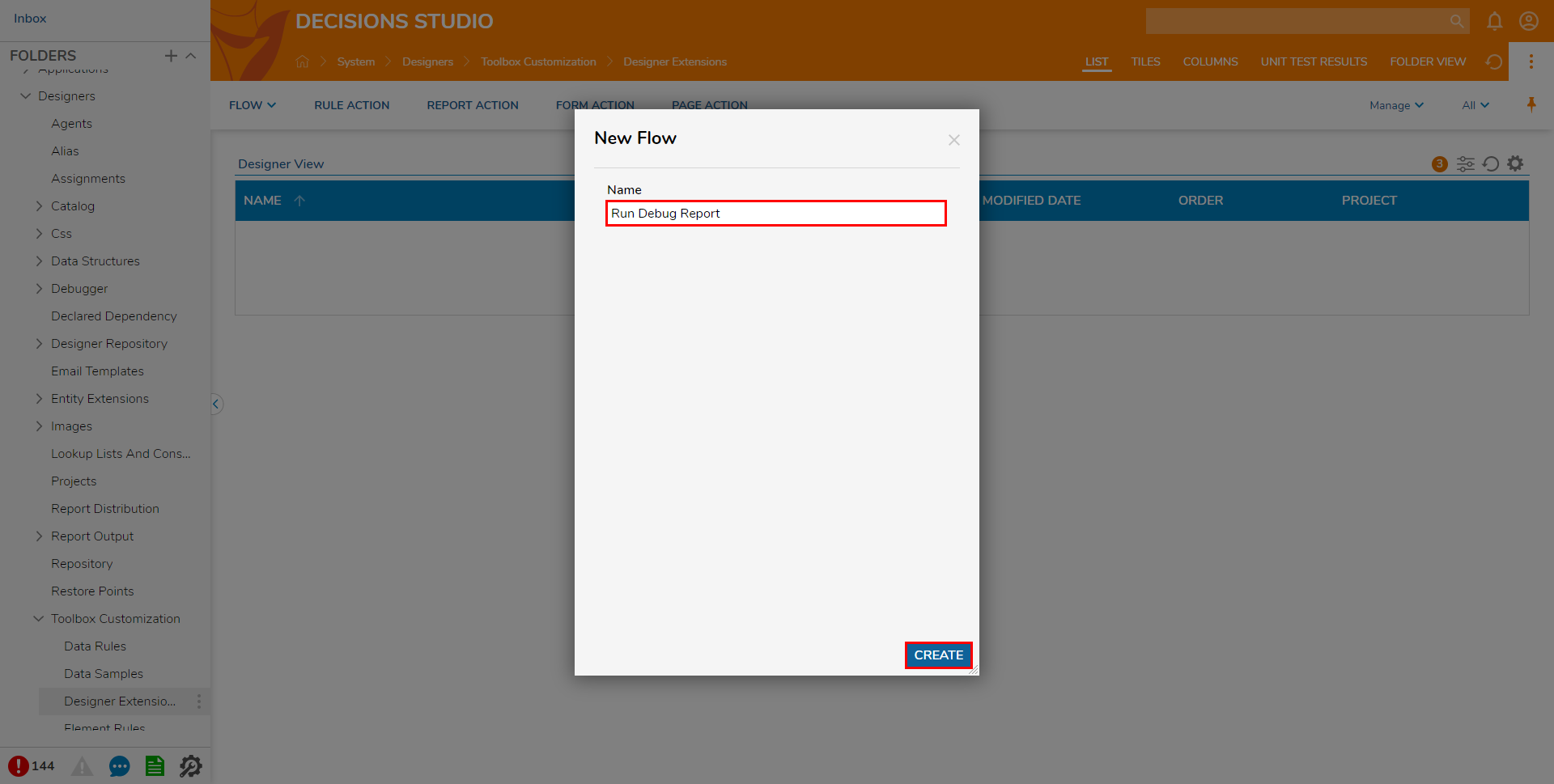
Within the Flow Designer, from the Toolbox tab, Search for the Run Report (Debug Report) step, and attach it to the Start and End steps.
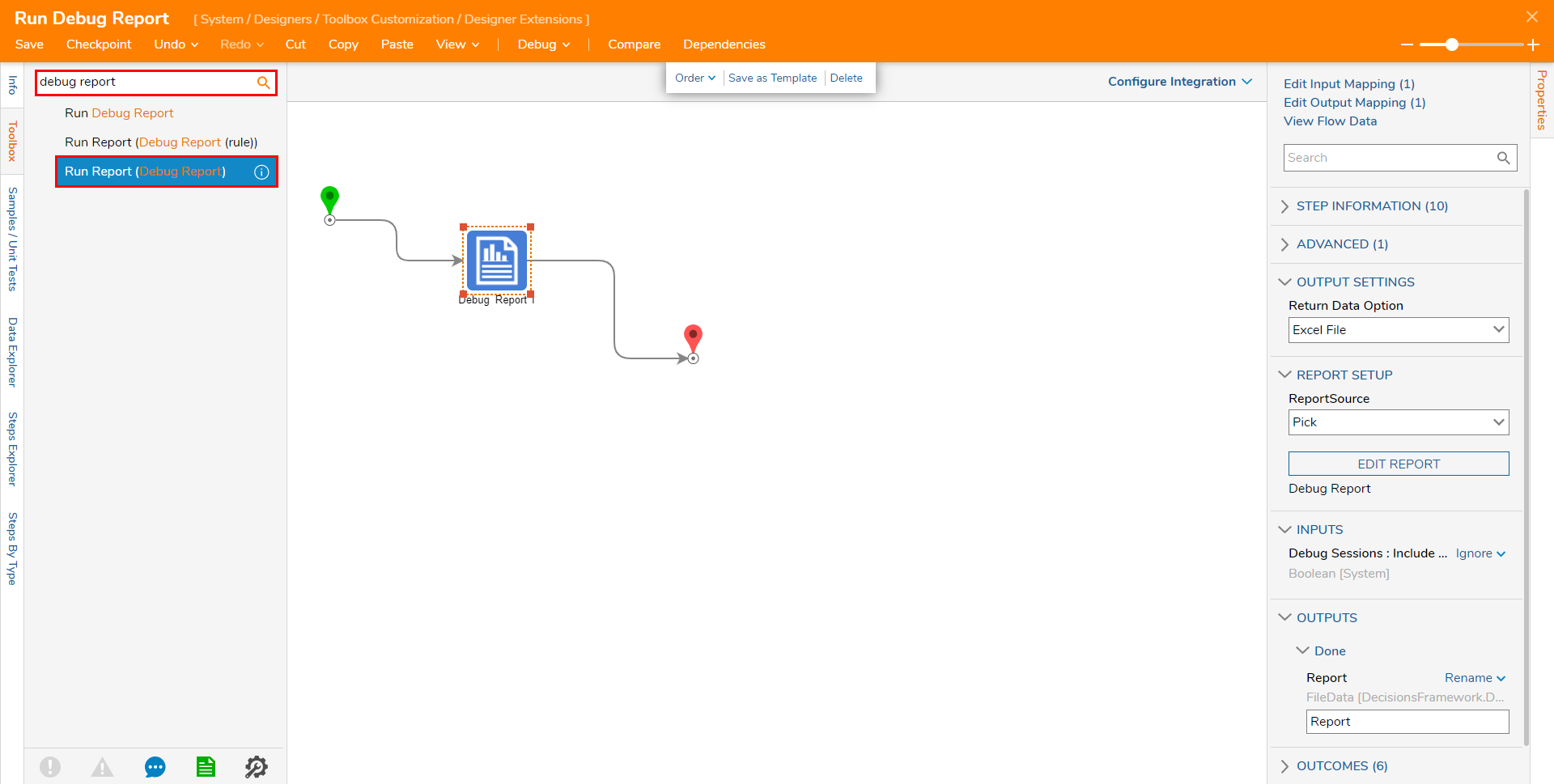
Save the Flow, then close via X.
Saving the adds the Flow Action to the Designer Extensions Folder.
Testing
- Open or CREATE a Flow.
- Navigate to the top Action bar.If properly configured, Flow Action's link will be visible in the top Action bar.
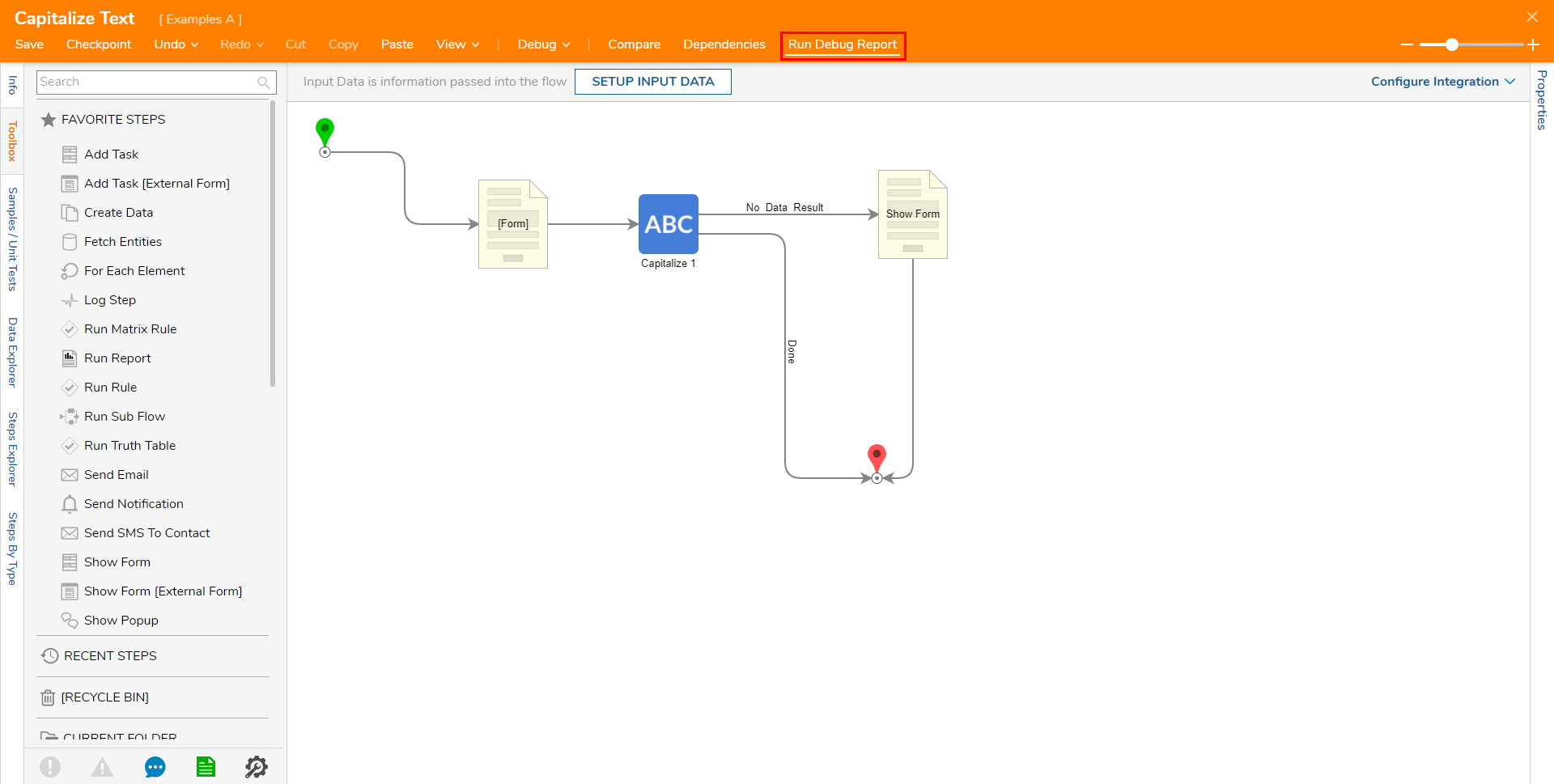
- Click the corresponding link to run the Flow Action.