Overview
Entities are items that are used throughout the Portal, such as Folders, Flows, Documents, or Reports. Once an entity has been added, it can be moved to a different Folder. Entities can also be classified using Tags. Tags are shortened names for entities that a user can enter while searching for an entity. Classifying similar entities using the same Tag allows the entities to be retrieved together in search results.
Example
- Navigate to the Decisions Studio.
- Right-click the desired Designer Project in the Folder Tree on the left, then select Add > Entity > Document.
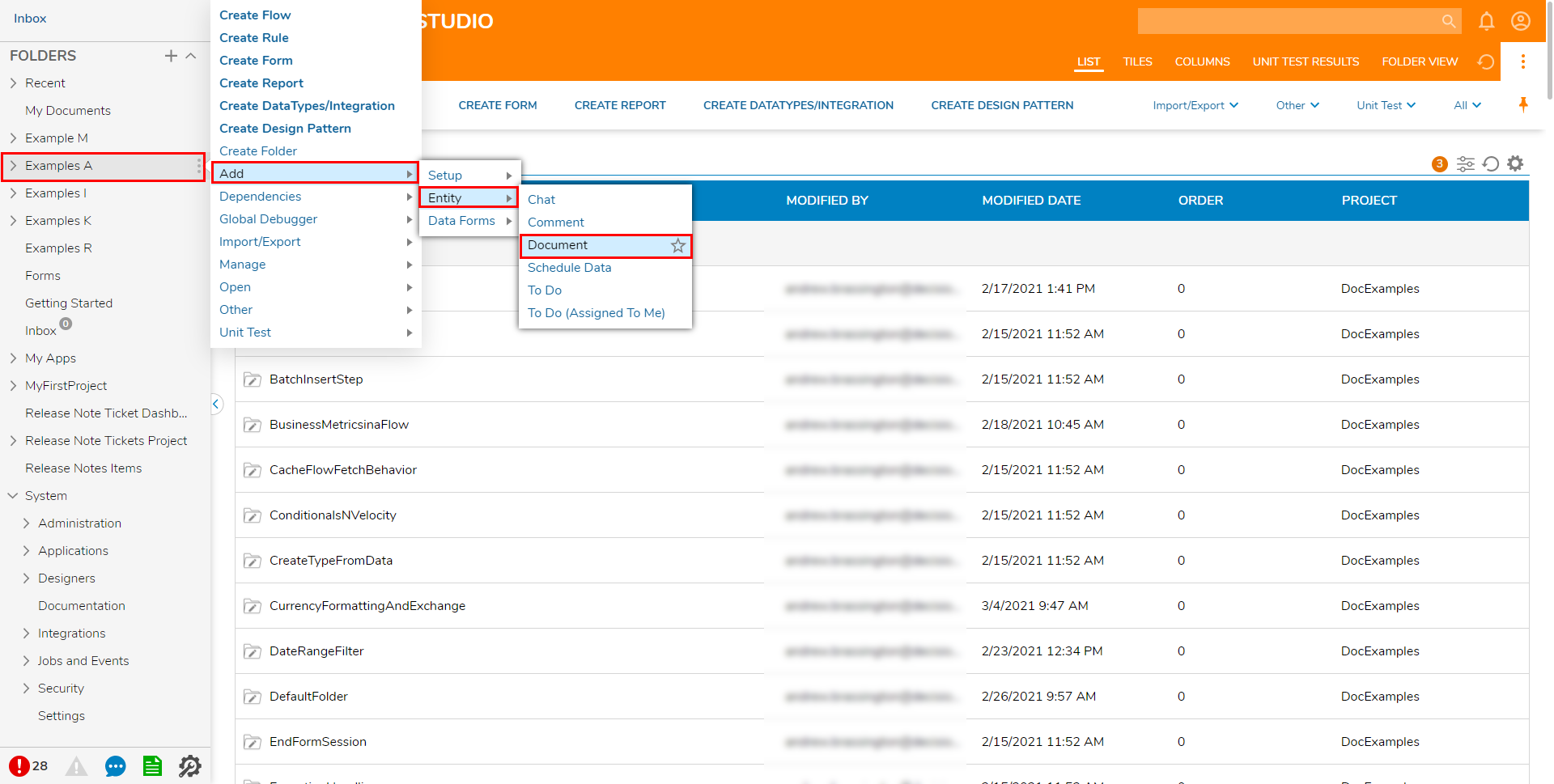
- From the Document window, provide a Title, then click CHOOSE FILE, select the desired Document, then click ADD DOCUMENT. If desired, users may drag and do the file into the Drag file here field.
.png)
Once the Document has been added, find it in the Designer Project, right-click it, then select Manage > Move To.

From the Move To window, select the desired Folder, then click OK.
Selecting a Move To destination will move that file into its new destination Folder..png)
Navigate to the Document in its new location, right-click it and select Add > Setup > Manage Tags.
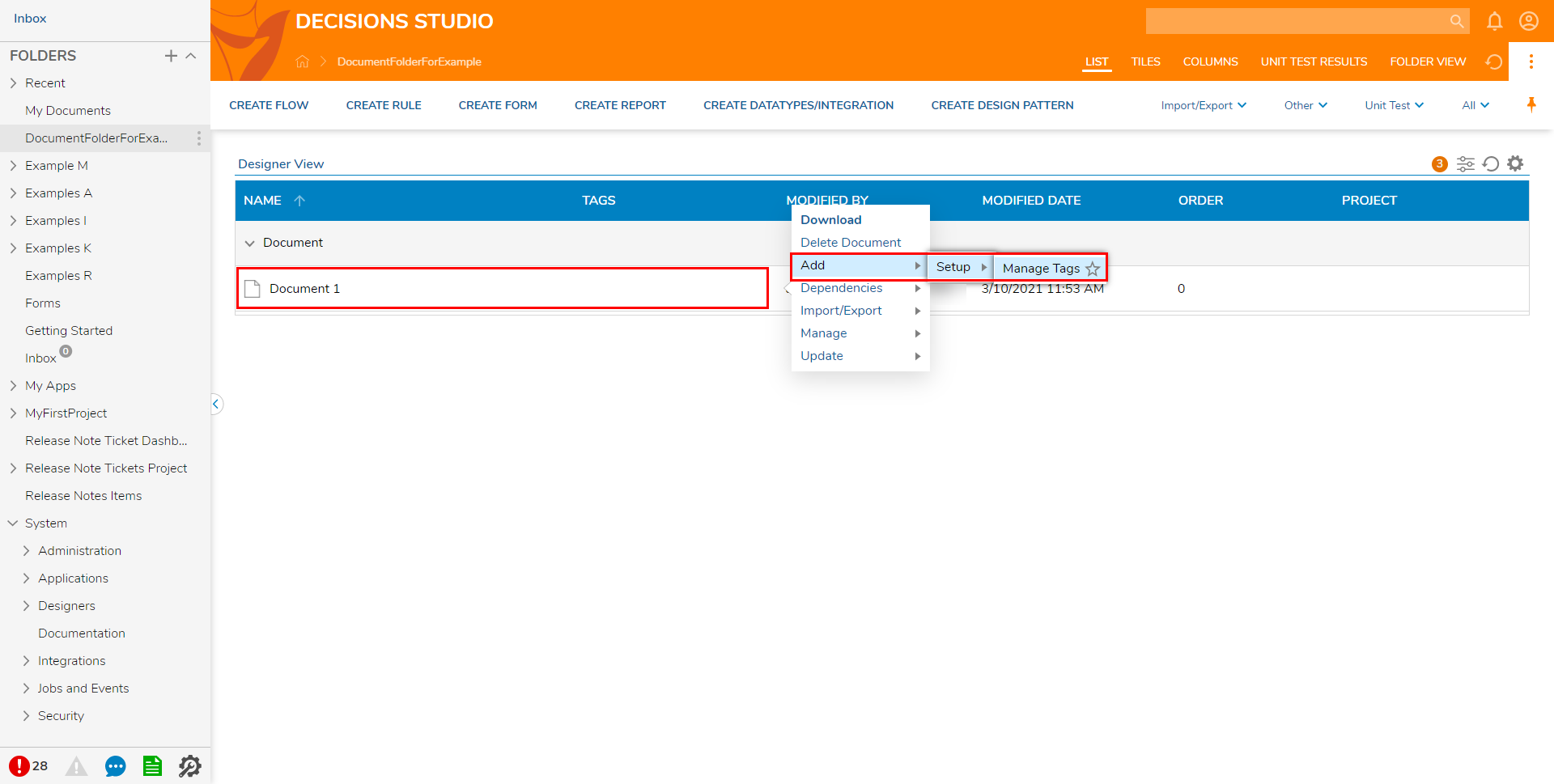
From the Manage Tags pop-up, enter the desired Tag then click Done.
If desired, more than one tag may be added at once by separating them with a comma.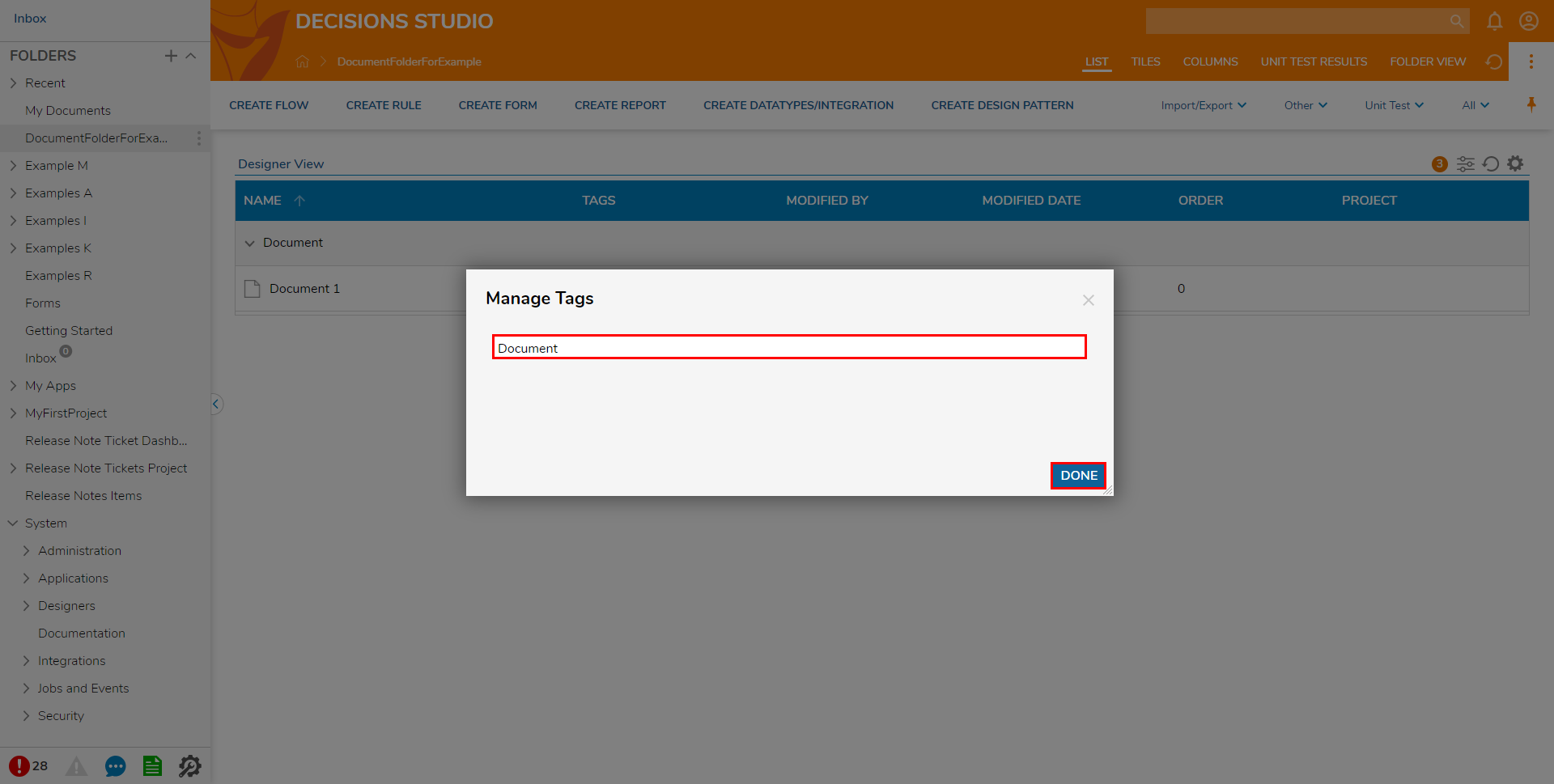
After the Tag is added, search for the Documment via the Search bar on the Global Action Bar, by using the newly established Tag.