Overview
Deployment Images are an image of a staging environment that act as an ‘import’ of an entire Decisions build. Deployment Images write over any elements not included within the image. They are typically used for highly controlled environments and are highly restricted by nature.
In addition to the project, Deployment Images will also contain instance configurations such as system settings, portal settings, and AD settings.
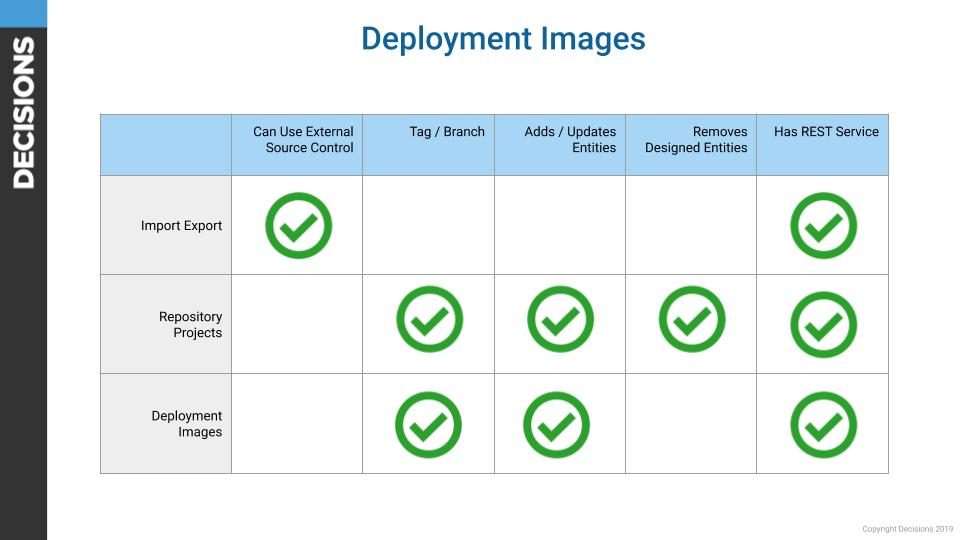
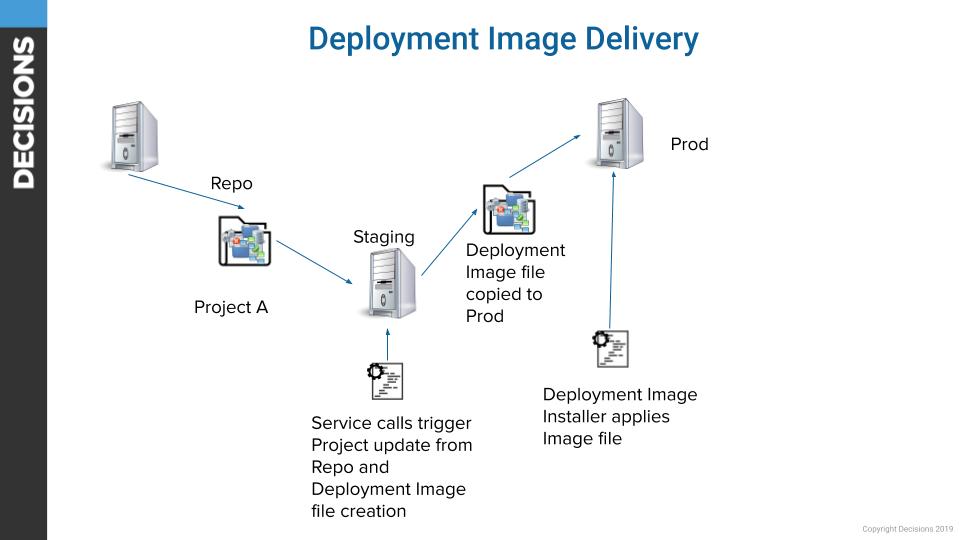
Deployment Images contain only the following elements:
- All project resources
- All designer folders
- All element registrations (flows, forms, etc.)
- Database Connections & Integrations
- Scheduled Jobs
- Message Queues
- Message Queue Handlers
- Work Queue Types
- Work Queue Workers
- OAuth Providers
- OAuth Tokens
- Named Sessions
- Multi-tenant contracts
Creating a Deployment Image
- From the Design Studio, navigate to System > Administration > Deployment Images.
- Click CREATE DEPLOYMENT IMAGE on the Global Action Bar.
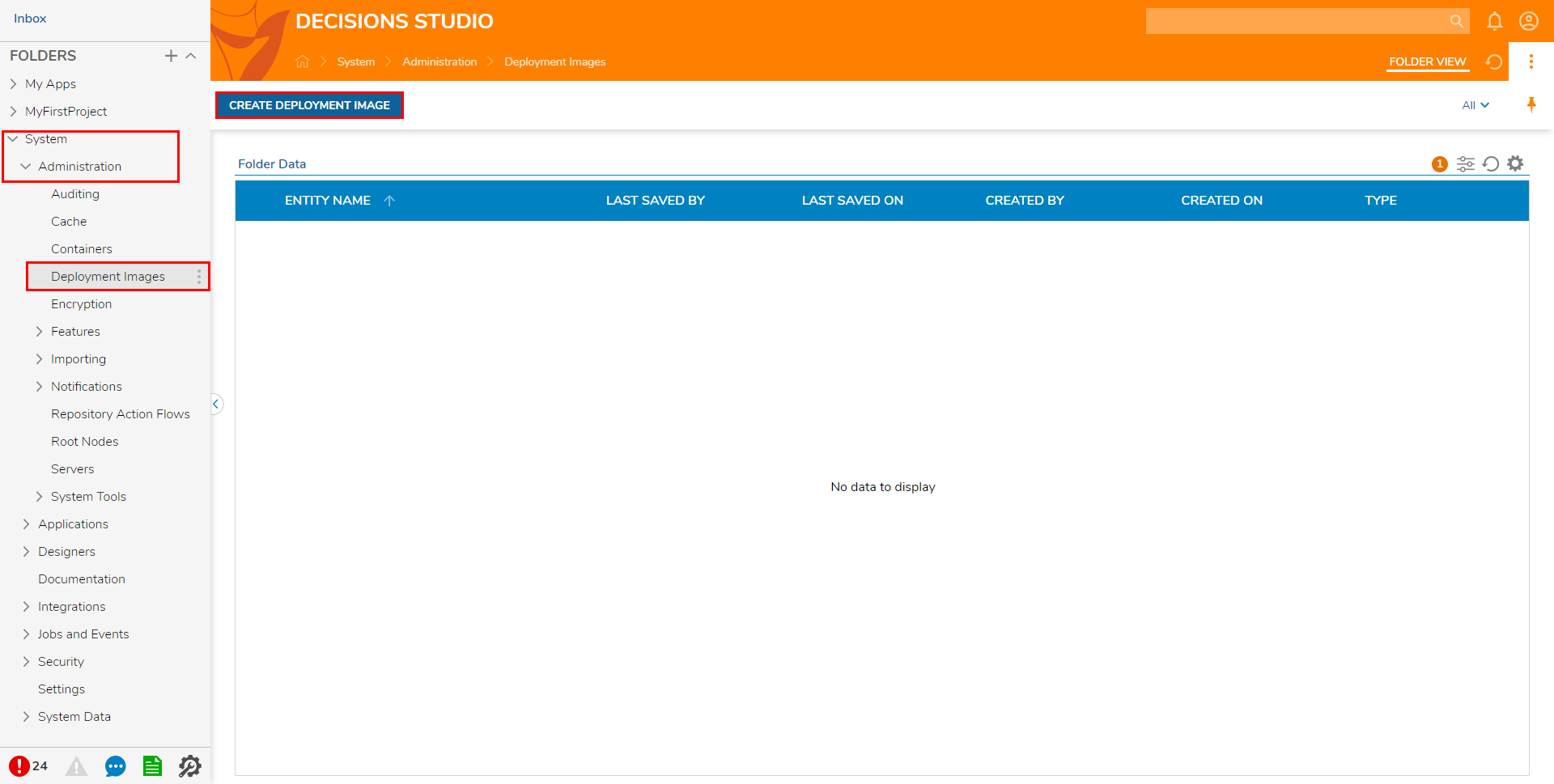
From the Create Deployment Image window, provide a Name, then click CREATE DEPLOYMENT IMAGE.
Note that this action may take some time to run.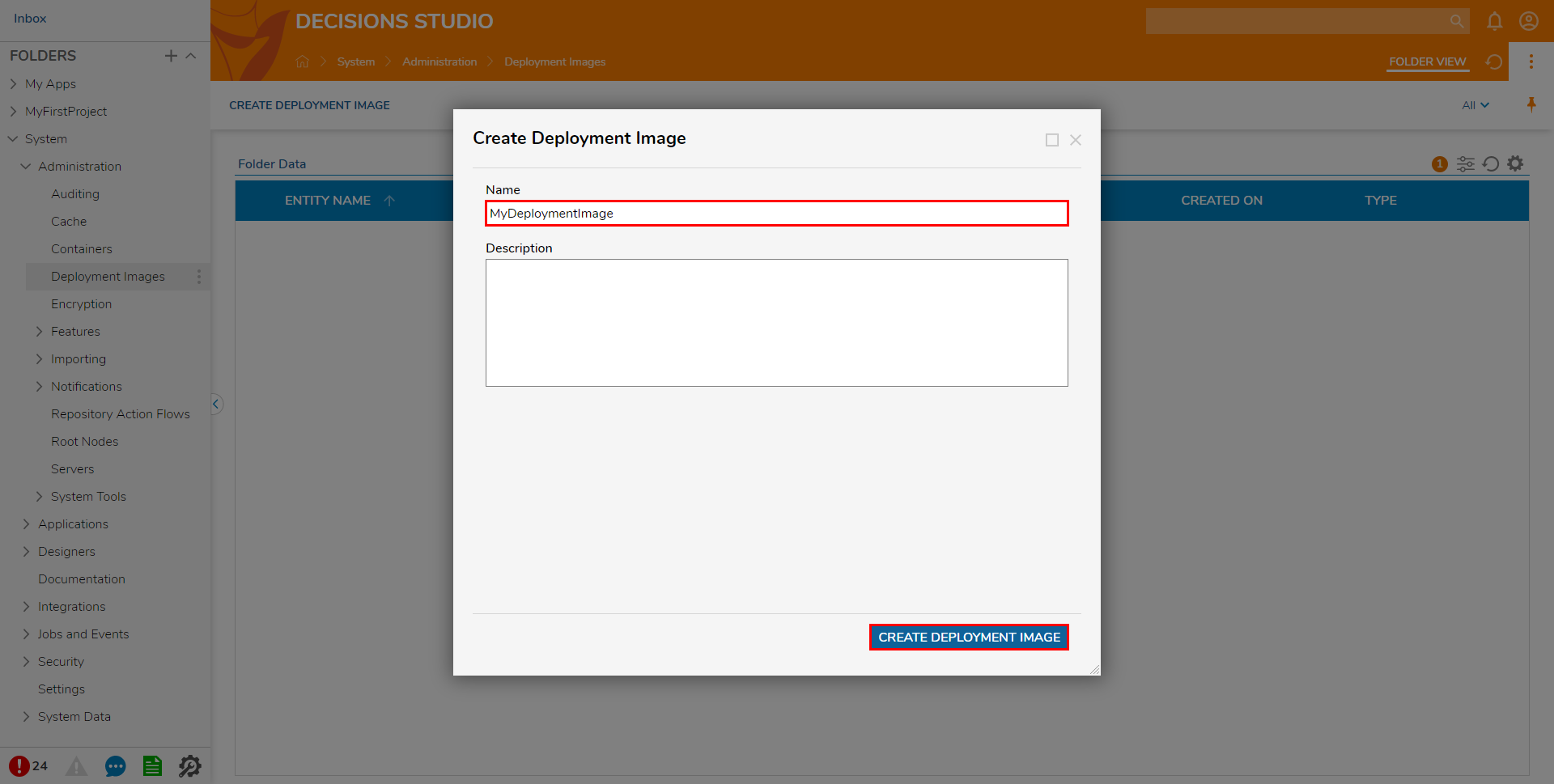
Once the Deployment Image is created, right-click it and select Download Deployment Image.
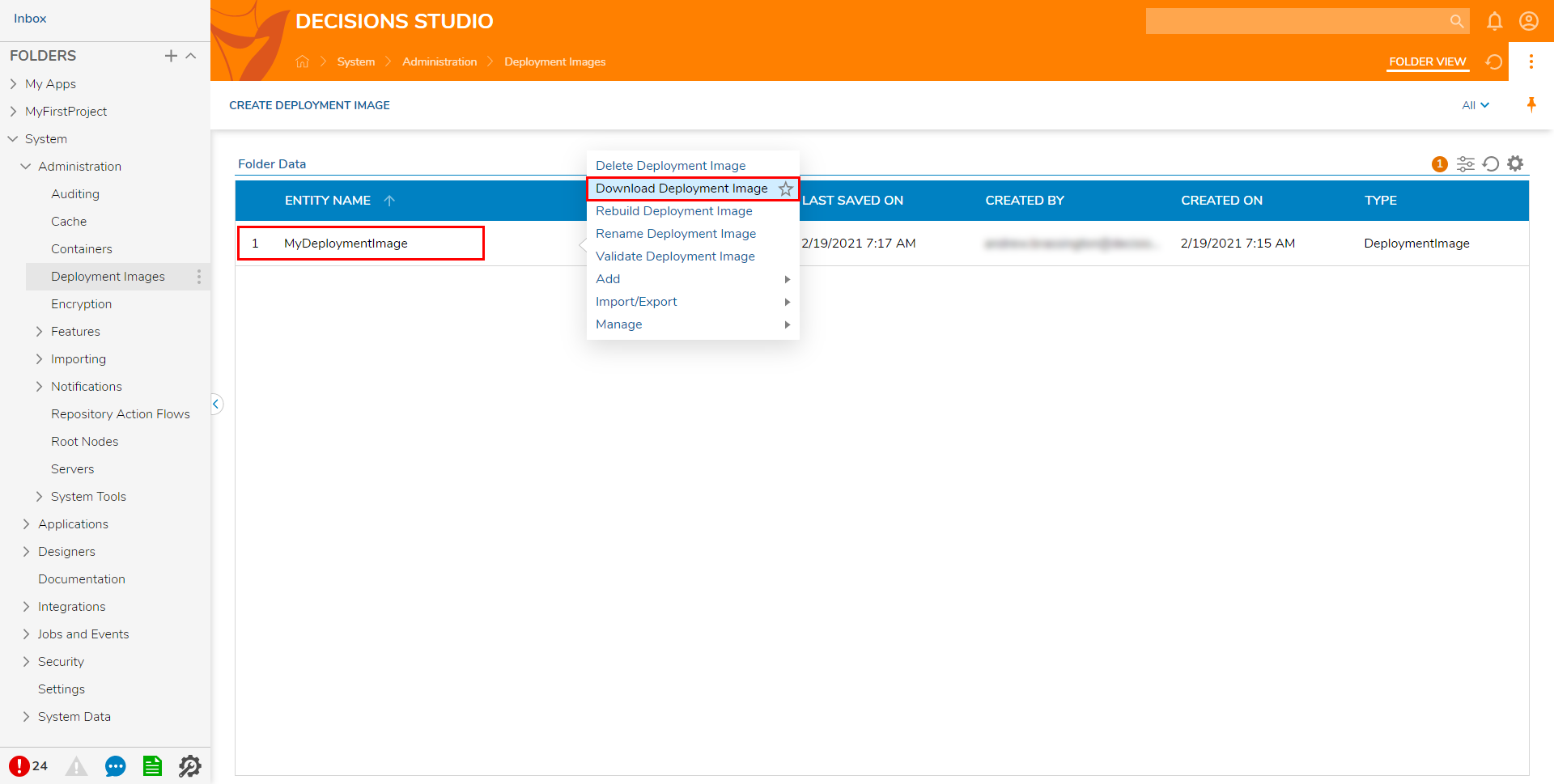
Copy the downloaded .zip file to the Destination Server.
A brand new install of the exact same version of Decisions can be used, but the image may also be installed on top of an existing Decisions server.On the destination server, run (as admin) DeploymentImageInstaller.exe from the Decisions Server folder within the install location.
Note that the location of this folder is dependent on the installation location: by default this is typically:
"C:\\Program Files\Decisions\Decisions Server.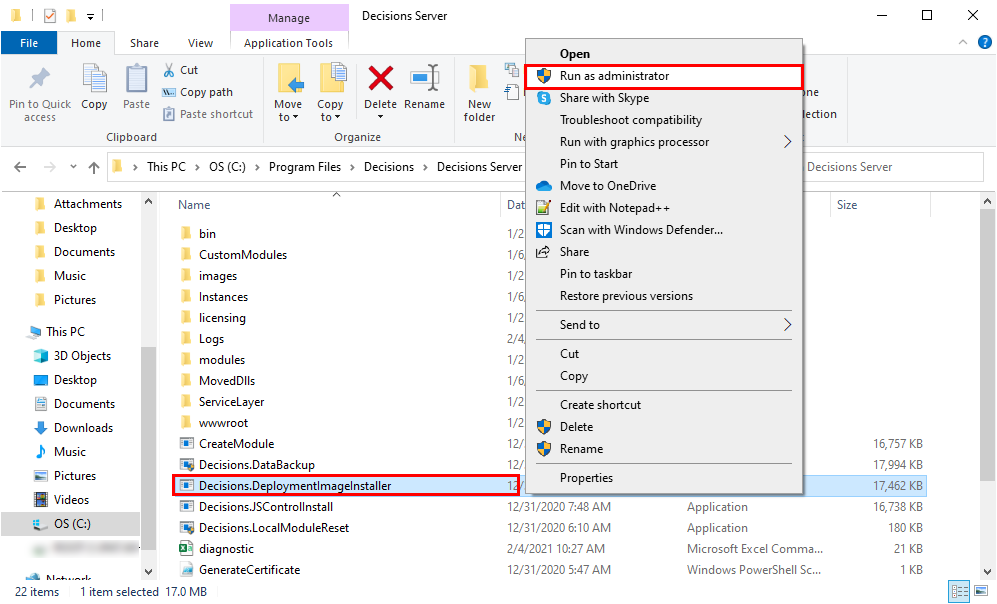
- Under Deployment Image File, select Browse and locate the Deployment Image.
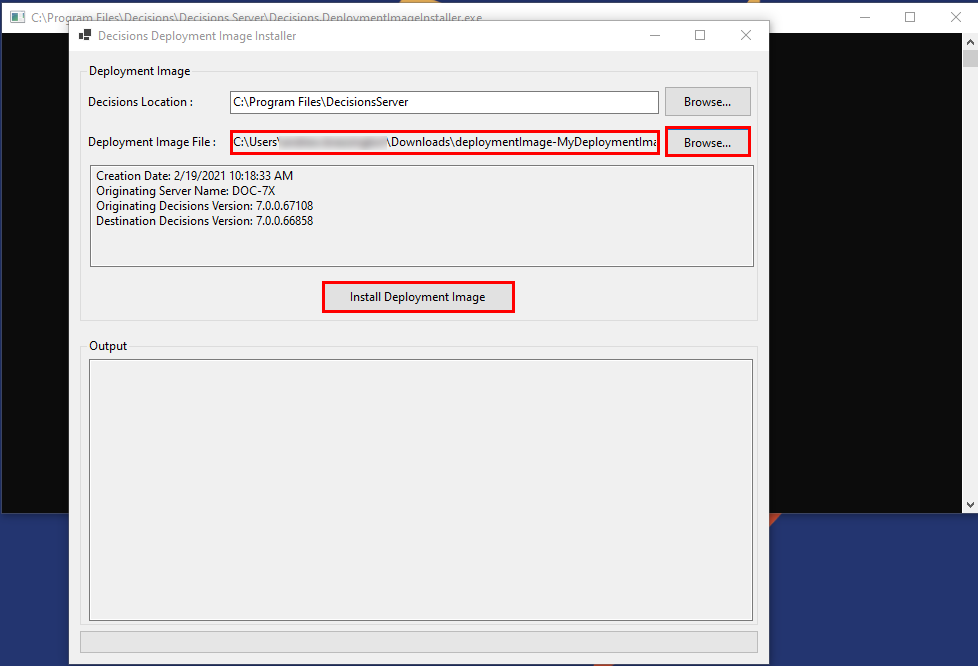
- Click Install Deployment Image.
The installer will create a Deployment Image of the current contents of the server as a backup, and then apply the contents of the new .zip file. The server will be restarted automatically as new DLLs, modules, and files to import are involved.