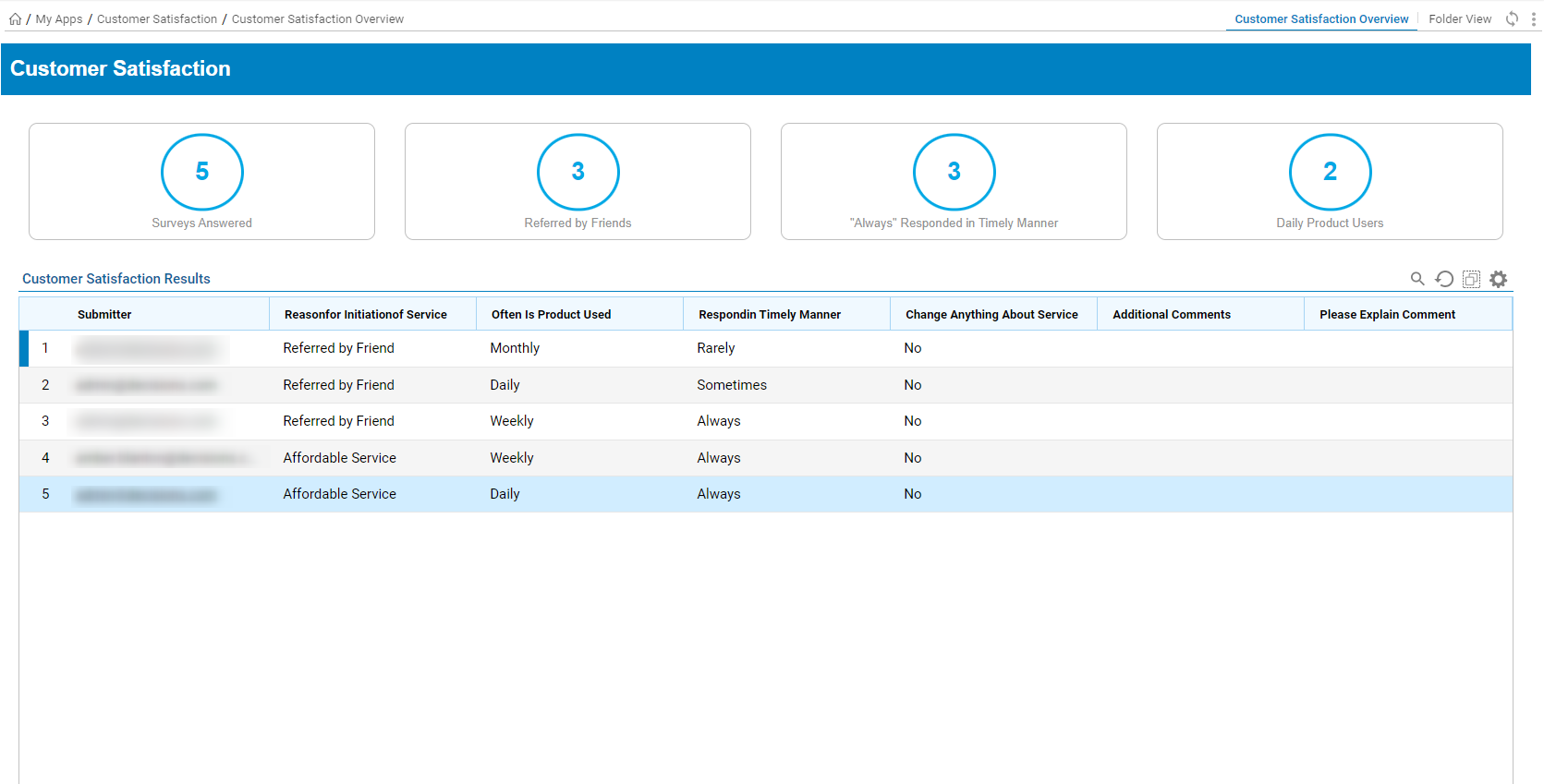Overview
The Customer Satisfaction app provides an example workflow that allows the user to complete a satisfaction survey on a product or service purchased. It includes a few simple forms arranged in a simple workflow. This app, like every app in the App Store, can be implemented as-is or customized to fit any business's needs.
Upon installation, the workflow consists of the following Designer Elements:
| Designer Element Type | Designer Element Name | Function |
|---|---|---|
| Flow | Customer Satisfaction Flow | Parent Flow containing the sequential logic for the entire process |
| Tile Flow | Tile Flow - Always Responded in Timely Manner | Counts sum occurrences of 'Always' selection to the timely manner question |
| Tile Flow | Tile Flow - Number of Daily Product Uses | Counts sum occurrences of 'Daily' selection to the product uses question |
| Tile Flow | Tile Flow - Number of Surveys Answered | Counts sum total of submitted surveys |
| Tile Flow | Tile Flow - Number Referred by Friend | Counts sum occurrences of 'Referred by Friend' selection to the initiation of service question |
| Defined Data Structure | CustomerSatisfactionResults | Stores data members of inputted data fields |
| Form | Customer Satisfaction | Form displaying inputs for user submission |
| End Form | Confirmation Form | Form displays after successful user submission |
| Folder | Customer Satisfaction Overview | Folder hosting the Dashboard accessible from the Studio |
| Page | Customer Satisfaction Dashboard | Dashboard Page displaying total survey results and Tiles |
| Report | Customer Satisfaction Results Report | Form displaying survey results |
| Rule | String Value Equals Yes | Checks if the string value is 'Yes' |
Walkthrough
After installing the Customer Satisfaction app, it can be located within the My Apps Folder in the 'Customer Satisfaction' Designer Folder unless named otherwise.
Upon starting the parent Flow, the Customer Satisfaction Form appears.
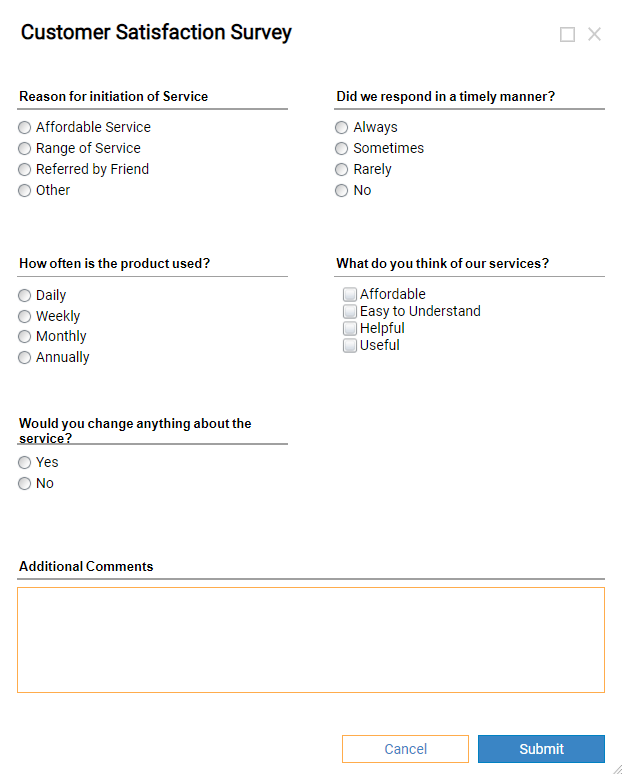
Once a user completes the form, the results will be submitted and saved to the database. The Flow then presents the Confirmation End Form upon successfully submitting the survey.
In addition, the user also receives a confirmation email to the email associated with their Decisions account containing a copy of the survey questions and the chosen answers.
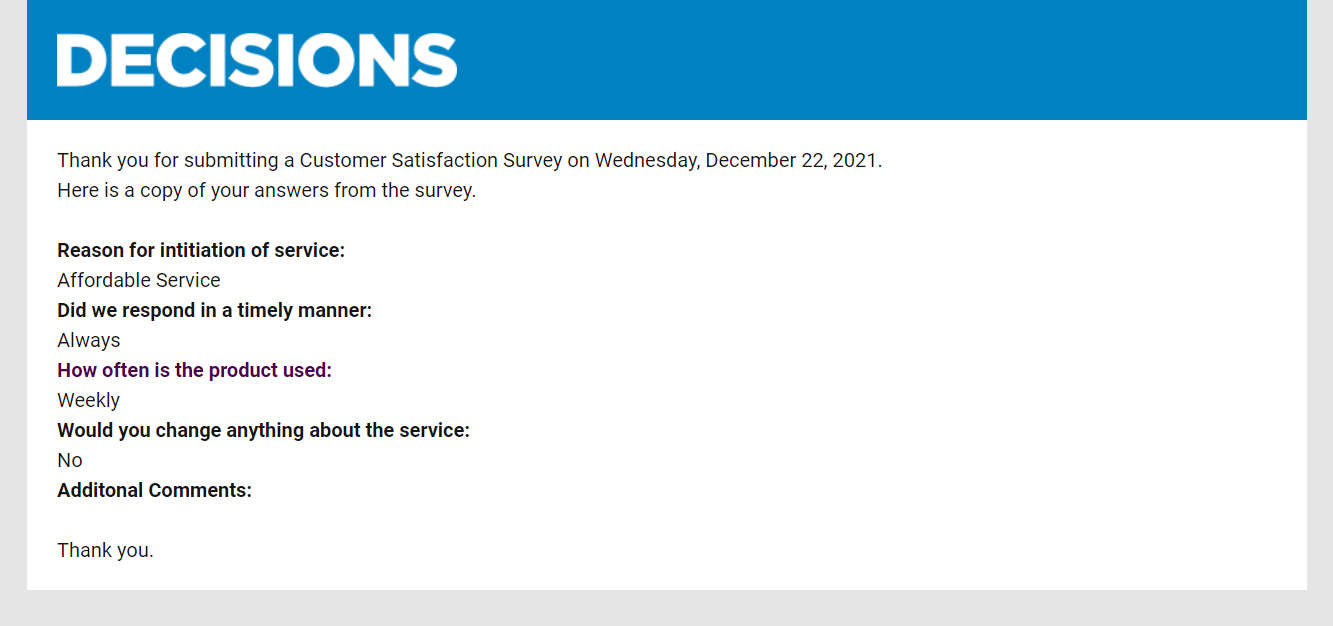
The 'Customer Satisfaction' Dashboard then displays the survey's overall results with Tiles and accompanied by the 'Customer Satisfaction Results' Report. Since a Folder contains this Dashboard, permissions can be applied to this to allow only specified accounts/groups, such as a 'Managers' group, to view these results.