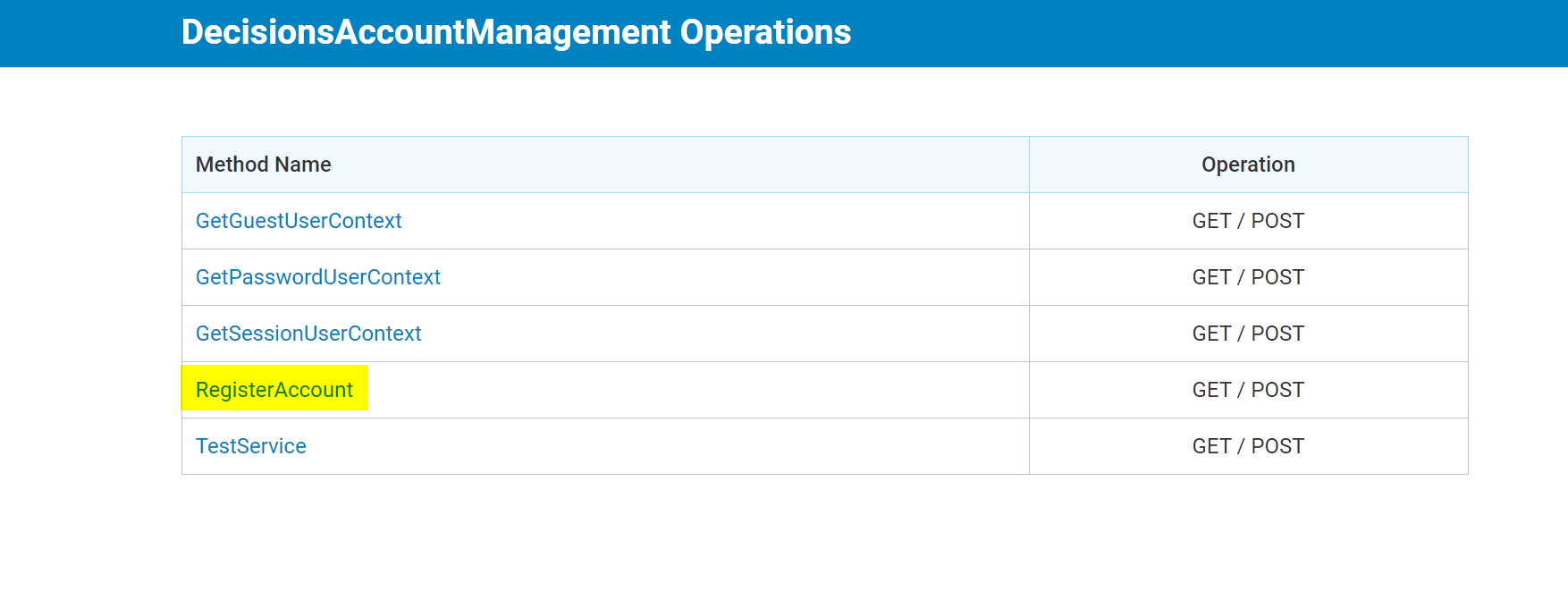In Decisions, custom service methods are created from the properties tab inside the flow designer. The Service Method created provides a unique method of integration that provides a (WSDL) roadmap that points web services to Decisions. Below is an example of how to start building custom web services from a flow.
In the latest versions of Decisions 6.x, the user is required to go to System < Settings < Integration Settings and select the checkbox titled "Enable using WCF to Run Flows and Rules (Obsolete)" in order for the "Create Service" option to appear in Flow settings.
Creating a Custom Service Method is configured in a Flow. First Create a new Flow or open an existing Flow and navigate to the properties tab on the right side. First, locate the Settings section in the Properties Tab. Under Service Settings check the box next to Create Service. This will turn on the Service Method setting. Name theService Name and the Main Method Name.
Save the flow and the Service Name will now be located in the All Services Folder inDecisions Account Management.
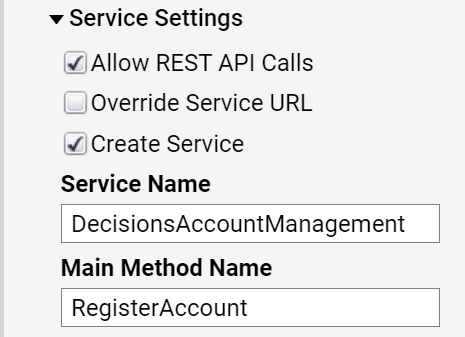
A message will display in the right corner with an alert confirming that the services and data types are now available.
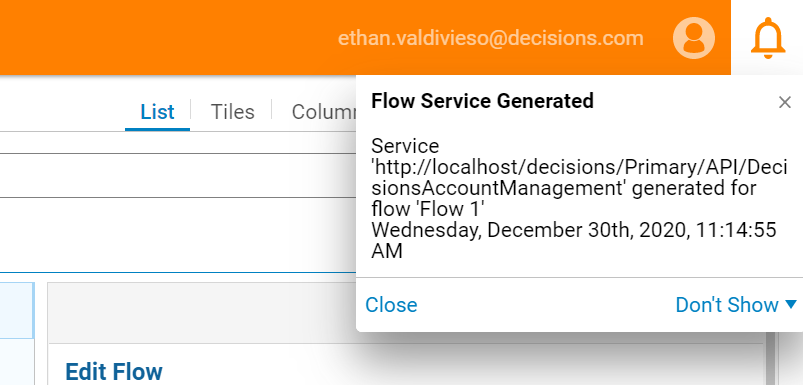
Next, locate the All Services Folder to locate the new Service Method. In the folder tree navigate to Sytem> Administration> Features> All Services.
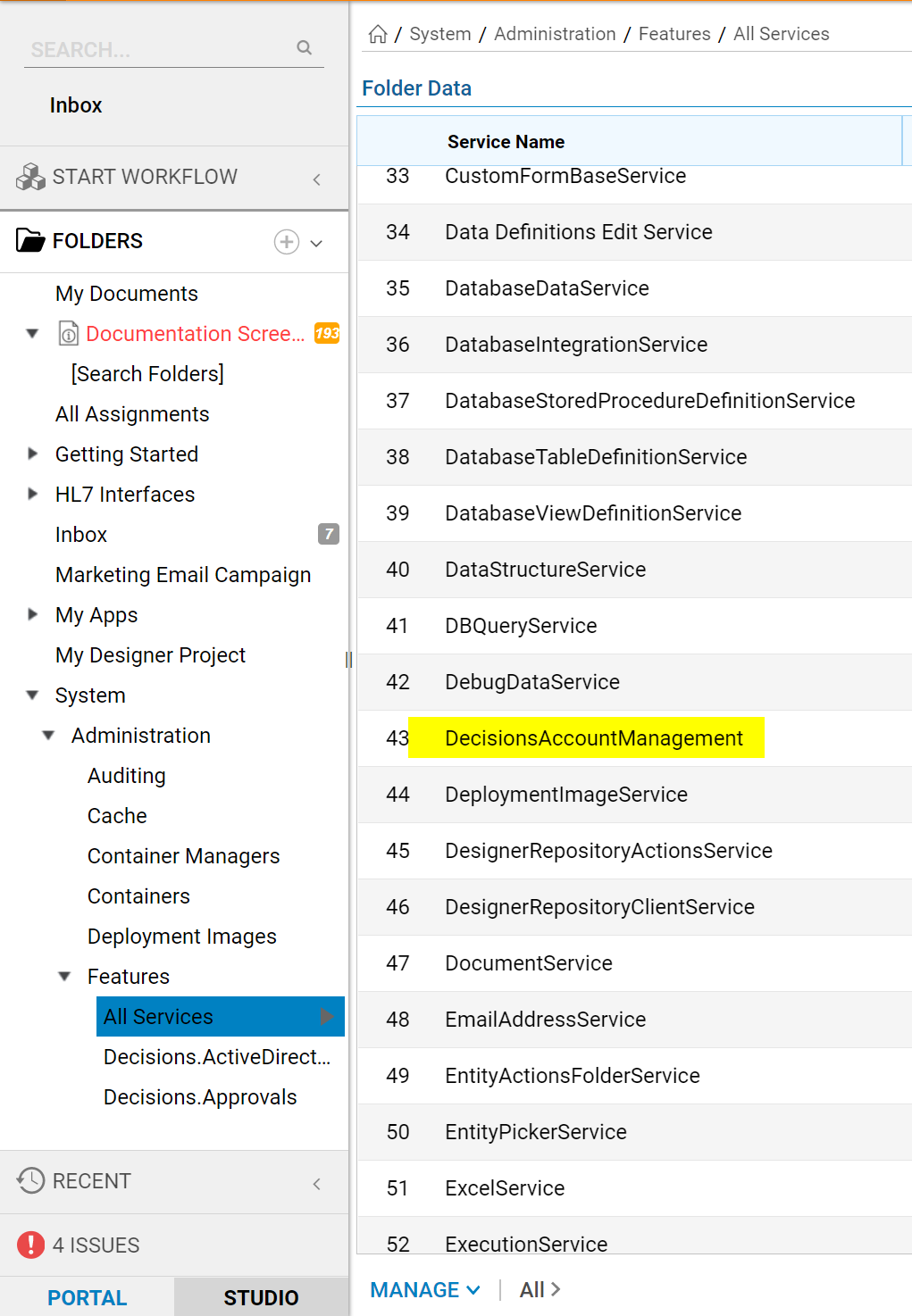
Inside the All Services folder, a list of out of the box web services is available. Locate DecisoinsAccountManagement and select to view the action menu. ChooseView Integration Details to see the newly created Service Method. Choose View WSDL to view all of the code generated for the new service method.
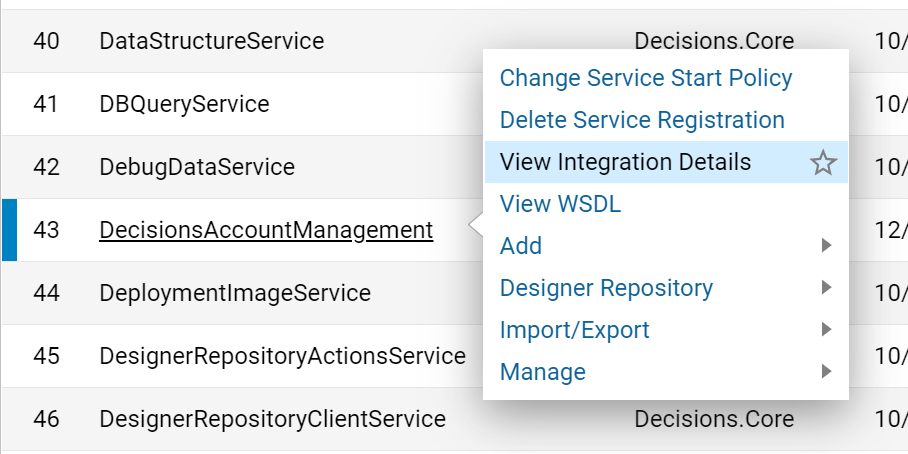
The View Integration Details will display all of the Method Names associated with Decisions Account Management. Below the newly created Method Service is displayed on the list.