Overview
Create tokens for the applications being utilizing that require authorization with this standard token-based authentication that allows an end user's account information to be used by third-party services without exposing the user's password. Ex: Facebook, Salesforce, Twitter.
Set Up
- Once the provider is set up, navigate to the System > Integration > OAuth > Tokens
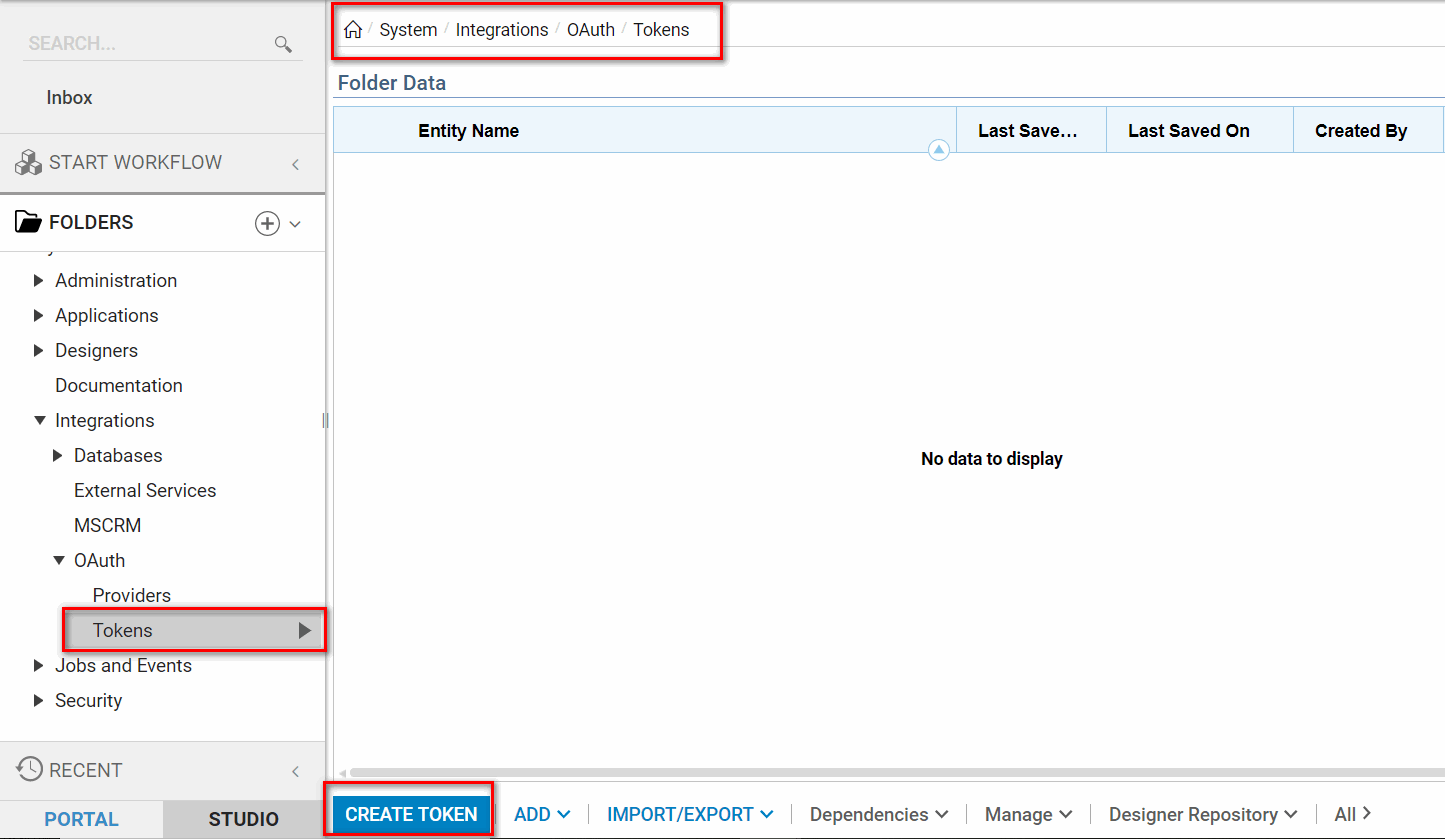
- After selecting CREATE TOKEN button, a dialog box will display with OAuth Credentials.
- The new window will display providers to create a token with.
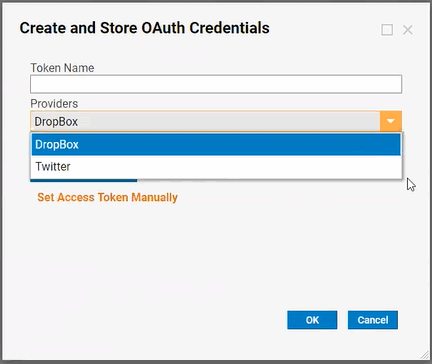
- To override any of the information that has already been specified, uncheck the Use Default Keys option.
- Now, options to add custom details will appear.The Use Default Keys option will be checked by default.
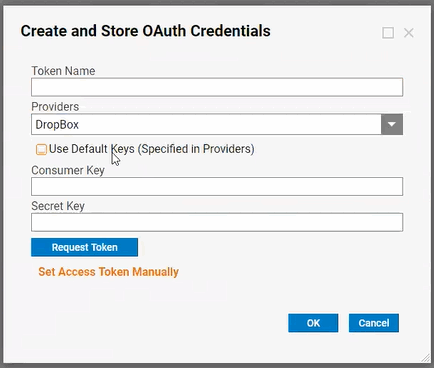
- The Request Token button will show if the request succeeded or failed.
- Once any token exists in this Folder, any step of Decisions integrations or REST service created and configured to use OAuth will display a drop down to select any of those tokens to use during authorization.NoteFor client credentials, the necessary steps will have to be put in place that will reset and recreate those tokens, if they ever expire.