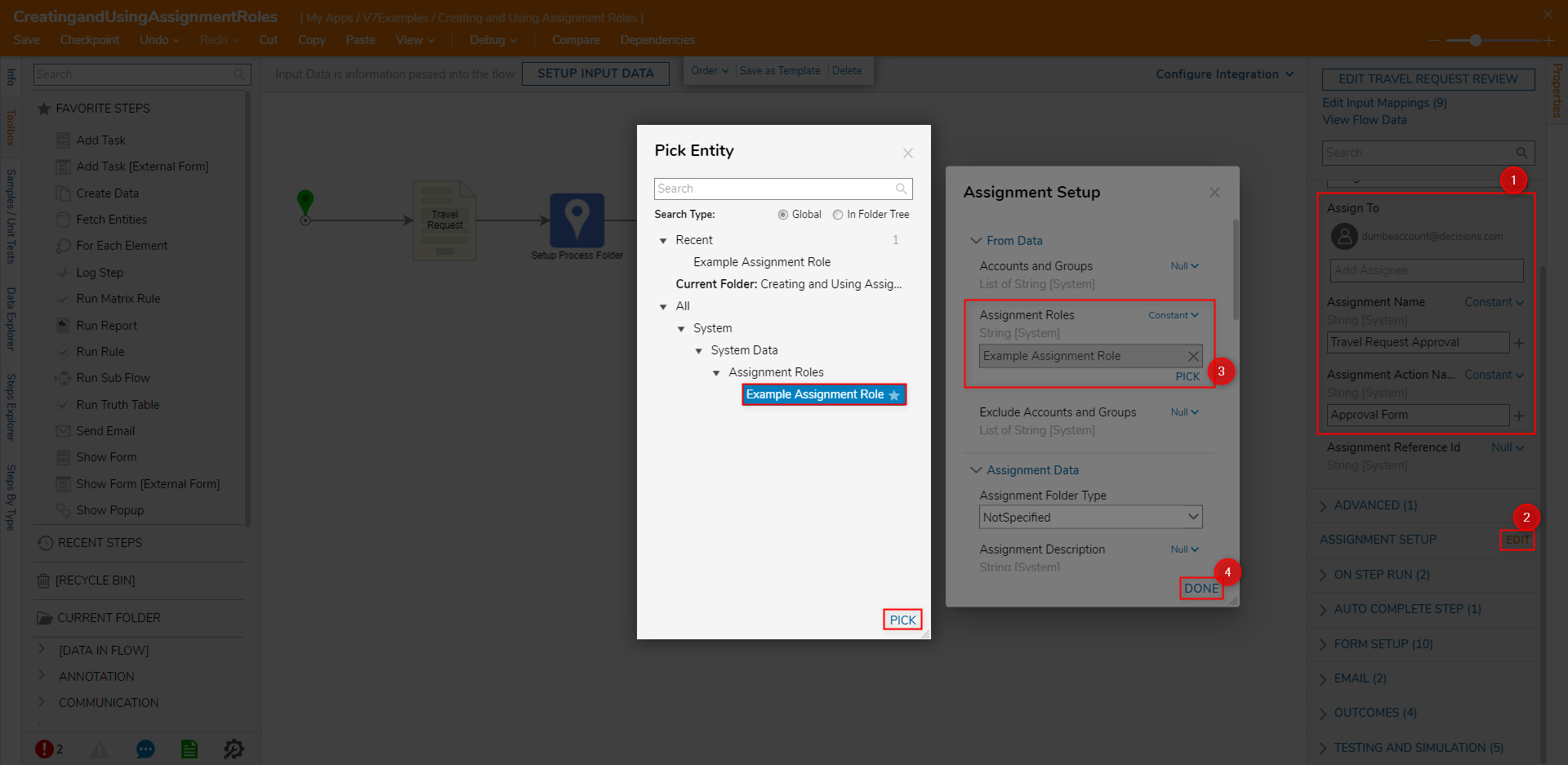Overview
Assignment Roles are identifiers that are used to define user (individual Accounts) or Group responsibilities and positions. Such Roles may include:
- Designer
- Analyst
- Manager
- etc...
As the name suggests, Roles can be used to define a recipient for an Assigned Decisions Object such as a Task, Form, Report, Page, or Service Catalog Item. The following document discusses how to CREATE and utilize Assignment Roles within an Assignment Process.
Example
- From the Decisions Studio, navigate to System > System Data > Assignment Roles. Then, click CREATE ASSIGNMENT ROLE.
- Provide a Name in the respective text box
- Under Default Accounts and Default Groups, select ADD NEW. Choose the default accounts for this Assignment Role.
- PICK the desired Account and or Group, then click CREATE.
.png)
- From a Flow, add a Setup Process Folder step followed by an Add Task step to create an Assigned Form.
- From the Properties of the Assigned Form, define the Assign To, Assignment , and Assignment Action Names as desired. Then, navigate to ASSIGNMENT SETUP and select EDIT.
- Under Data > Assignment Roles, set the mapping to Constant, then PICK the Assignment Role that was previously created. Then click DONE.Using Process Folders With Assignment RolesTo avoid receiving errors and to track progress within a Process when using Assignment Roles, place a Setup Process Folder step before the Assigned task in the Flow.