Notifications that are sent contain a link back to the base URL for the Portal. For example, a default notification due to an error or a task notification may be sent to a user. The Portal Base URL, or Folder path, is displayed in the notification.
Setting the Portal Base URL
The Portal Base URL can be set by changing the Settings.xml file or by updating it through the DecisionsServerInstaller file.
Changing Settings.xml File
- From the File System, navigate to C:\Program Files\Decisions\Decisions Server.
- Locate and open Settings.xml in a text editor.
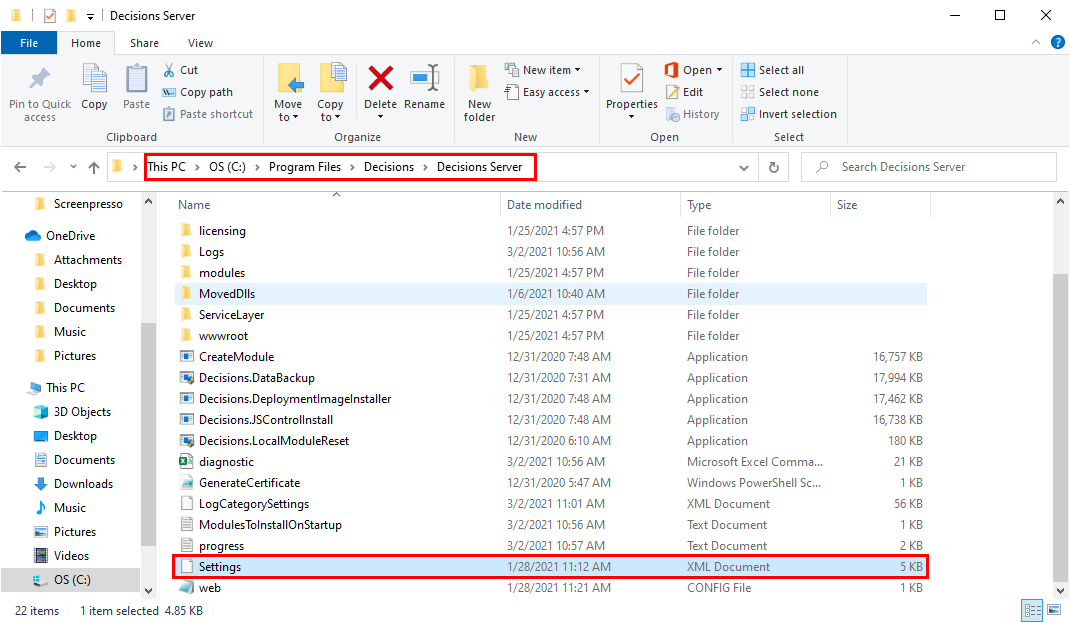
- Locate the <PortalBaseUrl> tag and replace the URL with the server's information.
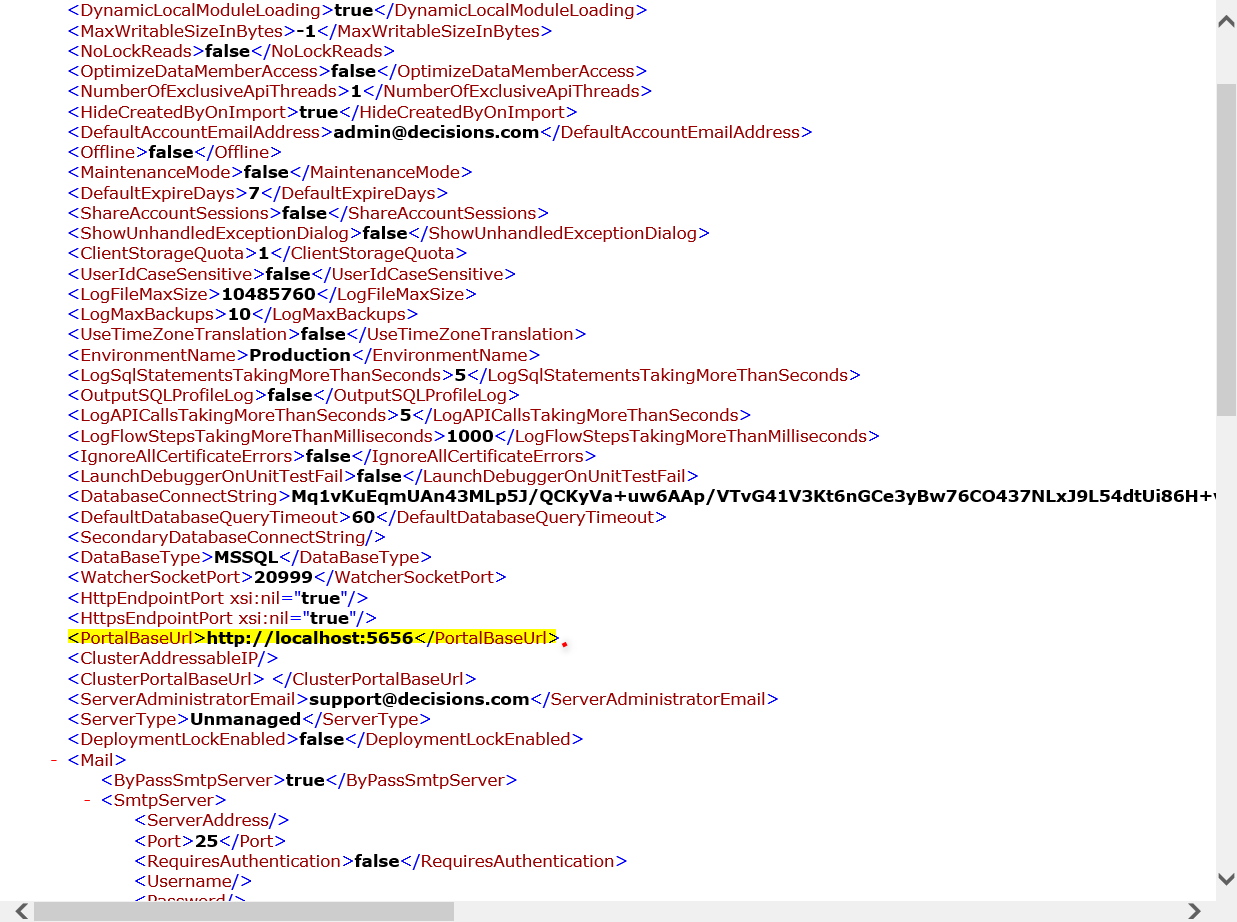
- Save and close the file, then Restart the Server.
Updating through the DecisionsServerInstaller File
- Locate and open the DecisionsServerInstaller.exe.
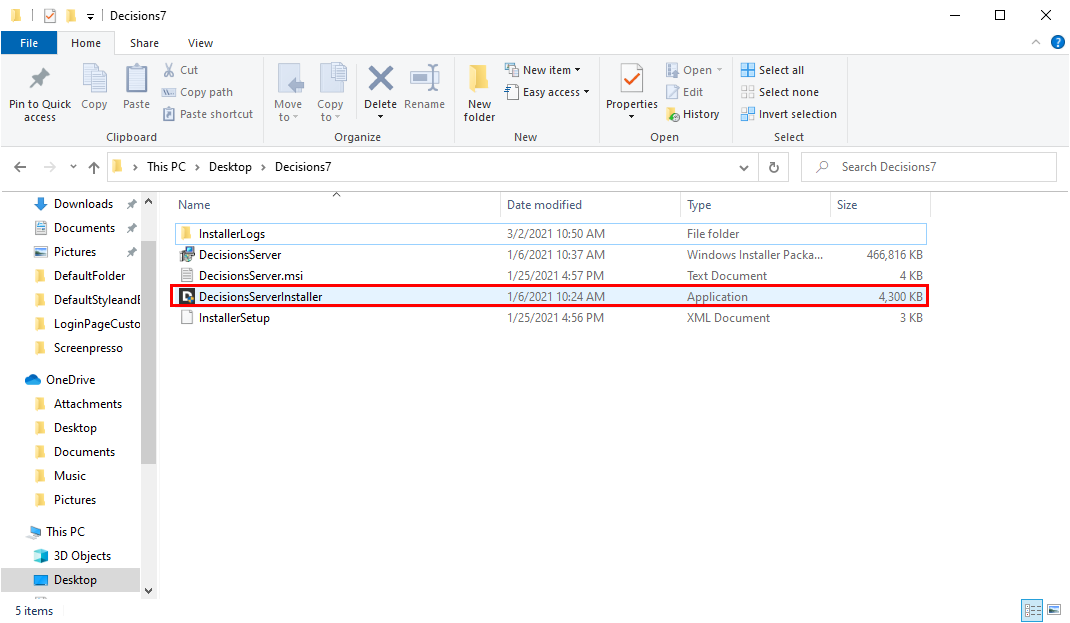
- Click EDIT SETTINGS.
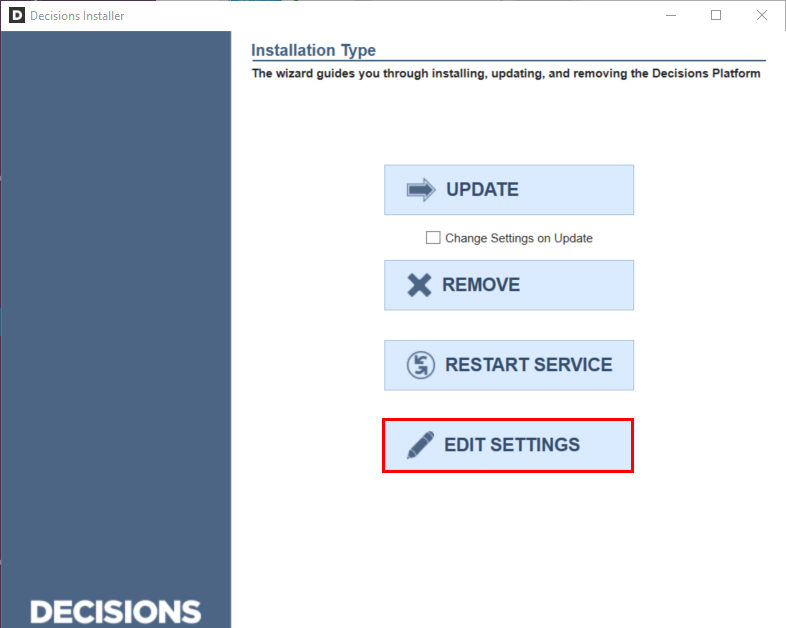
- From the Settings window, locate PortalBaseUrl and change the value to match the server's URL. Click Save.
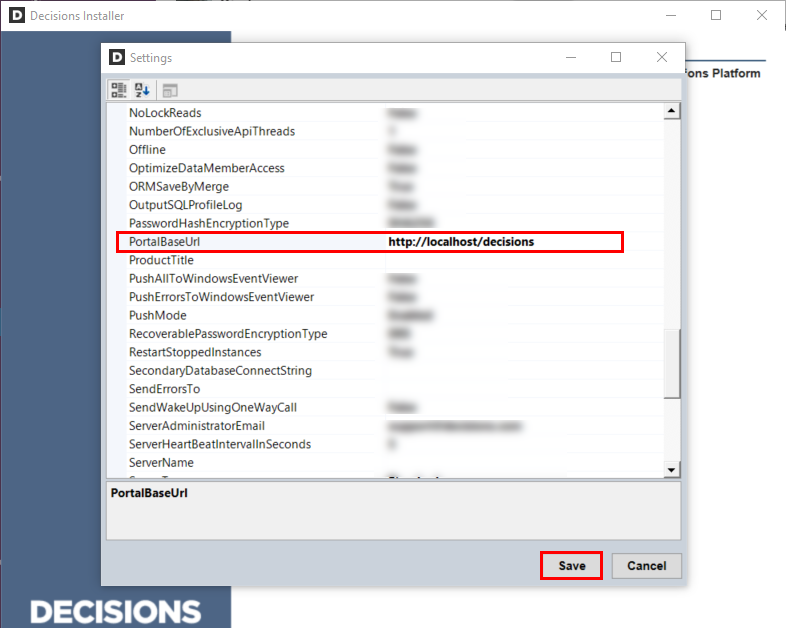
- Select RESTART SERVICE.
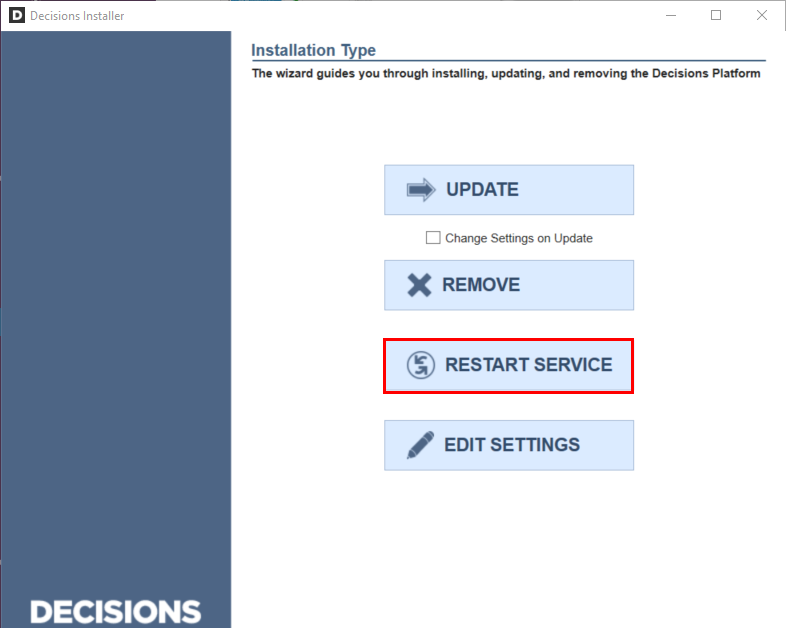
For further information on Administration, visit the Decisions Forum.