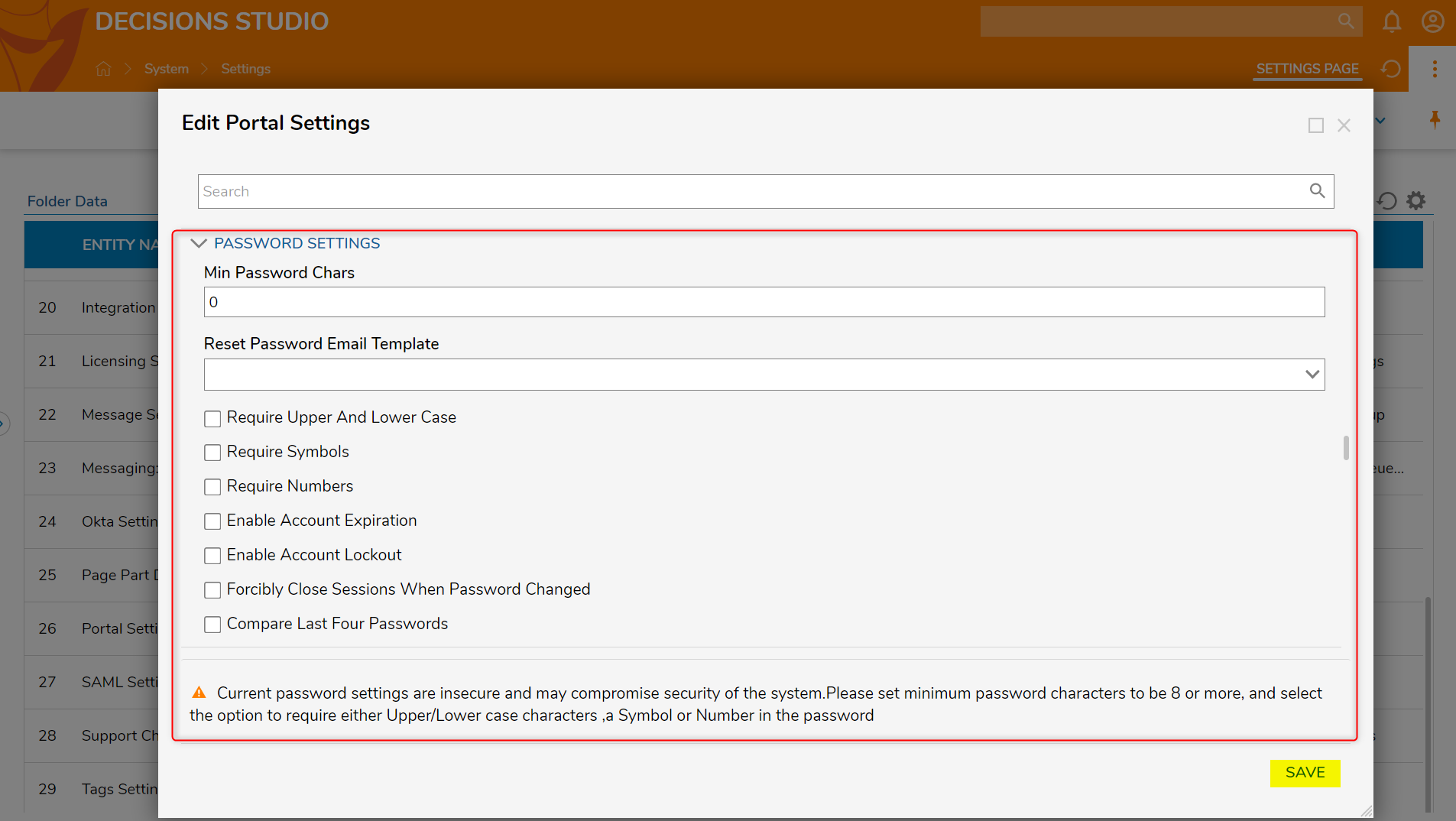Overview
The password policy can be configured by a user in the Administrator group. The Administrator can make the password requirements more or less strict depending on which settings have been selected.
Example
- To set up the password policy, navigate to System > Settings.
- From the Folder Data list, select Portal Settings.

- In the Edit Portal Settings > Password Settings section, the Administrator can make the password requirements more complex by enabling the password settings that are listed.
- Click SAVE after completion.