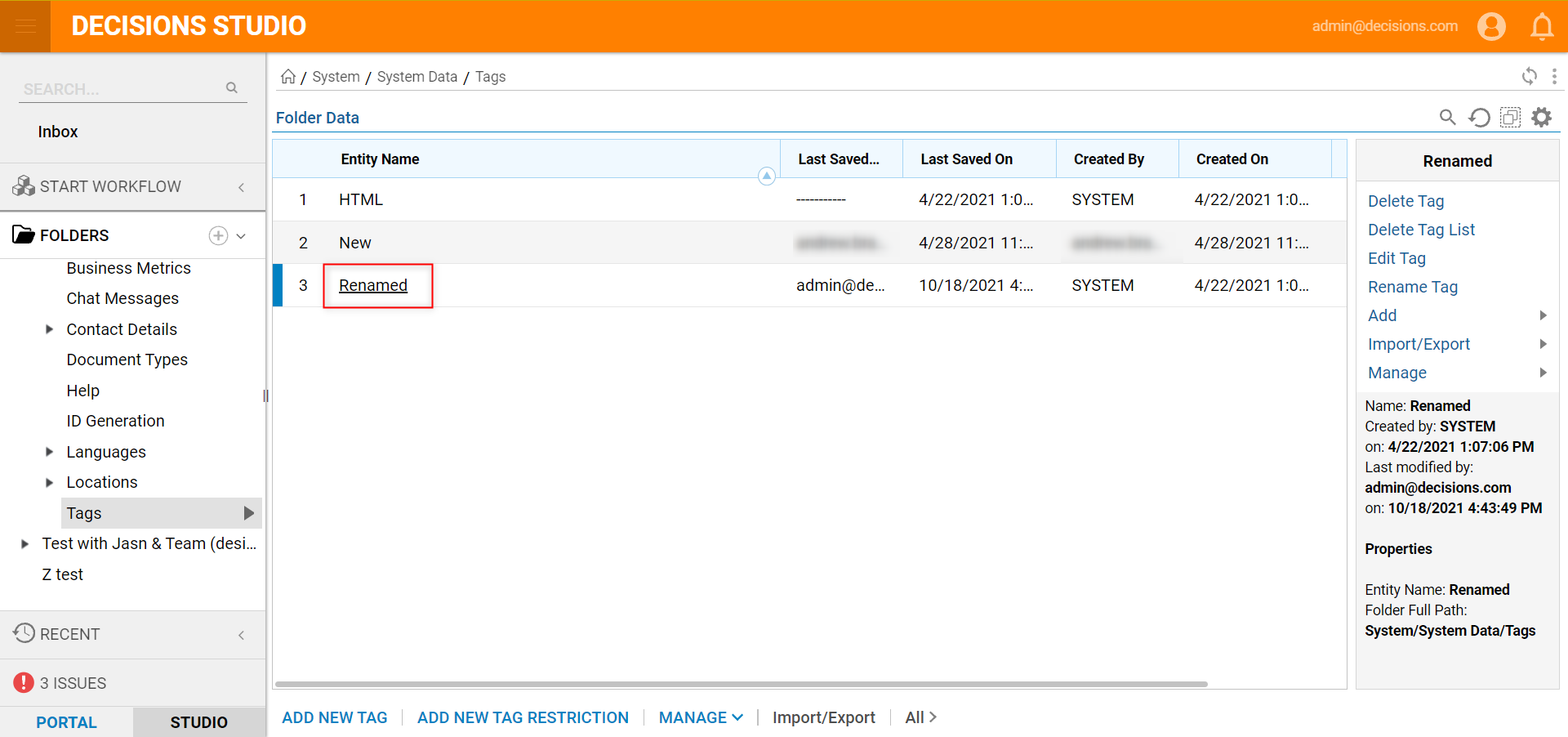Overview
There are times when a Tag that a user has created for classifying Decisions Objects needs to be updated, changing a Tag's name is an update reflected throughout the system. Every Entity associated with the Tag will then have the updated Tag name. A user can search on the updated Tag name and the Entities with the updated Tag name will display in the search results.
Example
This tutorial will rename a Tag, then view the update on an Entity thumbnail.
- To begin, navigate to the folder System > System Data > Tags.
- Select the Tag name to update in the Folder Data panel, and select Rename Tag from the actions menu in the lower right.
- In the resulting Rename Tag window, enter the new name and click RENAME TAG.
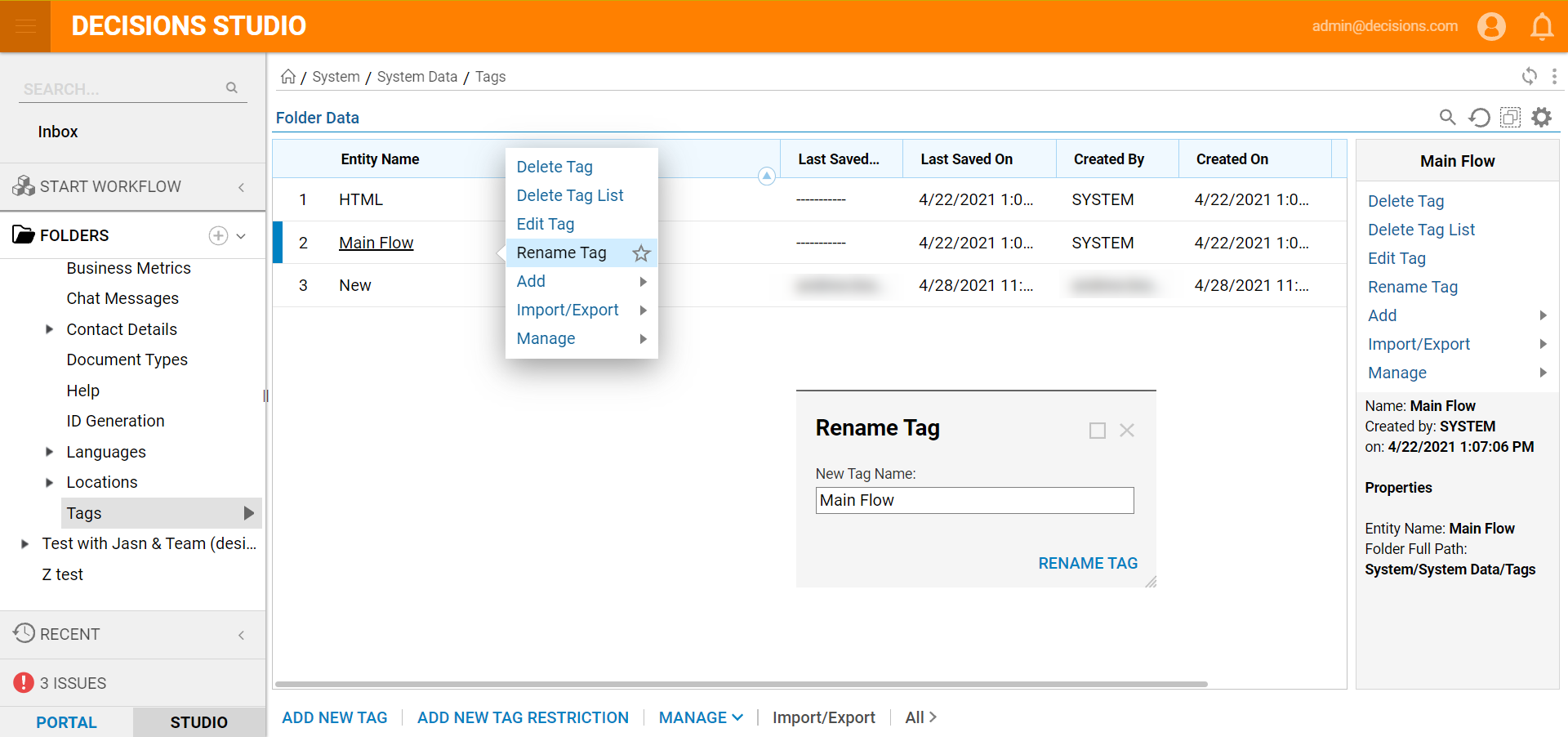
- The Tag name in the Folder Data panel reflects the updates and Decisions Objects associated with this Tag will also reflect the new name.