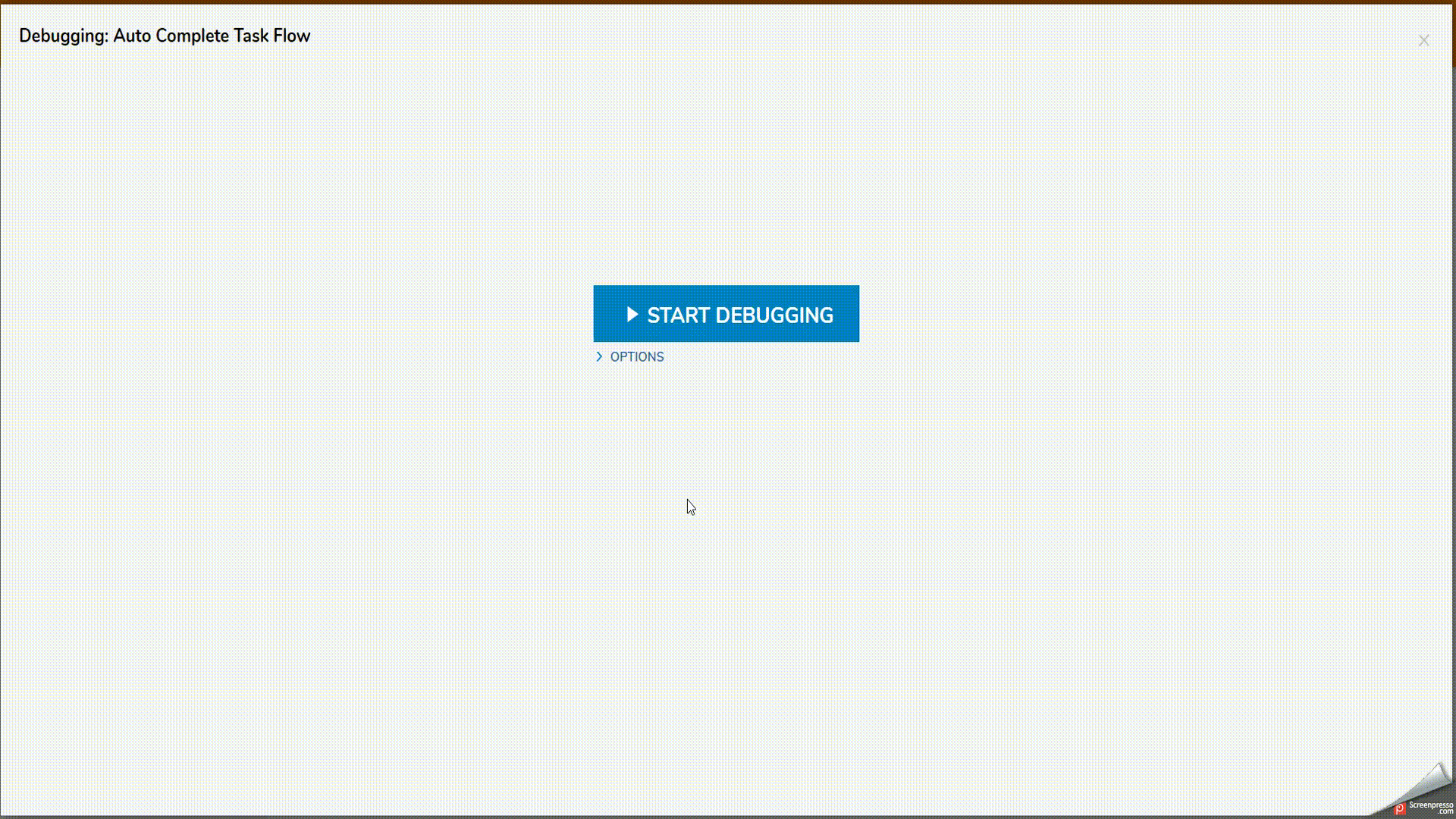Overview
This tutorial demonstrates how to use AutoComplete configurations for the Assigned Forms. With the AutoComplete setting, there is the option to configure a TimeSpan for the Assignment. When the specified Timespan has passed, the AutoComplete Flow triggers and the Assignment completes with designed outcomes. This process could be used
Example
- Begin in the Designer Project Folder and select Create Form with two buttons. Save and close this form
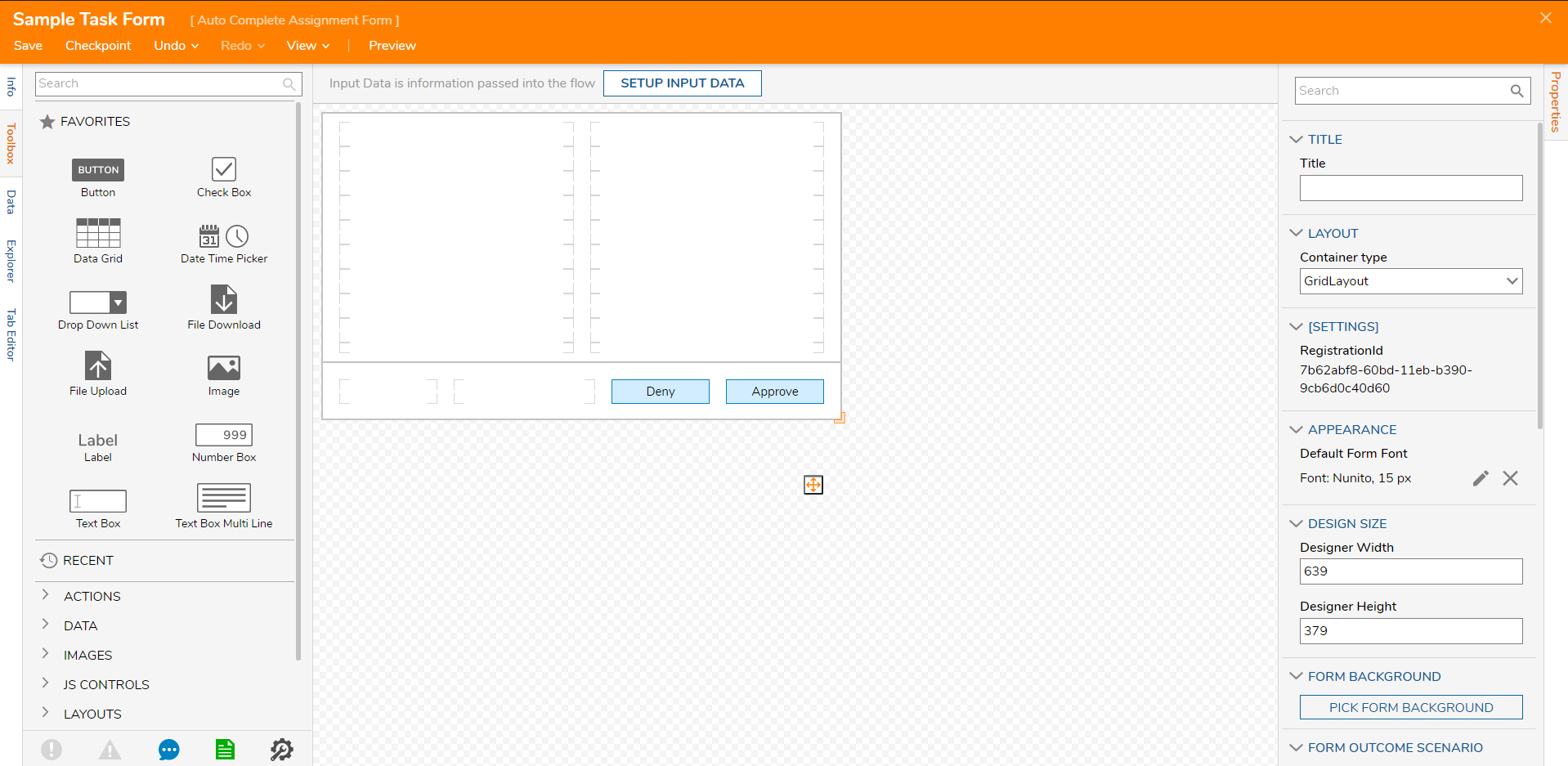
- Create a Flow and drag that Form on the Canvas and connect the paths to the end step.

Scroll down the properties and the 'AUTO COMPLETE SETUP' category, and set the 'Check Time Span' for 5 secs.
Also, configure an outcome scenario and call it 'Auto Complete Path' and connect it to the end step.

Next, click 'EDIT [FORM] AUTO COMPLETE FLOW' and connect the Start step to the same named End step. Save and Close the Flow.
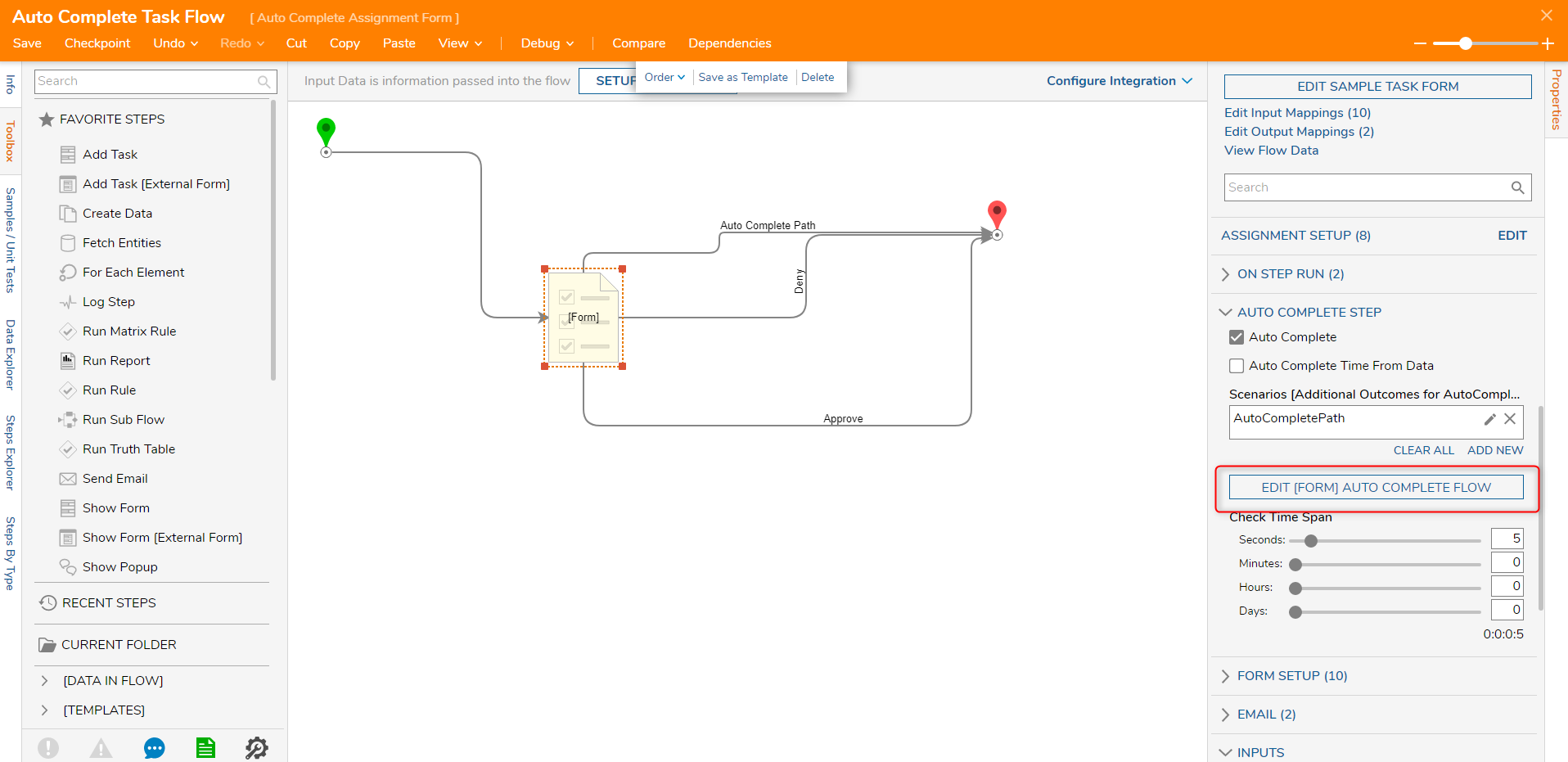
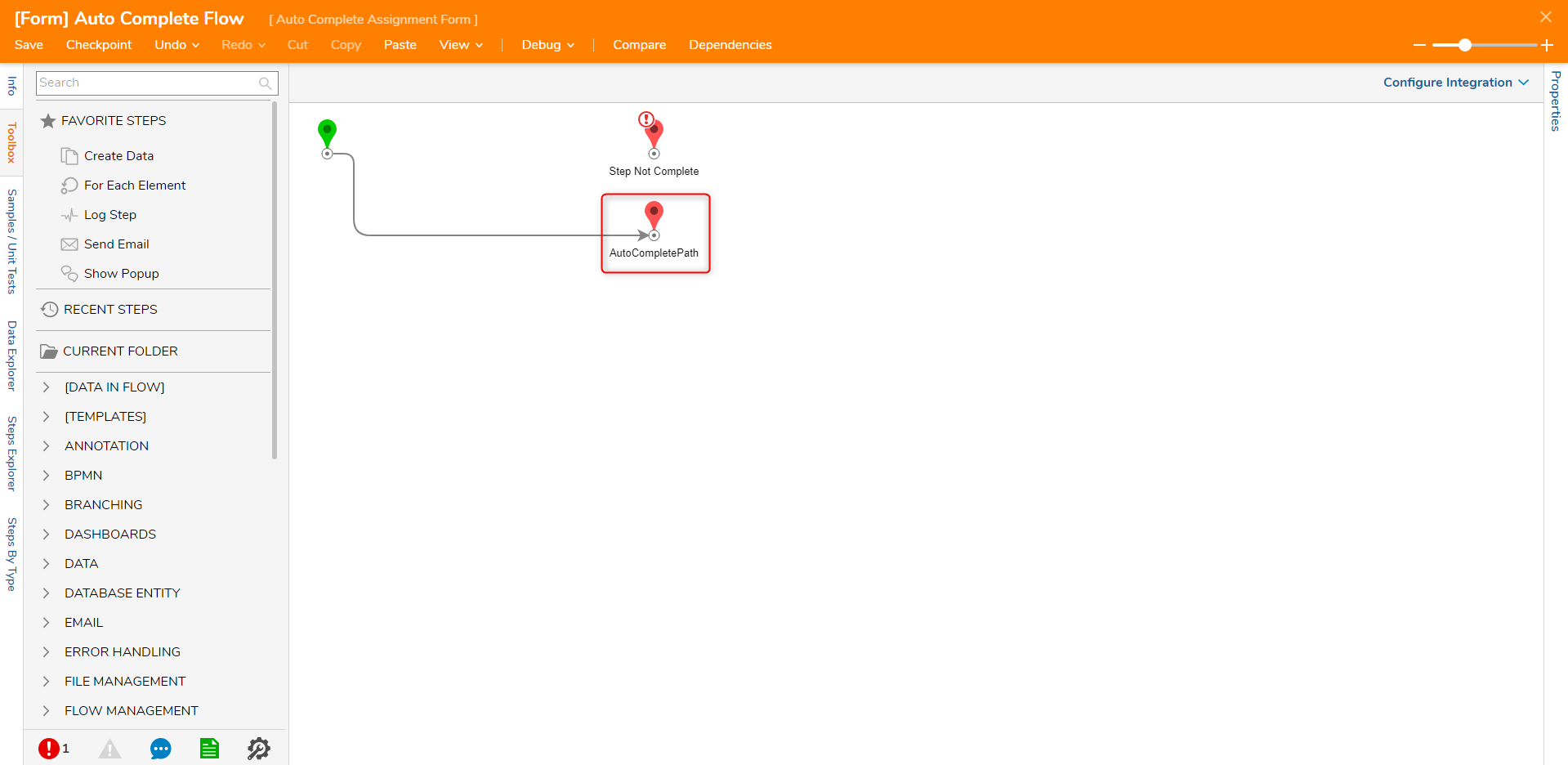
Debug the Flow, and wait 5 seconds for the Form to go down the 'Auto Complete Path'.