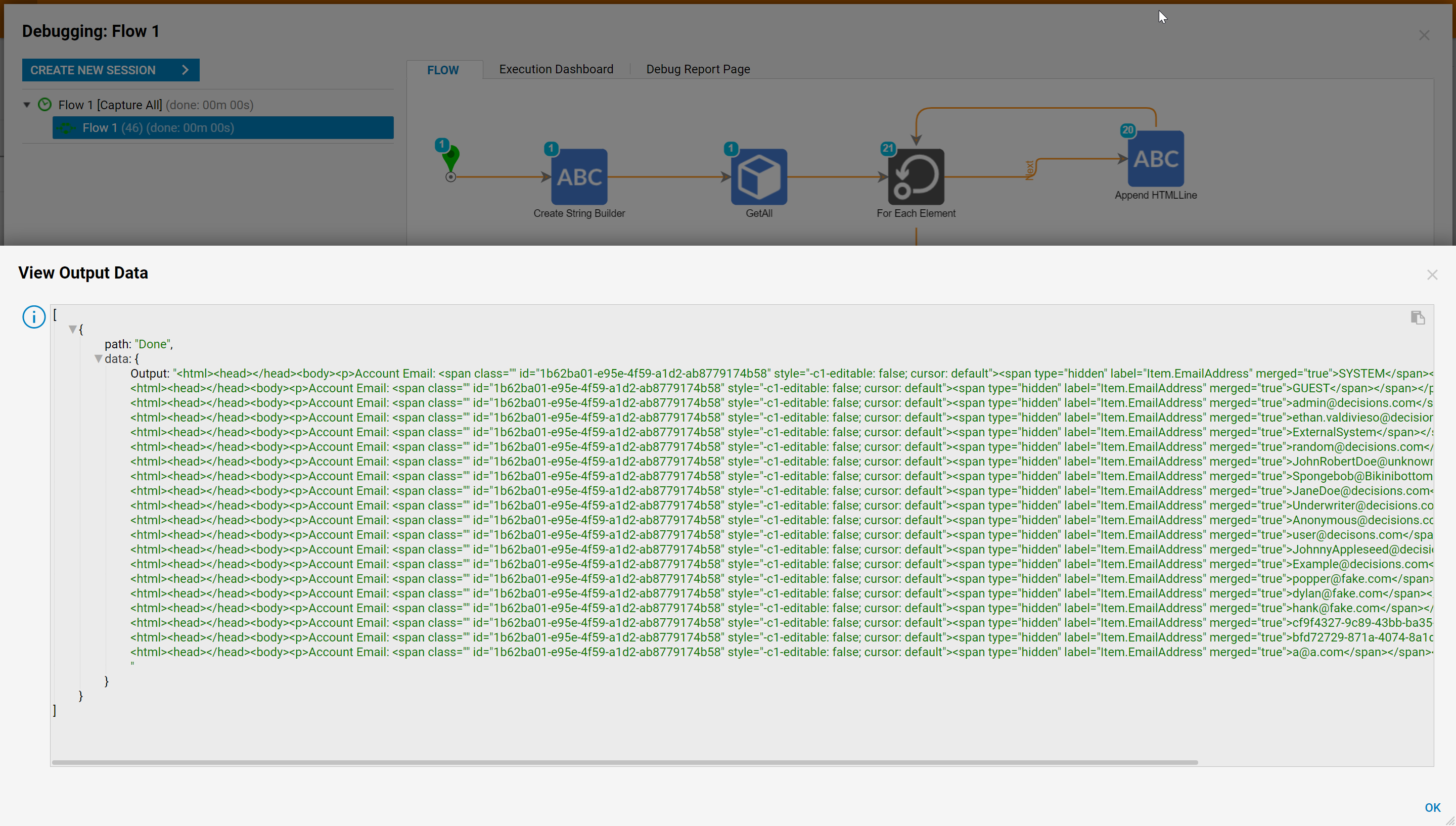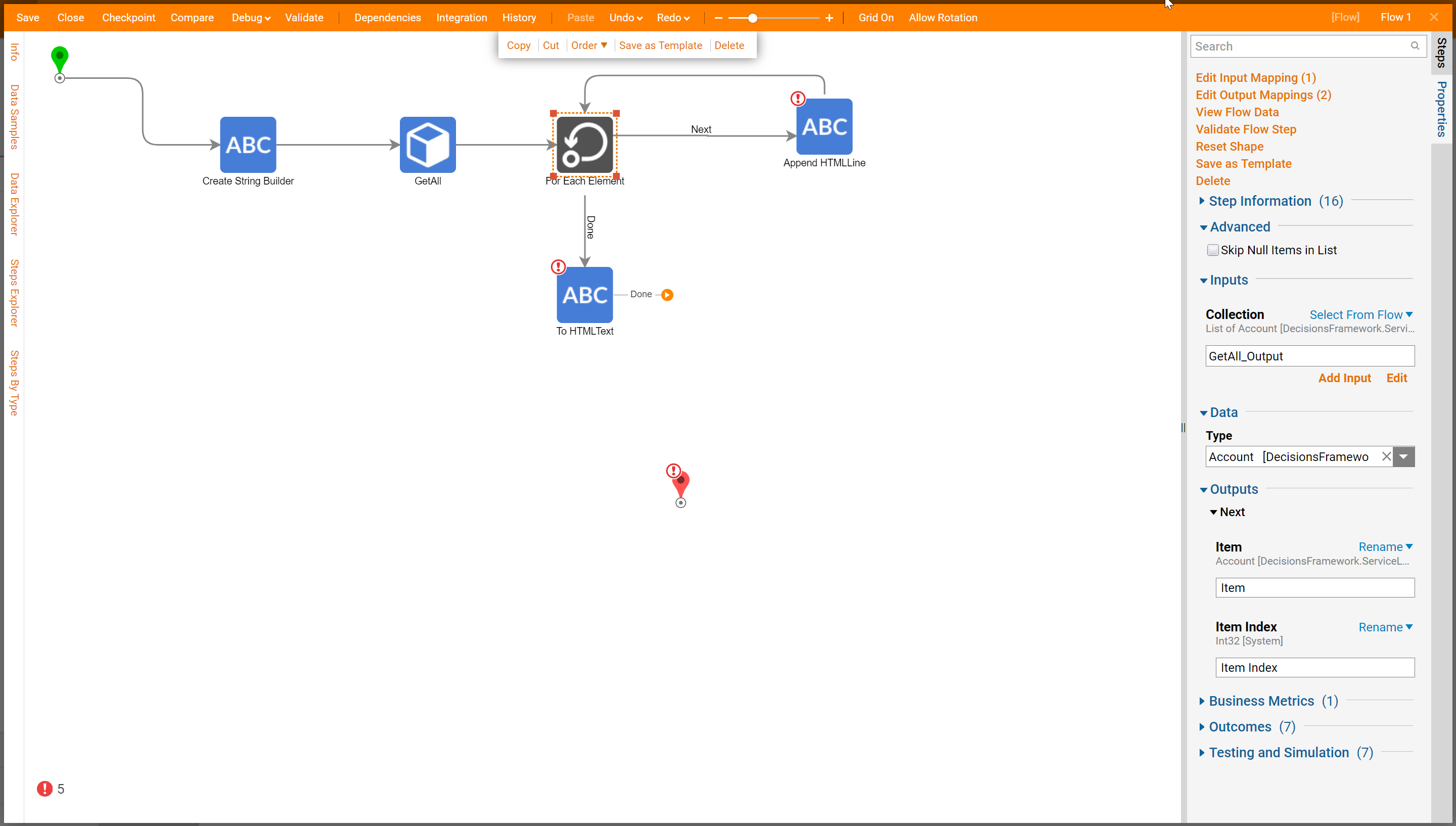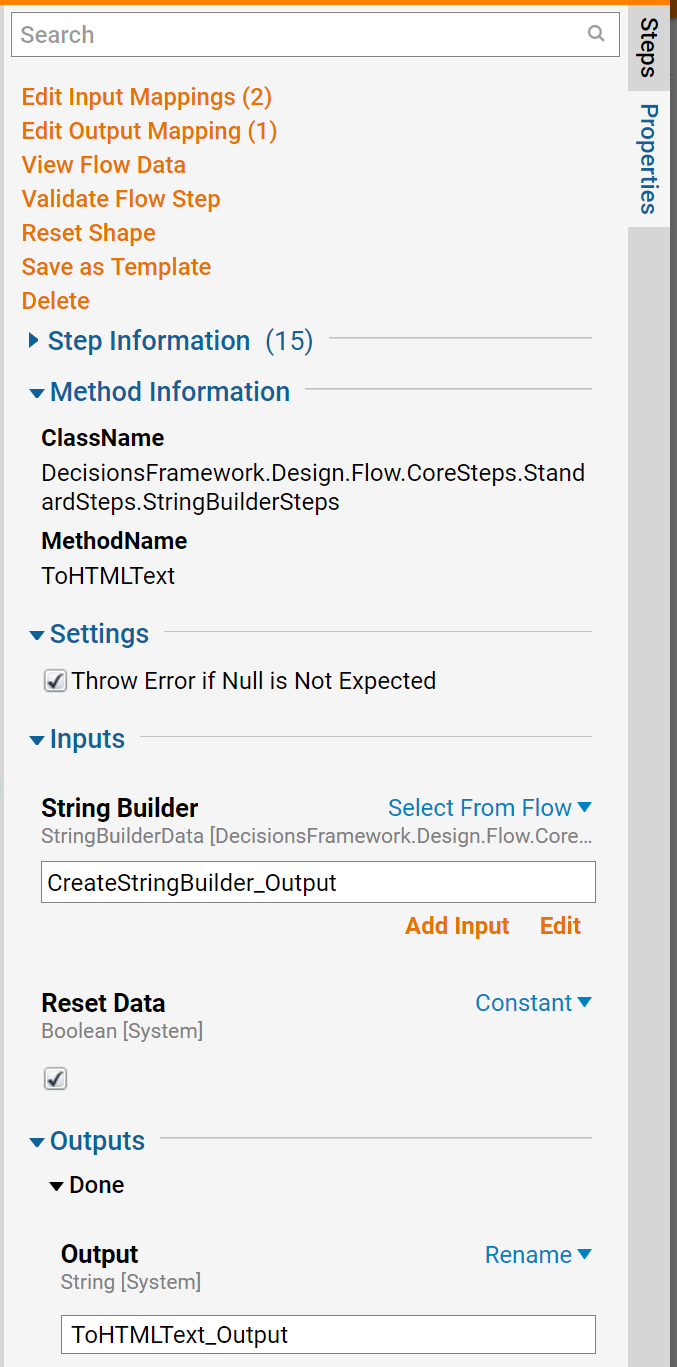Overview
Appending HTML Lines using a String Builder Step requires a few steps to get the data from the database and then select the information needed to Append an HTML line into Text. The String Builder Steps are found in the Steps panel under Data > Text > Builder.
Example
The example below demonstrates how to append HTML lines to the String Builder.
Begin in a Designer Folder, select 'Create Flow'. Name the Flow then select 'Create'.
In the Flow Designer, add a Create String Builder Steps from the Data > Text > Builder category in the Steps panel. In the Edit Step dialog, under Outputs set the Done path to Rename and enter CreateStringBuilder_Output.
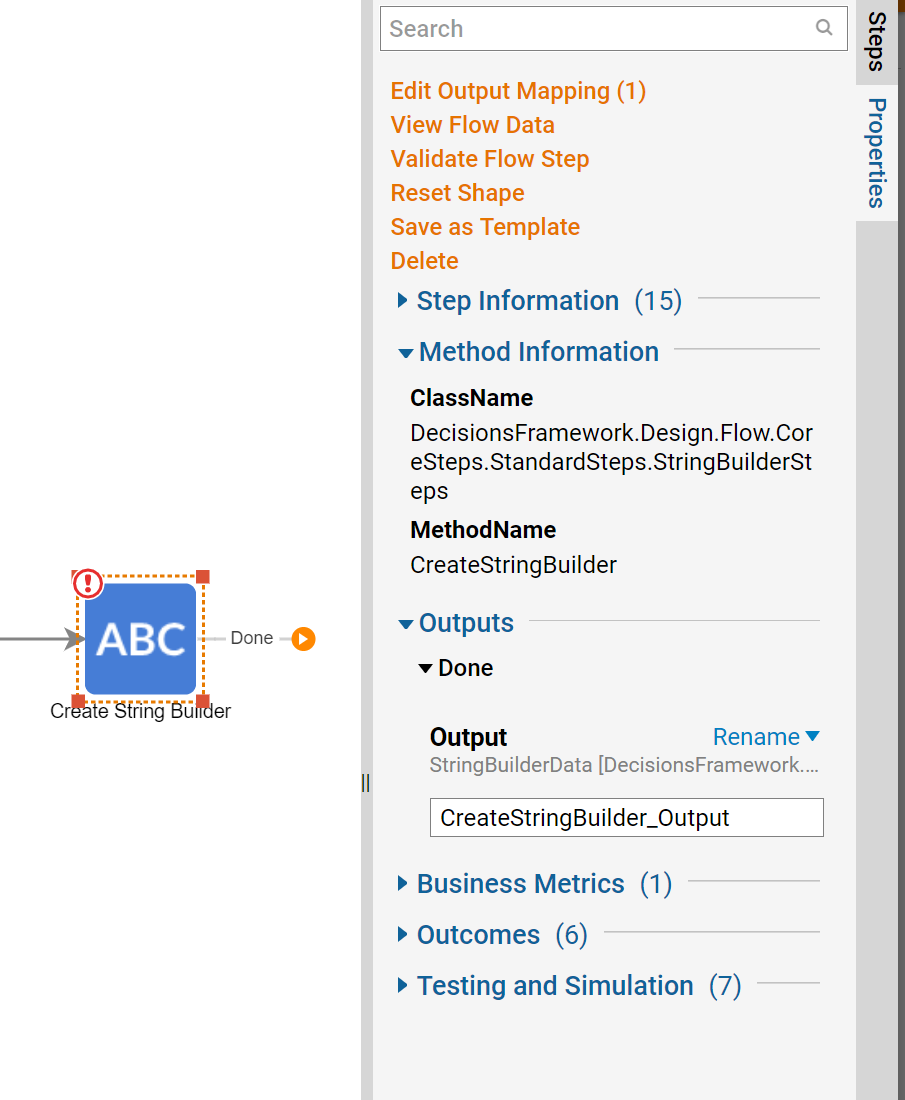
On the 'Done' outcome path add a Get All step from Integrations > Internal Services > Account Service.
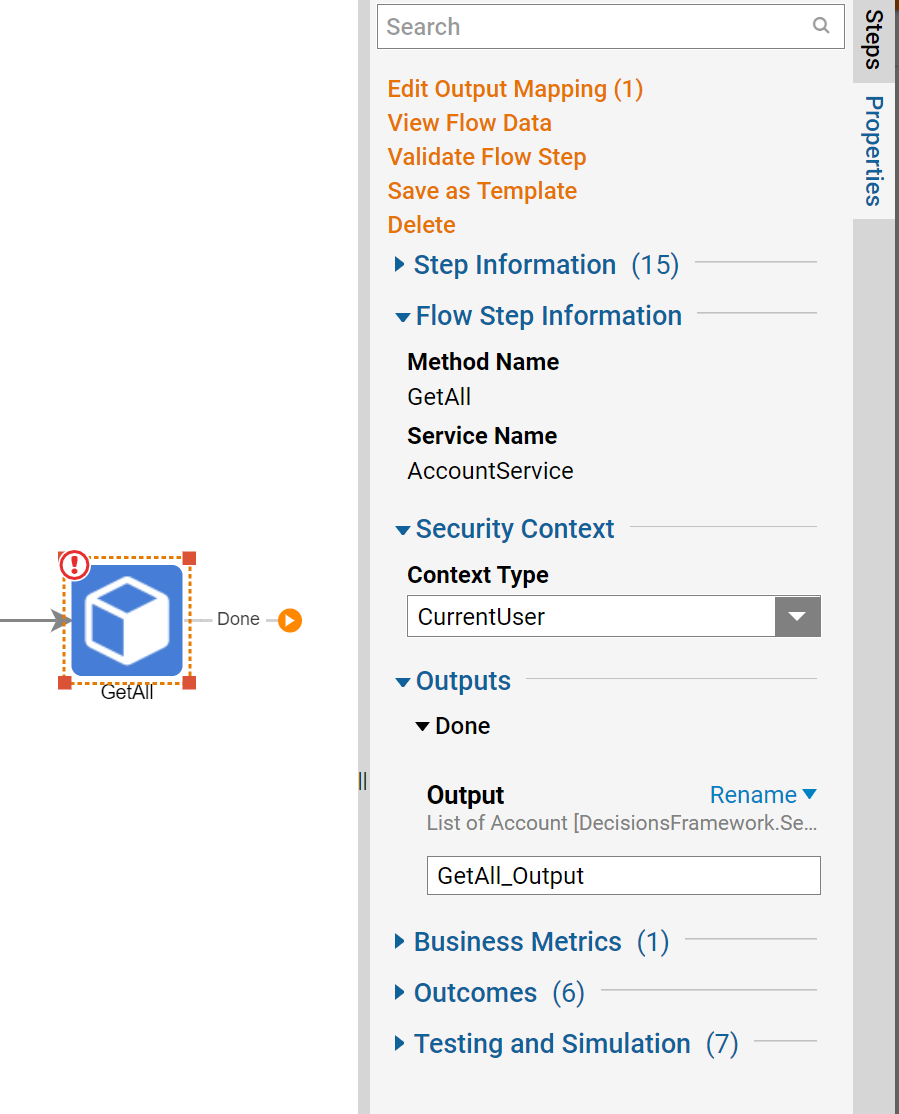
Next, add a Foreach Step from the Flow Management category in the Steps panel. In the Edit Step dialog, select the Data Type and select the collection outcome under Collection. Under Data > Type select Account. Next, under Inputs > Collection choose Select From Flow and then pick GetAll_Output outcome.
On the 'Next' outcome path add a Append HTML Line step from the Data > Text > Builder category in the Steps panel. In the Edit Step dialog, under Inputs > String Builder, choose Select From Flow and select the CreatStringBuilder_Output. Next to line To Add select Merge HTML Text, select Show Editor to add the inputs. Connect the 'Done' outcome path back to the ForEach Step.
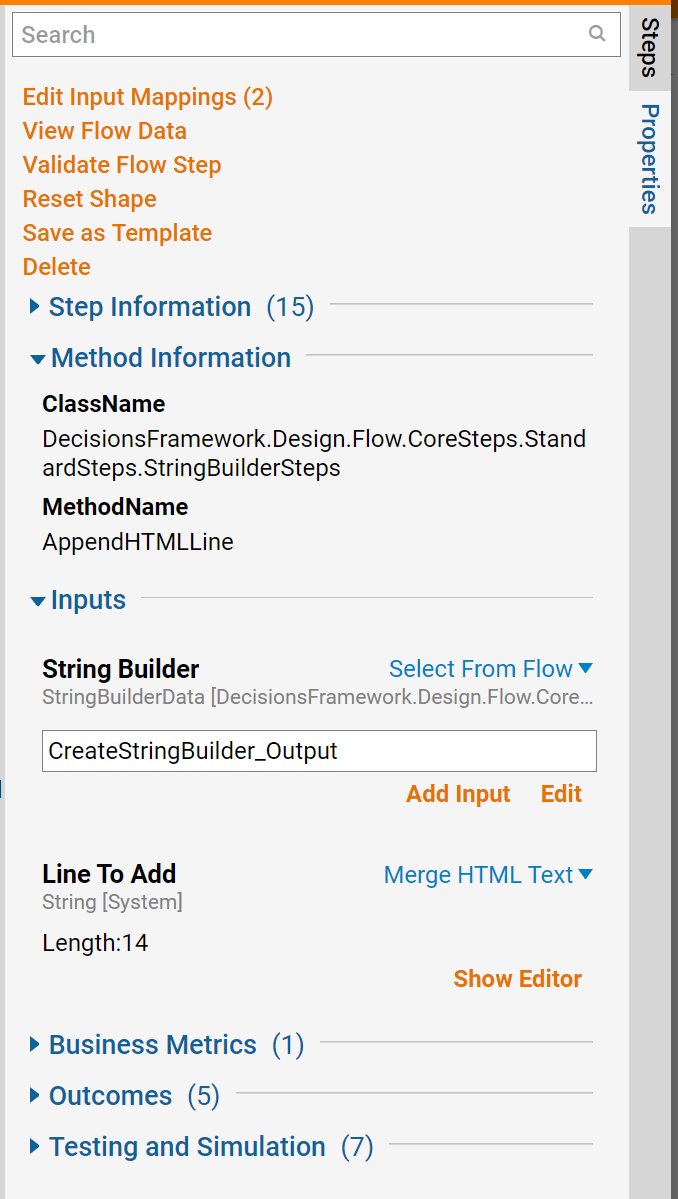
In the Merge Text Editor, create text using flow inputs on the left. Select the data from the integration that should be displayed. Selected below is Item.EmailAddress.
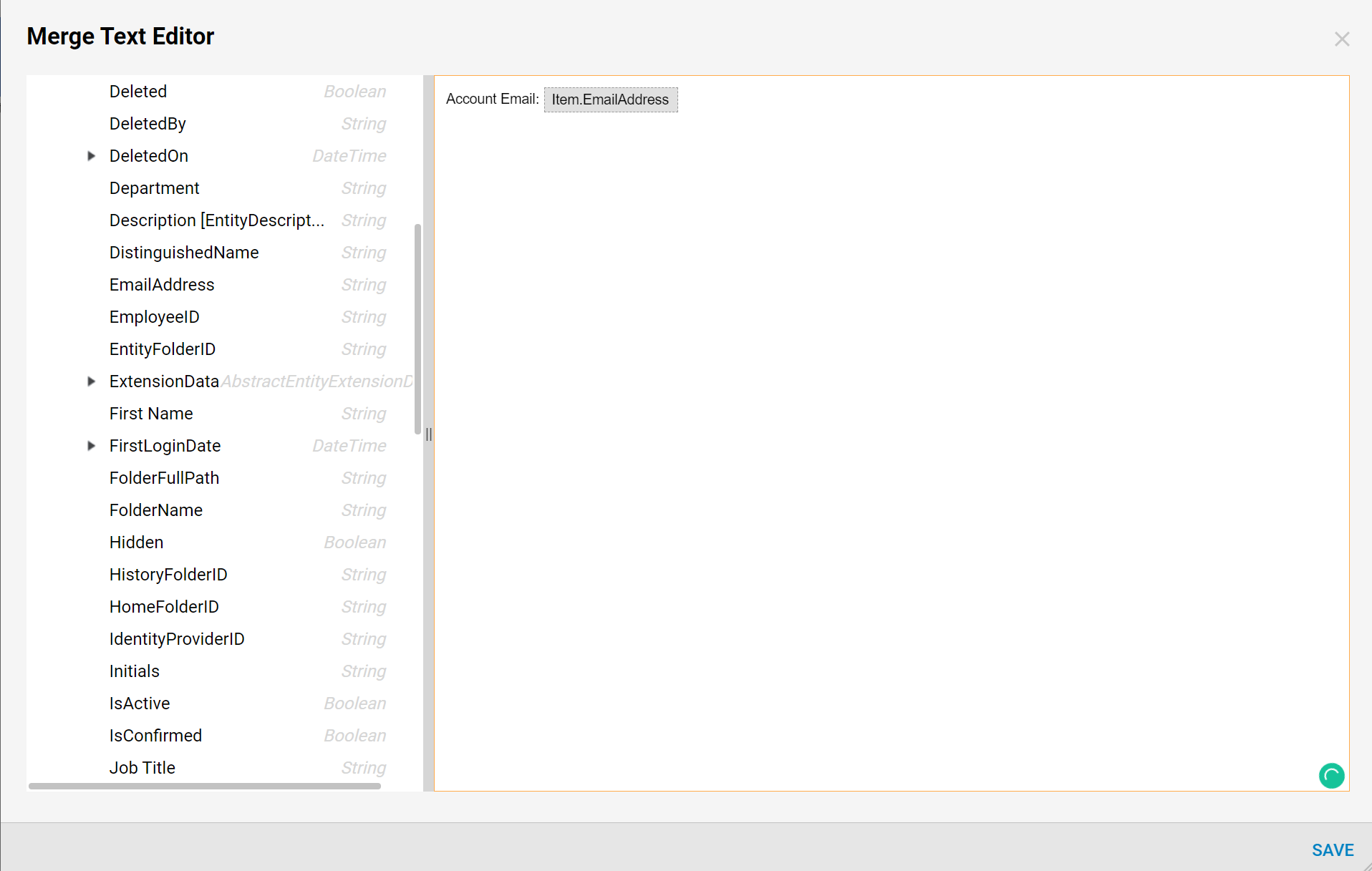
On the 'Done' outcome path from the ForEach step add a To HTML Text from the Data > Text > Builder category in the Steps panel. In the Edit Step dialog, under Inputs > reset Data, select Constant, and check the box. Next to String Builder set to Select From Flow and then Pick CreateStringBuilder_Output.
Debug
Complete the flow by selecting Debug and verify that the flow works properly. The Output Data of the To HTML Text step should show a list of all account emails in an HTML format.