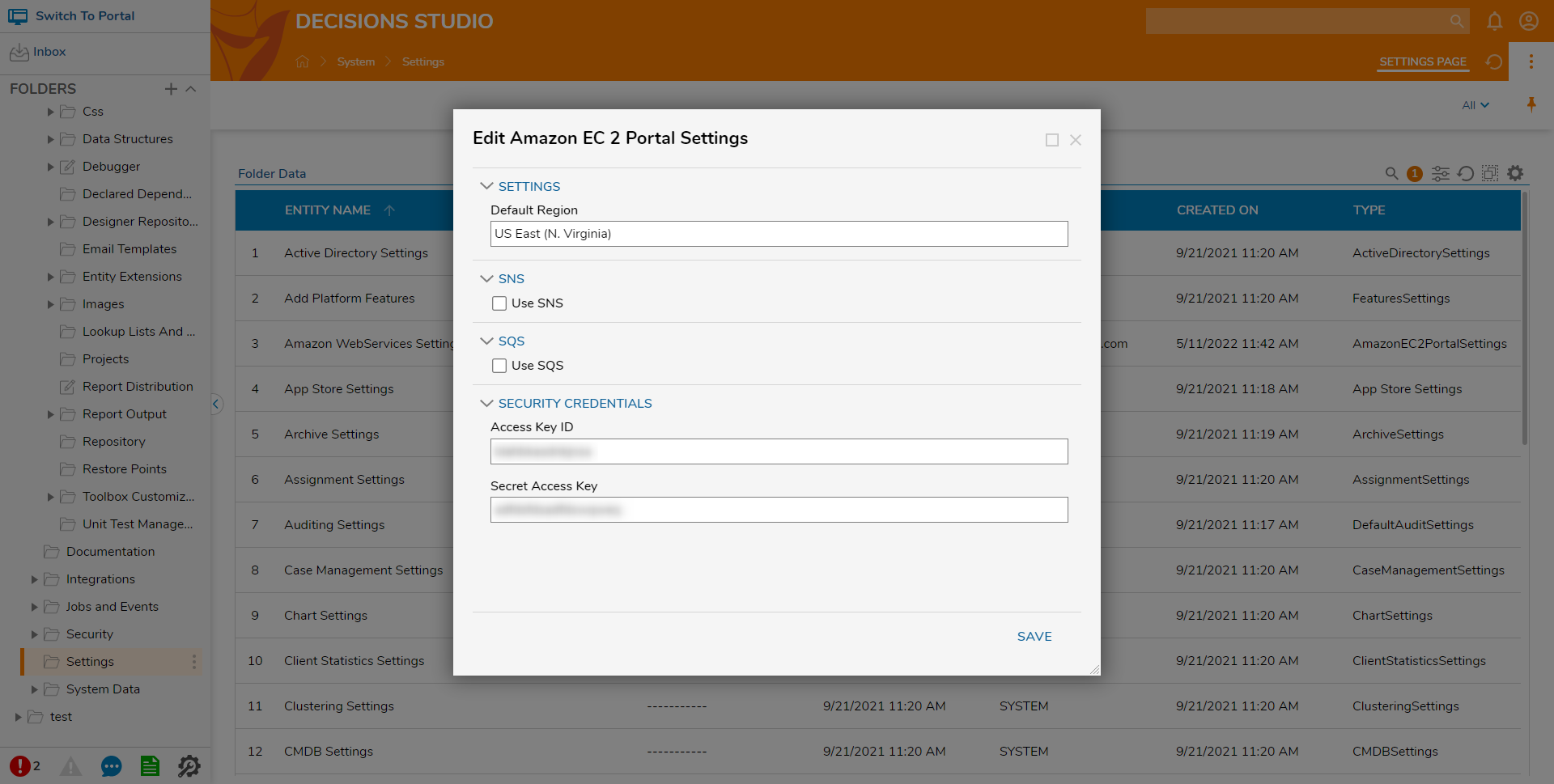Module Details | |
| Last Modified | 1/7/2022 |
| Installation Location | Core Module |
| Requires Restart? | No |
| Step Location | Integration > Amazon AWS |
| Settings Location | System > Settings > Amazon WebServices Settings |
| Prerequisites |
|
Overview
The Amazon Web Services (AWS) module allows users to integrate with the AWS cloud computing platform. AWS offers scalable solutions that include cloud storage, messaging services, and more. The AWS module gives users the ability to integrate an AWS application with Decisions to manage files on the AWS cloud or manage SQS messages. The AWS module provides pre-built Flow steps to use to interact with the AWS cloud platform.
Example
This example will demonstrate how to configure the AWS module in Decisions.
- In Decisions Studio, navigate to System > Settings. Right-click Amazon WebServices Settings and click Edit.
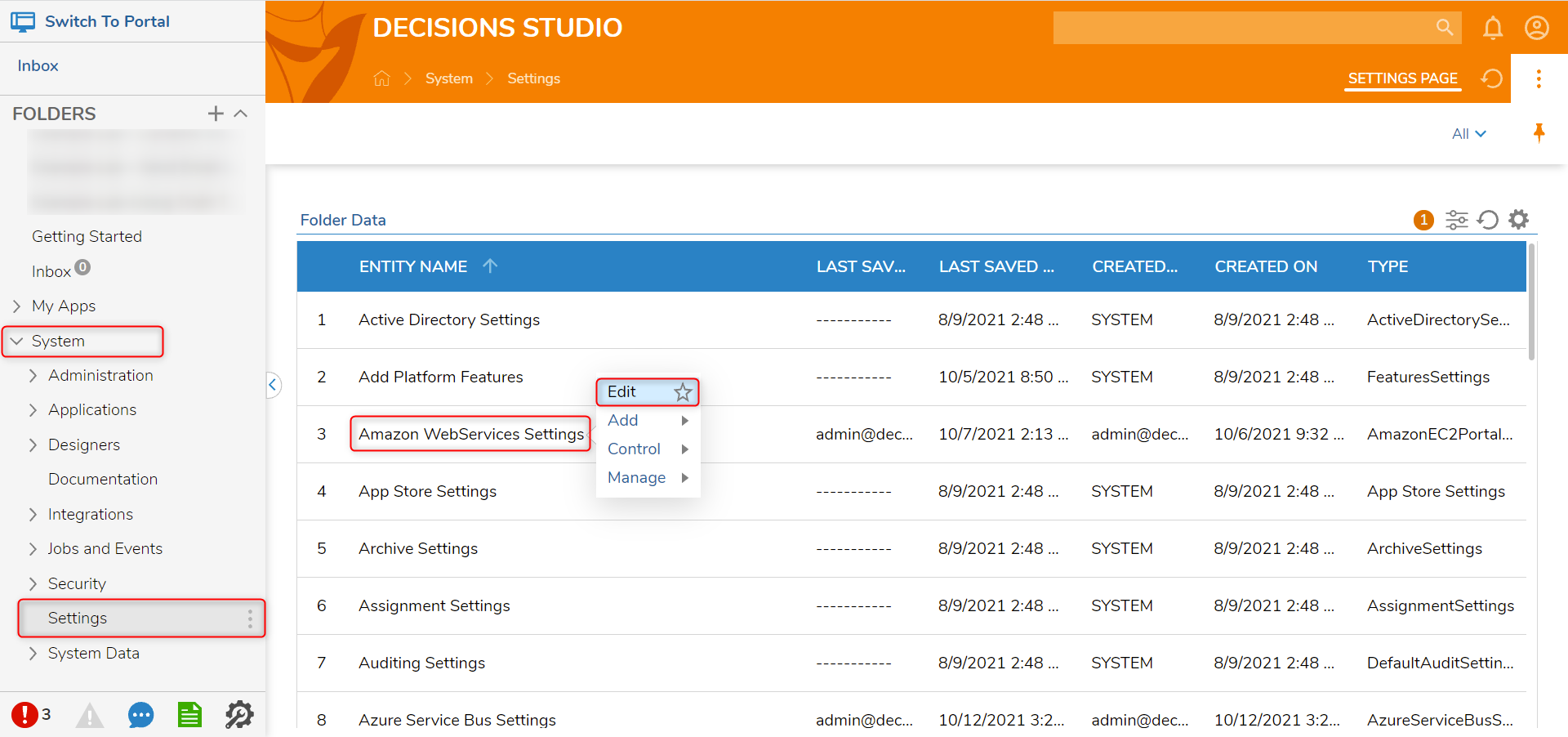
- Enter the Access Key ID and Secret Access Key from the active AWS account in the corresponding fields. Click OK to save credentials.The AWS Access Key ID and Secret Access Key are found under the Security Credentials section of the AWS Management Console.