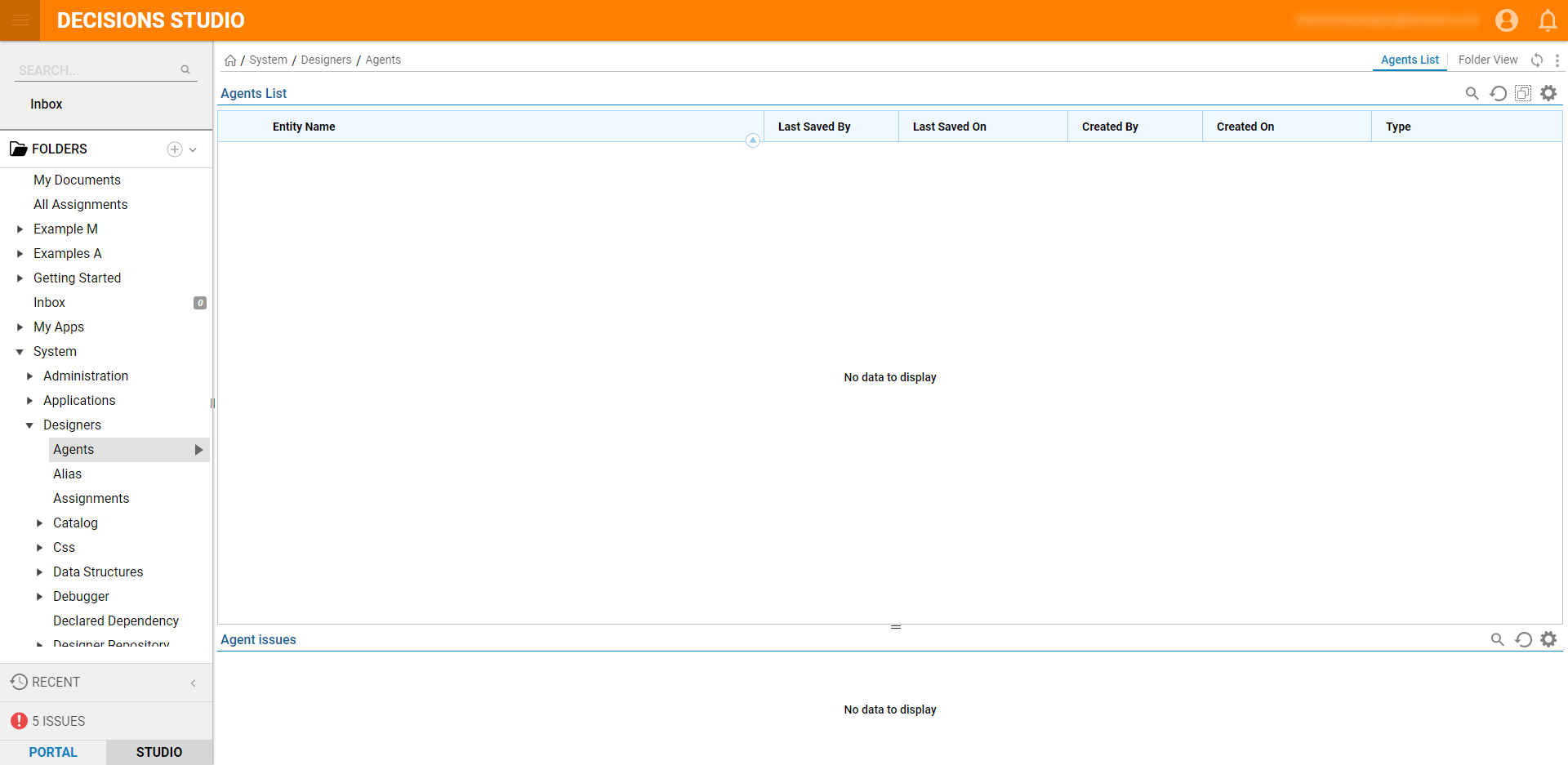Overview
This article reviews the setup and testing of an Agent; setup requires adding and registering an Agent, installing it to a machine, and implementing it into the environment. Protocol Agents are directly affiliated with network security and other aspects. Please review Introduction To Agents ahead of setup.
Example
- When registering an Agent, the Decisions instance Portal Base URL cannot be localhost.Non-Admin/Designer UsersNon-admin and non-Designer users should have, at minimum, "Can Use" permissions enabled on the Designer Element in order to use Flows that function with Agents.
- In the Designer Folders, begin by navigating to the Folder System > Designers > Agents and select Add/Register Agent.
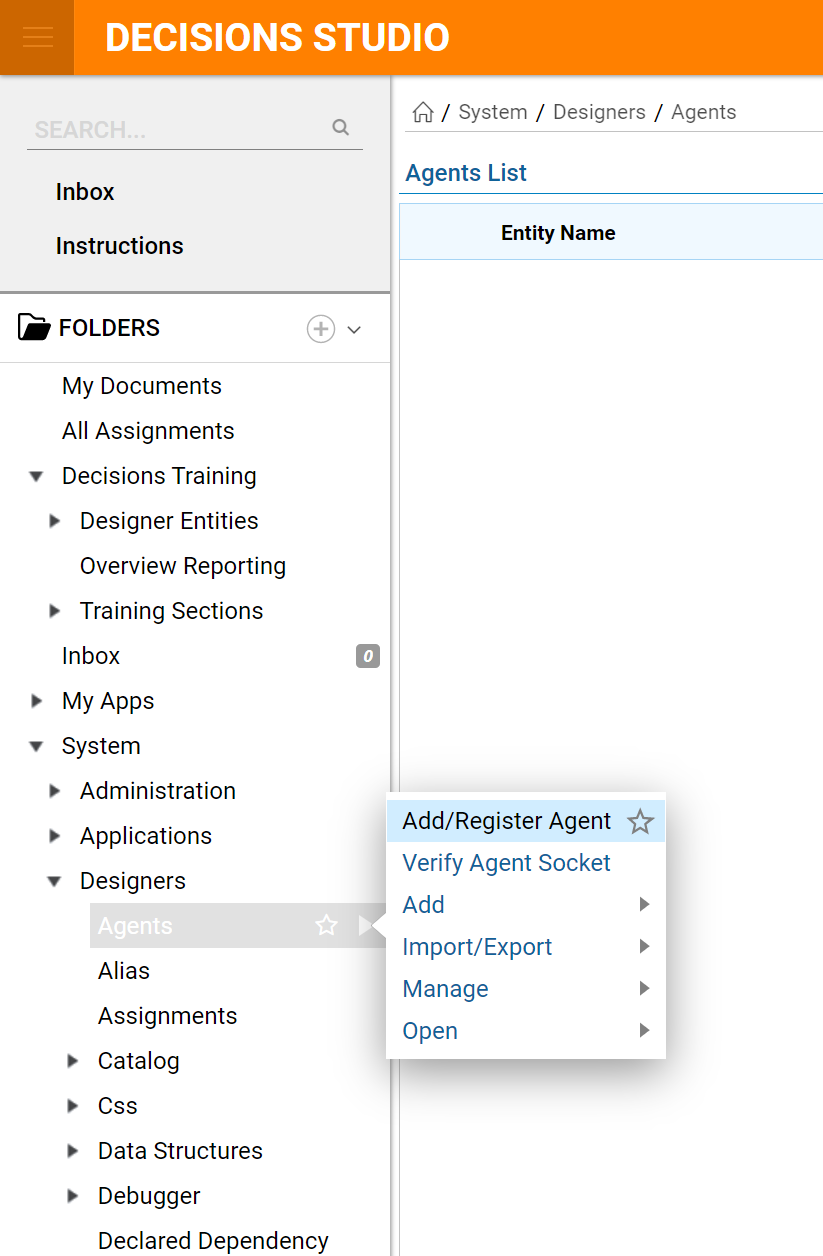
- Name the Agent and select the Register Agent.
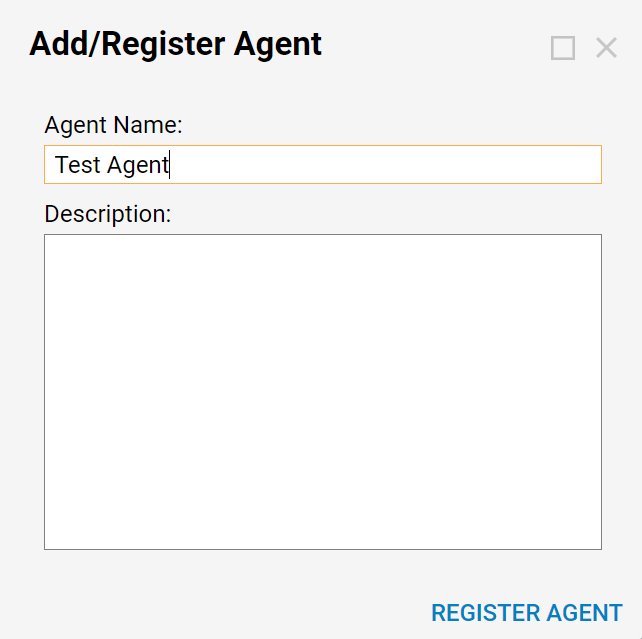
- Next, from the client machine, log back into Decisions.
- Navigate to the Agent Folder, find it to the right of the studio, and select Download Agent from the Action Menu.
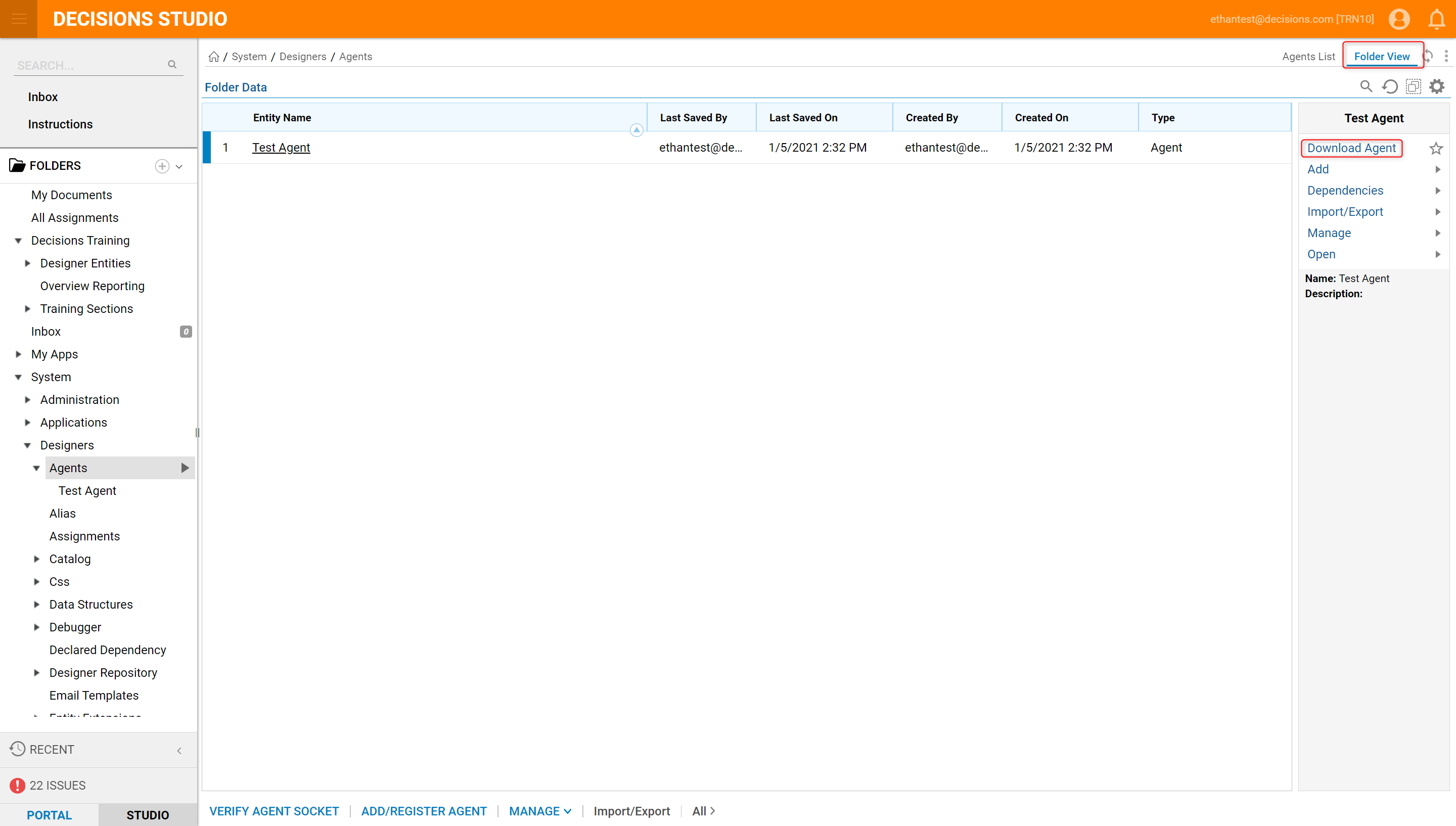
- After the Agent is downloaded, open and install the Agent.

- The Agent installs and creates the Decisions Management Agent Local Service.
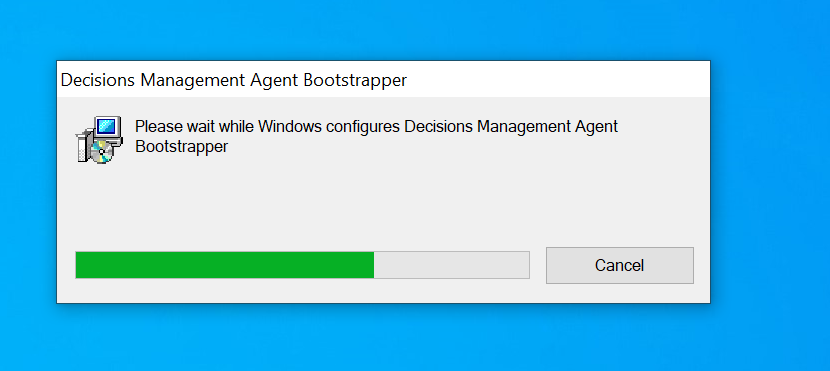
- After the Agent is downloaded and installed, locate the machine services and start the Agent service called Decisions Management Agent.
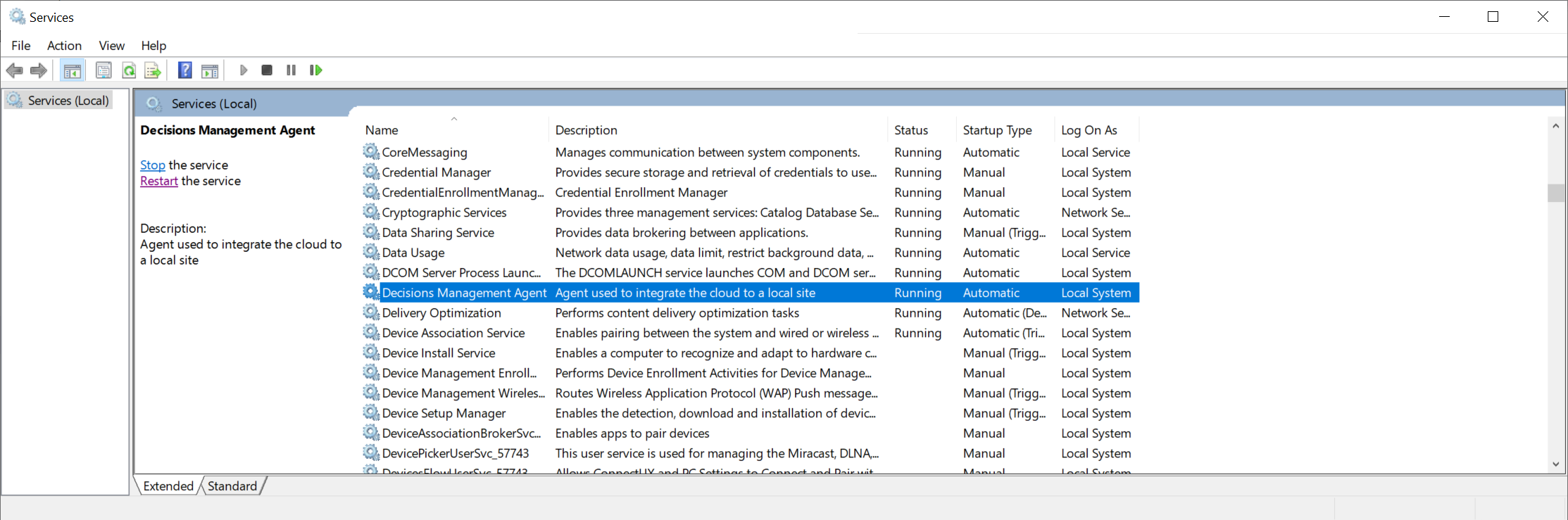
- After an Agent has been registered and downloaded, select the Agent Folder to view the Agent dashboard.
- The dashboard includes all deployed Agents and Recent Agent Actions.
- An Unknown Client Entity shows that the client is not identified yet.
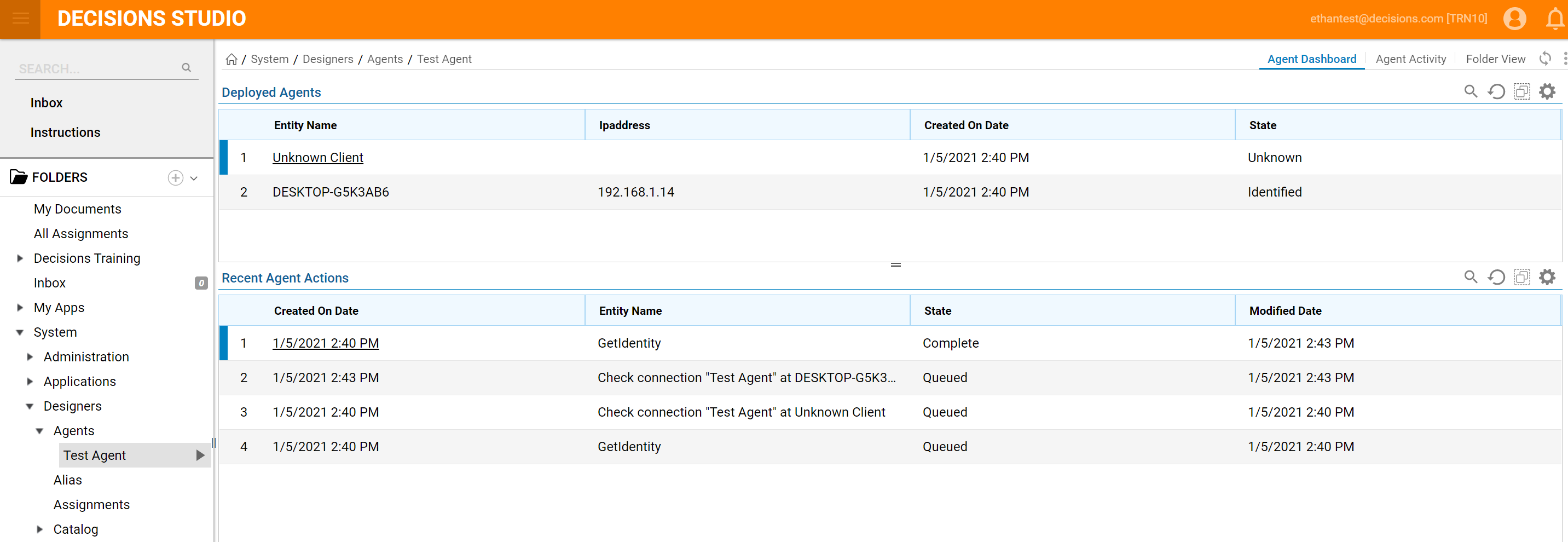
- Navigate out of the client machine and back to the Decisions Server.
- Locate the Agent Folder and select the Registered Agent to view the dashboard.
- If the Entity state is complete, this means that the client has been identified by the Decisions Server and is ready for communication.
Testing the Registered Agent
- View Last Status, navigate to Deployed Agents and right-click on the Entity Name.
- Select View the Last Status from the Actions Menu,
- Select Ping Agent to ping the client and see if it is still available.
- The Ping message will be displayed under Recent Agent Actions.
- Refresh Recent Agent Actions and then right-click and select View Results.
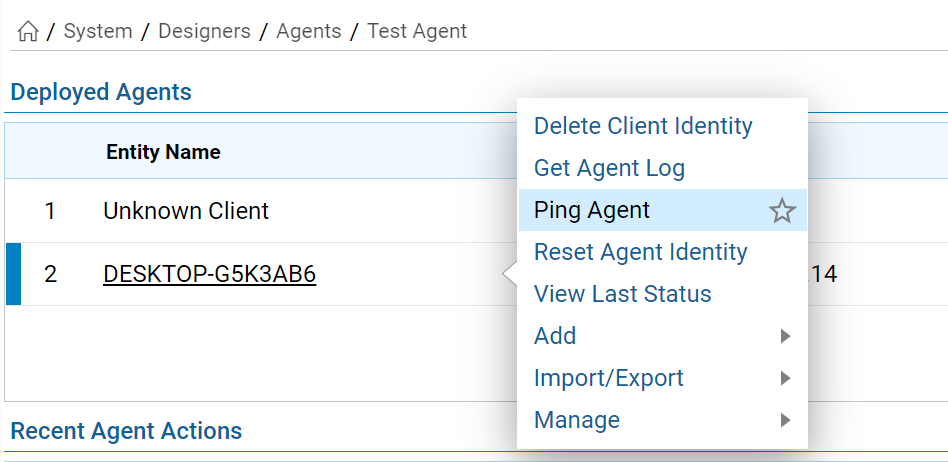
- Refresh the Recent Agent Actions.
- Notice a Ping Agent instruction can be viewed.
- Right-click and select View Results.
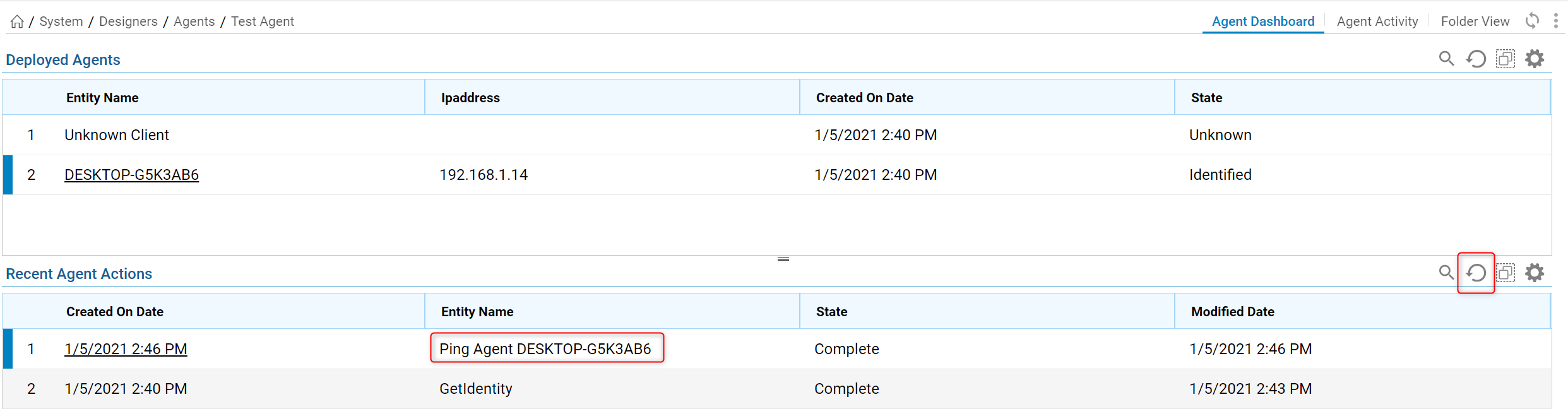
- In Recent Agent Actions, notice a Ping Agent instruction can be viewed.
- Right-click and select View Results.

- An instruction will display on a box with details about the Ping results.
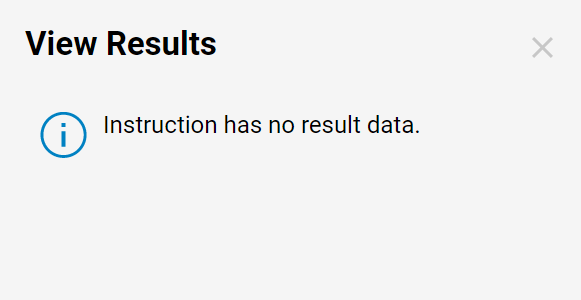
Uninstalling and Removing an Agent
In the event that a user needs to remove an Agent, or the Agent needs to be updated and replaced with a new version, Agents in Decisions can be uninstalled from the File System.
To do so:- From the File System, open to Control Panel.
- From the Control Panel, under Programs, select Uninstall a Program.

- From the Programs and Features window, locate Decisions Management Agent Bootstrapper, select it, then click Uninstall.
.png)
- Confirm the Uninstall by selecting Yes.
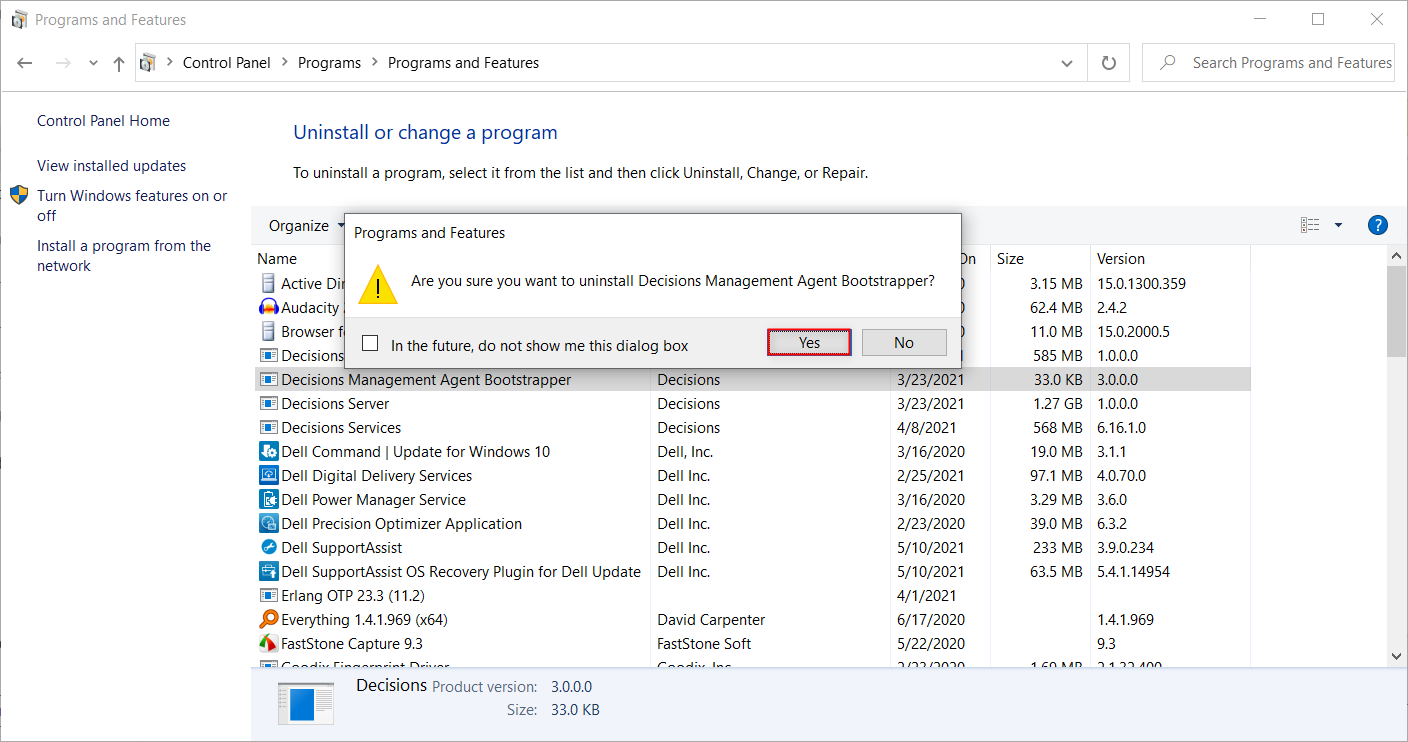
- Confirm that the Agent has been uninstalled by navigating to System > Designers > Agents in the Decisions Studio.