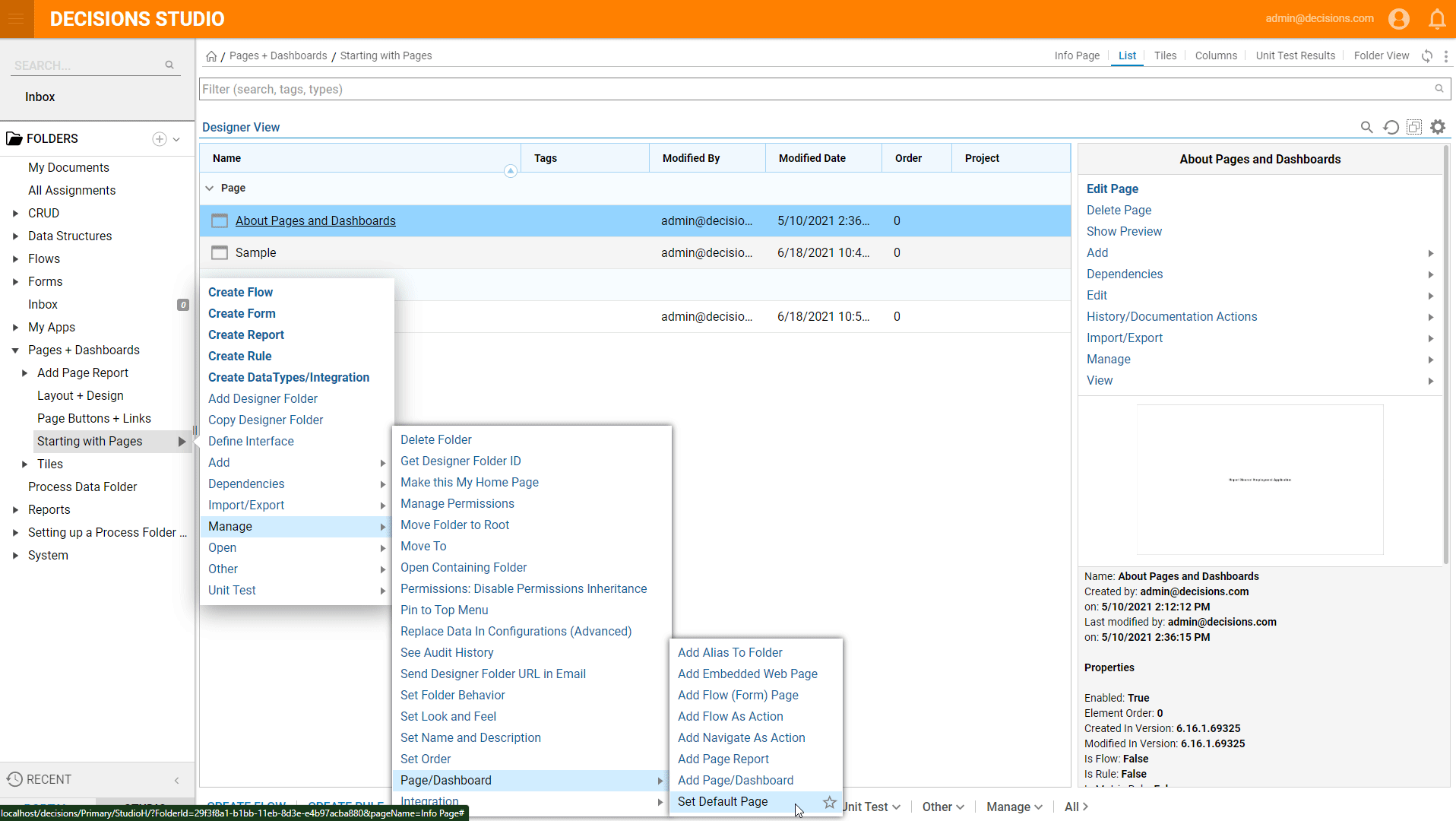Overview
The most common component that gets added as a Folder page, is a Page/Dashboard created in Decisions. Since a Page/Dashboard typically offers a collection of information based on the sourced data, in addition to navigational buttons or process views, this component is ideal for a tab that an end-user can access.
Example
This example uses a pre-built Page with several different components to provide an informational Dashboard using sample data. The component is added to a Folder and appears as a viewable tab.
- Right-click on the Designer Folder.
- Navigate to Manage > Page/Dashboard > Add Page/Dashboard.

- Provide a Page Name that will appear as the name of the tab in the Folder.
- Click the Pick button to create or choose an existing Page/Dashboard.
- For more information on how to create a Page/Dashboard, please visit the Create a Page and Dashboard article.
- Select OK once the Page Name and Page/Dashboard component have been selected.
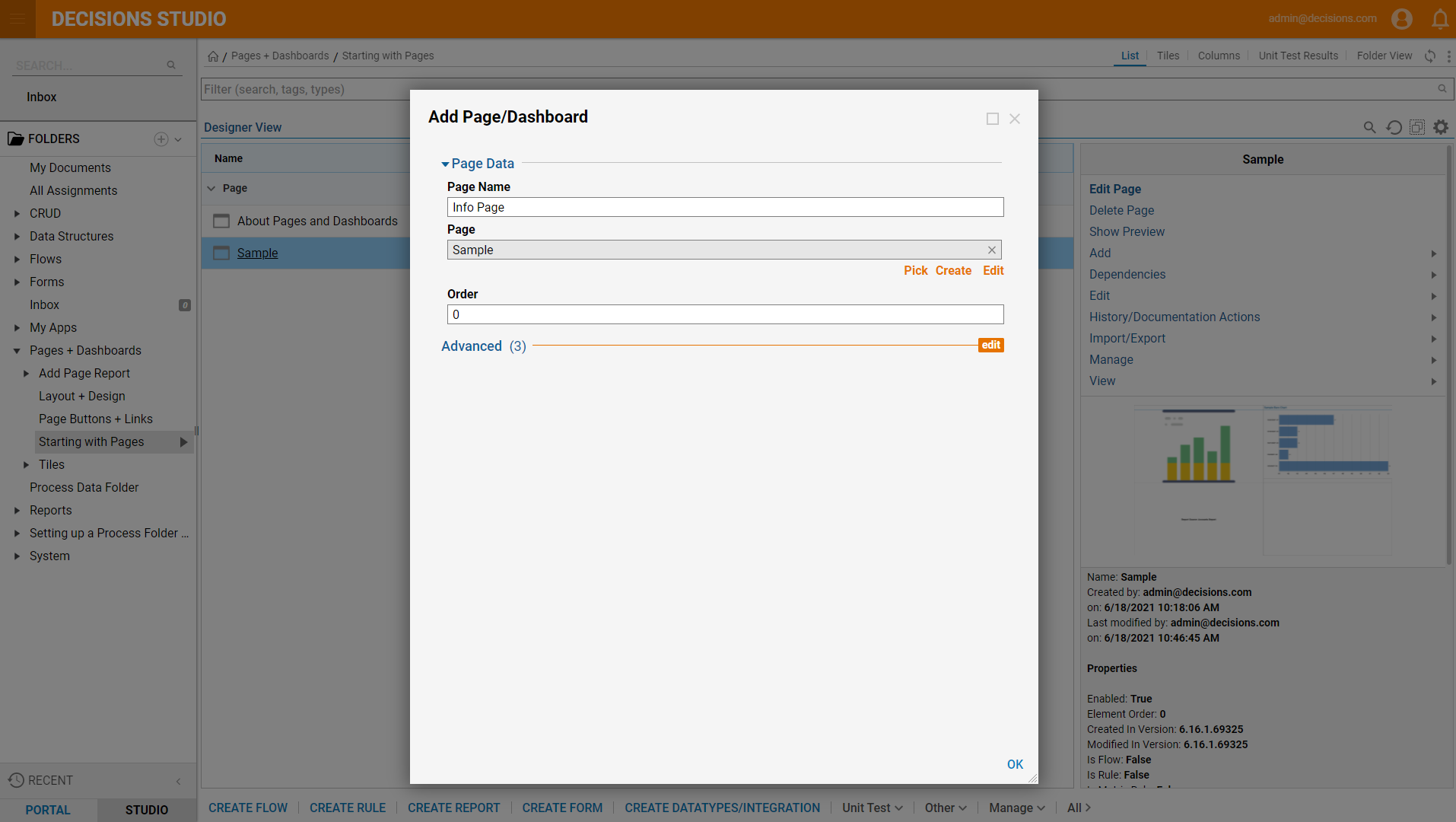
- The Page Name will now appear as a selectable tab to the left of List in the Folder.
- To change the default view of a Folder (meaning the tab that will appear by default when the Folder is opened), navigate to Manage > Page/Dashboard > Set Default Page in the Action Menu.
- Designate the Info Page as the default Page and it will appear as soon as the Folder is selected.