Common data elements are used throughout Decisions OS in reports, flows, forms, rules, and other locations. Common data elements include assignment roles, canned chat messages, data structures, and document types.
To add or edit a common data element, select System > System Data. Select the folder containing the data element. To add a data element, click the Add button to open a pop-up to enter information. To edit a data element, select the data element's name in the folder data panel, and select Edit in the entity actions menu in the lower right.
Example
In our example, we will add two common data elements, a document type, and a canned chat message.
Navigate to the folder System > System Data > Document Types.
You can add or edit the list of accepted document types.
To add a document type, click the Add Document Type button.
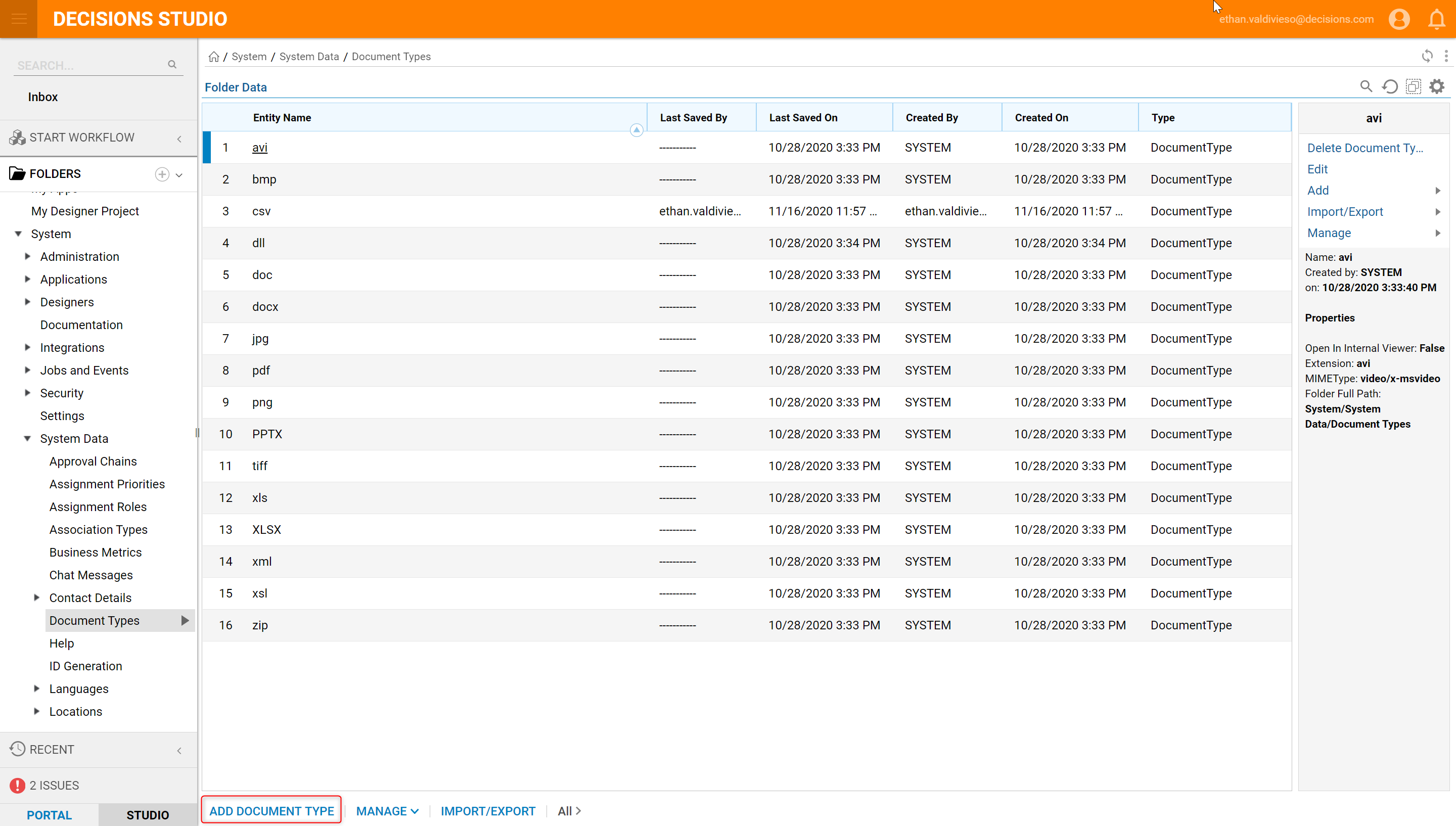
In the Add Document Type pop-up, enter a file extension in the Extension field, and enter a MIME type in the MIME Type field. Select Save Document Type. Select Open in Internal Viewer to allow the file type to be viewed within Decisions.
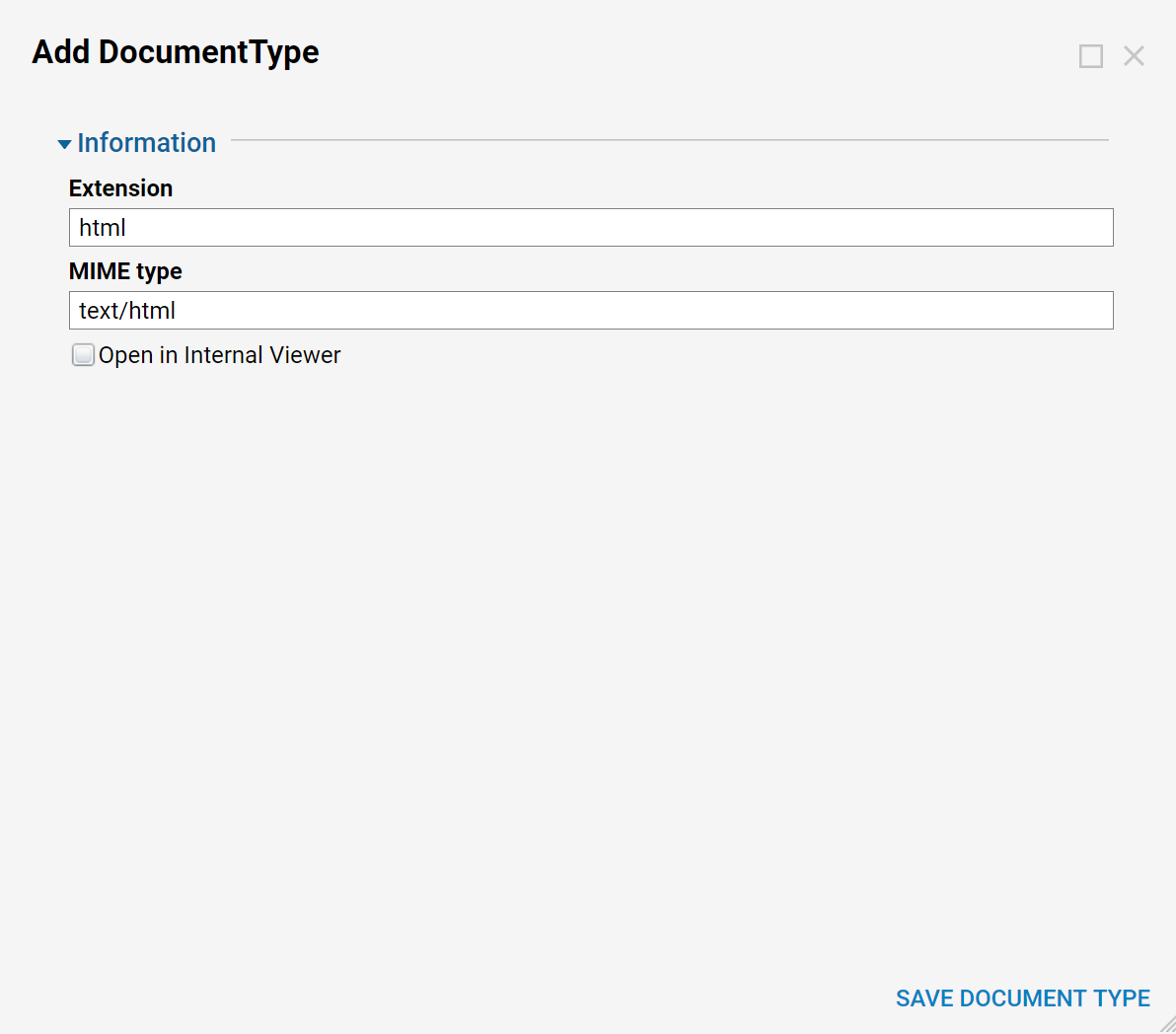
The new document type appears in the folder data panel.
Next, add a canned chat message, which can be used as a component when creating flows, forms and rules.
Navigate to the folder System > System Data > Chat Messages.
Select the Add Canned Message button.
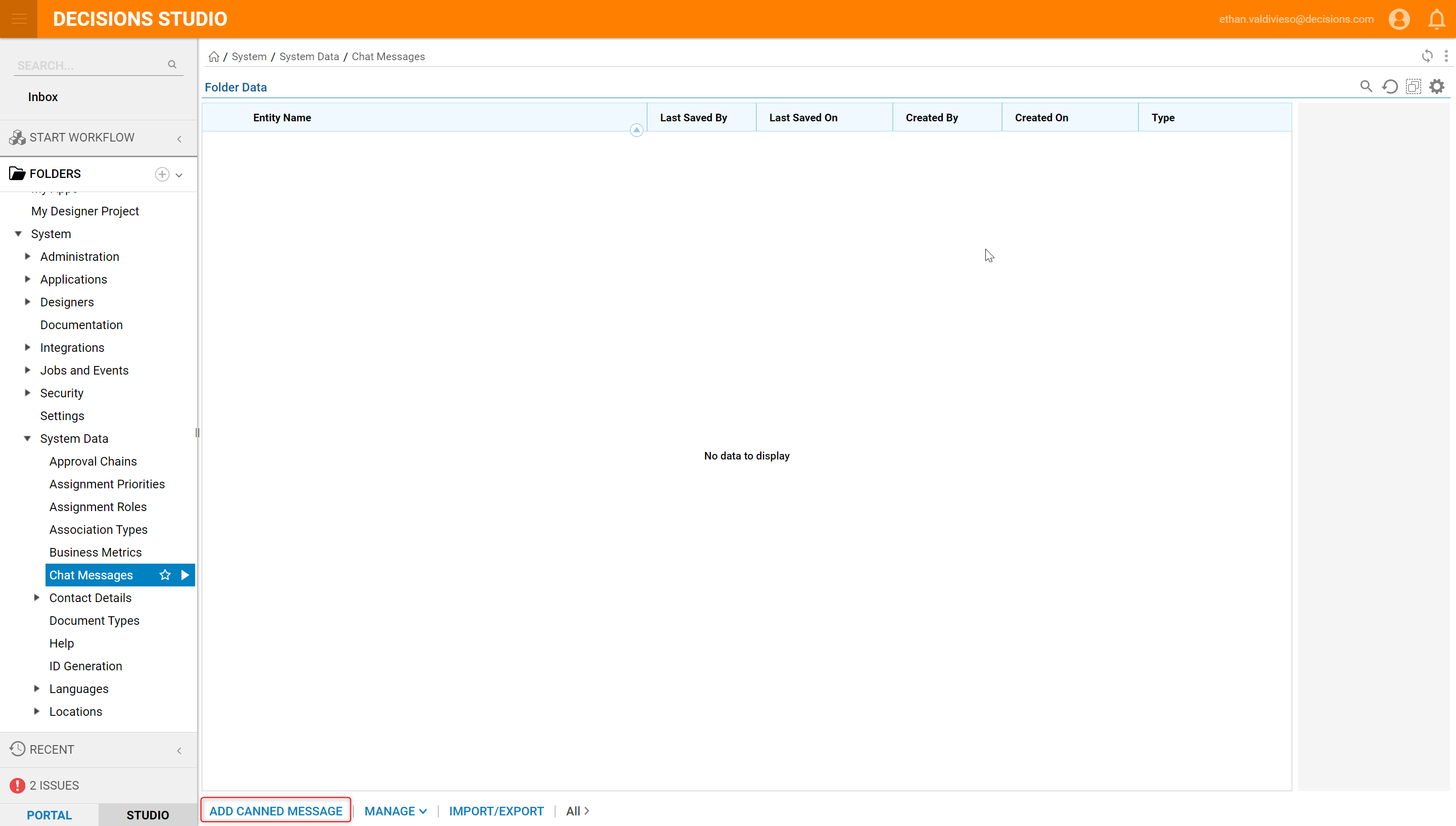
In the Add Chat Message pop-up, enter the message and click OK.

The new canned chat message displays in the folder data panel.