Overview
The Configuration Folder is a Designer Folder behavior that allows users to create additional configuration on Data Structures. The types of configurations could be Entity Actions, Visibility Rules, Access Patterns, and others. The only Data Structures that can use Configuration Folders are:
- Database Structures (must be enabled)
- Entities (Internal and External)
- Flow Execution Extensions
- Case Entities
Configuration Folder Action Bar
Configuration Folders are Designer Folders that have different User Actions within them. This article will review the purposes of those actions.
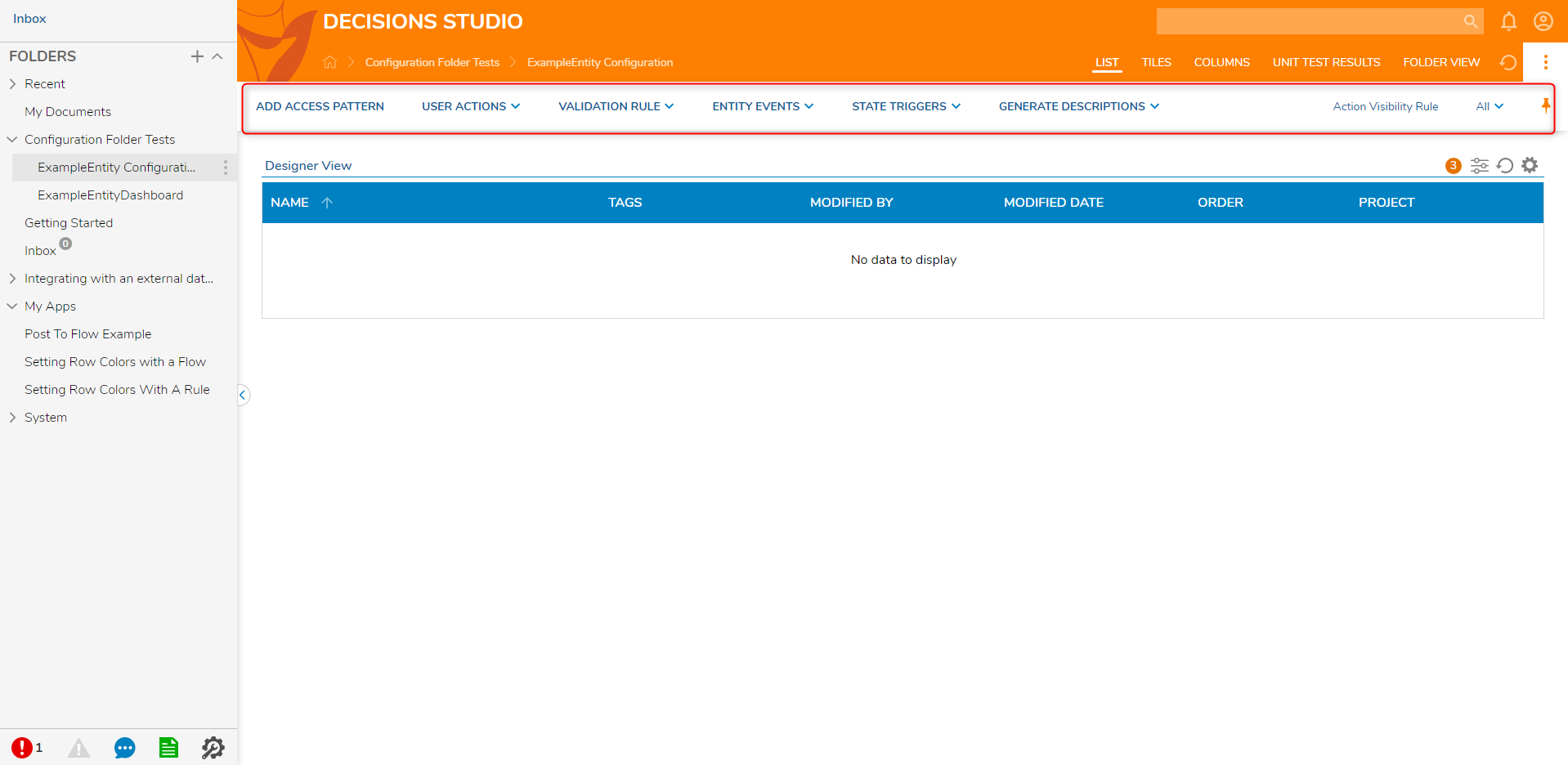
| Action Name | Purpose |
Add Access Pattern | Generates a custom step to retrieve data based on a criteria. |
User Actions | Creates custom right-clickable user actions. |
Validation Rule | Allows for Rules to ensure created data is valid. |
Entity Events | Flows created for notification on the deletion or creation of an Entity. |
State Triggers | Flows that run when an Entity enters a particular state. |
Generate Descriptions | A defined message description to generate from a Flow. |
Action Visibility Rule | Rules created to hide user Entity actions. |
Create Reporting Data Flow | Used to create Flows that can be used as report data sources. |
Add Access Pattern
Add Access Patterns are similar to querying a database; a user may define a custom Fetch for the Entity. The Access Pattern retrieves a list of field results that fulfil user-specified criteria with search conditions such as Equals, Contains, Greater Than, Less Than, etc.
For example, if a user passes the default Fetch by Id in, then the corresponding Entity will be returned.
To set up the Add Access Pattern:
- Click the Folder action button ADD ACCESS PATTERN.
- A dialog will display requesting the user to configure which field to filter on and the step name.Access Pattern Configuration Restrictions
- Access step names cannot contain spaces or special characters. Use pascal or camel casing when naming access pattern steps.
- Access patterns can only be used with primitive types, such as Int32, String, DateTime, Decimals, and Boolean types. User composite types cannot have access patterns because they are serialized in the database.
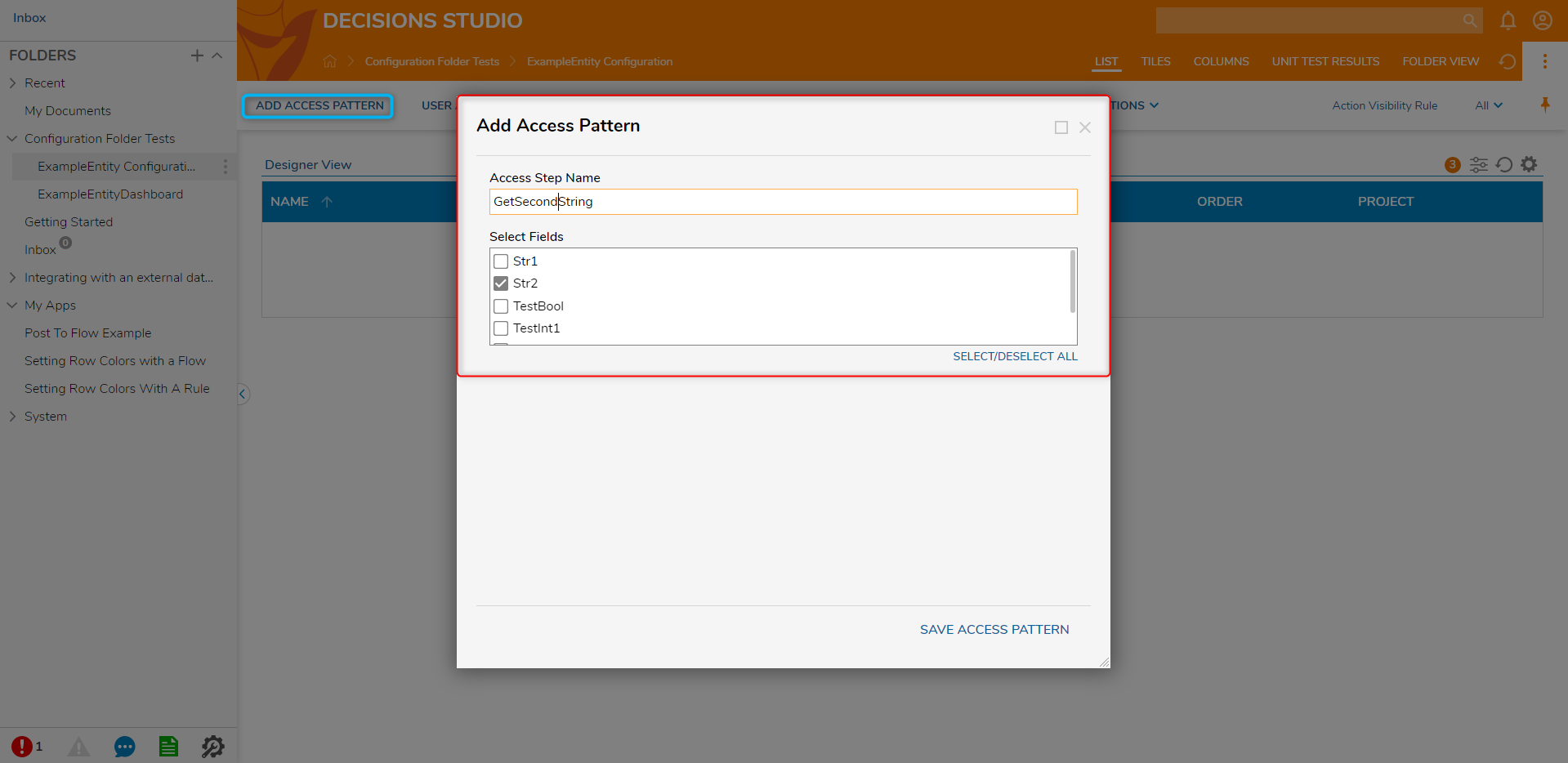
- After saving the Access Pattern, a new step under User Defined Types > specific user-created Data Structure appears. For this example, an Entity Data Structure was used.
- The GetSecondString Flow step now exists under User Defined Types > ExampleEntities > GetSecondString.
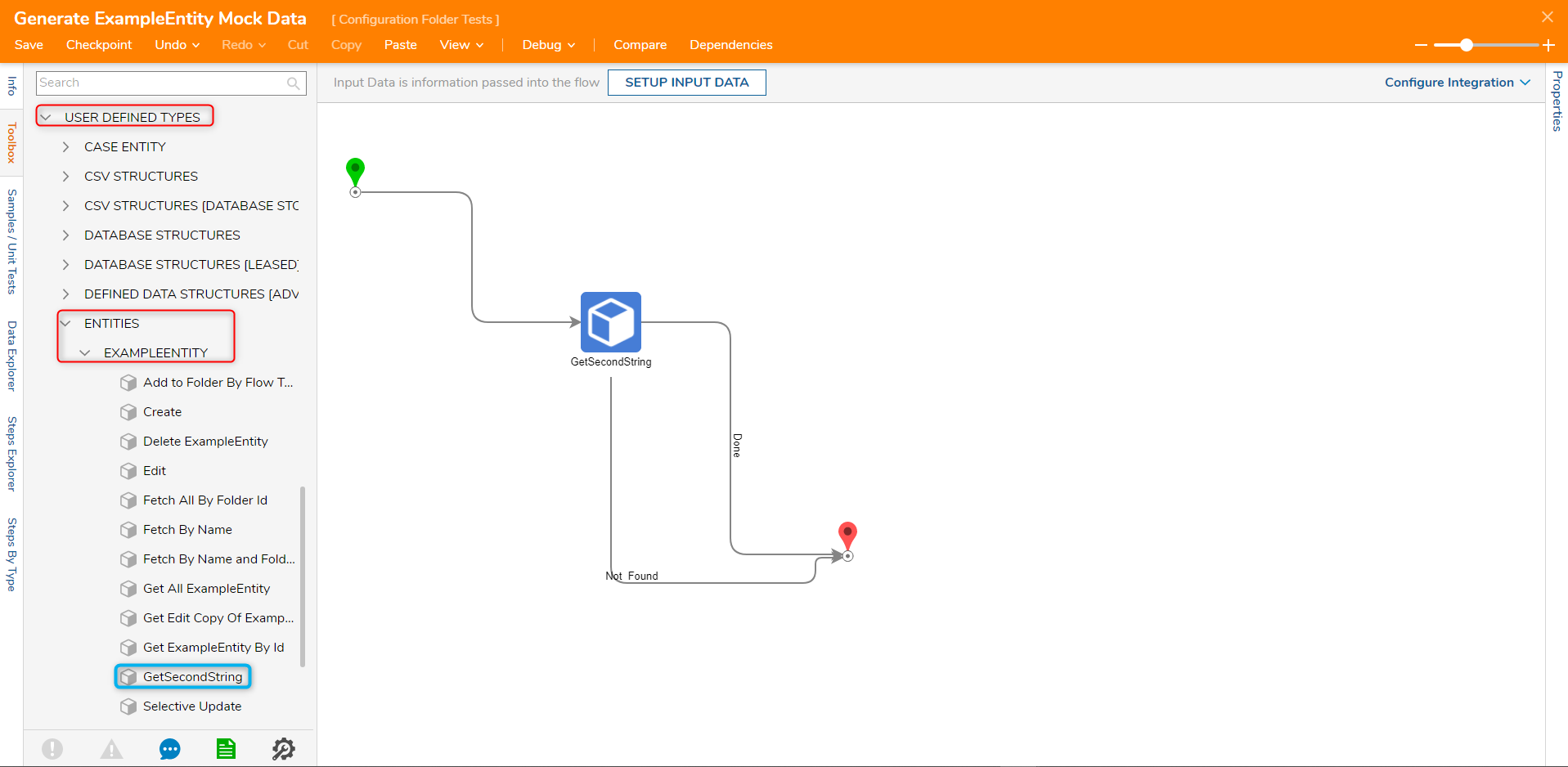
- Two main inputs need to be configured to use Access Pattern steps: the 'Match Type' and the data member value.
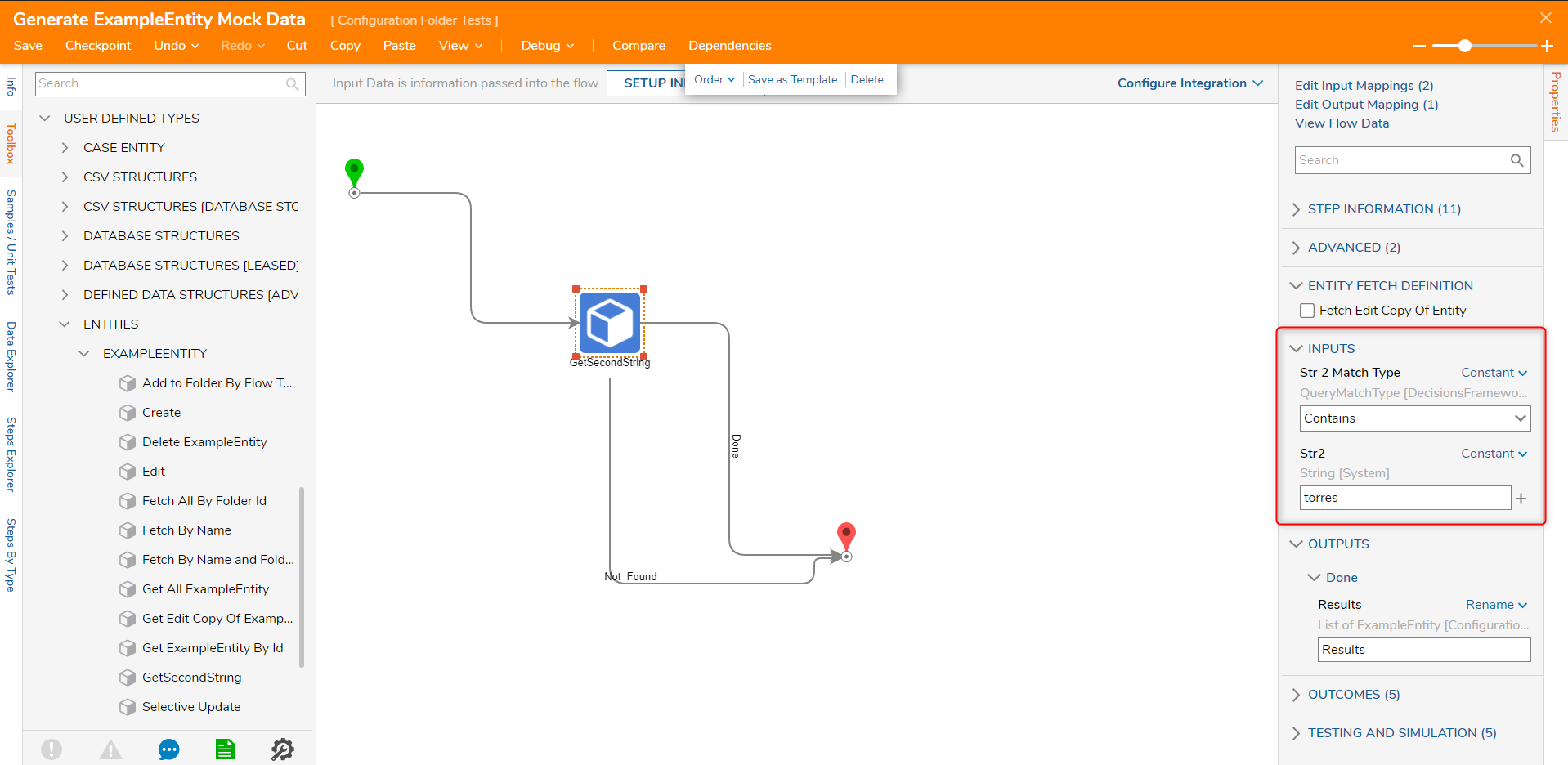
User Actions
User Actions are Flows developed in the Configuration Folder. These Flows input steps cannot be configured, and they have the user selected 'Entity' and 'FolderId' available to the user in Flow data. When User Action Flows are created, their font will appear in bold to distinguish between default actions.
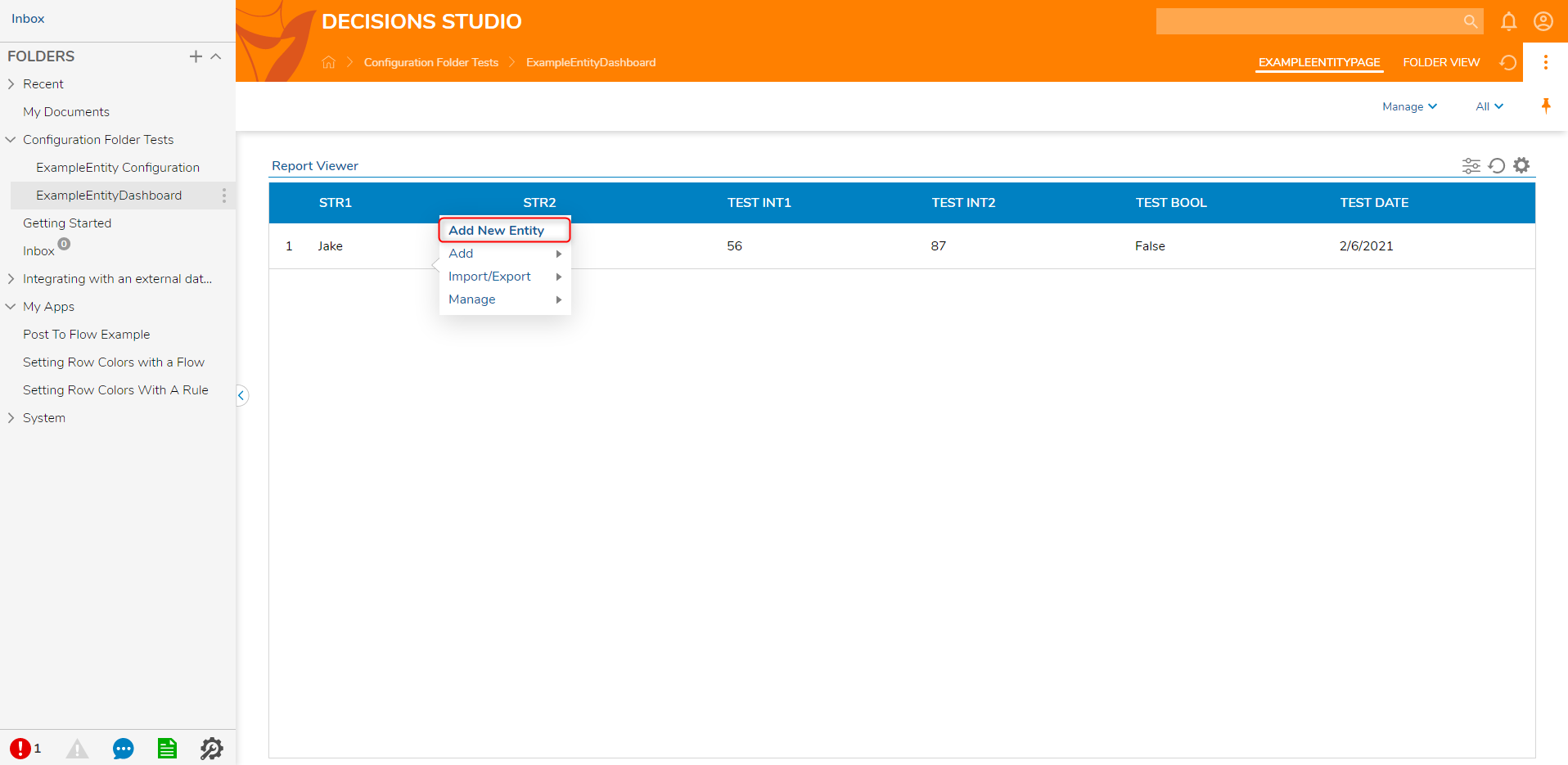
Validation Rule
A Folder Entity can have Validation Rules applied to them. Folder Entities that fail the Validation Rule evaluation will not be created.
They can be configured with Rules and/or Flows. Similar to User Action Flows, the Rule Designer of a Validation Rule will have an 'Entity' as its variable input thus allowing users to easily choose which parts of the Data Structure to evaluate.
Entity Events
Entity Events are Flows configured in the Configuration Folder primarily to send notifications to a user a group on the before or after creation or deletion of an Entity.
One significant difference between Entity Event Flows and User Action Flows; User Action Flows can have asynchronous steps while Entity Event Flows can not.
State Triggers
State Triggers are Flows that are auto-triggered when a specific state is in place. When something moves from one state to a specified state, a Flow can be triggered to run as soon as that application or assignment moves to a specific stage.
- Create Auto Trigger Flow: Runs a Flow when a specific state is in place.
- Use Shared Auto Trigger Flow: Runs a Flow that is used for multiple specified states.
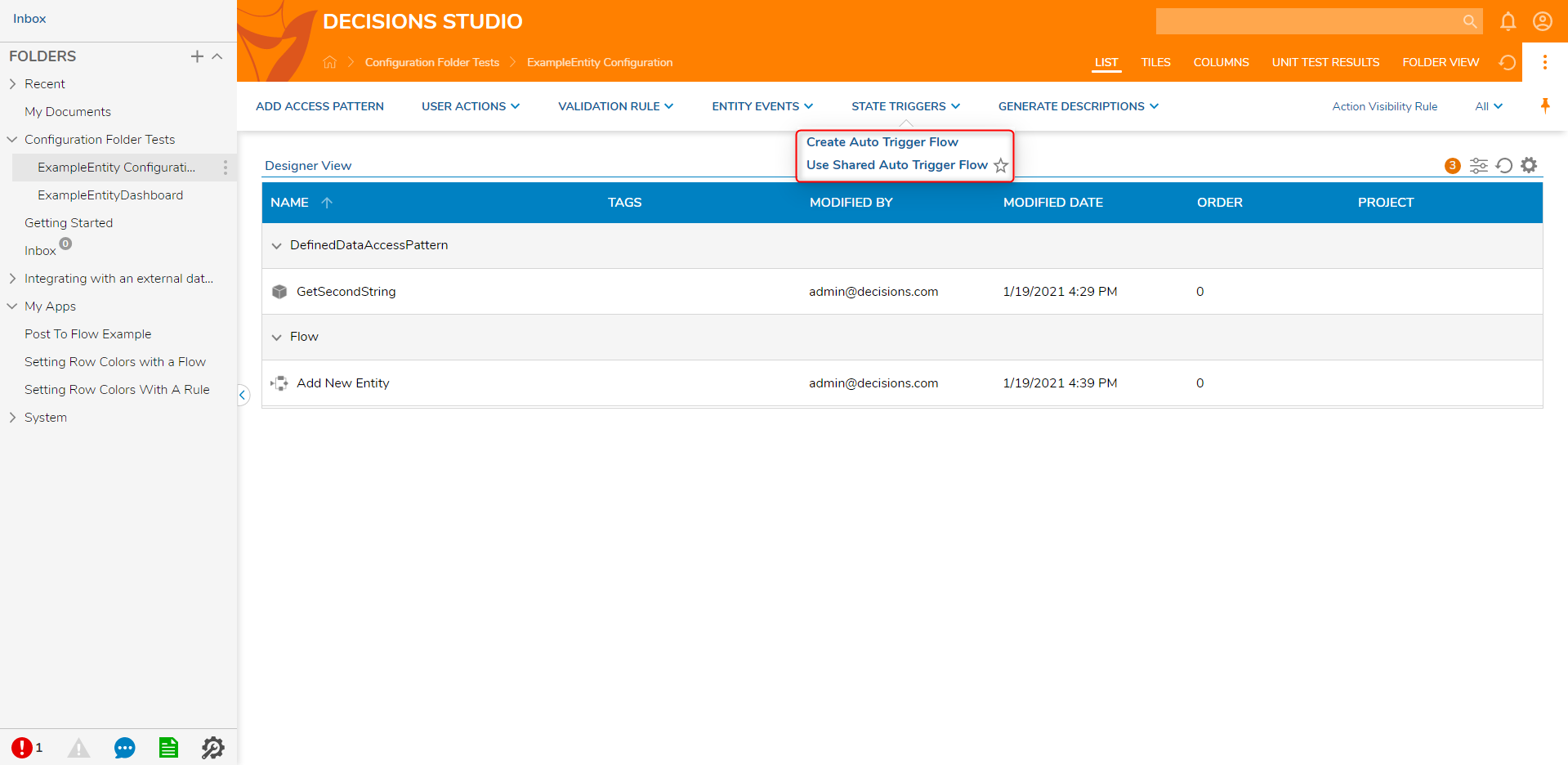
Generate Descriptions
These Actions create a Flow or Text Merge that generate pre-defined Descriptions. This can be added for custom and text merge, custom long and short descriptions, a Flow for Entity Description, and a Text Merge for Entity Description.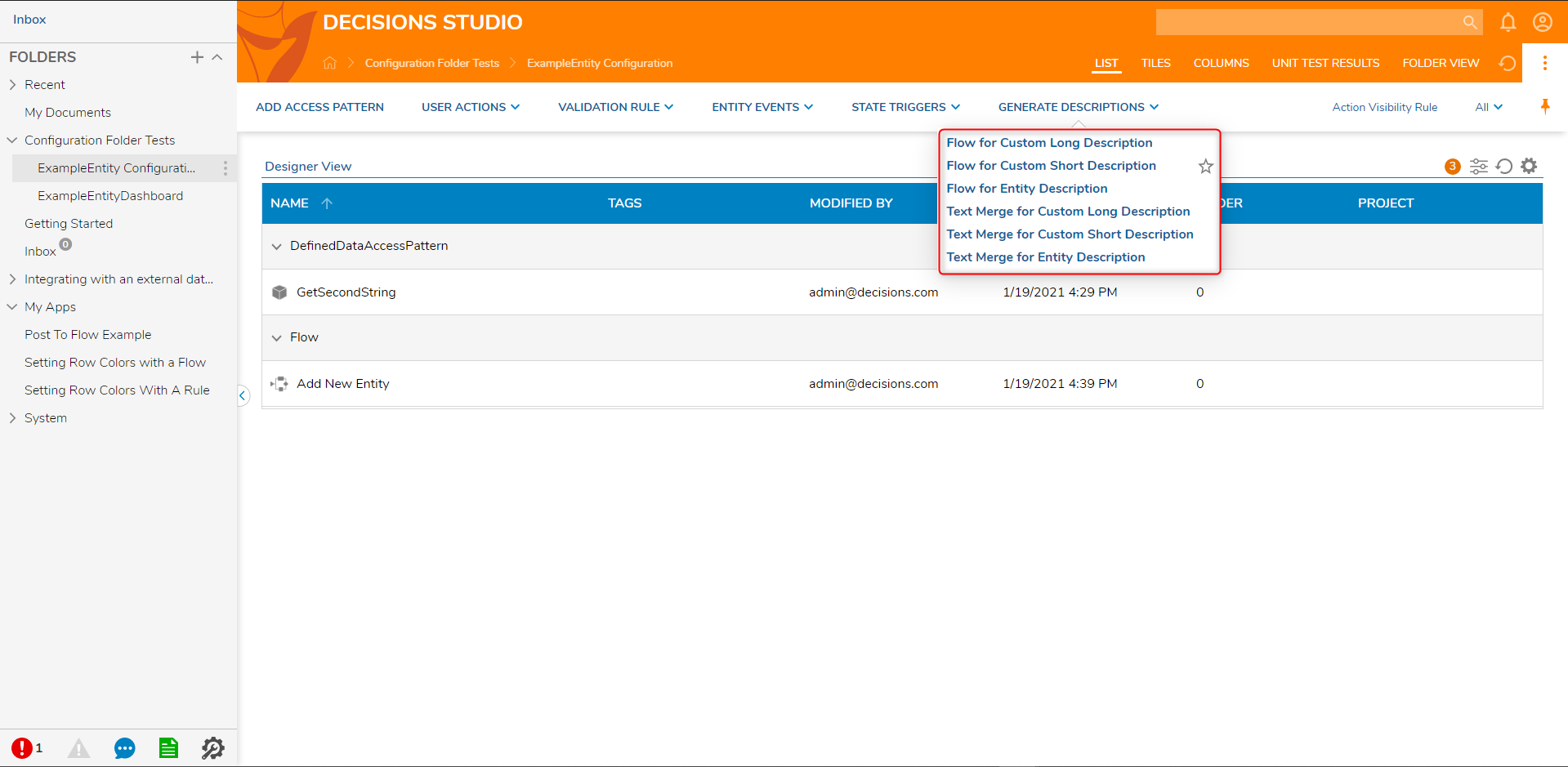
Action Visibility Rule
The Action Visibility Rule filters out Actions in the Action menu. Actions are visible by navigating to an Entity and then right-click to view available actions.
Uses cases of this may involve hiding Actions to non-admin account groups or hiding an Action to an account with a specified email.