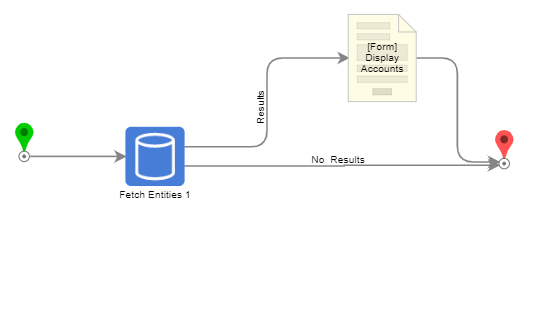Overview
Example Lab Details | |
| Version | 7.11.0 |
| Root Folder | Example Lab - Displaying Custom Descriptions |
| Modules | None |
| Dependencies | None |
Users can create custom descriptions for default or user-defined data types. By default, each data type has a long and short description, which may help identify the data quickly. When setting a custom description for a data type, that description will apply to all future instances of that data type.
Explanation
When creating a Configuration Extension, select the Add Entity Actions And Configuration option and select the entity to use. Right-click on the entity configuration and navigate to Generate Descriptions and select one of the Text Merge options. In the Text Merge Designer, select a field from the Data panel and customize the description using the workspace. After saving, the description can be used when selecting the Custom Description.