Overview
Decision Model and Notation (DMN) is a common form of notation for business users and analysts that is used as a means to create Decision Requirements and Models. DMN and its respective products are used throughout varying methods of process automation design and execution.
As a means to provide designers the ability to utilize DMN in their processes, Decisions offers the ability to import .dmn files as well as the ability to export Rule Tables into .dmn format.
Import DMN
To follow along, design and download a DMN table from the DMN Simulator.
- Locate a Project.
- Right-click a Project Folder and select Upload DMN XML.
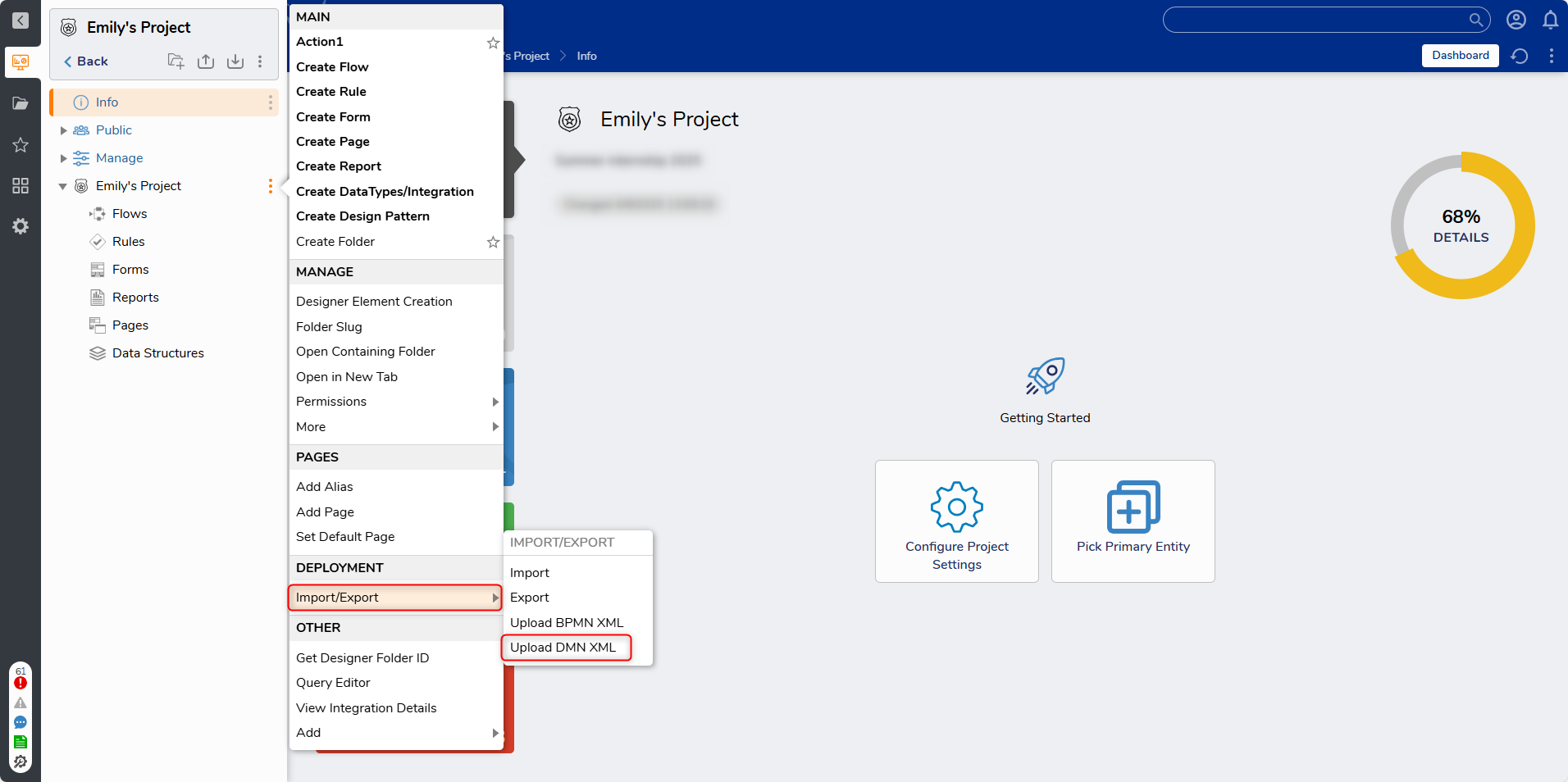
- From the Upload DMN XML window, either drag the .dmn file into the Drag file here field or select CHOOSE FILE, select the desired file, then click UPLOAD.
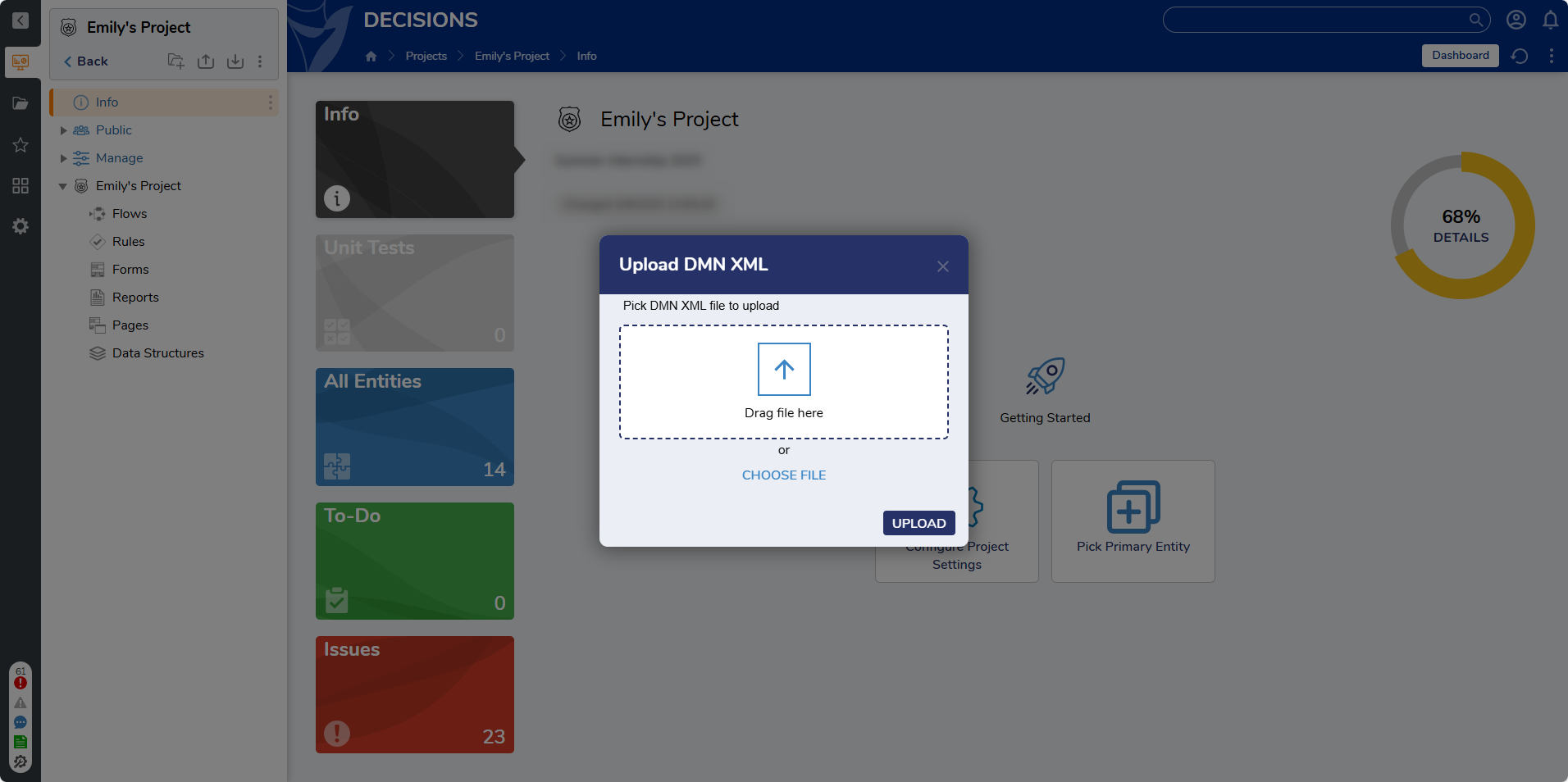
After importing the file, Rule Tables will be created in Decisions. If the file contained multiple tables, individual Rule Tables will be created for each item.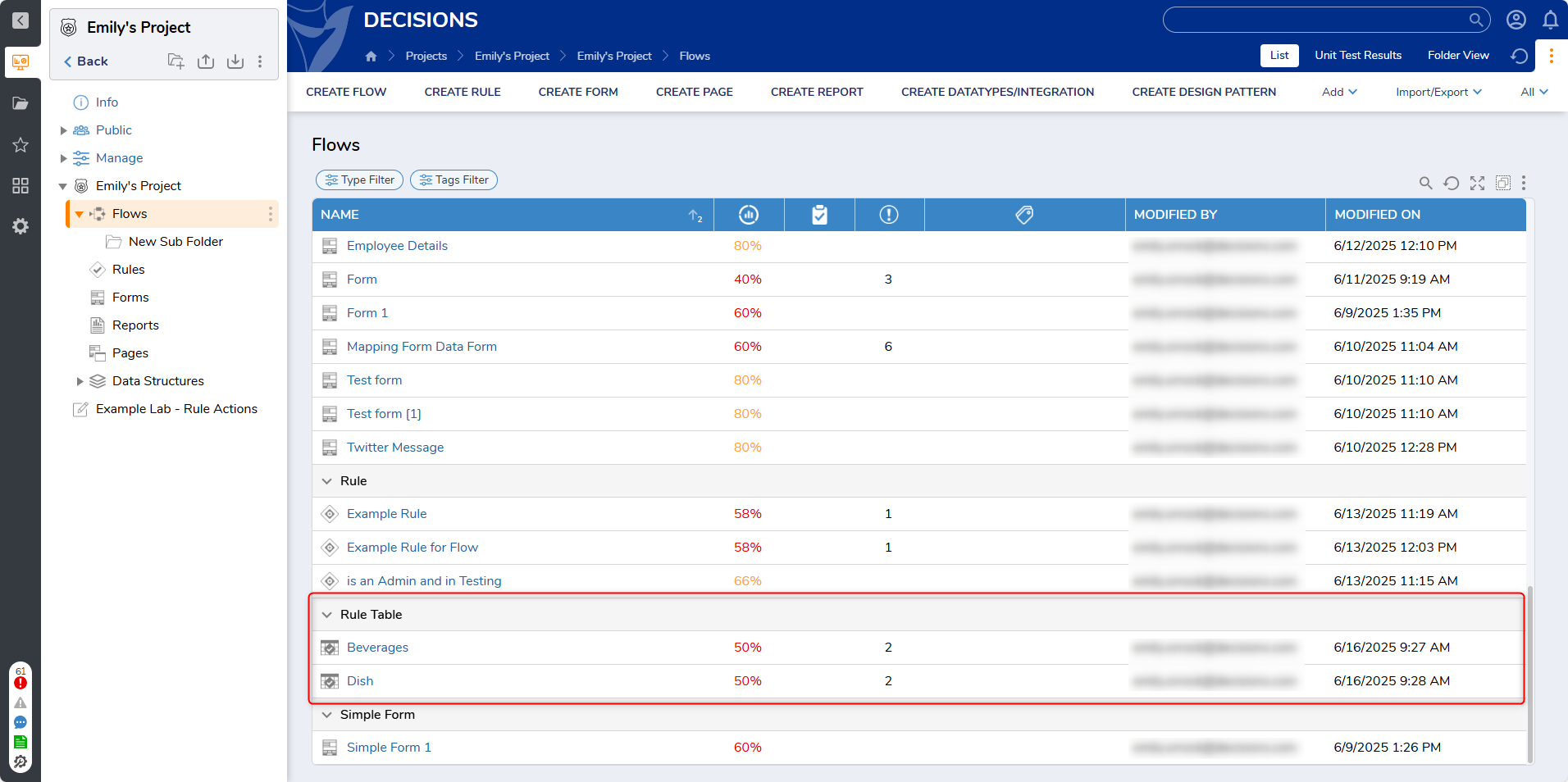
Export DMN
Export Restrictions
Only Rule Tables can be exported into the .dmn format. There are further limitations to Rule Tables that can prevent them from being exported:
- No Match outcome is enabled
- The Rule Table should have only one condition specified for each cell
- Only Constant Mapping is allowed in cells
- Only Select From Flow mapping is allowed in headers
- All Rule Step classes should implement the IExpressionProvider interface
If an exported Rule Table is not compliant with DMN, a warning message will appear in the Portal and list the reasons why the Rule Table does not meet DMN standards. 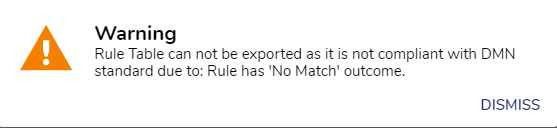
Export Example
The following example demonstrates how to export a Rule Table as a .dmn file.
- Navigate to a Project folder with Rule Tables.
- Right-click the desired Rule Table and select Import/Export > Export as DMN.
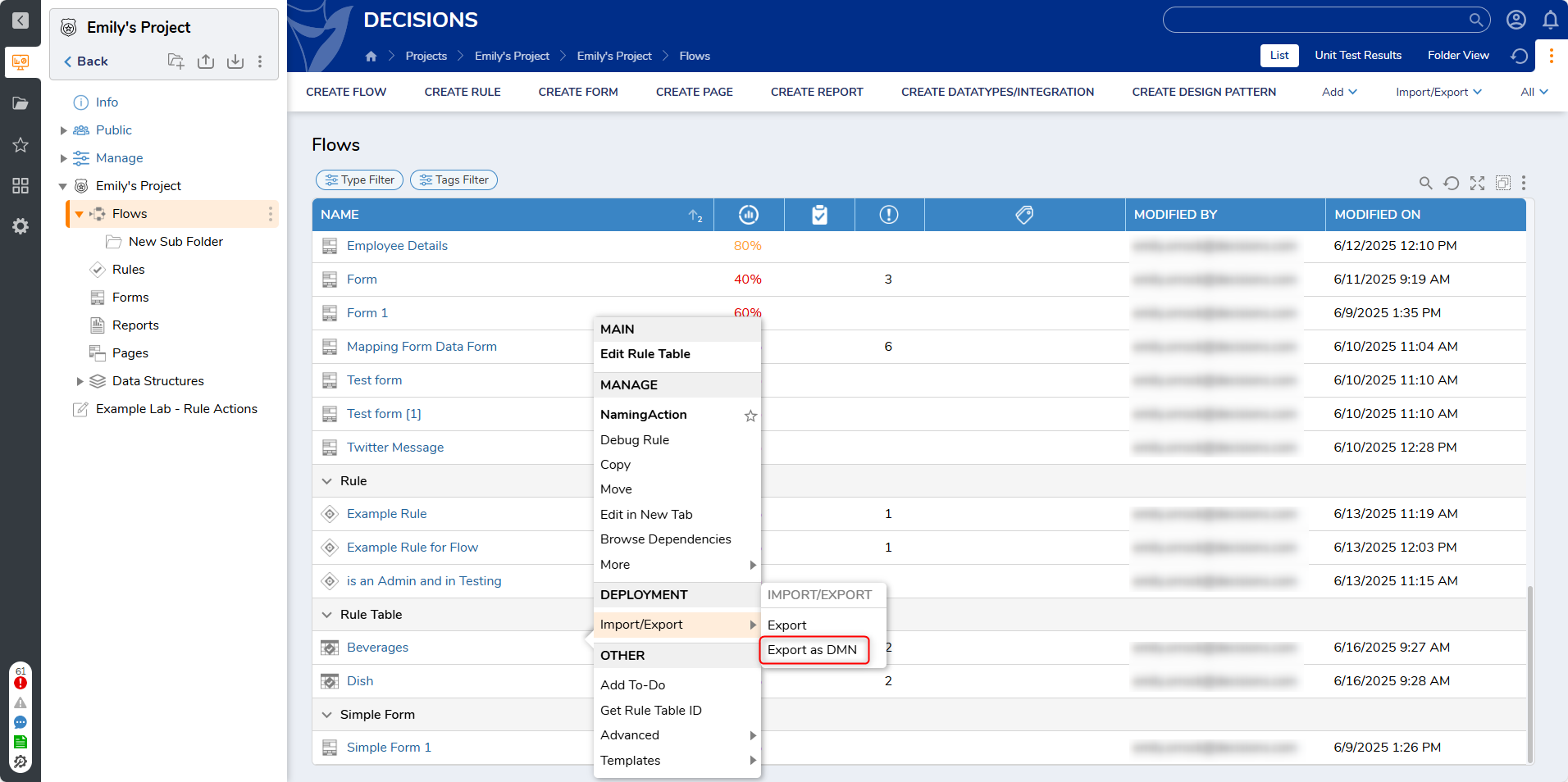
If the exported Rule is DMN standard compliant, then a .dmn file will be created at the browser's default download location.