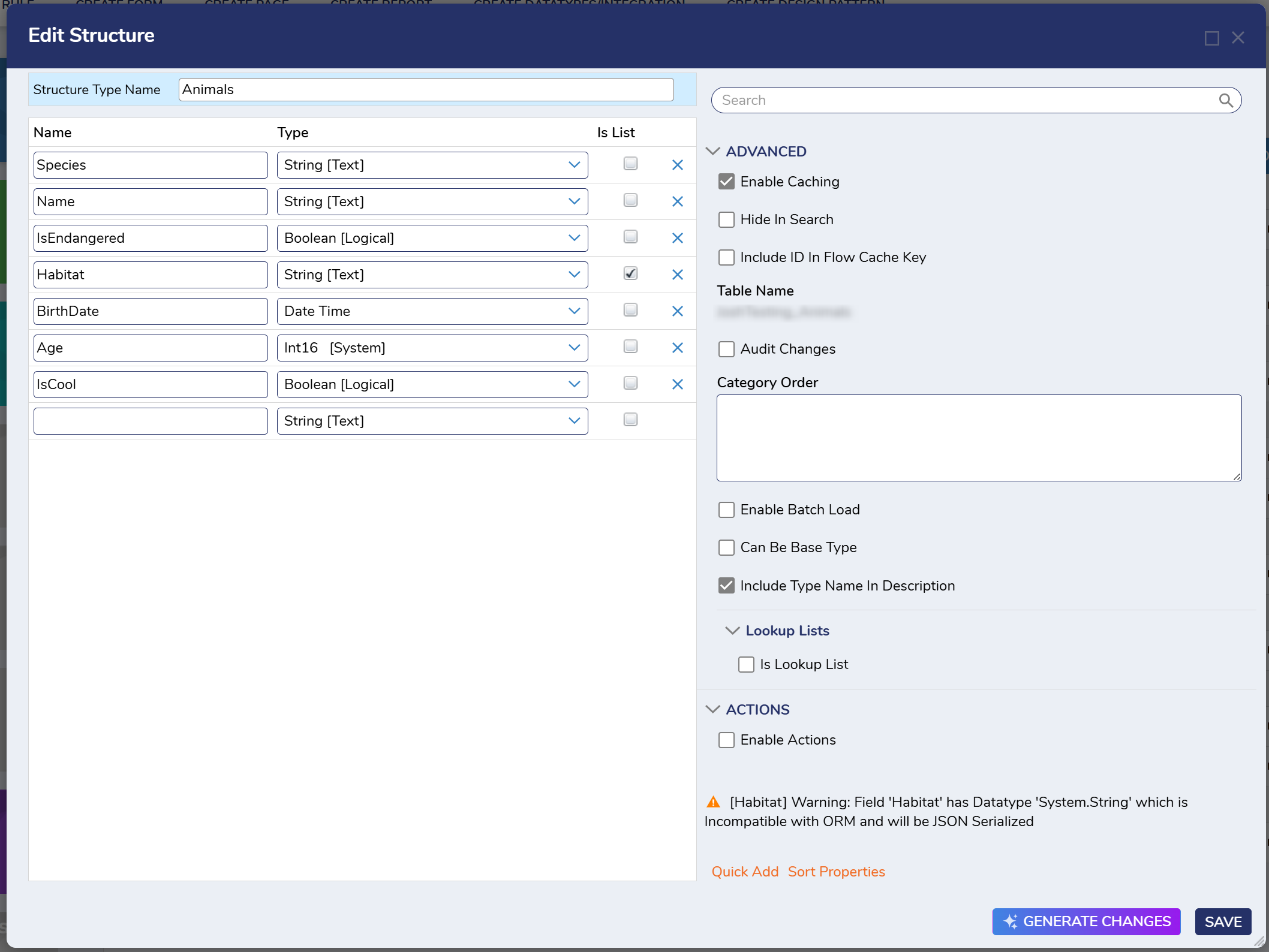Overview
This document explains how to use the Generate Data Type with AI functionality inside the platform. This feature allows you to generate and Iterate on a data structure with an AI Assisted Chat Experience.
When generating a designer item, please be aware that LLMs/AI make mistakes and can experience issues. Users should understand that all items generated need to be reviewed and tested before being used in production.
Can/Cannot
Each of the AI features have capabilities that they can do and capabilities that they cannot do. As these features get continue to improve, the list below will change. As of v9.16 this is what the feature can and cannot do:
Can
- Add/Edit/Remove fields on an existing Data Structure and when creating Data Structrues
- Enable and disable actions on Data Structures
- Use the following types:
- String
- DateTime
- Int32
- Decimal
- Double
- Boolean
- Set "IsList", "Allow Null", "Contains PII", "Encrypt Data", and the "Text Length" setting on strings
- Enable/Disable "Audit Changes"
Cannot
- Create Value Lists, External Entities, and Flow Execution Extensions
- Create Subtypes
- Ability to use composite structures, custom types, or file types.
Generate From AI
Inside of the data type designer, there is an action at the bottom of the interface to "Generate Changes". Clicking this action will provide a dialog box where users can describe the data structure to be created with a LLM.
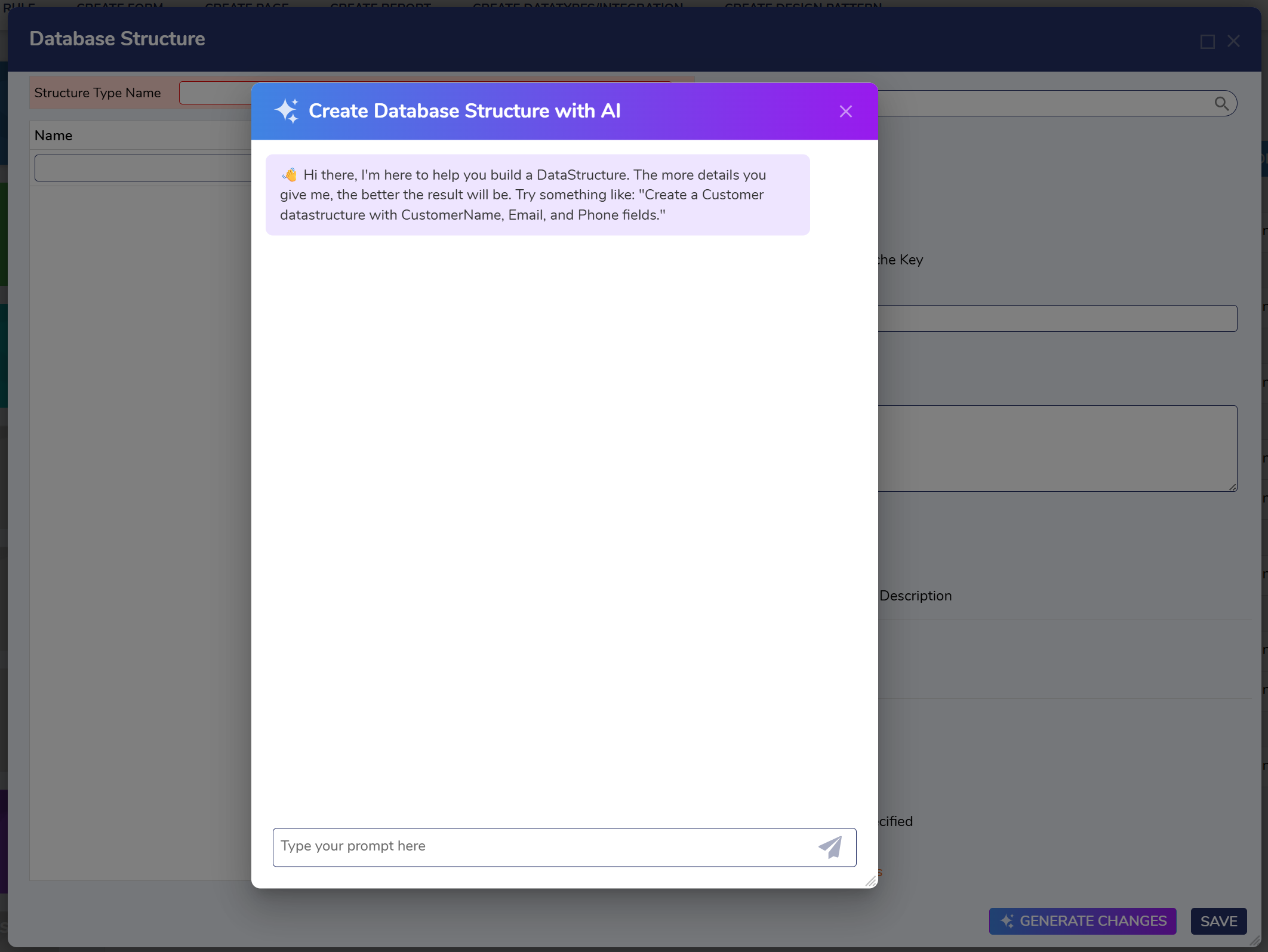
Once the Data Structure has been defined and all of the AI assistant's questions have been answered, click the "Generate" button to generate the Data Structure.
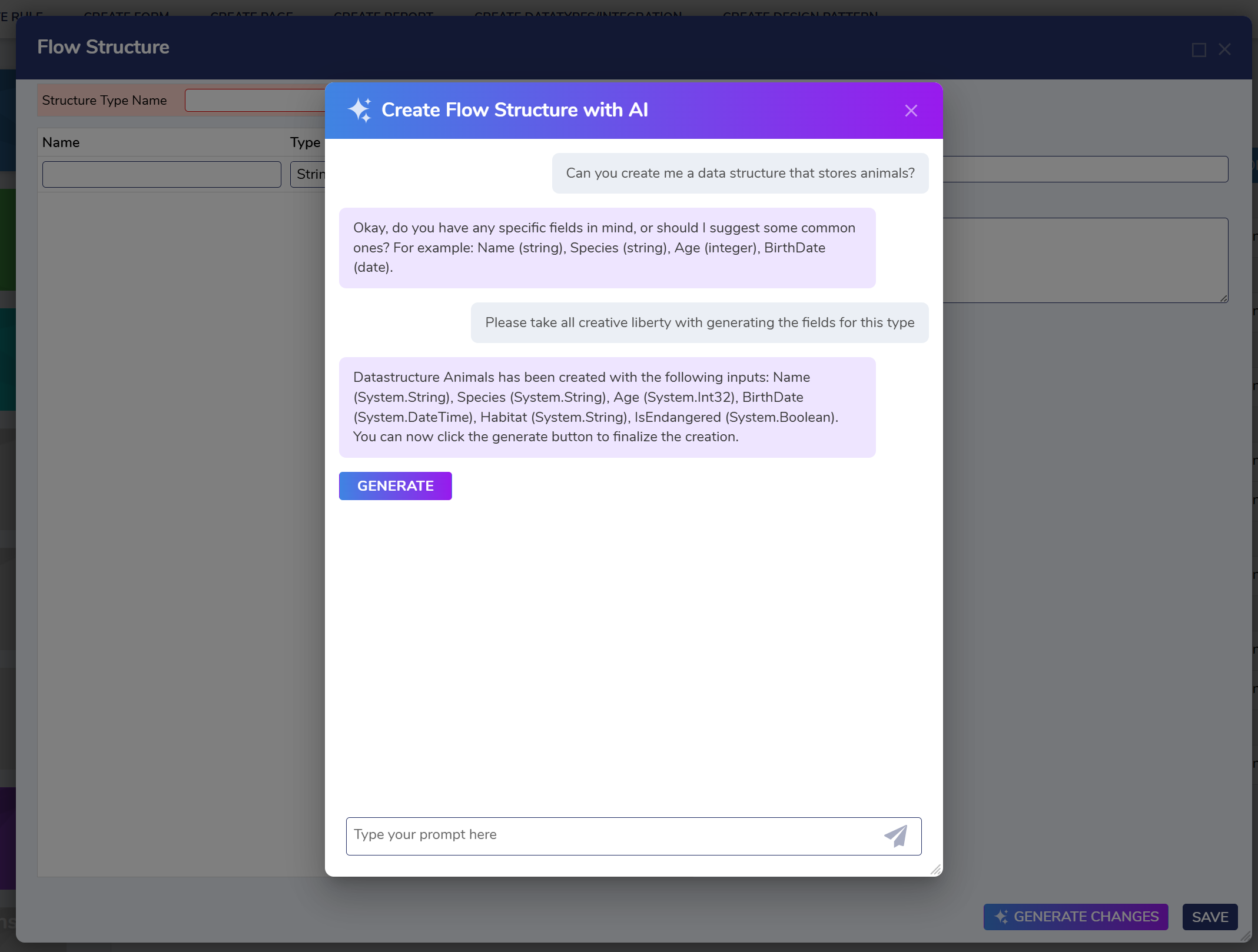
The Data Structure that is generated will look like the following:
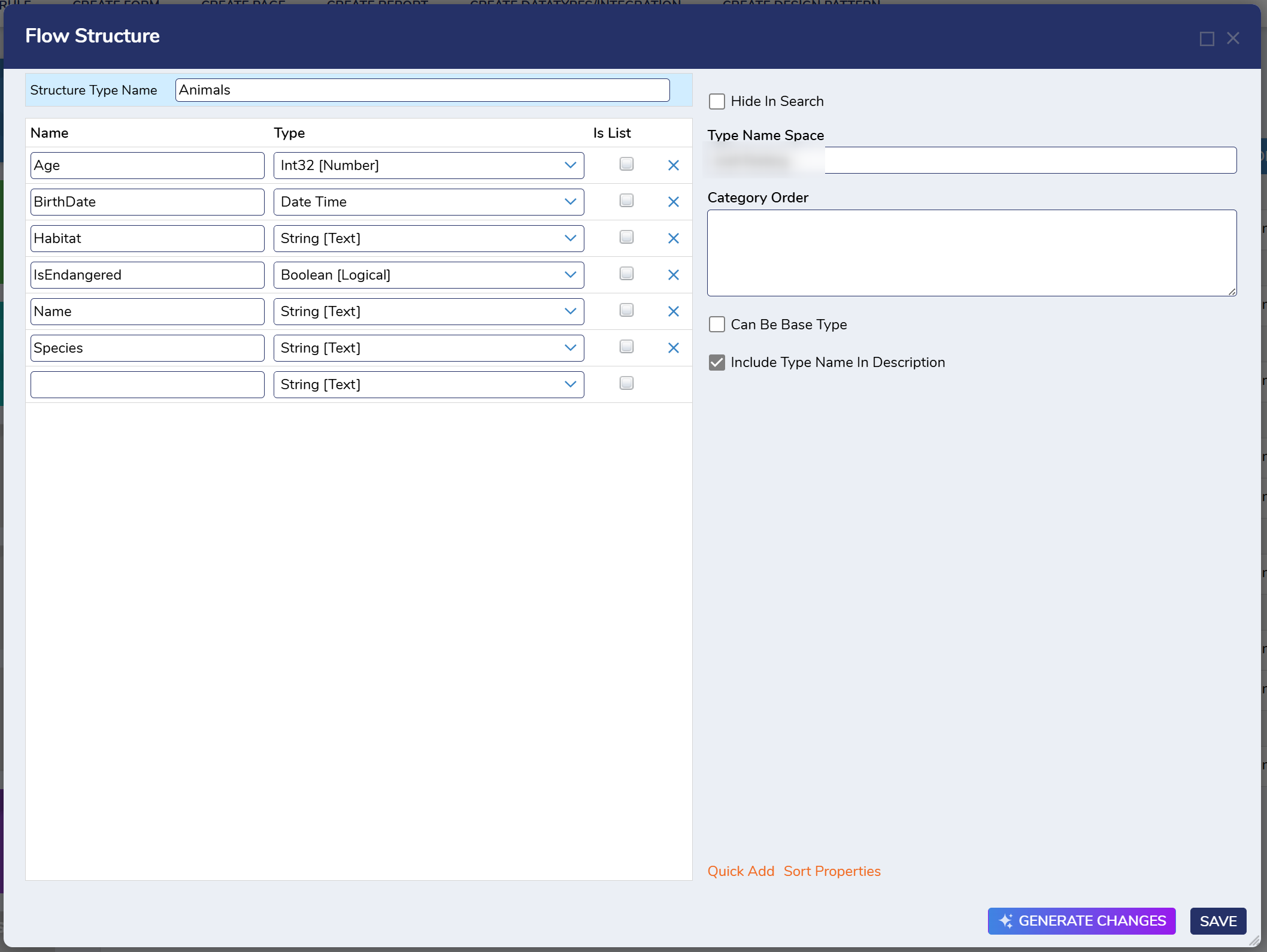
Iterate with AI
Additionally, for an existing Data Structure, the same button can be used to iterate on the Data Structure. Click the "Generate Changes" button on an existing data structure to see the AI assistant chat window appear again.
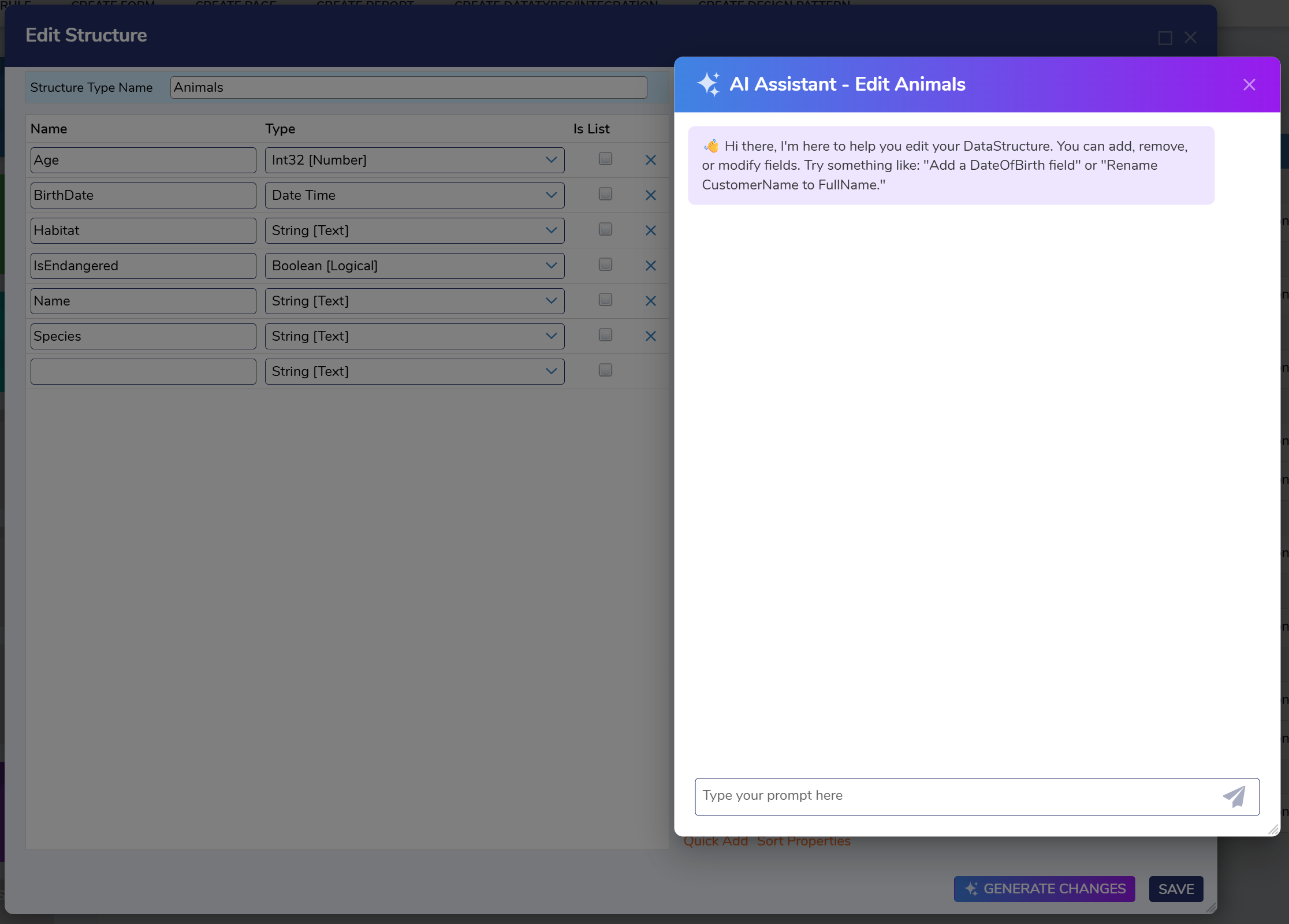
From here you can ask for changes to be made to your structure. Once the changes have been defined and the AI assistant understands what changes need to be made you will be able to click the "Generate" button to see the changes occur.
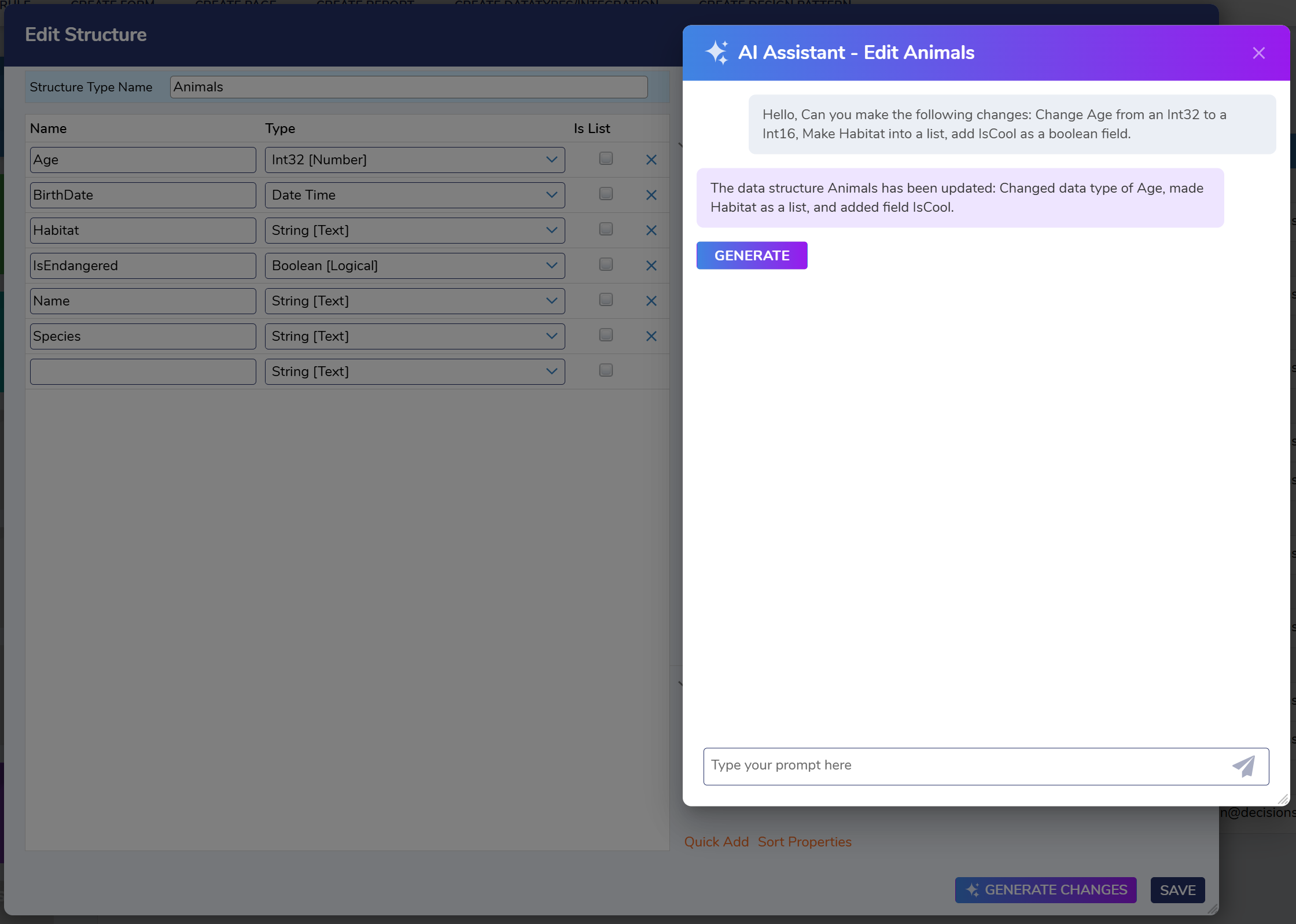
Here is an example of a modification of the Data Structure.