Overview
Users can use the Create Type From Data feature to recreate or track data from a specific Flow. The Create Type From Data is a feature found in the Data Definitions window that compiles the configured Data Definitions and converts them into a singular Defined Data Structure.
Example
The following example will demonstrate how to create a Flow Structure data type called "Company" based on pre-existing String data.
- In a Designer Project and select CREATE FLOW from the top Action bar. Select Flow, provide a Name, then click CREATE.
- Click SETUP INPUT DATA, then click DEFINE.
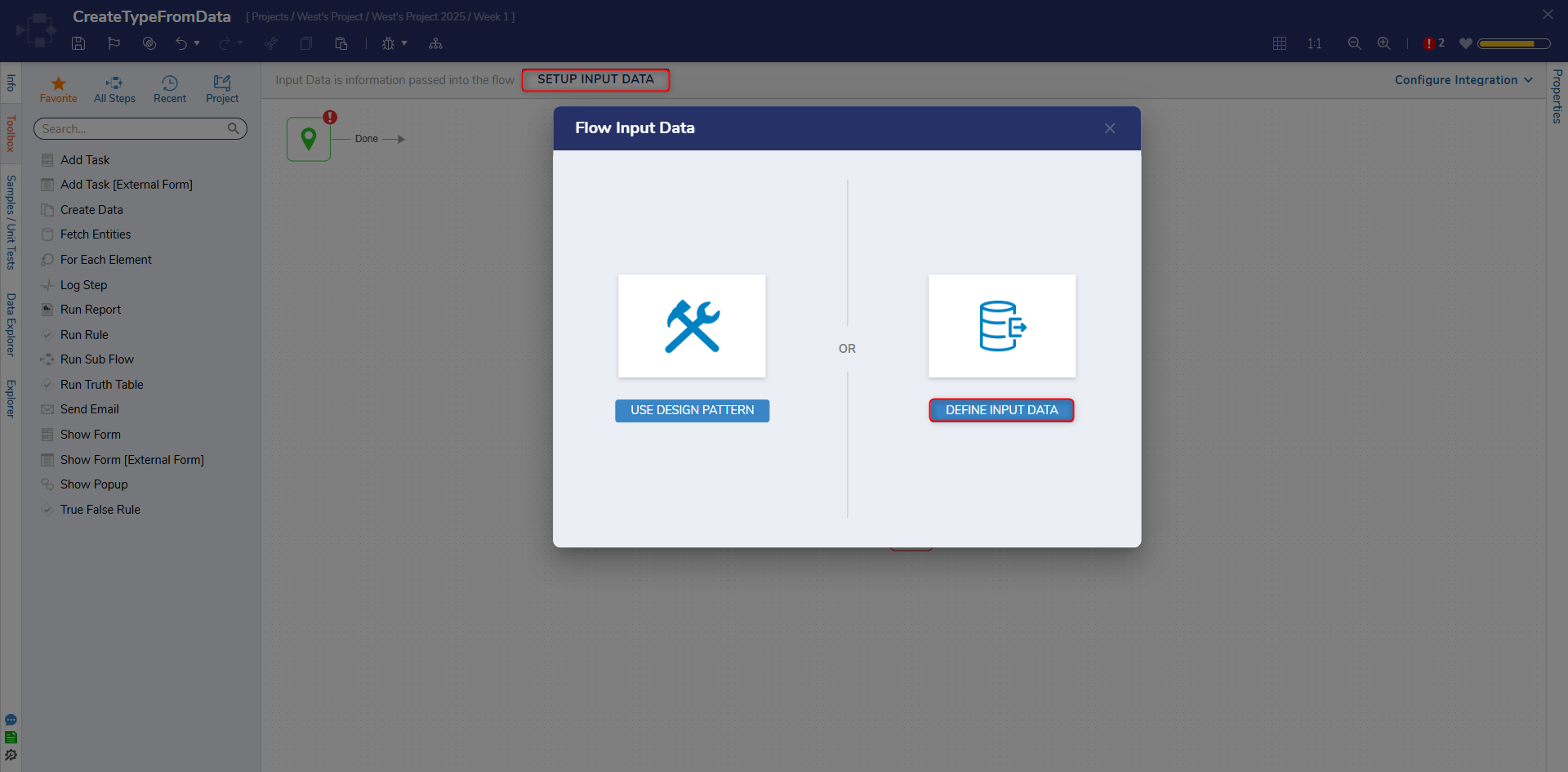
- Under NAME, enter "EmployeeName" as a String [Text]. Click the pencil icon and enter "Sam Thomson" as a Constant mapping. Enter "EmployeeEmail" under NAME as a String [Text] and Constant map in "example@company.com". Click Save and close the window.
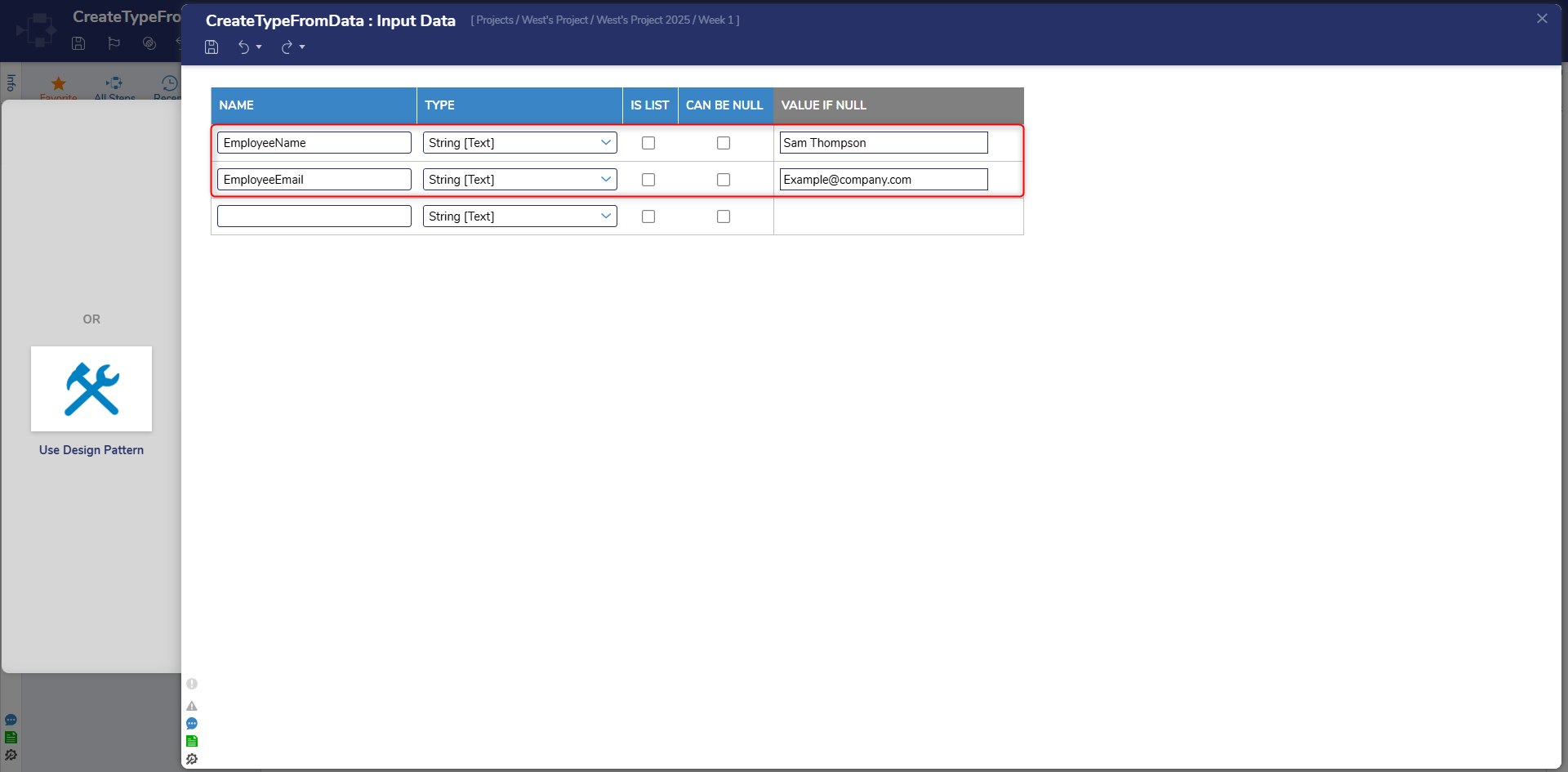
- Attach a Create Data step to the Show Form step and the End step from the FAVORITE STEPS category of the Toolbox panel.
- On the Properties panel, click SHOW EDITOR under Data To Create.
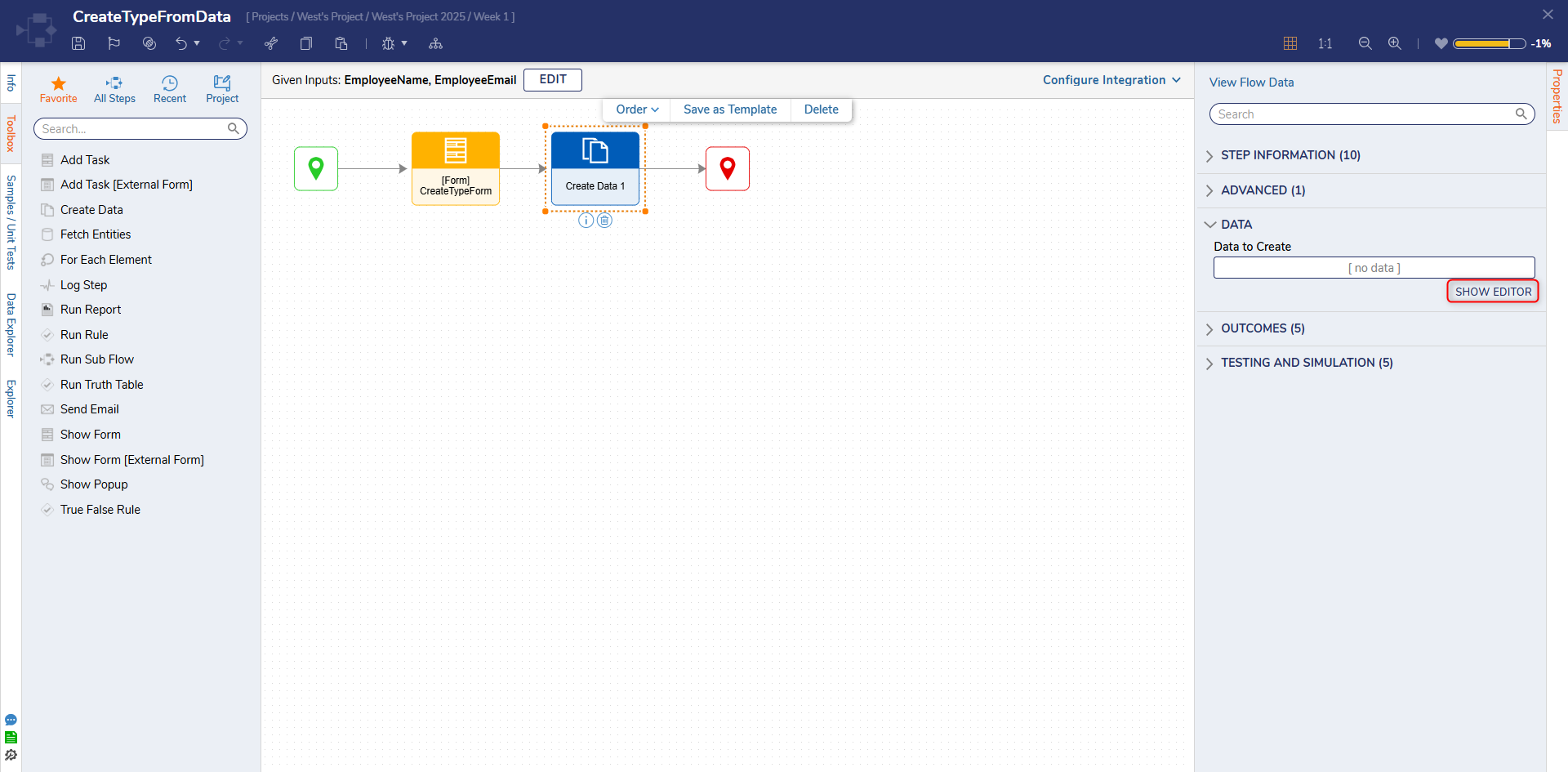
- From the Data Definitions window, click Create Type. Enter "Company" under Data Name. Click CREATE.
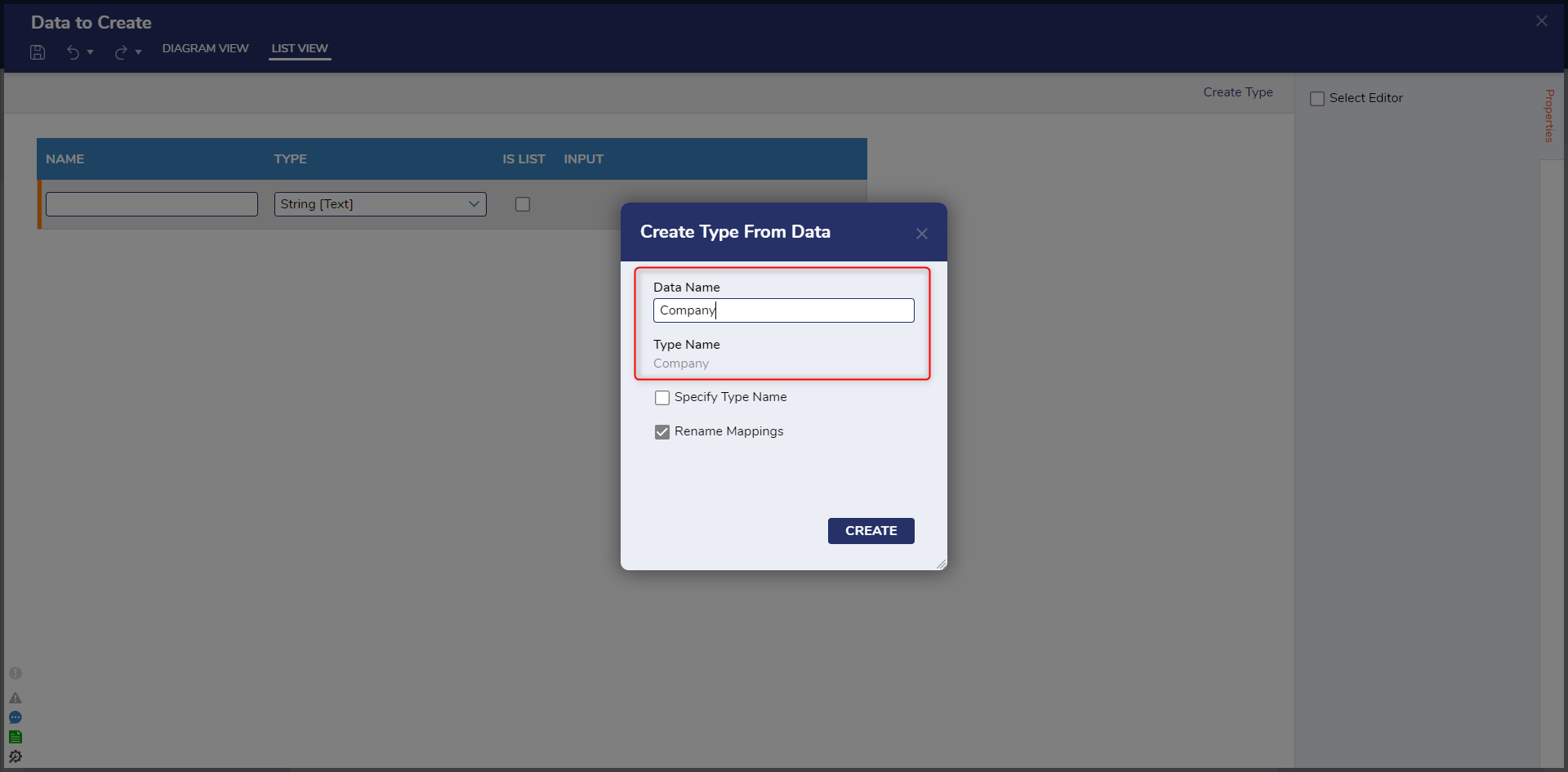
- Provide the Data Name, "Company", then click CREATE.
- Select Edit Type.
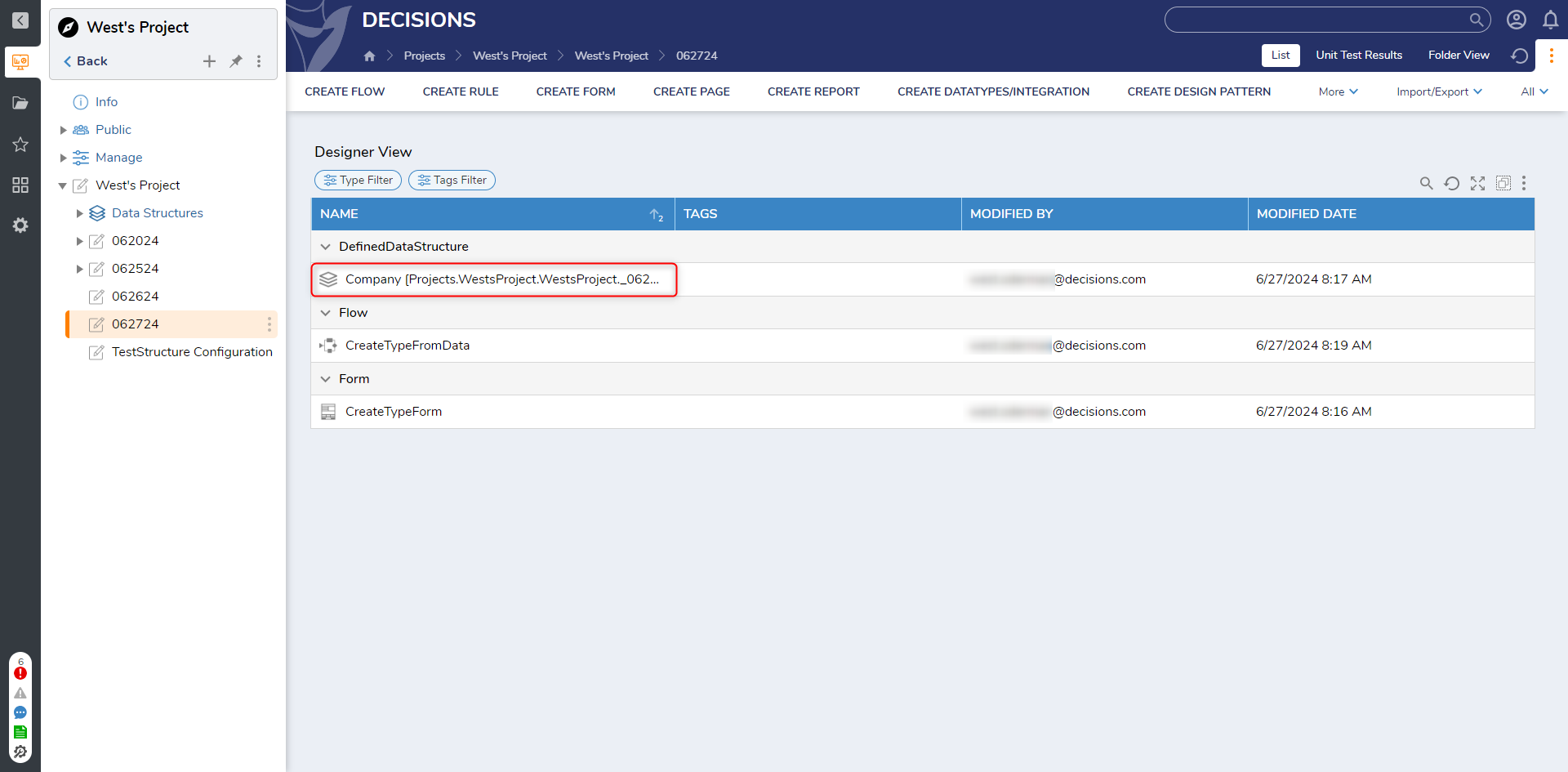
- Define two String [Text] Types for EmployeeEmail and EmployeeName, then click SAVE.
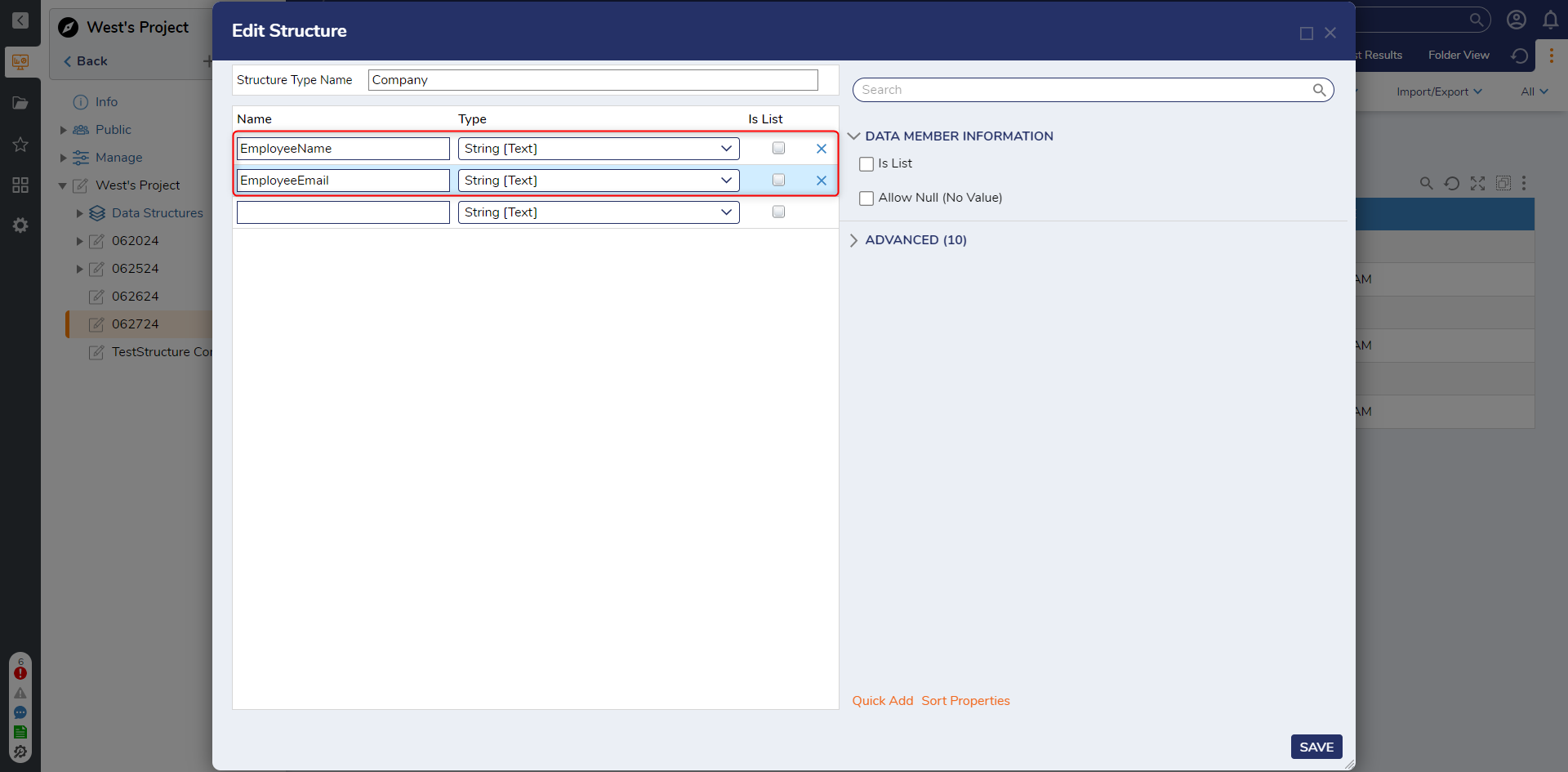
- Under Input, click Edit, then change the mapping for Company to Build Data; Select From Flow Employee Email and Employee Name to their corresponding Input.
- CLOSE twice to leave the Data Definitions window.
- Save the Flow, then if desired, close via X.
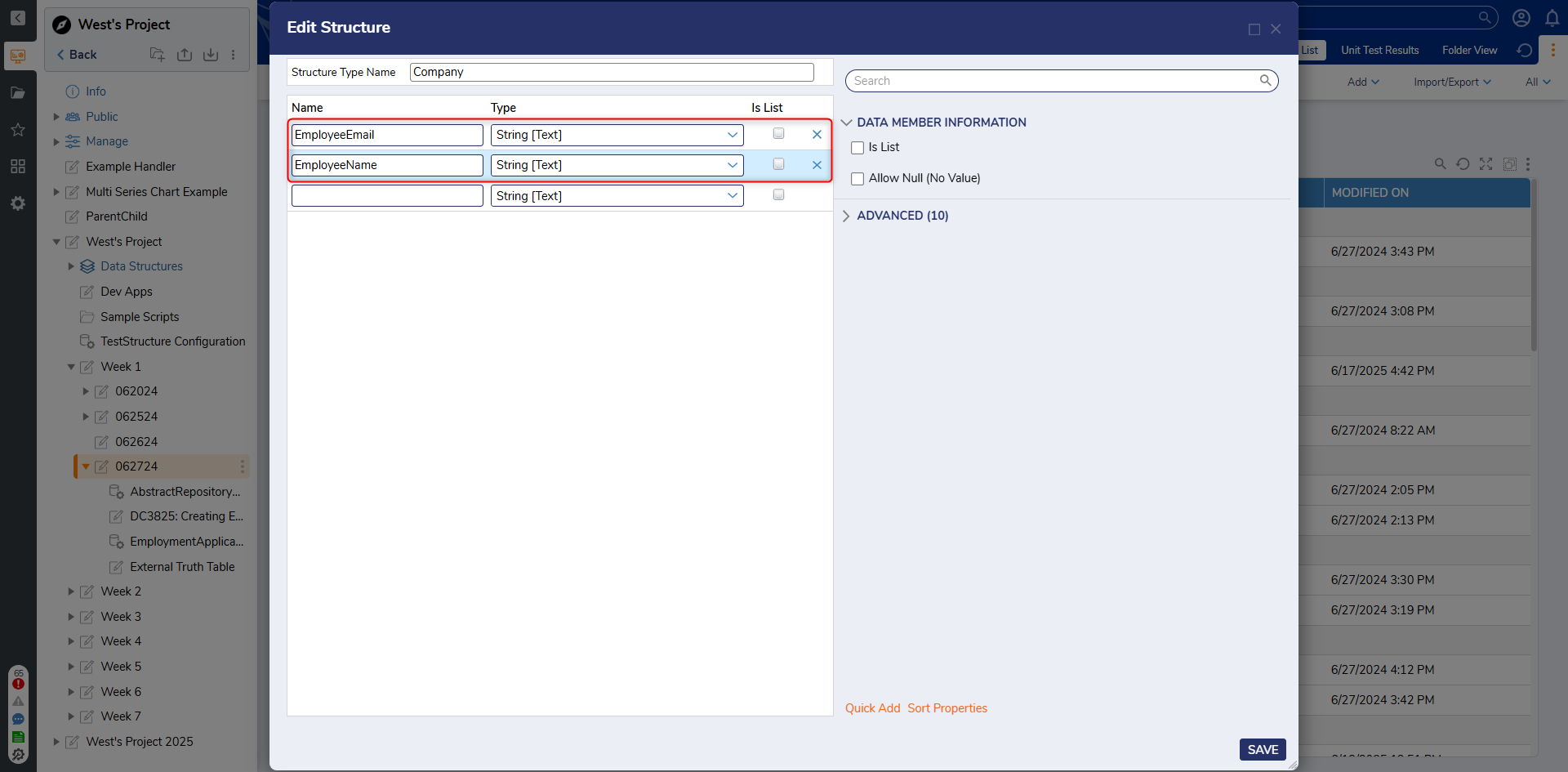
Debug
- From the Flow Designer, select the Debug link from the top Action bar.
- Click START DEBUGGING.
- Fill out the Form, or Submit the previously configured values.
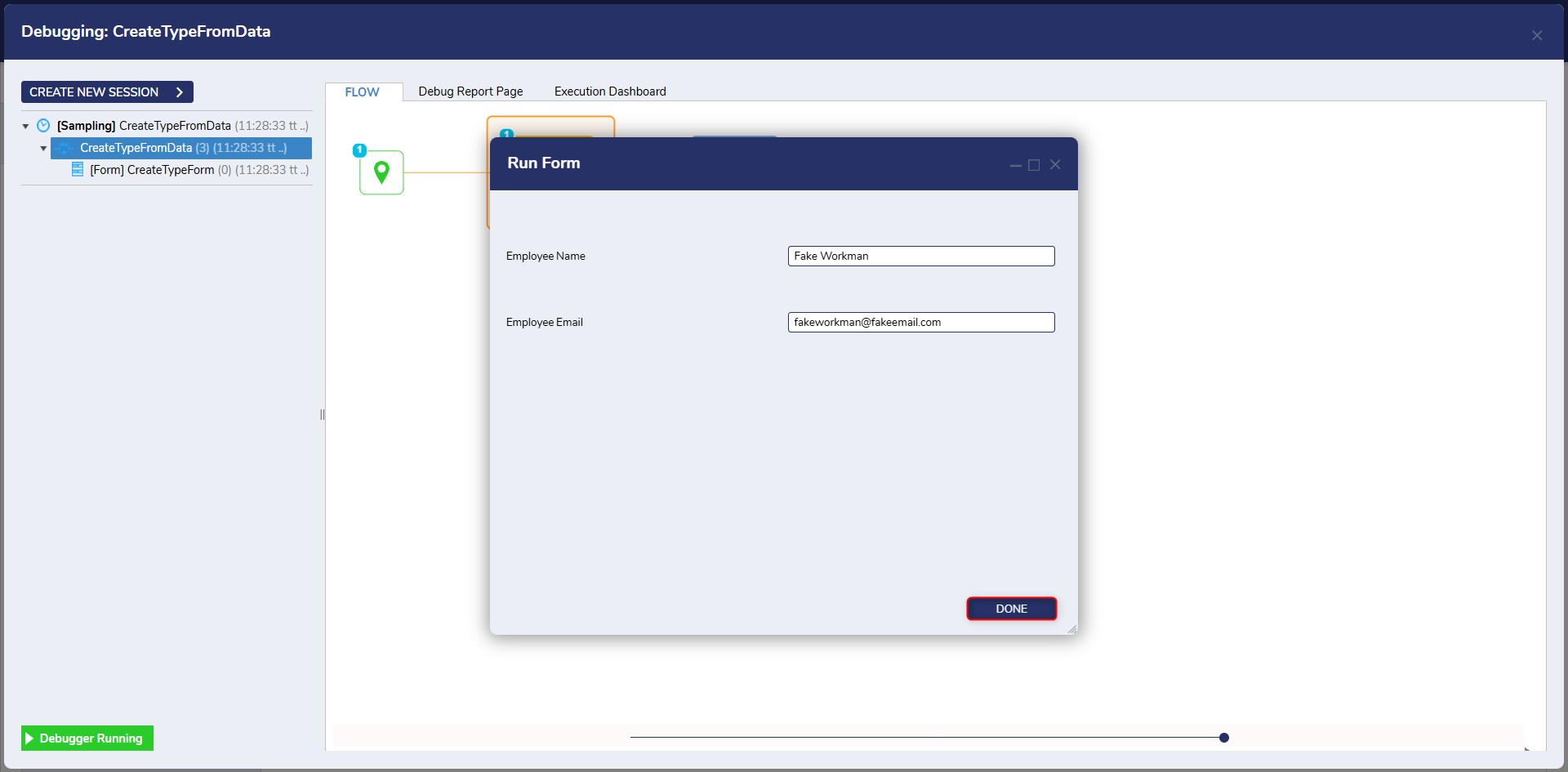
- After the Flow runs, select the Create Data step, then View Output Data. Verify that the Data being Output is a Flow Structure called Company that contains the EmployeeEmail and EmployeeName Properties.
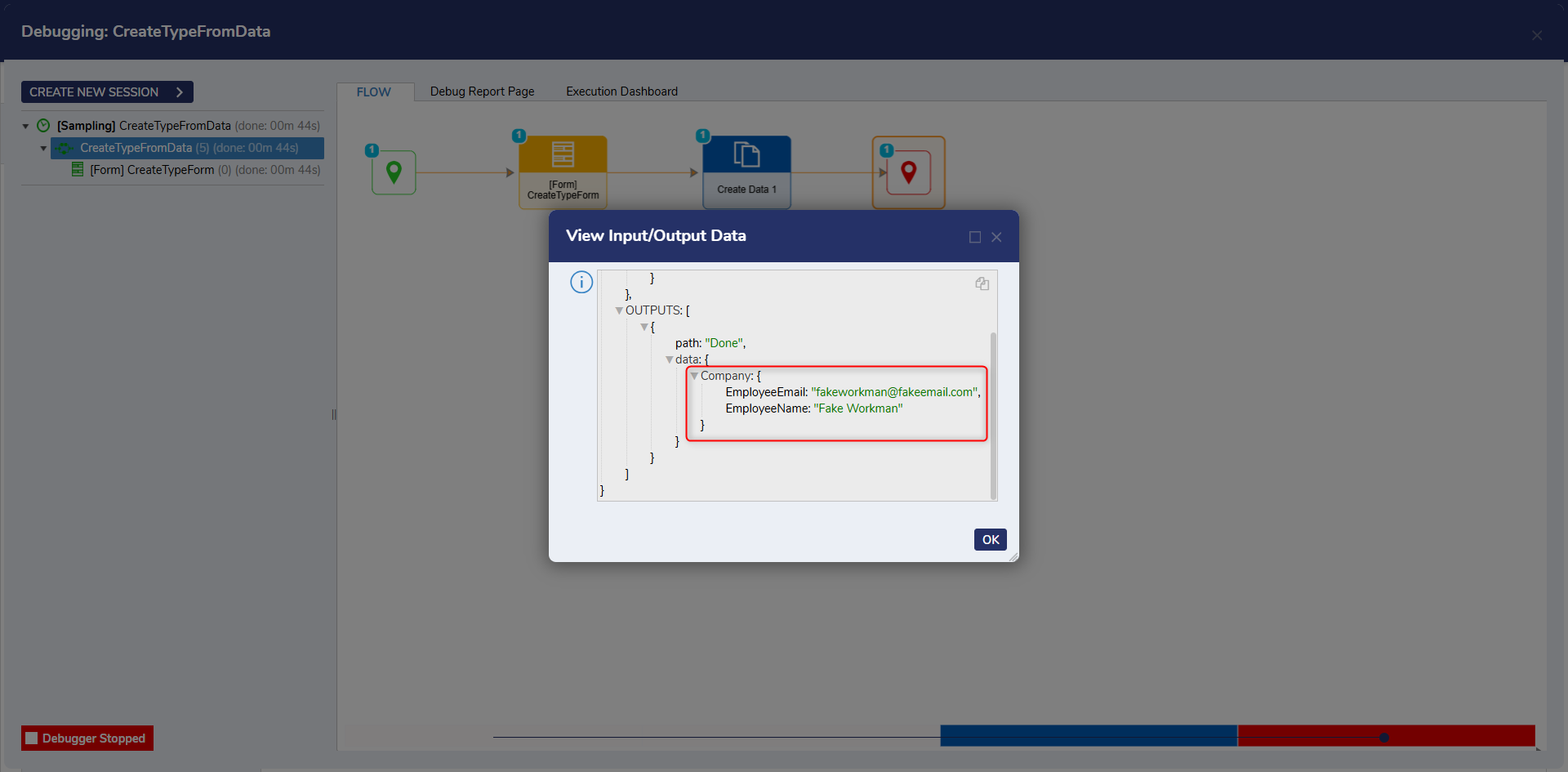
For further information on Flows, visit the Decisions Forum.