Overview
Validation is the process of ensuring data integrity before storing or using it for any business purpose. The primary purpose of validation is to ensure data completeness, accuracy, and consistency.
General Example of a Validation
Validation in Decisions
Decisions allow users to apply validations in multiple ways. A complete list of methods for validating data in Decisions is mentioned below, followed by a short description of all the topics.
- Validation on Forms
- Outcome Path Scenarios
- Asterisk for Required Field
- Minimum Length
- Active Form Flows
- Masked TextBox Control
- Validation for Objects created within Data Structure
- Validation Rule
Types of Validations
| Validations | Description | |
|---|---|---|
 | Fatal/Break | Used to Block a user when an invalid entry is made and is not acceptable. |
 | Warning | Used to Warn a user when an invalid entry is made and is acceptable. |
.png) | Ignored/No Issue | Used to show when a user enters valid values. |
The validation Icons shown above are system default. These icons can be configured and changed under Form Validations Settings.
Validation on Forms
Using Rules and Flows on Forms, the system can validate Form data before submitting the Form, preventing users from entering invalid information.
Outcome Path Scenarios
Outcome Path Scenarios is a setting that ensures data completeness when configured. It is a predefined validation embedded in form controls. Outcome Scenarios can be configured to validate when the data is Required, Optional, and Not Used.
Asterisk for Required Field
The asterisk symbol (*) can be shown only on a Form Label by Enabling the Asterisk for Required Field from Properties Panel.
Asterisk for Required Field can be found under Properties Panel > Validation Source > Asterisk for Required Field.
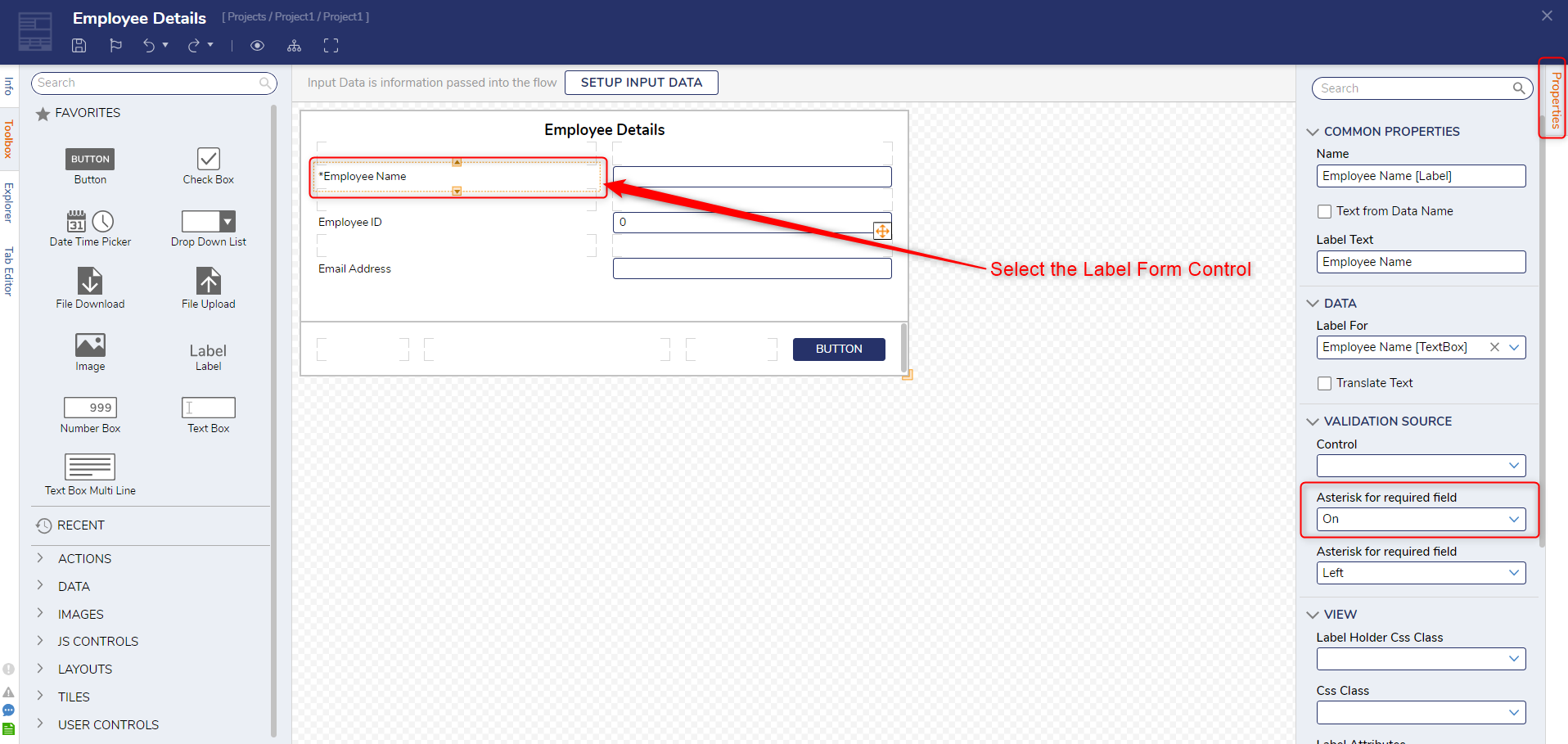
Select the "On" option from the drop-down, and an asterisk symbol will appear next to the Label Form Control. The asterisk symbol can be positioned in either the left or right corner.
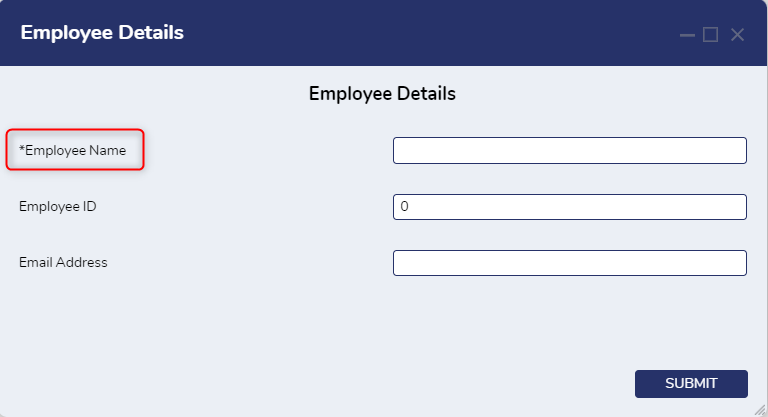
In the above image, we can see the (*) symbol before the Employee Name, noting to the user that the Employee Name is a compulsory field to be filled.
Minimum Length
Minimum Length is a setting used for Text-Box Form Control to set the minimum length of the text. When the minimum length criteria do not meet, an embedded validation is triggered.
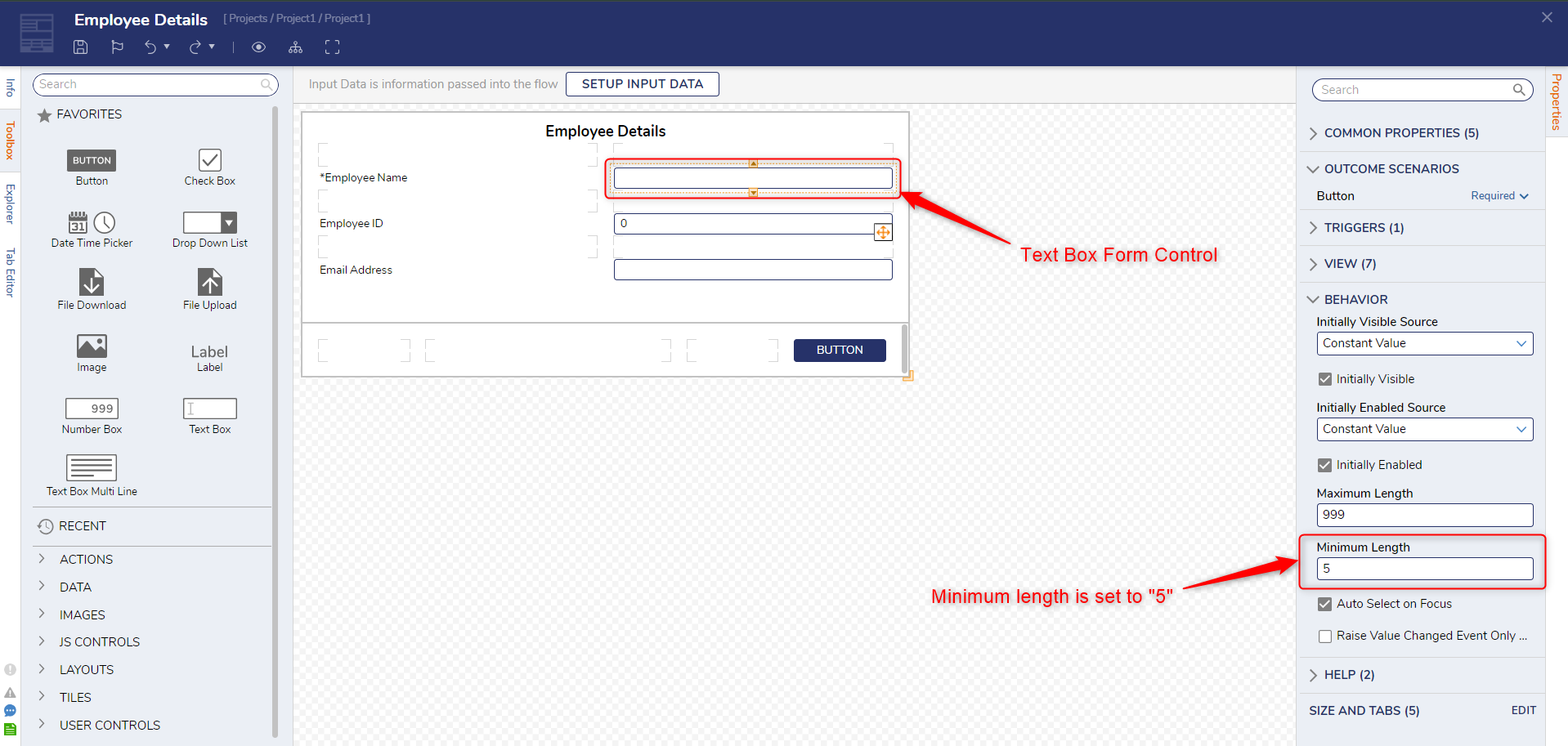
Minimum Length is found under Properties Panel > Behavior > Minimum Length. In the above example, the minimum length for Employee Name is set to 5.
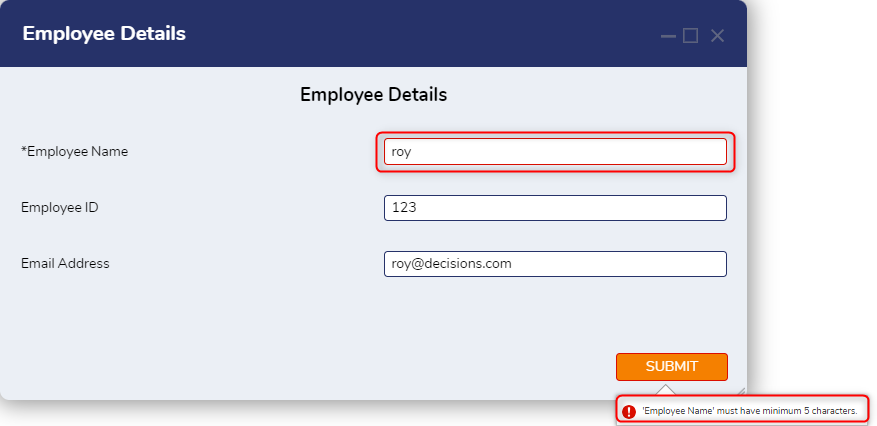
Active Form Flows
Active Form Flows ensure the accuracy of the Data. Active Form Flow uses Rules and Flows to configure the Custom Validation statement.
Masked TextBox Control
Masked Textbox is a type of Form Control with predefined validations. It outputs data according to the format defined by a Value Type. This validation can also be customized through Regex.
Validations for Objects created within Data Structure
Validation Rule
The validation Rule ensures the data integrity for the Entity created within Data Structure. Users can apply custom validation to an Entity created via Folder Actions, Forms, Flows, Page, Dashboards, etc. Validations Rule uses Flows and Rules to trigger custom Validations.