Overview
Assignment Roles are identifiers in Decisions that allow administrators to add Account/s and Group/s as a Role. These Roles can be anything based on the use case, such as Developers, Testers, and Managers.
For example, a Role might be "Development Team Lead," which includes the "Developers" group and specific individual accounts for team leaders. This Role then can be used for specific assignments like a Dev Task being reopened by a Tester or a Feature request being reported by any customers.
What changed from V8 to V9?
Version 8 | Version 9 |
|---|---|
Assignment Roles were configured at the System level and were visible across the platform. | Assignment Roles are now Project-level and are visible only within the Project. |
Assignment Roles Reports
The Assignment Role Report showcases a list of Assignment Roles associated with the current Project. In contrast, the lower section details all Folders with an Assignment Role linked to them. It is important to note that to access data in the Assignment Role Summary Report, Assignment Roles need to be added to Folders. This connection between Assignment Roles and Folders is crucial for generating and visualizing information in the Assignment Role Summary Report. Users can access the Assignment Role Report by navigating to the desired Designer Folder > Settings > Security > Assignment Roles.
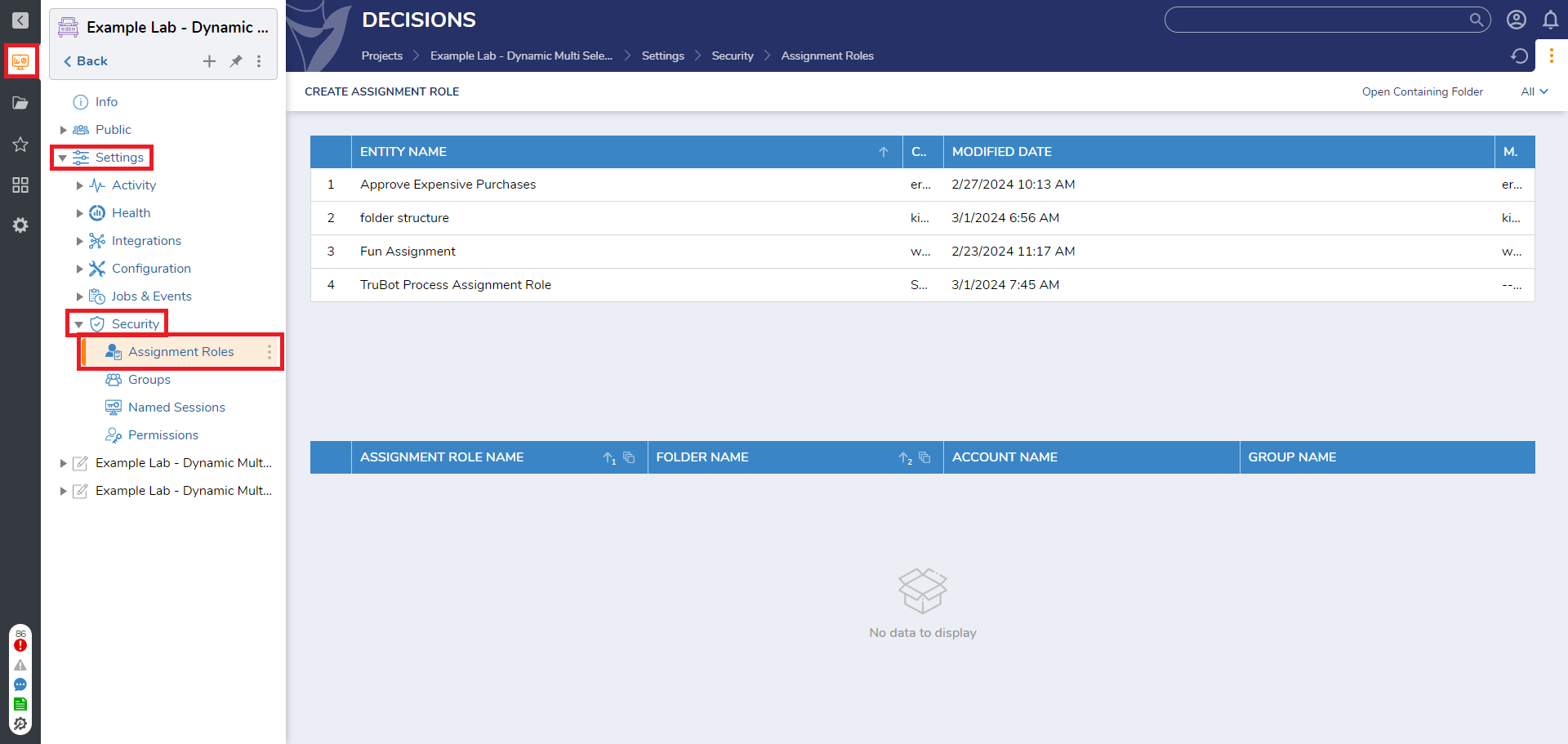
Creating an Assignment Role
From the Assignment Role Report, select Create Assignment Role. in the dialog, provide a name and add specific Accounts and/or Groups that will belong to this Assignment Role. Select Create, the new Role will display in the Assignment Role Types Report.
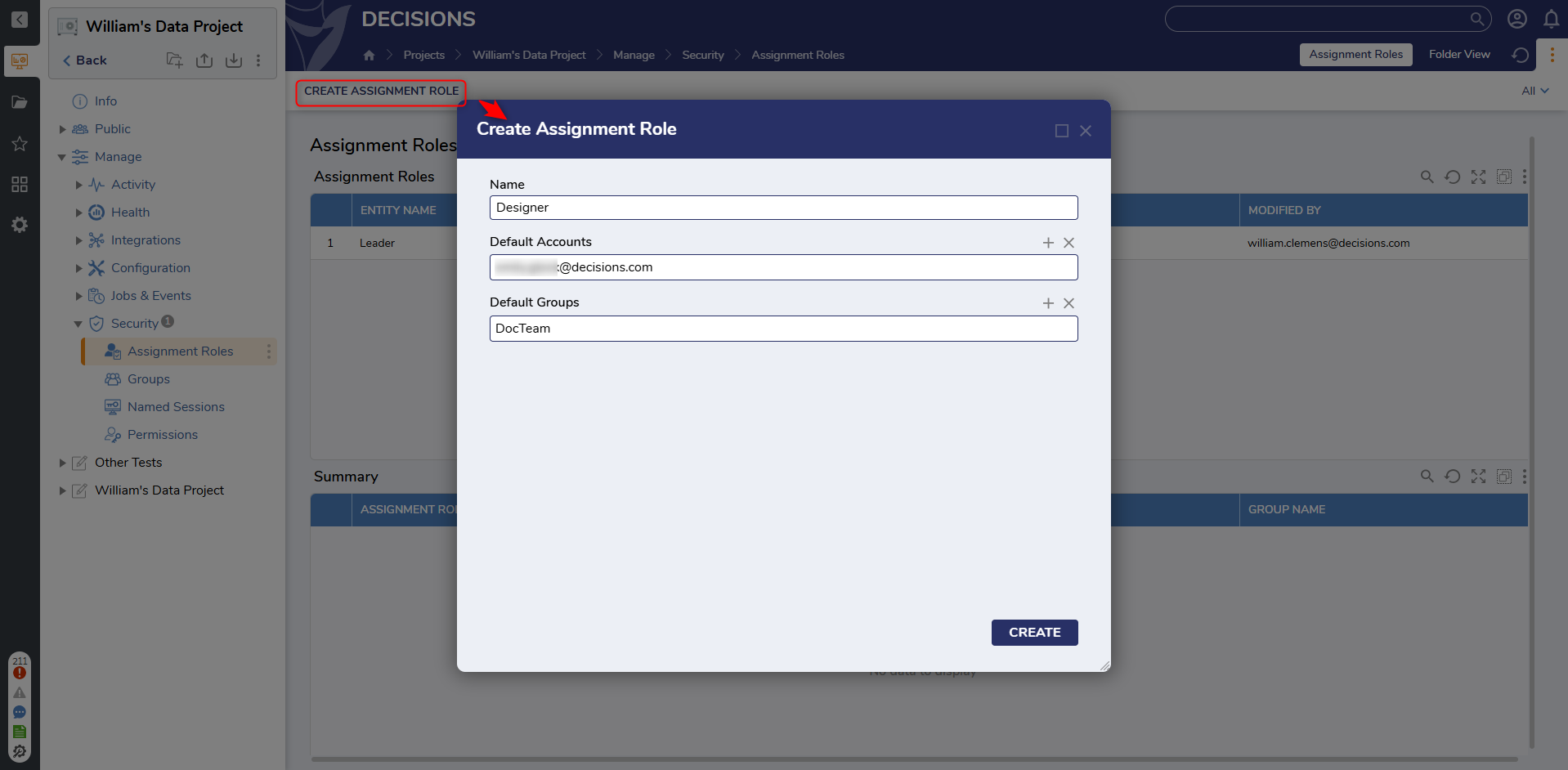
Feature Changes
| Description | Version | Release | Developer Task |
|---|---|---|---|
| Updated various dialogs to include a new picker option. | 9.5 | November 2024 | [DT-042603] |