Overview
The Project Mappings dashboard provides a comprehensive list of all Flows and their respective steps. This article will discuss the information shown on the dashboard. To locate All Project Mappings go to [Project Name] > Manage > Health > Project Auditing > Mappings.
Project Mappings
This Report makes it easy to track down Steps that require the same Input. For example, if multiple Flows send emails as part of an Assignment, and those receiving emails need to be sent to the same address, finding all the Send Email steps can be done quickly here instead of opening and closing each Flow individually to find them. Finding Steps that use Custom Data Types can also be done easily. Clicking on any of the Report's rows will open up the corresponding Flow in the Flow Designer for immediate editing.
The Report is split into Input Mappings and Output Mappings. Switch between the two pages by clicking in the upper right.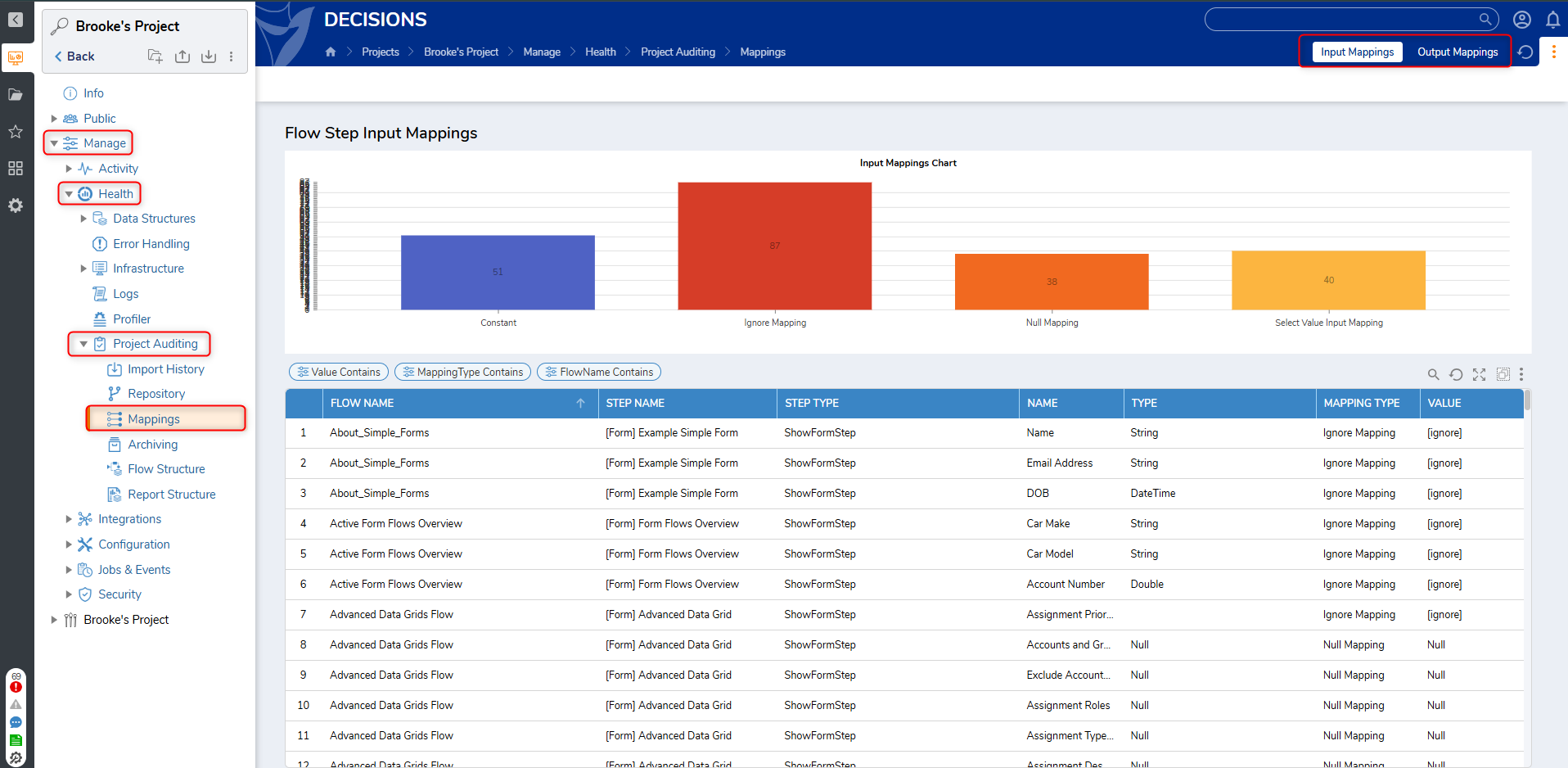
| Column Name | Description |
|---|---|
| Flow Name | The name of the Flow for all of the row's data. By default, the Report is sorted by Flow Name. Left-clicking on the Flow Name will open up the Flow in the Flow Designer. |
| Step Name | The name of the Step within a particular Flow for all of the row's data. Each Step within a Flow is listed. If the Step's name is custom, it will display here. |
| Step Type | The kind of Step. This is the generic Decisions' name for a Step. |
| Input Name | This refers to the name of the Input given to the step. Each Input of a Step is displayed. |
| Type | This is the data type of the Step's Input. All data types, including custom ones, are shown here. |
| Mapping Type | This is now the input configured for the step to be mapped, with examples such as constant, ignore, etc. |
| Value | This is the value that makes up the input for the step. |
Feature Changes
| Description | Version | Release Date | Developer Task |
|---|---|---|---|
| The Move To Project action will no longer appear in the All Mappings report. | 9.1 | July 2024 | [DT-041282] |
| Mappings has been split into a separate page for Input and Output. Report is no longer called All Mappings. | 9.6 | January 2025 | [DT-042484] |