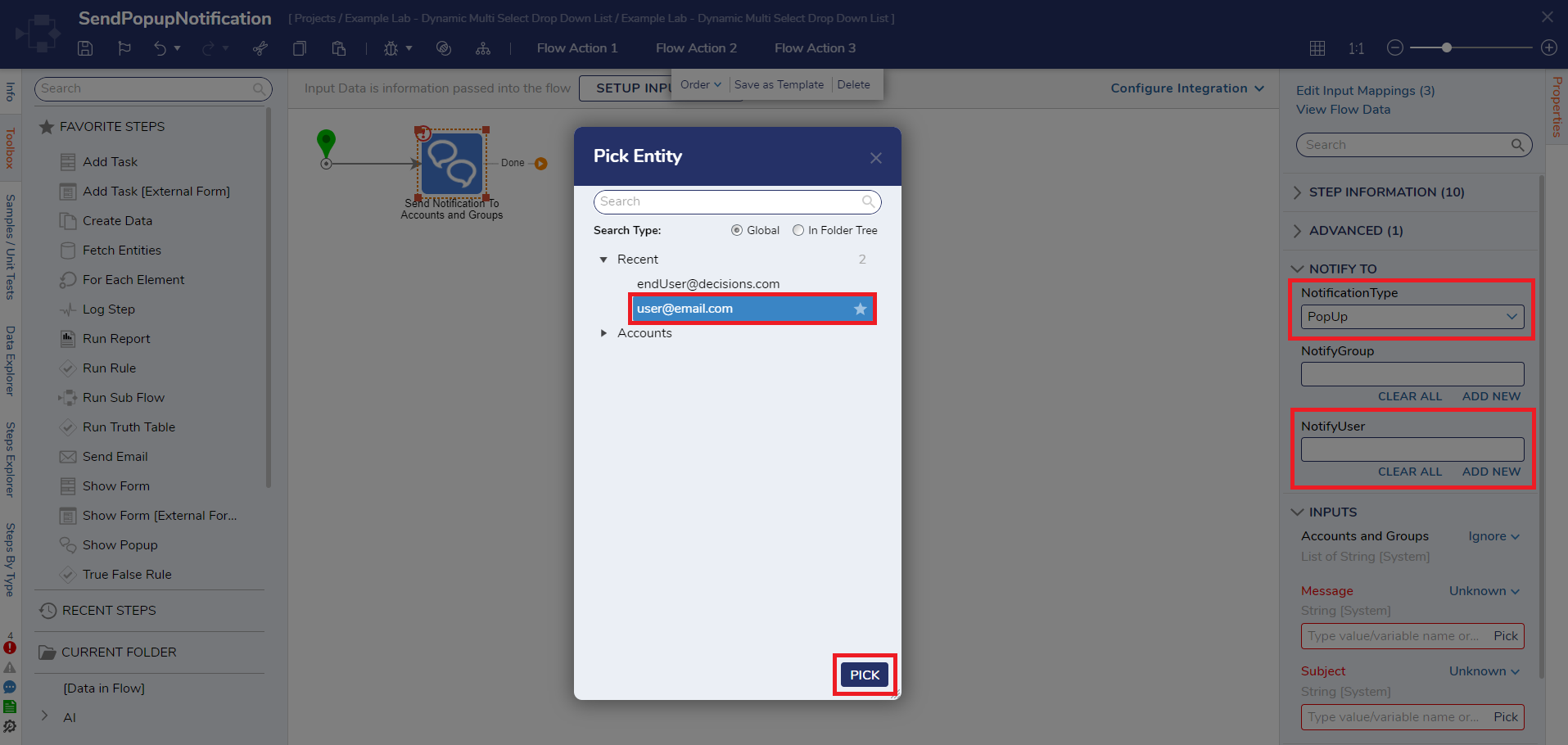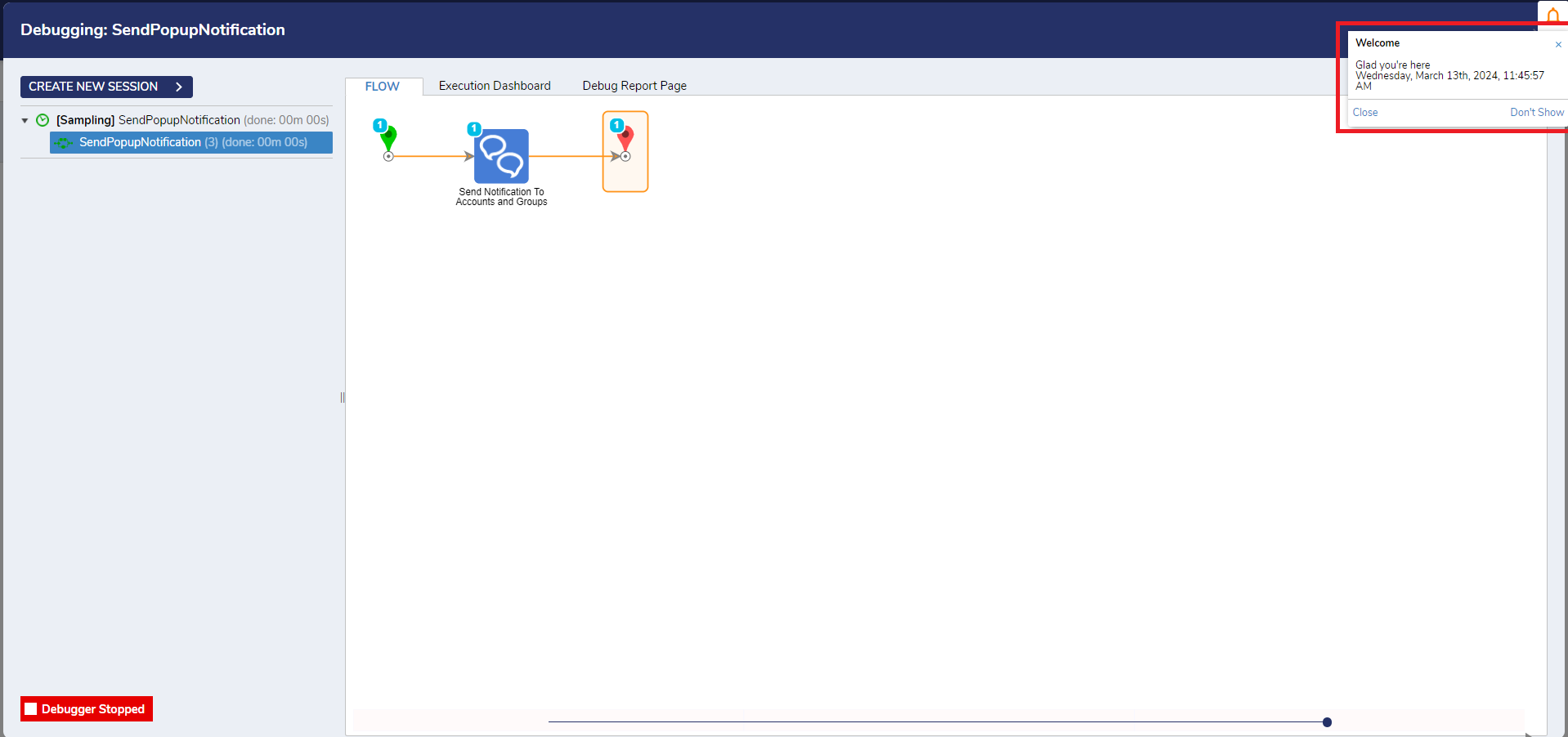Send Notifications Within a Flow
- 13 Mar 2024
- 1 Minute to read
- Print
- DarkLight
Send Notifications Within a Flow
- Updated on 13 Mar 2024
- 1 Minute to read
- Print
- DarkLight
Article Summary
Share feedback
Thanks for sharing your feedback!
Overview
Users are able to create notifications that can be in the form of emails, popups within the environment, SMS text, or custom notification methods. It's important to have the contact information for an account user configured in order for the system to be able to send the user a notification.
What changed from V8 to V9?
Version 8 | Version 9 |
|---|---|
Notifications were configured at the System level and were visible across the platform. | Notifications are now Project-level and are visible only within the Project. |
Example
In the following example, a popup notification will be sent to the admin user account.
- From a Designer Folder, click CREATE FLOW and select FLOW. Name the Flow and click CREATE.
- Click the Done path on the Start step. Navigate to All Steps [Catalog] > Communication > Notification and select the Send Notification to Accounts and Groups step. Click ADD.

- Select Popup as the Notification Type and click ADD NEW under the NotifyUser field. Select an account and click PICK.
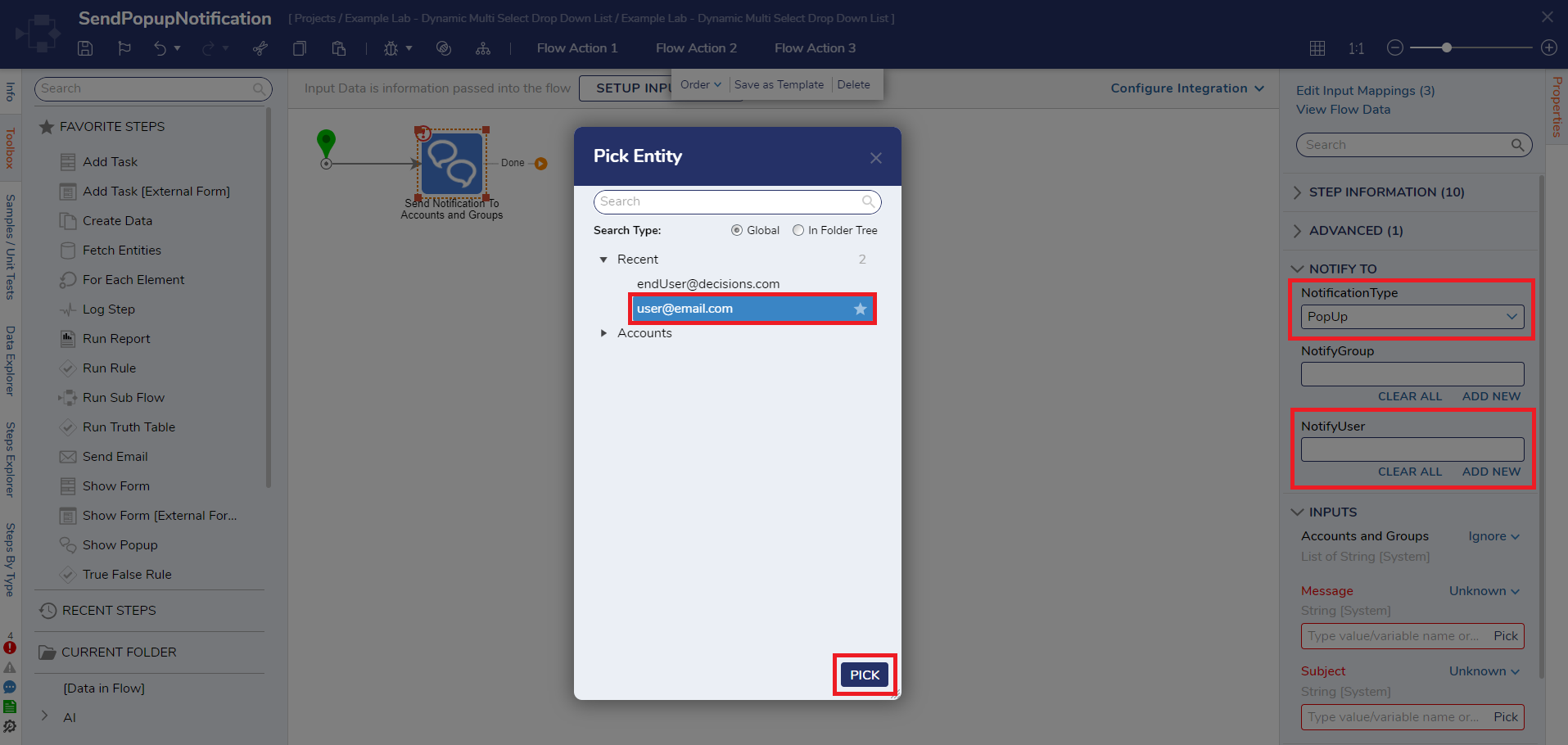
- Enter Constant mapping values in the Message and Subject fields. Connect the Done path to the End step.

- Click Save to save changes to the Flow.
Debug
- Click Debug from the top action bar.
- Click the START DEBUGGING.After the debugger runs, a popup will be displayed for the specified user with the Subject and Message configured.
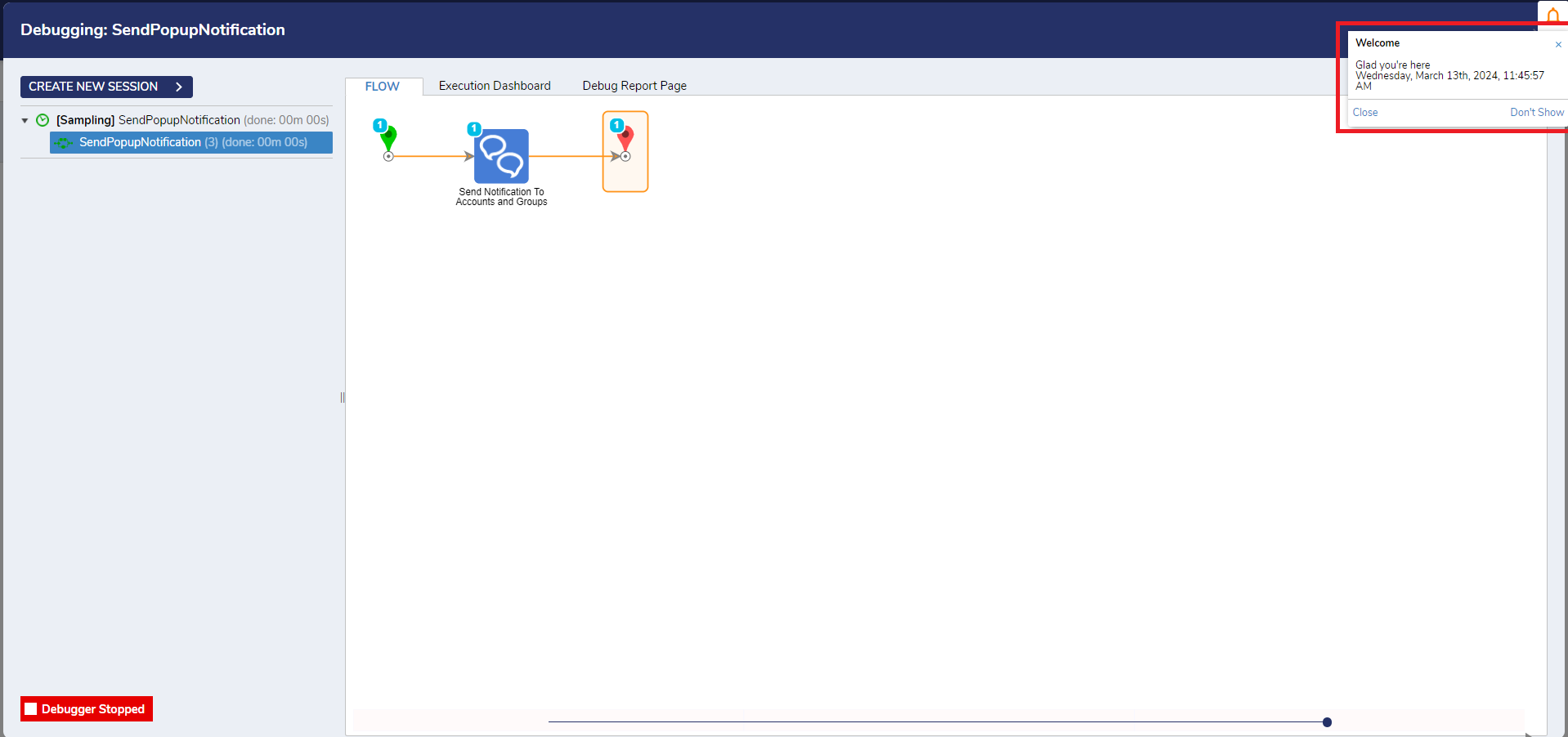
For further information on Flows, visit the Decisions Forum.
Was this article helpful?