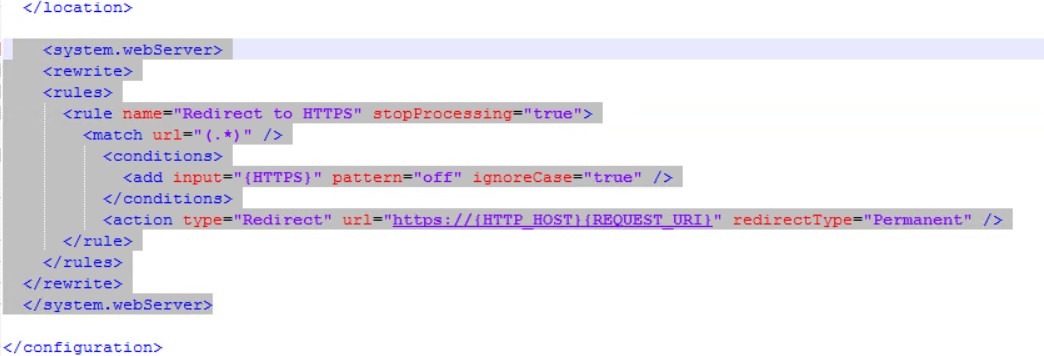IIS Hosted Redirection
The Decisions portal can be configured to force users to use SSL (HTTPS) connections by redirecting HTTP requests to HTTPS. The following describes how to configure your server to do HTTPS redirection.
Self-Hosted Redirection
For redirection on Self Hosted environments, refer to "Configure the Server for SSL (HTTPS)"
Requirements
-Must be IIS hosted
-Must have IIS configuration manager installed
-Install the IIS URL Rewrite Module found here
-Must have IIS configuration manager installed
-Install the IIS URL Rewrite Module found here
HTTPS Redirect Process
- First, open IIS and select Default Web Site.
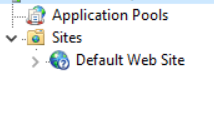
- Then select and open URL Rewrite.
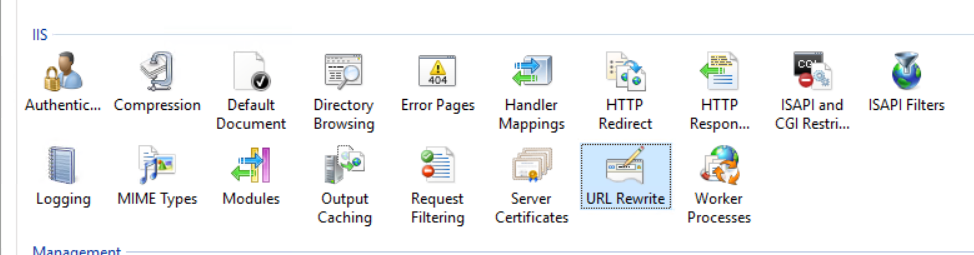
- In the top right, select Add Rules.
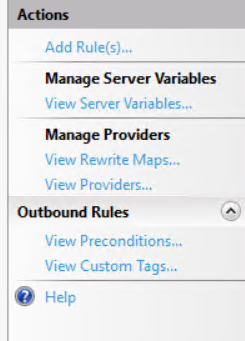
- Select Blank Rule and click Ok.
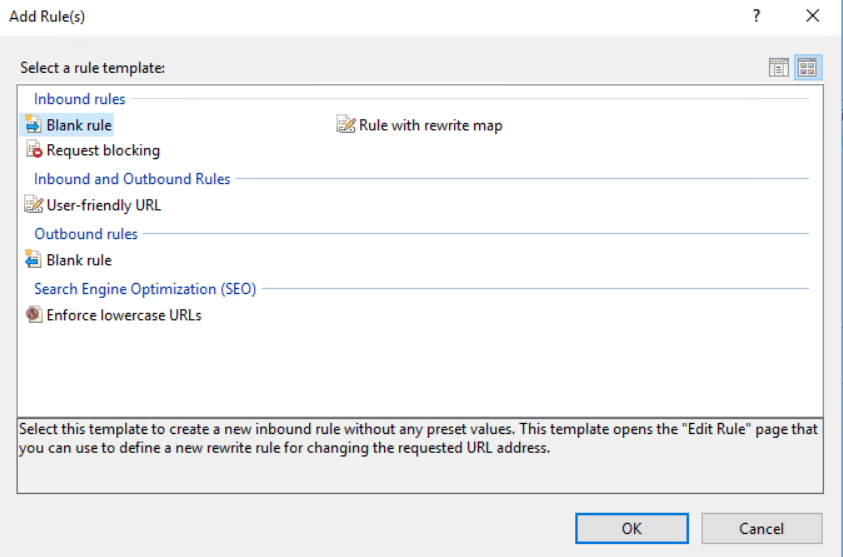
- Select a name for the Rule of choice, then configure it accordingly as follows:
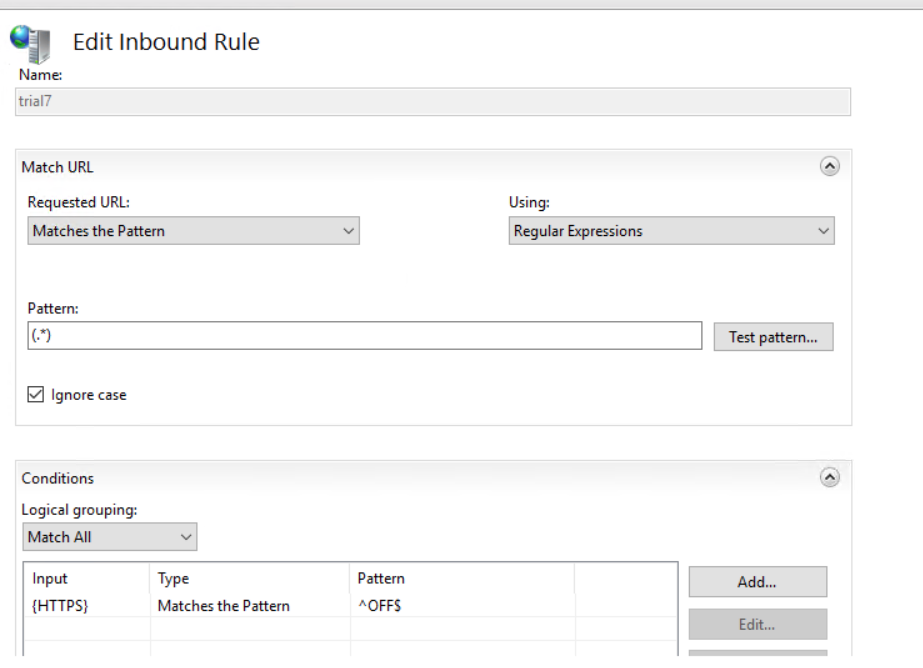
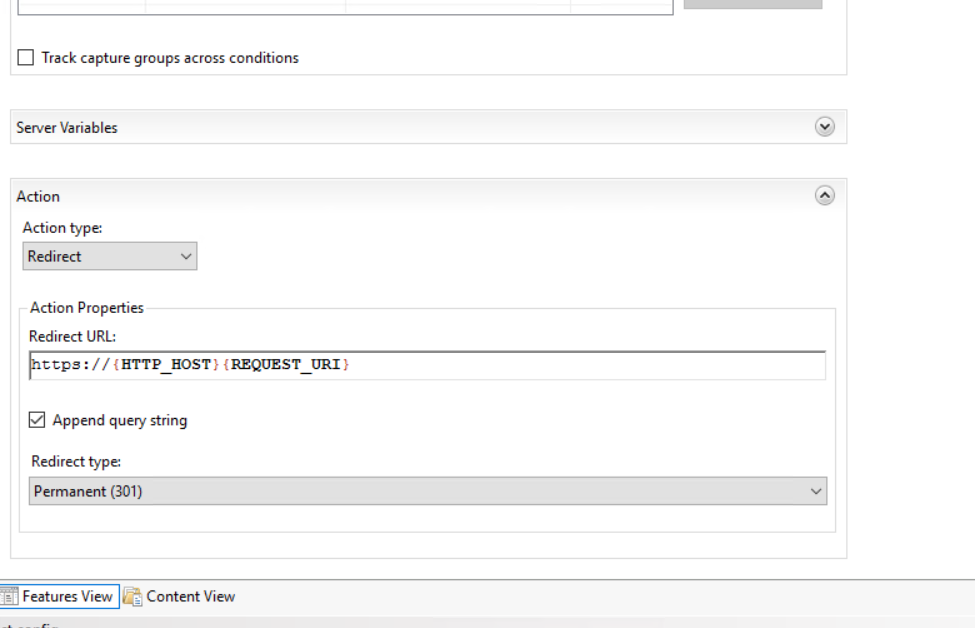
- After doing so, select Apply to apply the changes.
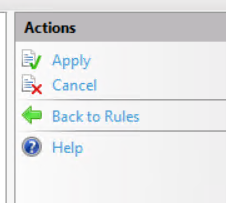
- After this is applied, navigate to C:\Program Files\Decisions\Decisions Web Host and open up the web config file.
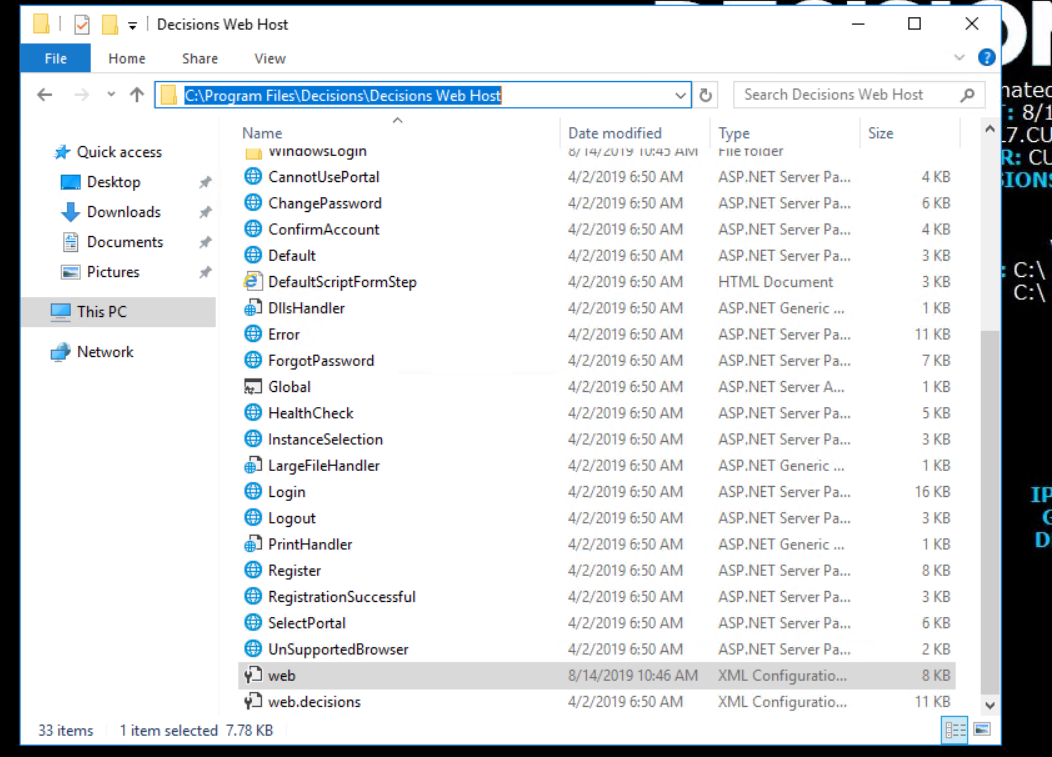
Automatically, it will add the following block to your file. Then test to verify redirection is occurring.