Overview
One benefit provided by Logging in Decisions is the ability for Users to write to the Logs from their code, by first instantiating a DecisionsFramework.Log. Doing so will allow users to write to the Logs at different Levels.
Many of these Levels have the same Input Data but provide different functions. The following document explains how to access the Logs, the differences between various Logging Types, and provides a deployable code example that provides a method to test writing to Logs.
Accessing Logs
The Decisions Logs can be accessed through the following two ways:
- By opening the .log files directly; this file is stored at C:\Program Files\Decisions\Decisions Server\Logs
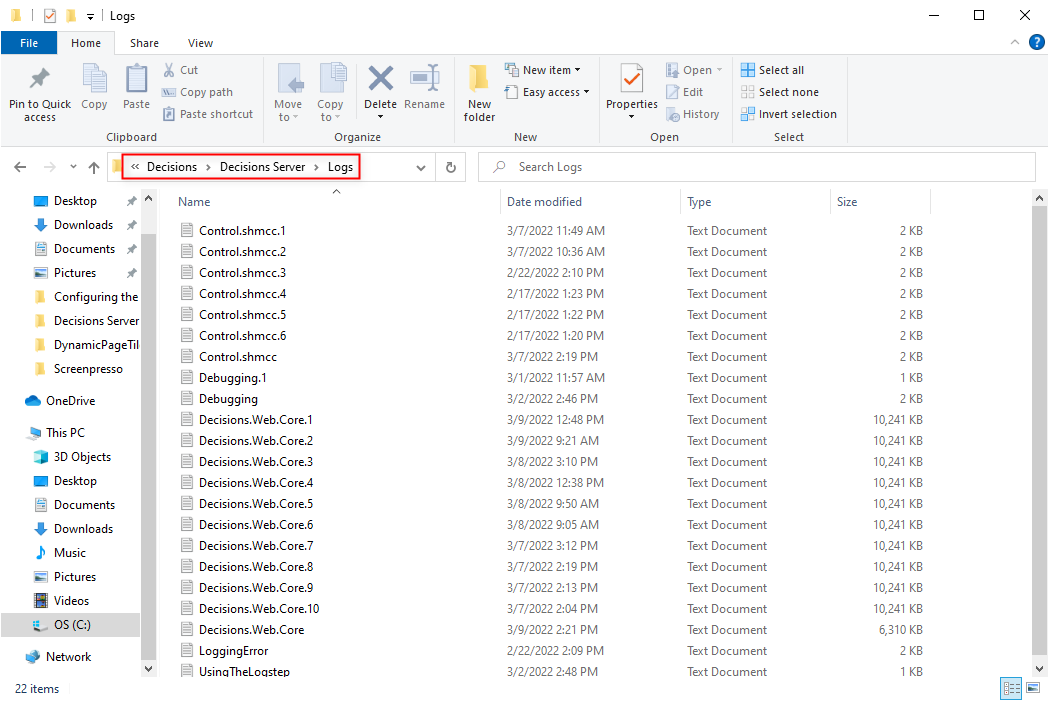
- By navigating to System > Administration > System Tools > Logging.
.png)
Logging Types
The following chart represents the various types of Logs that can be viewed in the Logging Folder or System Logs file and a brief description on each one.
| Log Type | Description |
|---|---|
| Assembly Types Parser AppDomain.log | This is the Log for Assembly Types that are Parsed in the App Domain. This is generally not enabled but it seems like that the Configuration was set to Log to its own file. |
| DecisionsServiceHost.exe.* .log | This file contains the Log for the Main Service (i.e. the Windows Service that is Installed) |
| DecisionsServiceHost.exe.Usage.* .csv | This File contains the Usage Log, Memory details, counts etc. for Host Service |
| DecisionsServiceHost.exe.UsageDetails.* .log | This File contains the Usage Log, Memory details, counts etc. for Host Service (Individual Calls and Additional Details) |
| DecTail.exe | Custom tailing application. |
| Primary.* .log | Log messages from the Decisions Service Host Manager. - Primary Instance |
| Primary.Usage.* .csv | Minute-by-minute logs of Flow executions, API calls, job executions, etc. - Primary Instance |
| Primary.UsageDetails.* .log | Minute-by-minute counts of individual API calls, Flows runs, etc. - Primary Instance |
| View_Usage_CSV.ps1 & View_Usage_Text.ps1 | These are PowerShell scripts to open the usage logs in PowerShell. |
| WebSite_HUI.log & WebSite_decisions.log | These are more the construction of the website within IIS rather that Decisions that is hosted within. These are depreciated in newer versions. |
Input Data Chart
The following chart displays the Input Data used by these Levels and how that data is used in the Logs.
| Input Name | Function |
|---|---|
| object sourceObject | The Logger will attempt to do a ToString() on the object and write that String in the Log entry. |
| string message | This is the main part of a Log message. Users can write custom text here to signal where in the code they are. |
| params object[] arguments | This allows users Input Parameter into their Log message. For example, a Log entry may be written like this: LogDebug(this,"{0} {1} {2} is today", "Thursday", "Jan 10th", "2013"); |
Example
The code box below explains each of the different Levels found by default in Decisions.
The attached Project File contains this code and can be compiled/deployed as a step to allow the testing of different combinations with each Logging Level.
using DecisionsFramework;
using System;
using DecisionsFramework.Design.Flow;
namespace DecisionsLoggingSample
{
[AutoRegisterMethodsOnClass(true, "SampleSteps", "Logging", RegisterForAgents = true)]
public class LoggingExample
{
//Note: the name (e.g. "Example Log") provided here will prefix the logs
//that is written with this instance of Log.
//For example an info level log written with this Log will look like the following:
//[Info],09 Jan 2013 16:39:11,Thread 23,Exmaple Log [Message]:Info level message
private static Log log = new Log("Example Log");
public static void writeToDecisionsLogs()
{
//create an exception we can use in logging
try
{
int zero = 0;
int number = 5 / zero;
}
catch (Exception ex)
{
//The Info, Debug and Warn levels are very similar.
//They take the same inputs and using one instead of the other
//just changes the level at which the log is written.
//Currently the first (object) parameter is not used in these levels and can be set to null.
//Looks like: [Info],14 Jan 2013 11:12:05,Thread 17,Example Log [Message]:Info level message. Today is Thursday Jan 10th 2013
log.LogInfo(null, "Info level message. Today is {0} {1} {2}", "Thursday", "Jan 10th", "2013");
//Looks like: [Debug],14 Jan 2013 11:12:05,Thread 17,Example Log [Message]:Debug level message
log.LogDebug(null, "Debug level message");
//Looks like: [Warn],14 Jan 2013 11:12:05,Thread 17,Example Log [Message]:Warm level message
log.LogWarn(null, "Warm level message");
//LogError can be used in three ways. This level does use the object input parameter and so can be set to null or to a value;
//Looks like: [Error],14 Jan 2013 11:12:05,Thread 17,Example Log [Message]:Error level message
log.LogError(null, "Error level message");
//Looks like: [Error],14 Jan 2013 11:12:05,Thread 17,Example Log [Message]:Attempted to divide by zero. [Exception]:System.DivideByZeroException: Attempted to divide by zero. at DecisionsLoggingSample.LoggingExample.writeToDecisionsLogs()
log.LogError(null, ex);
//Looks like: [Error],14 Jan 2013 11:12:05,Thread 17,Example Log [Message]:Error level message [Exception]:System.DivideByZeroException: Attempted to divide by zero. at DecisionsLoggingSample.LoggingExample.writeToDecisionsLogs()
log.LogError(null, ex, "Error level message");
//Currently the first (object) parameter is not used in these levels and can be set to null.
//Looks like: [Fatal],14 Jan 2013 11:12:05,Thread 17,Example Log [Message]:Fatal level message [Exception]:System.DivideByZeroException: Attempted to divide by zero. at DecisionsLoggingSample.LoggingExample.writeToDecisionsLogs()
log.LogFatal(null, "Fatal level message", ex);
//Looks like: [Fatal],14 Jan 2013 11:12:05,Thread 17,Example Log [Message]:Fatal level message
log.LogFatal(null, "Fatal level message");
}
}
}
}