Overview
The R Module allows a user to execute R scripts. R is a programming language that is used for statistical computing and graphics.
The R Module will need to be installed. To learn how to install modules, click here. To run R scripts, install R to the system by going to https://cran.r-project.org/bin/windows/base/.
Example
This example will demonstrate how to execute an R script.
- Navigate to Settings > R Module Settings and enter the path where R is installed. Then, click SAVE.
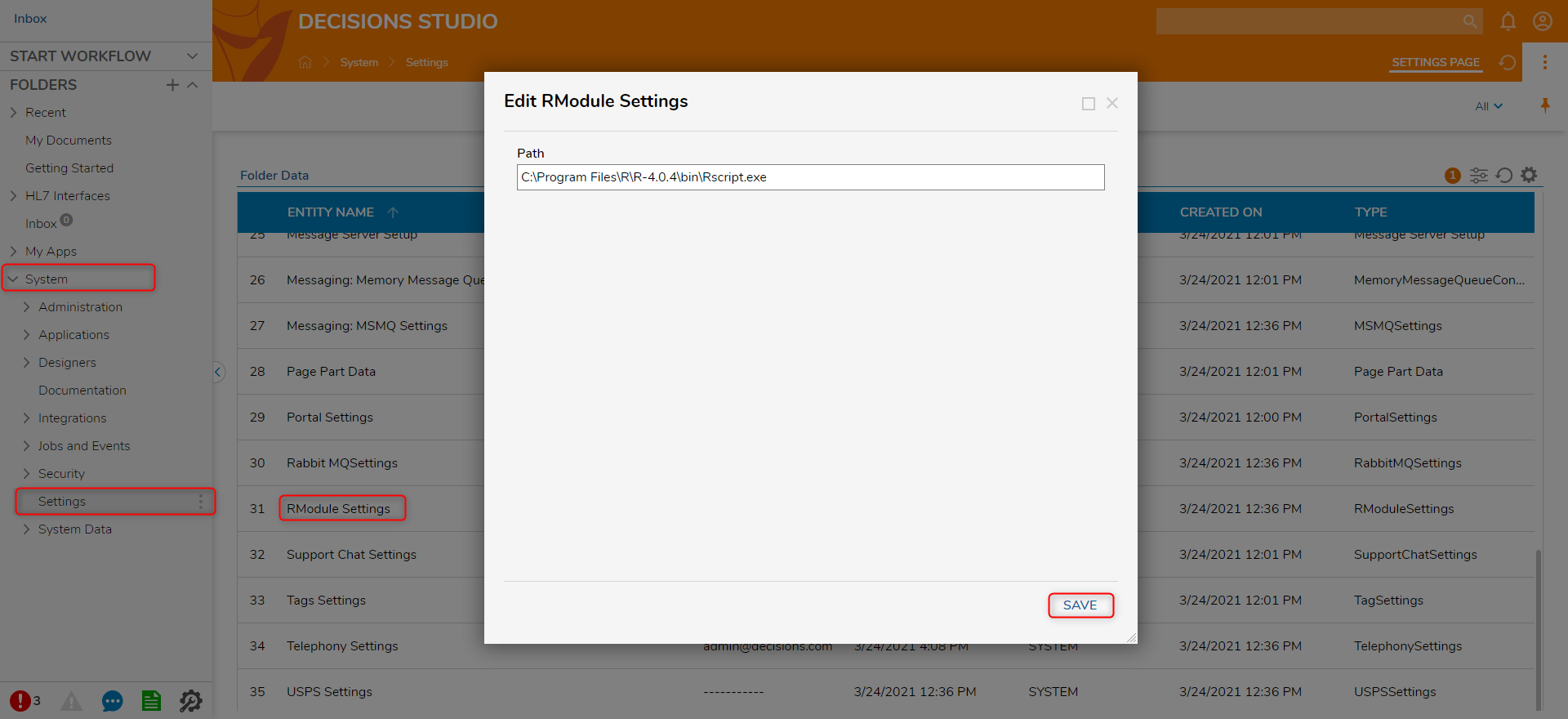
- Navigate to the Integrations Folder. Right-click on R Script Projects and select Add Script Project.
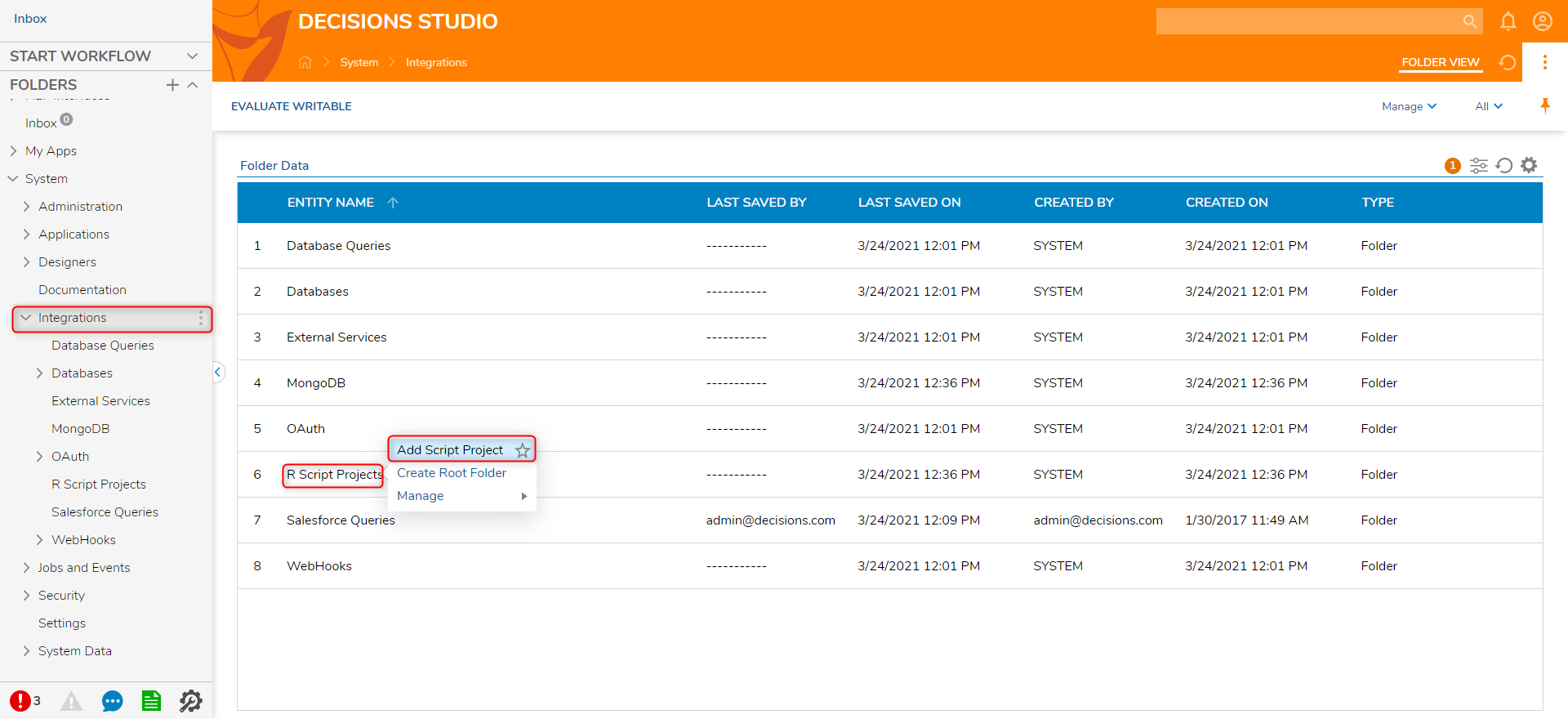
- Name the Script Project (R Test Script) and click SAVE.
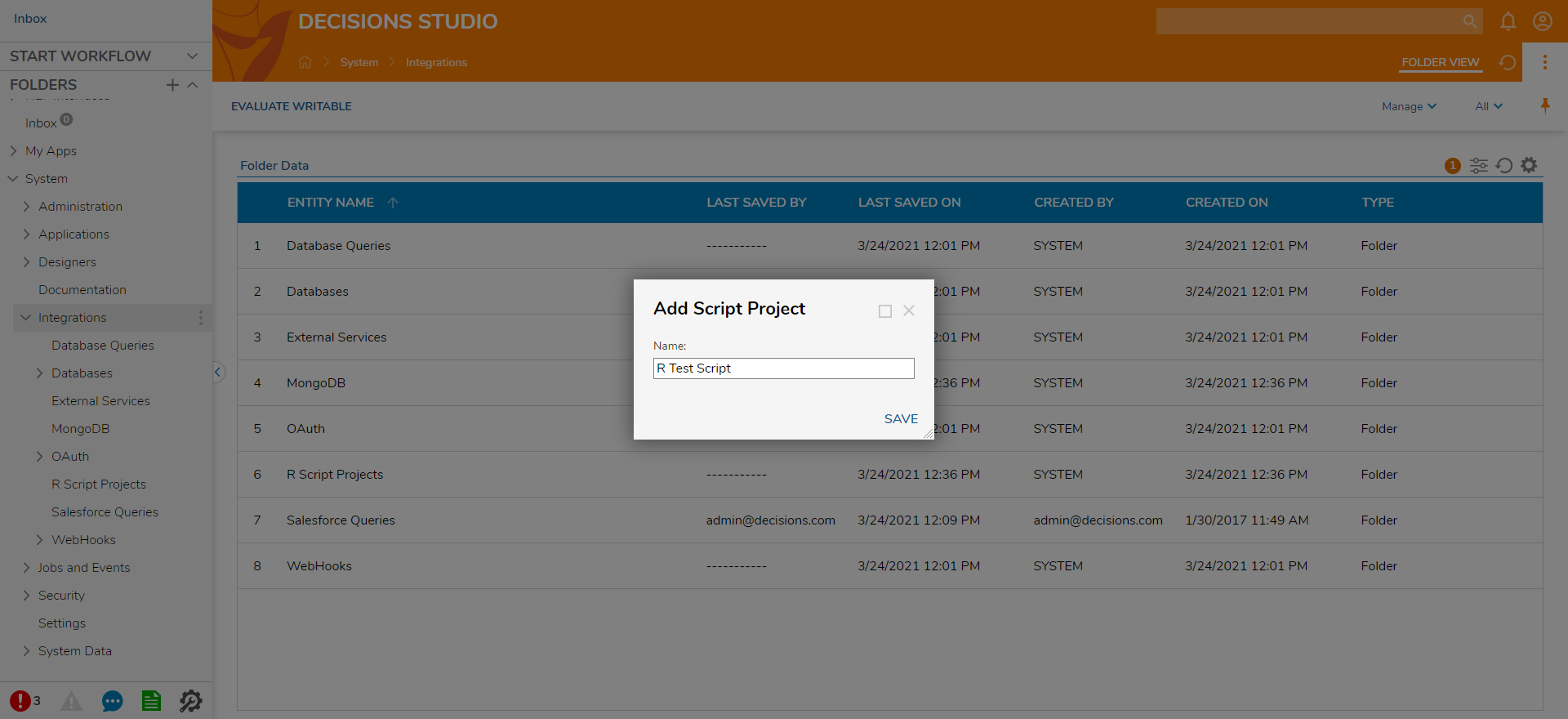
- Right-click on the R Script Project and select Add Script.
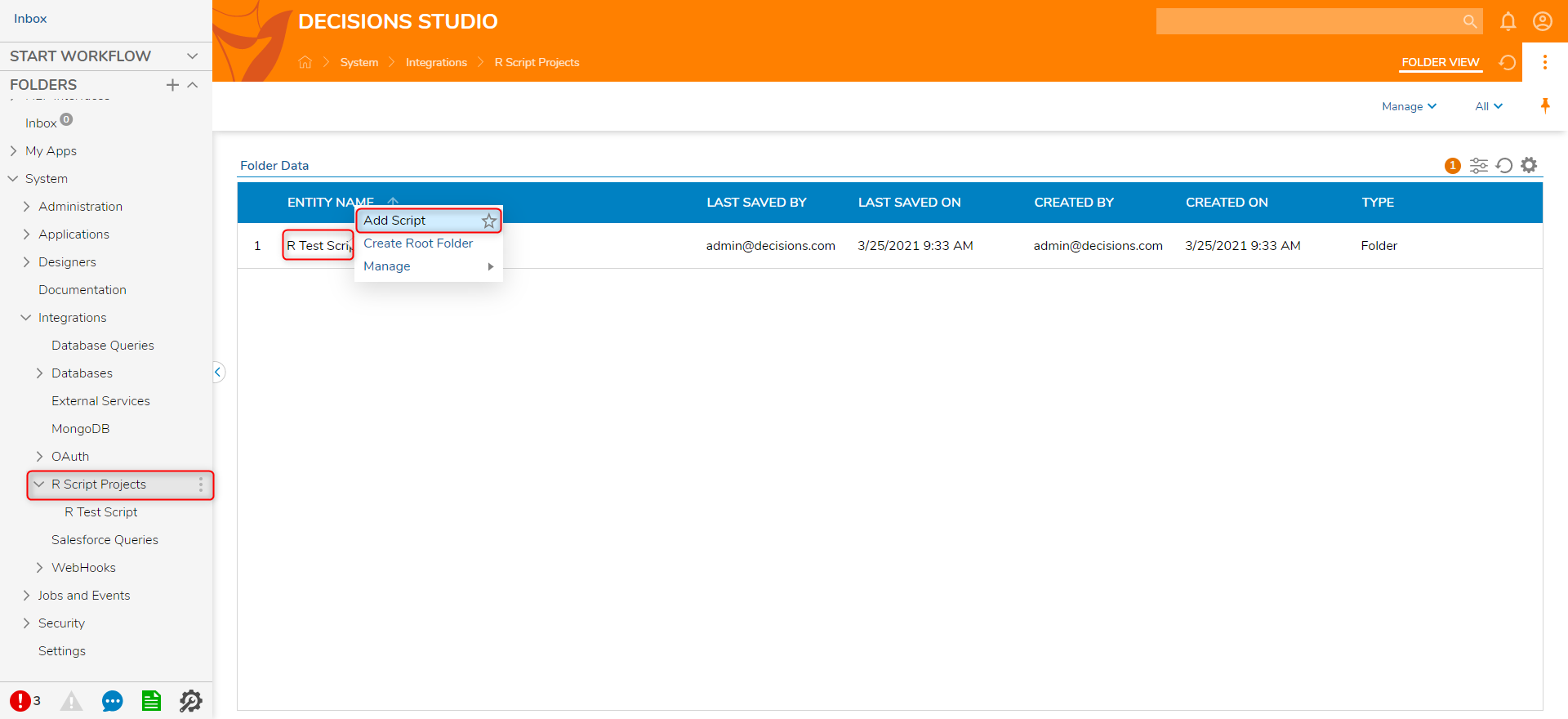
- Name the Script (Example R Script) and upload a valid R file. Then, click SAVE.
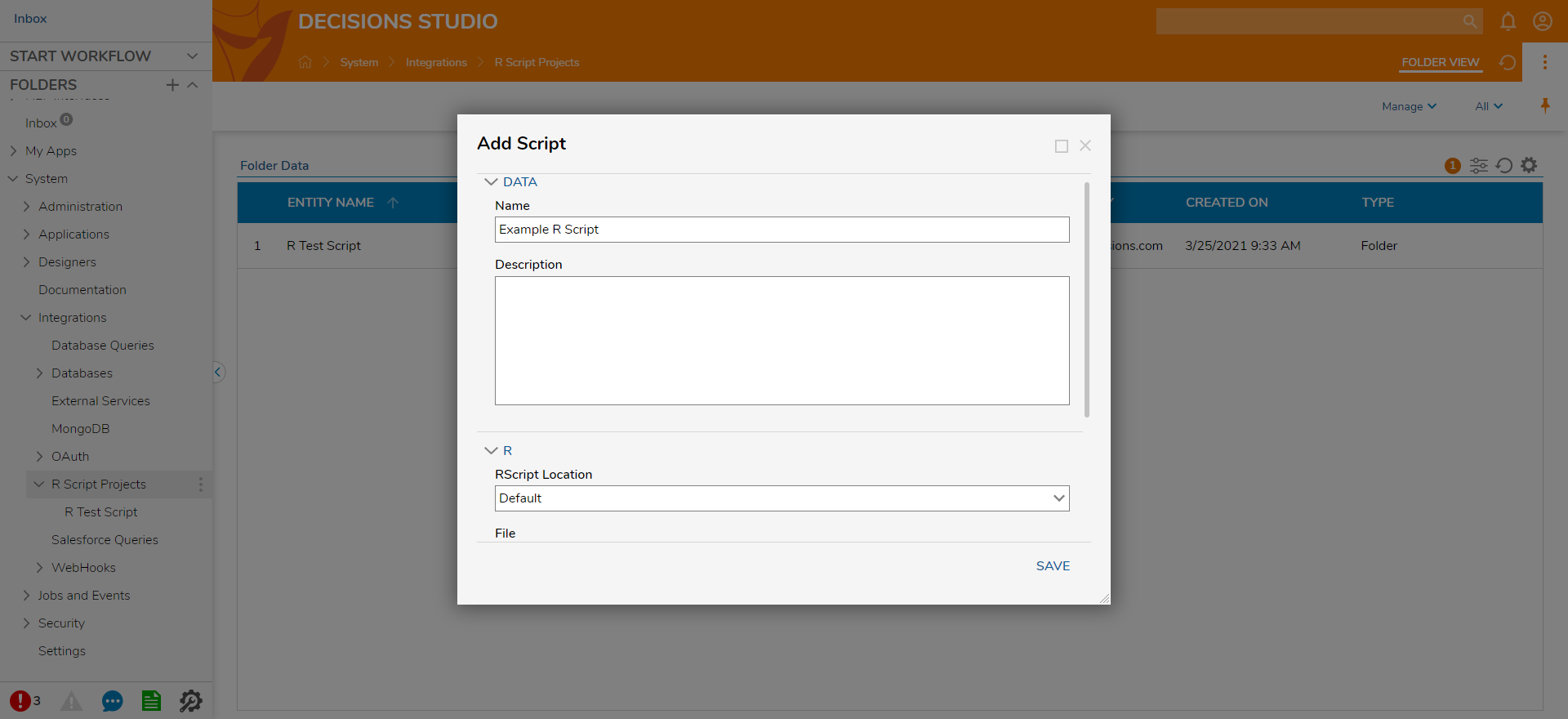
- In a Designer Project, Click CREATE FLOW on the Global Action Bar and select Flow. Name the Flow (R Module Flow) and click CREATE.
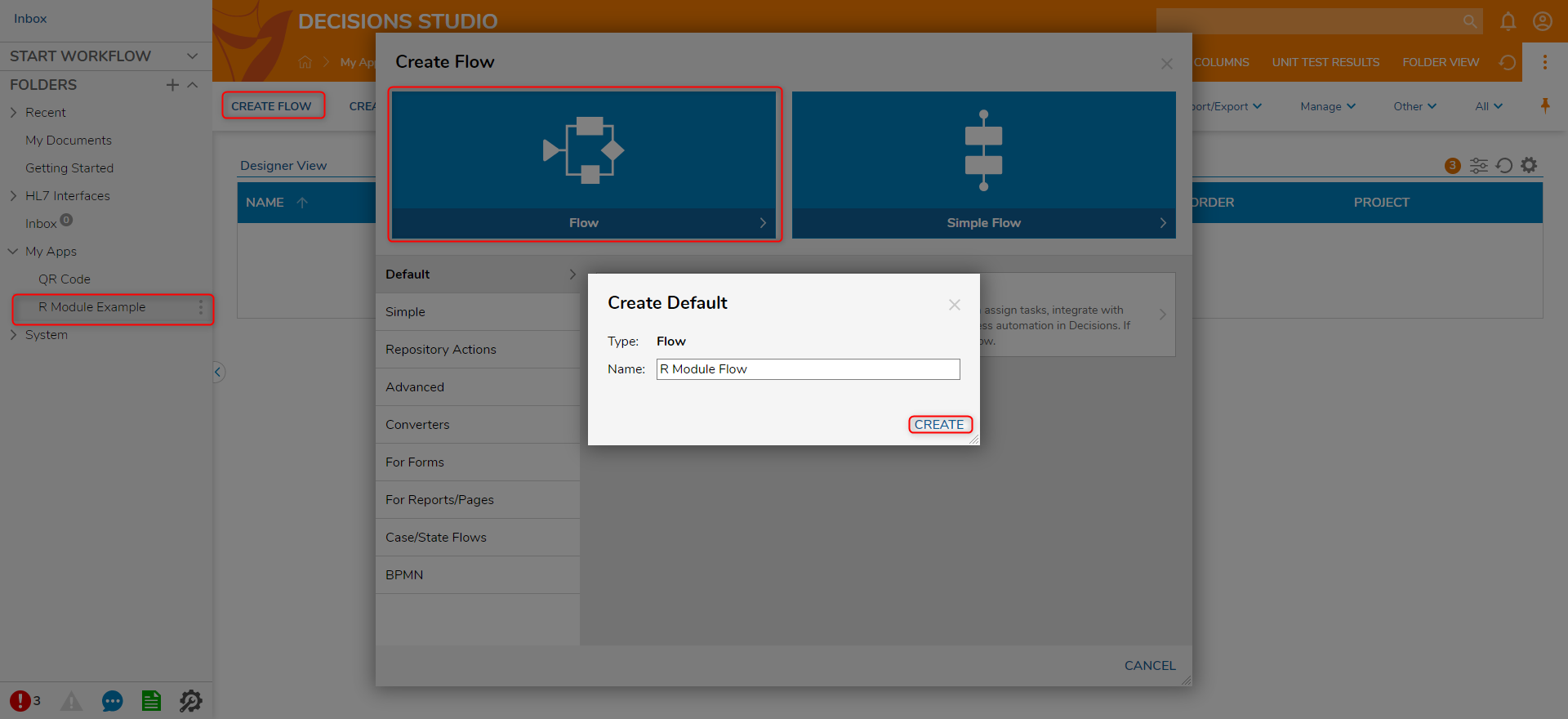
- Click on the Done path of the Start step. Navigate to Integrations > All Integrations > R > R Test Script. Select Example R Script step and click ADD.
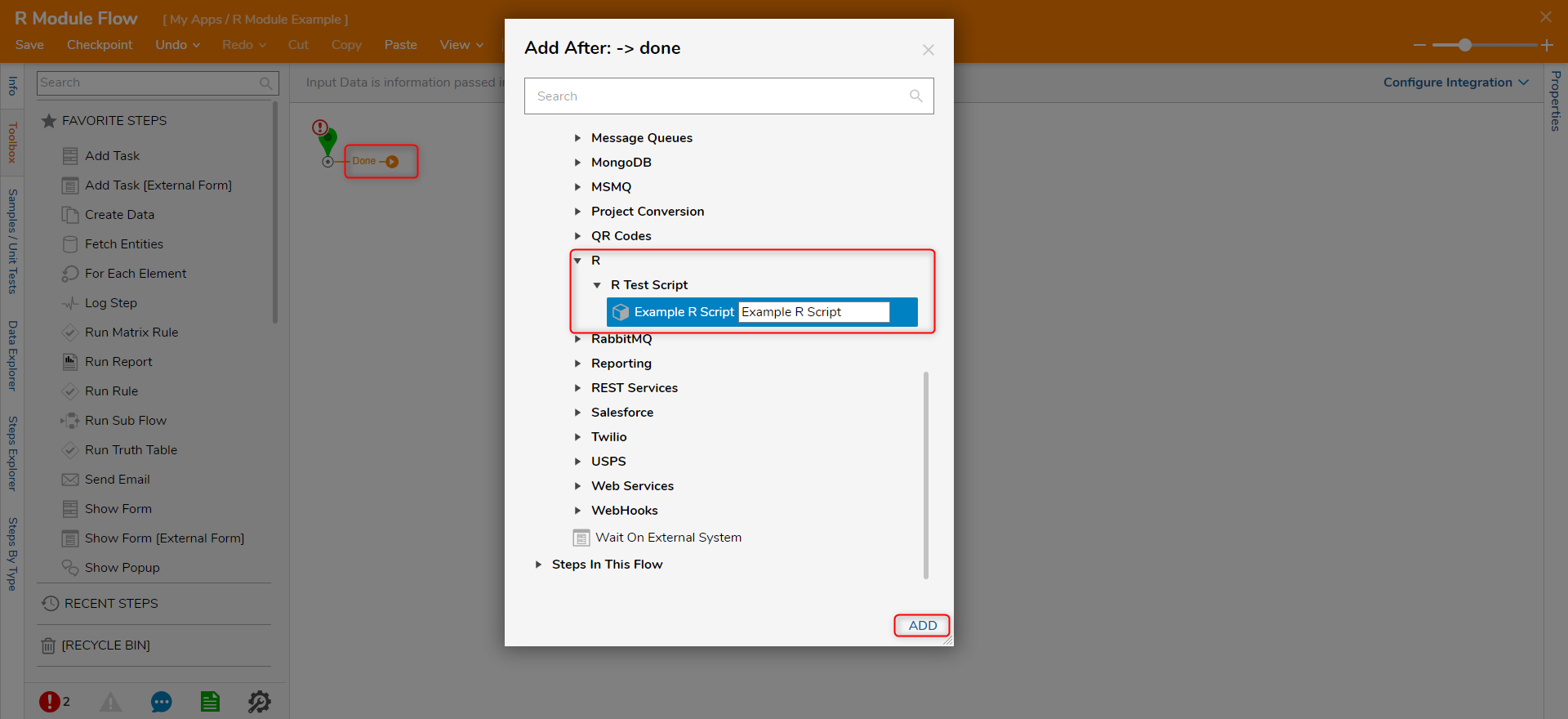
- Connect the Success and Error paths to the End step. Then, click Save to save changes to the Flow.
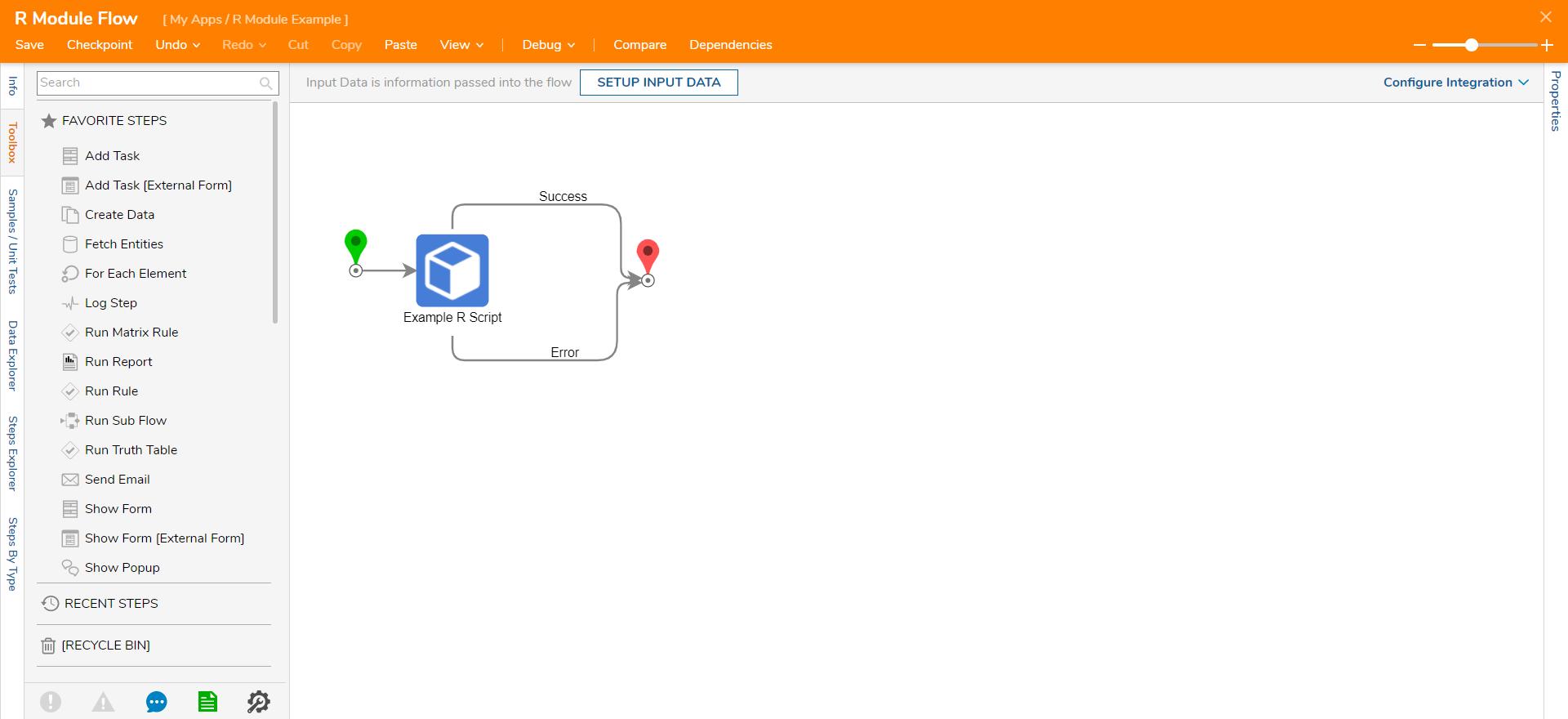
Debug
- On the top action bar, click Debug. Then, click START DEBUGGING.
- After the debugger runs, click on the script step, click Execution 1, and select View Output Data.The Output Data will display the execution of the R script.
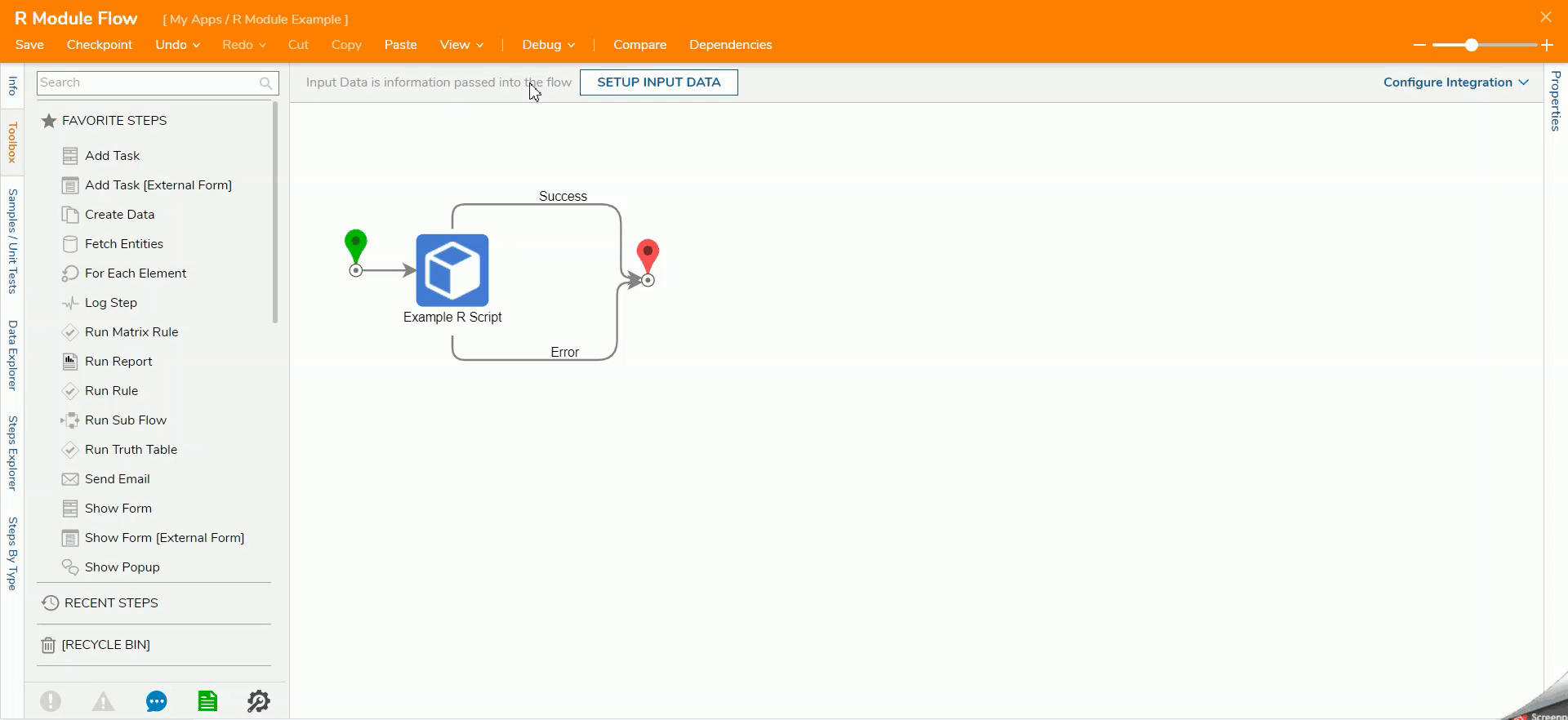 For further information on Modules, visit the Decisions Forum.
For further information on Modules, visit the Decisions Forum.