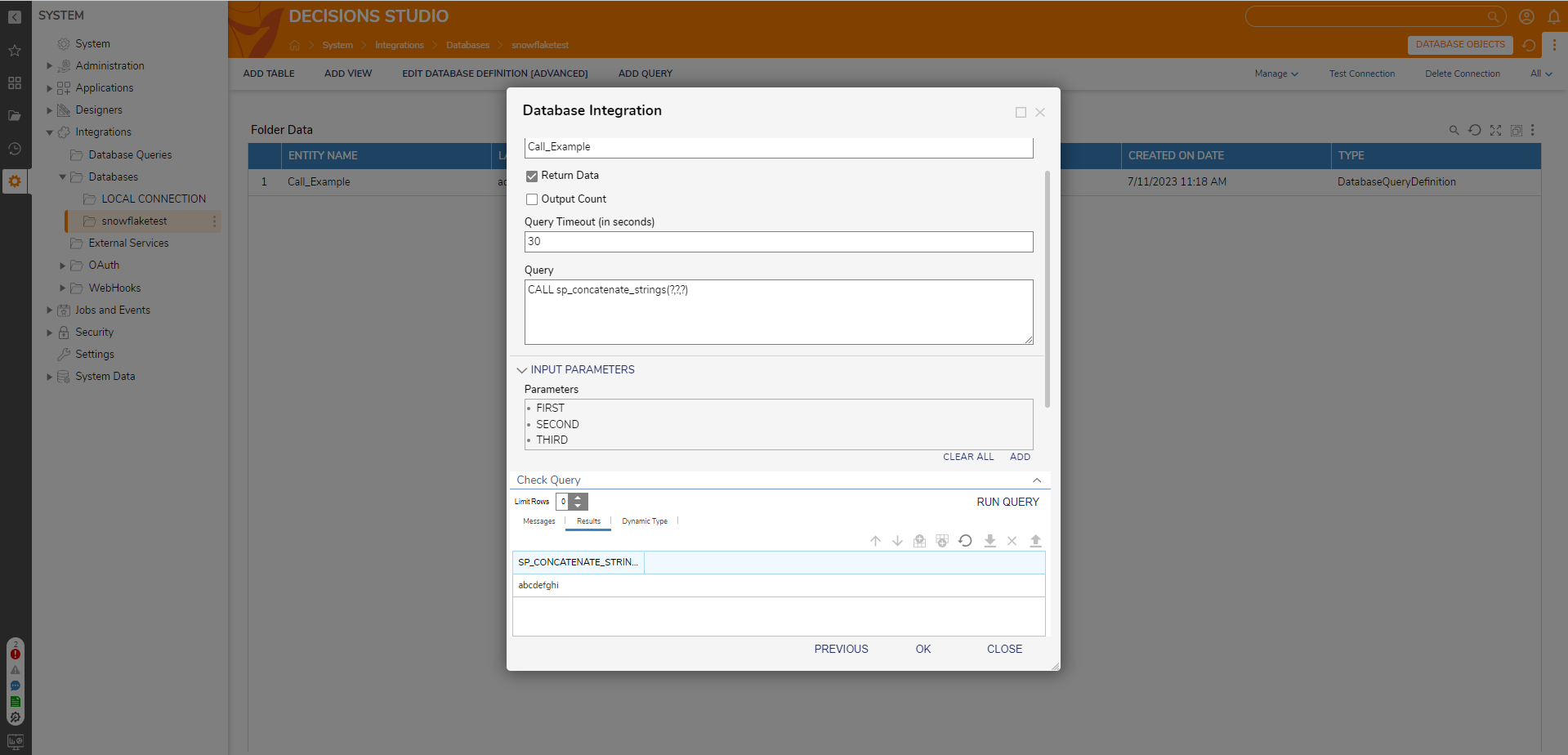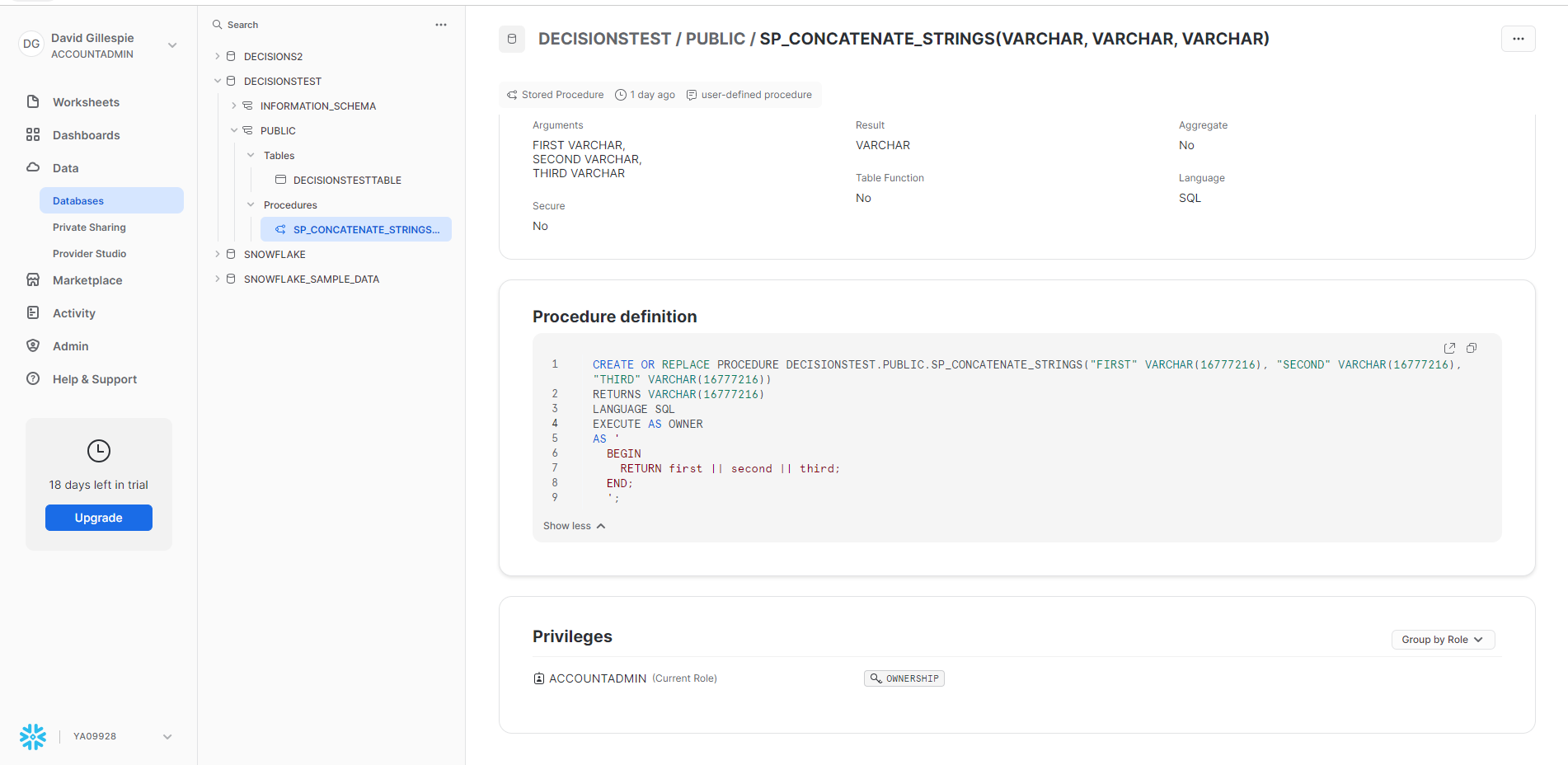Overview
Snowflake is a data warehousing service that can support a high amount of workloads simultaneously. By integrating with Snowflake, users can access Snowflake's ability to store and share large amounts of data and Decisions' library of automated Workflows, Steps, Reports, and more.
Prerequisites:
- Snowflake ODBC driver from the Snowflake Documentation site.
Configuration
- Navigate to Integrations > Databases and click CREATE CONNECTION.

- In the Database Integration dialog, define a Connection Name. From the Database Type dropdown, select ODBC.
- Enter the Connection String to connect to the Snowflake database. Click PICK OR CREATE ODBC DB TYPE and select Pick Existing.Connection String Requirements
- All values in the Connection String are case sensitive. This includes the Snowflake database name, schema, role, etc.
- The Connection String should not contain single quotation marks (') because it will cause errors.

Driver={SnowflakeDSIIDriver};Server=abc12345.dataCenter.snowflakecomputing.com;account=abc12345;Database=SNOWFLAKE_SAMPLE_DATA;Uid=snowflakeUserID;Pwd=snowflakePassword;schema=public;warehouse=COMPUTE_WH;role=SYSADMIN;Driver={SnowflakeDSIIDriver}; Reference the ODBC driver by name
Server=abc12345.dataCenter.snowflakecomputing.com;
account=abc12345;
The account id and datacenter location provided by Snowflake.
Database=SNOWFLAKE_SAMPLE_DATA;
The database name
Uid=snowflakeUserID;
Pwd=snowflakePassword;
Snowflake username and password
schema=public;
warehouse=COMPUTE_WH;
role=SYSADMIN;
Data usage details - Navigate to ALL > DatabaseDefinitionWizard, select Snowflake, and click PICK.
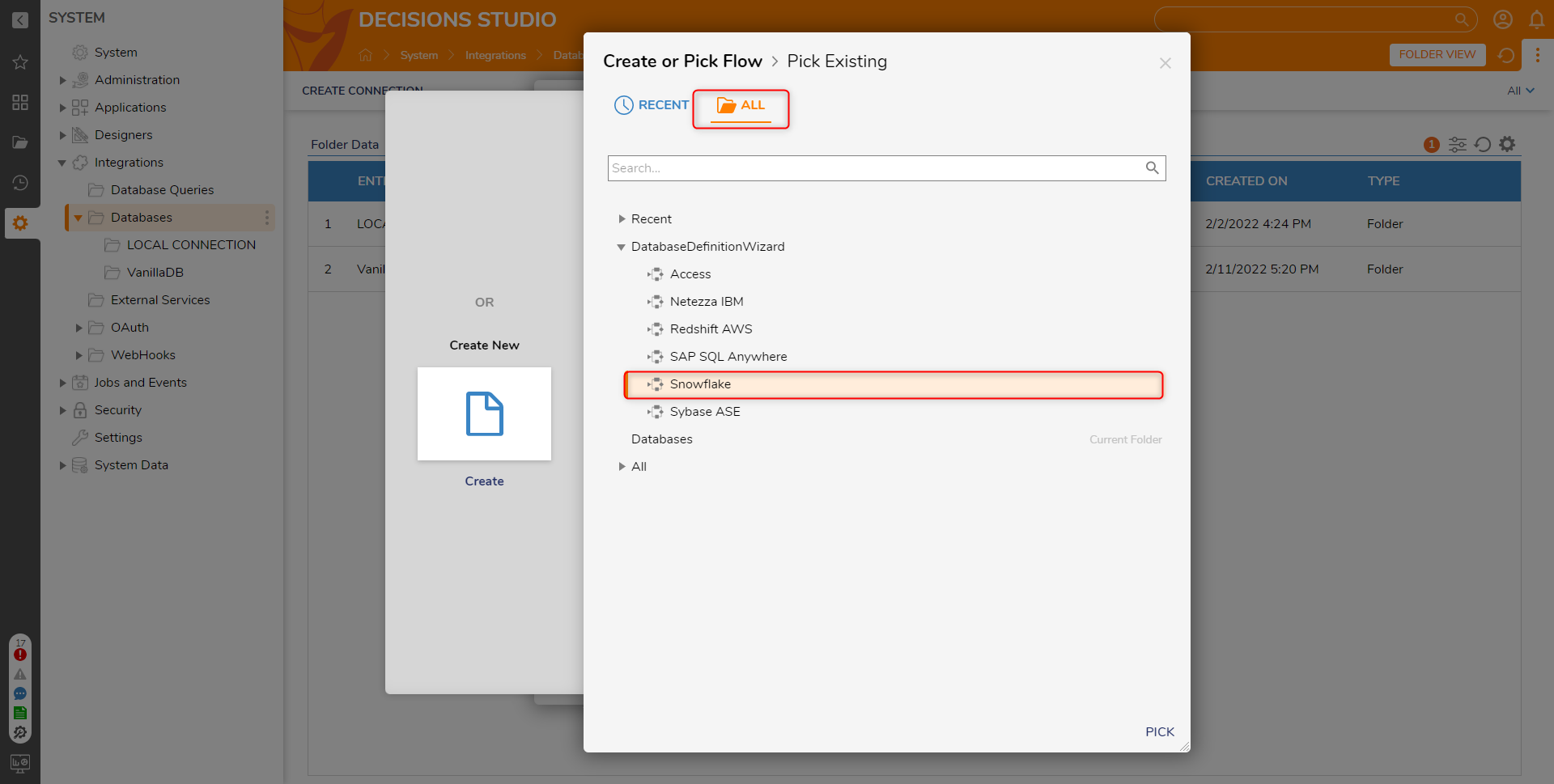
- Click TEST to test the database connection. If the Test Status is Success, click OK to save.
Communicate with Integrated Table
A Flow can be created to demonstrate how to communicate with the Integrated Database Table using the System generated steps in a Workflow process. The steps for the integrated table can be found under Integration > Database > [Integrated Database Name] > [Integrated Table Name] in the Flow Designer.
Special Query Characters
Snowflake query commands can be viewed here.
| Character | Function |
| ? | Specify a parameter. ? takes the order of the parameters so a user can re-order parameters accordingly. Each ? is a different parameter. The field must be specified in the INPUT PARAMETERS field. Example screenshots are below. |
| * | The output should include all columns of the specified object, or all columns of all objects if * is not qualified with an object name or alias. |
| $$$$ | Unlimited non-negative integer constan.t |
| ' ' | Empty string treated as 0. |
MATCH_RECOGNIZE
| Character | Function |
| <^> | Start of partition |
| <$> | End of partition |
| + | Quantifier - 1 or more |
| * | Quantifier - 0 or more |
| ? | Quantifier - 0 or 1 |
| {n} | Quantifier - Exactly n |
| {n, } | Quantifier - n or more |
| {,m} | Quantifier - 0 to m |
| {n,m} | Quantifier - n to m |
| ... ... | Operators - Concatenation |
| {- ... -} | Operators - Exclusion |
| ( ... ) | Operators - Grouping |
| PERMUTE(..., ...) | Operator - Permution |
| ... | ... | Operator - Alternative |
WHERE
| Character | Function |
| + | Used to make joins into outer joins |
Specify a Parameter
This example returns the first three parameters. CALL sp.example(?,?,?)