Module Details | |
| Core or Github Module | Core |
| Restart Required | No |
| Steps Exposed | Yes |
| Step Location | Integration > Google Cloud |
| Settings Location | Settings > Google Cloud Settings |
| Prerequisites |
|
The Google Cloud Module serves as a connector for various Google Cloud services, enabling streamlined interaction with cloud-based data and functionalities. The Module has multiple steps, including a Raw SQL step that facilitates querying Big Query data using ODBC. Additionally, the Translate Text with GCP step enables seamless translation of text within workflows. To leverage the capabilities of the Google Cloud Module effectively, a Google Cloud service account is required.
Google Cloud Settings
Once the Module is installed, navigate to System > Settings > Google Cloud Settings to configure the Module settings.
- Select Google Cloud Settings, and select Edit to open a dialog where the credentials for a service account can be defined.
- Under Main Settings > Credentials, select Use JSON File.
- Select ADD under Credentials, and in the following dialog, provide a name and upload a JSON file. Refer to the following section for obtaining the JSON credentials file.
.png)
Retrieving JSON Credentials
To retrieve the JSON file containing the necessary credentials for Google Cloud Platform (GCP), follow these steps:
- Log in to the Google Cloud Console and select the desired project.
- Navigate to the 'IAM & Admin' section in the left sidebar, followed by 'Service Accounts'.
- Click the 'Create Service Account' button and proceed with the prompts to create a service account.
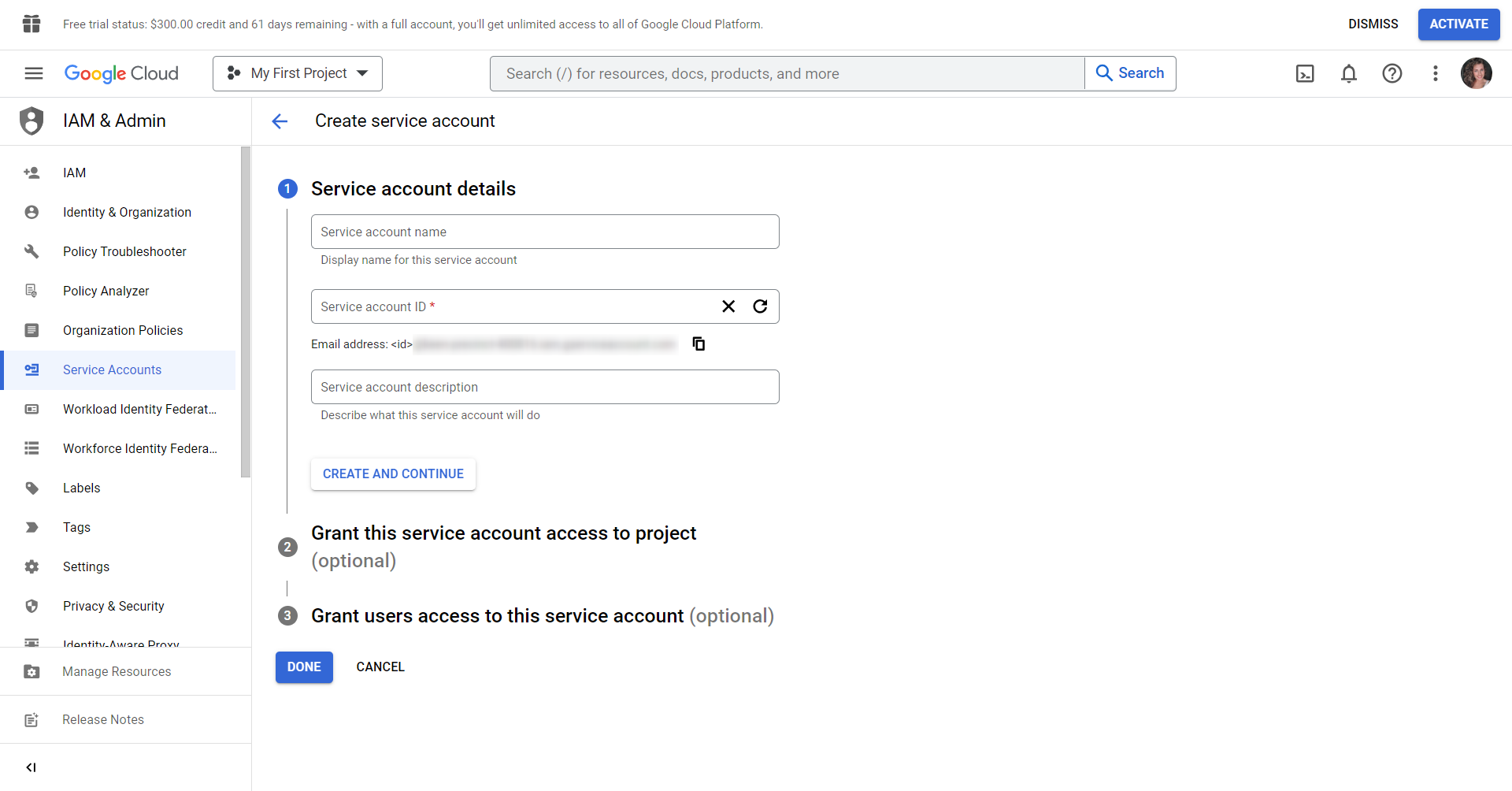
- Select the created service account from the Service Account Dashboard.
- In the 'Keys' tab, choose the 'Add Key' option and select the key type as JSON. Click 'Create key' to download the JSON file containing the required credentials for the service account.
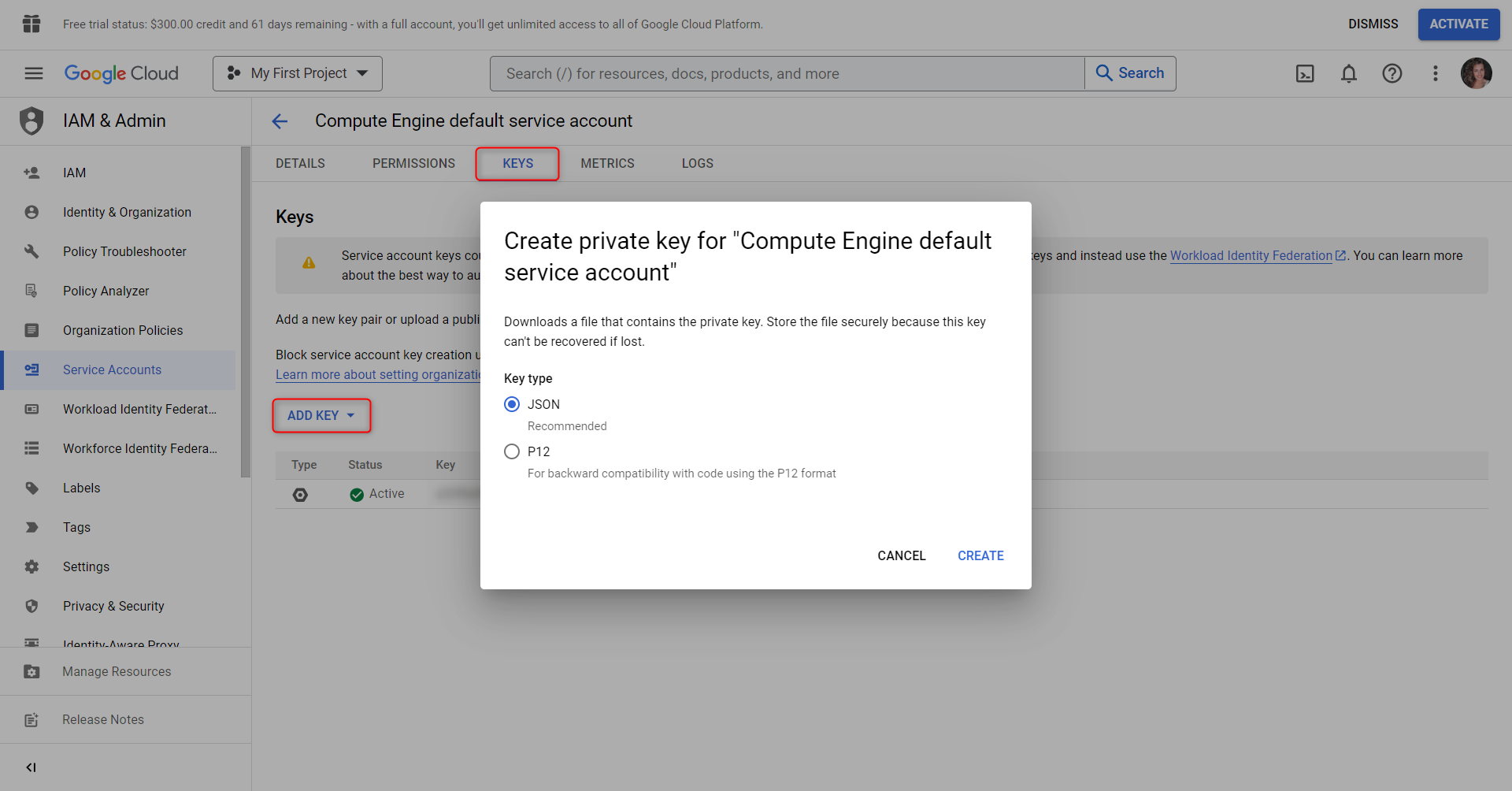
Example JSON Credentials File
Below is an example JSON credentials file structure for reference. Replace the placeholder values with the actual credentials and tokens. Ensure the confidentiality of this information by refraining from exposing it in public repositories.
{
"type": "service_account",
"project_id": "your-project-id",
"private_key_id": "your-private-key-id",
"private_key": "-----BEGIN PRIVATE KEY-----\nYourPrivateKeyHere\n-----END PRIVATE KEY-----\n",
"client_email": "your-service-account-email@your-project-id.iam.gserviceaccount.com",
"client_id": "your-client-id",
"auth_uri": "https://accounts.google.com/o/oauth2/auth",
"token_uri": "https://oauth2.googleapis.com/token",
"auth_provider_x509_cert_url": "https://www.googleapis.com/oauth2/v1/certs",
"client_x509_cert_url": "https://www.googleapis.com/robot/v1/metadata/x509/your-service-account-email%40your-project-id.iam.gserviceaccount.com",
"scopes": ["https://www.googleapis.com/auth/cloud-translation"],
"refresh_token": "your-refresh-token"
}