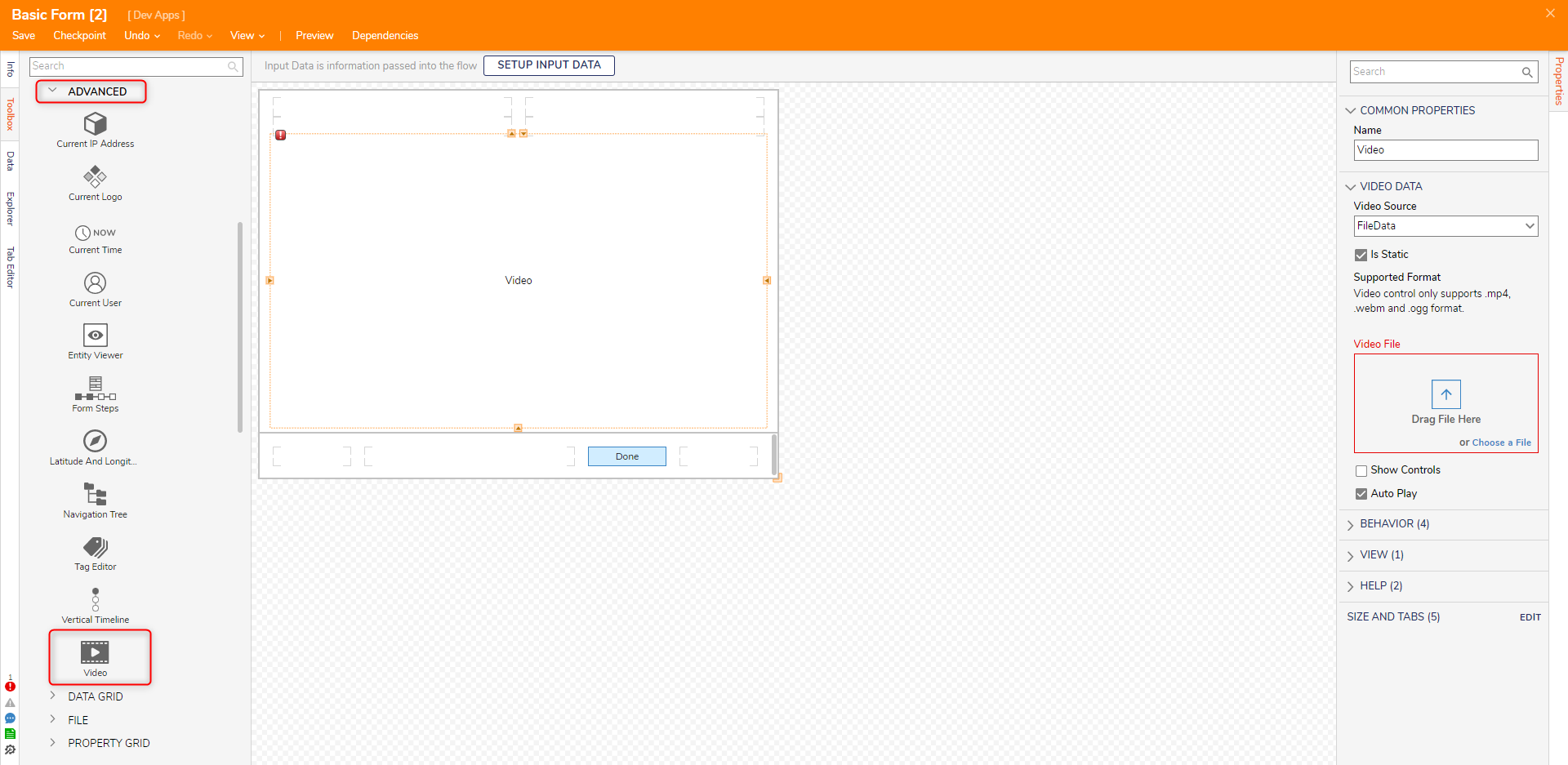Video Control
- 22 Aug 2022
- 1 Minute to read
- Print
- DarkLight
Video Control
- Updated on 22 Aug 2022
- 1 Minute to read
- Print
- DarkLight
Article summary
Did you find this summary helpful?
Thank you for your feedback!
Overview
The Video Form Control is used to display a video on a Form, along with the following options at run-time if the Show Controls option is enabled: Play/Pause, playback seeking via the video played, Volume/Mute, Fullscreen, Download, Playback speed, Picture in picture. By default, the video will automatically play on mute; there is no setting available to control the initial volume of the video. Once the video is started at run-time, it will continue to loop unless manually paused.
Example
- Create a Form or edit an existing Form.
- In the Form Designer, navigate to the DATA > ADVANCED category in the Toolbox panel. Click and drag the Video control to the Form. Set the VideoSource to FileData and upload a video file under Video File. Click Save and close the Form Designer.
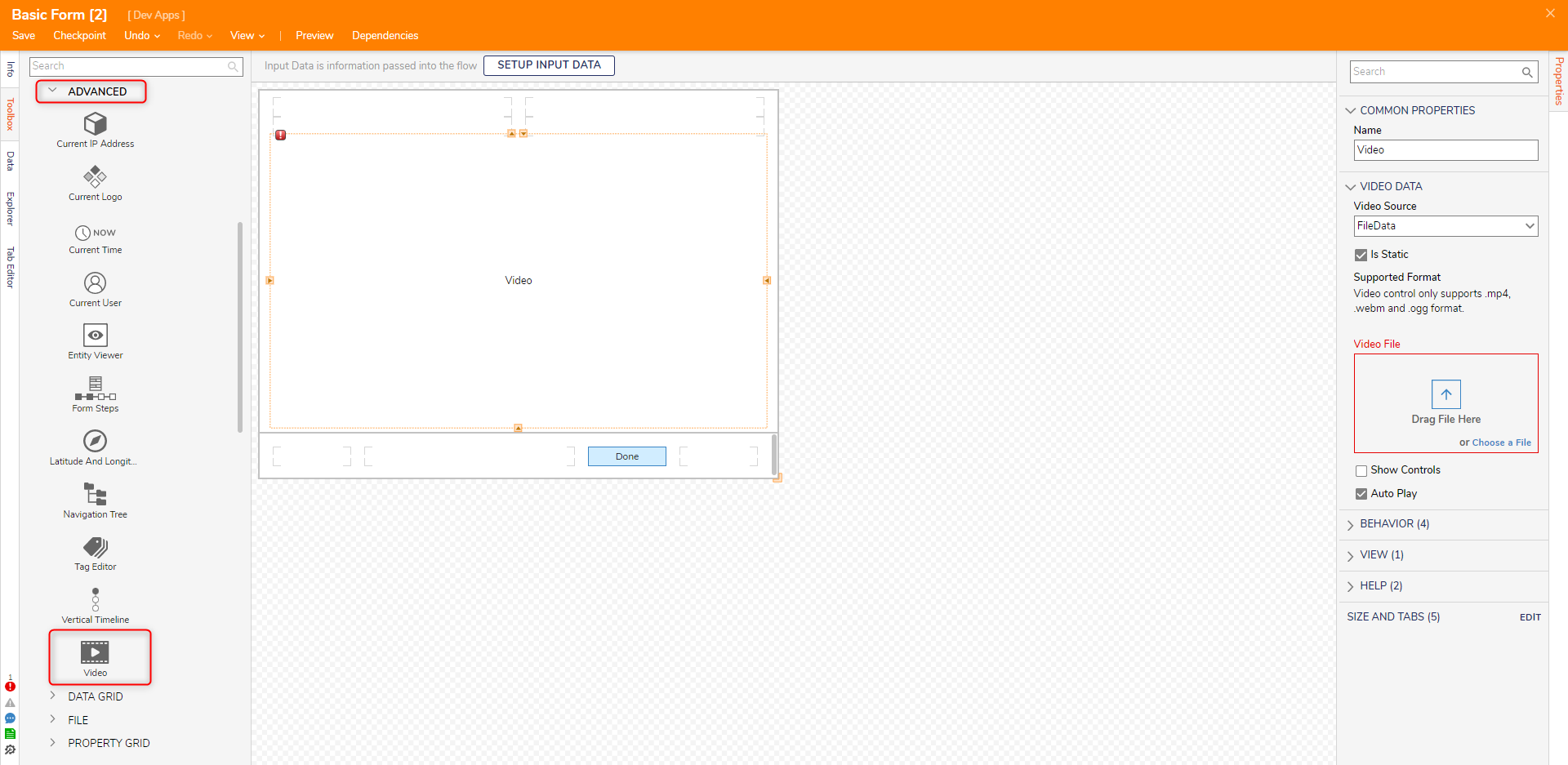
Setting Name Description COMMON PROPERTIES Name Sets the name for the control VIDEO DATA Video Source Defines the URL or FileData of the video source Is Static Sets whether the video source is a static value or data name Supported Format Defines that the only video sources that are supported are .mp4, .webm, and .ogg format Video File/Video URL Sets the URL or video file Show Controls When enabled, displays video controls when the Form is displayed for the video (Play/Pause, playback seeking via the video played, Volume/Mute, Fullscreen, Download, Playback speed, Picture in picture) Auto Play When disabled, the video will not play when the Form is displayed and will require the user to press the Play icon. BEHAVIOR Initially VIsible Source Sets the initial value source for the control to be a constant value or boolean (From Flow Data option) Initially Visible Sets the control to be visible when the Form is displayed Initially Enable Source Sets the initial value source for the control to be a constant value or boolean (From Flow Data option) Initially Enabled Sets the control to be enabled when the Form is displayed VIEW CSS Class Allows the selection of a CSS class to be applied to the control HELP Help Message Key Defines a Tooltip message for the control Pick Help Message Key Displays a list of Help Messages to select for the control SIZE AND TABS Provides options to change the dimensions of the control and tab index
For further information on Forms, visit the Decisions Forum.
Was this article helpful?