Overview
An Email Response Job is a Scheduled Job that handles Email responses to Assigned Forms (Assignments). These are especially useful in instances that involve the use of Assigned Forms as a means of data collection/Survey taking as they can be set to run in reaction to an Email inbox's activity. The following document demonstrates how to configure Email Workflow Response Jobs for use in an Email Response Handling process.
Example
- From the Decisions Studio, navigate to the System > Jobs and Events > Scheduled Jobs. Then, select New Email Workflow Response Job on the Global Action Bar.
- In the resulting window, provide the desired Job Name.
- Under EMAIL SERVER INFORMATION, provide the server configurations; select the type of server from the Mail Type drop-down; provide a Mail Server Name, User Id, Password, and Port number. As of 8.8, users can now utilize OAuth to connect to a Mail Server.
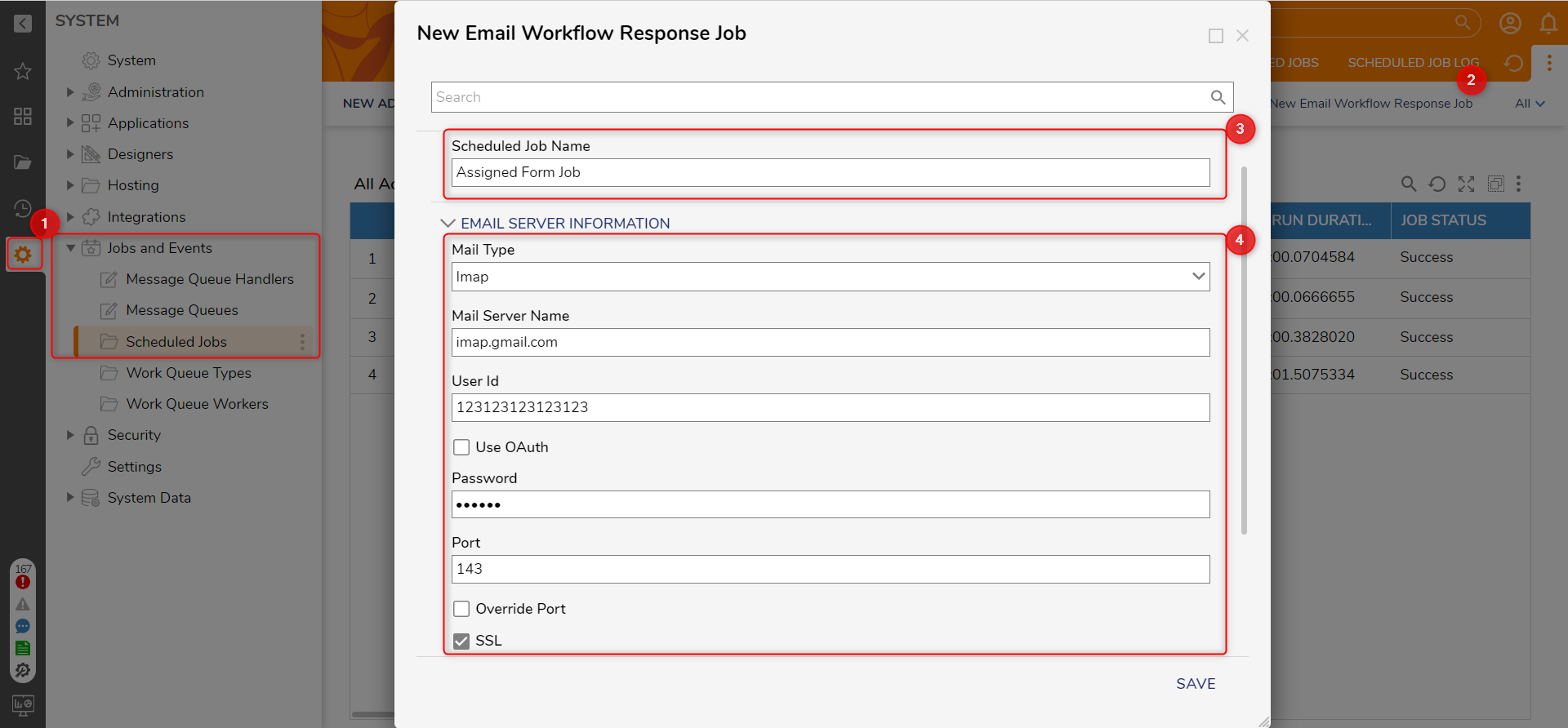
- Under Schedule Configuration > Calendar, define the desired configurations; utilize the CALENDAR INFORMATION category for additional configuration options. Then, click SAVE.Configuring a Scheduled Job's Run ScheduleThe CALENDAR INFORMATION category dictates more detailed specifications for a Scheduled Job. It is used to determine when and how often the job runs.
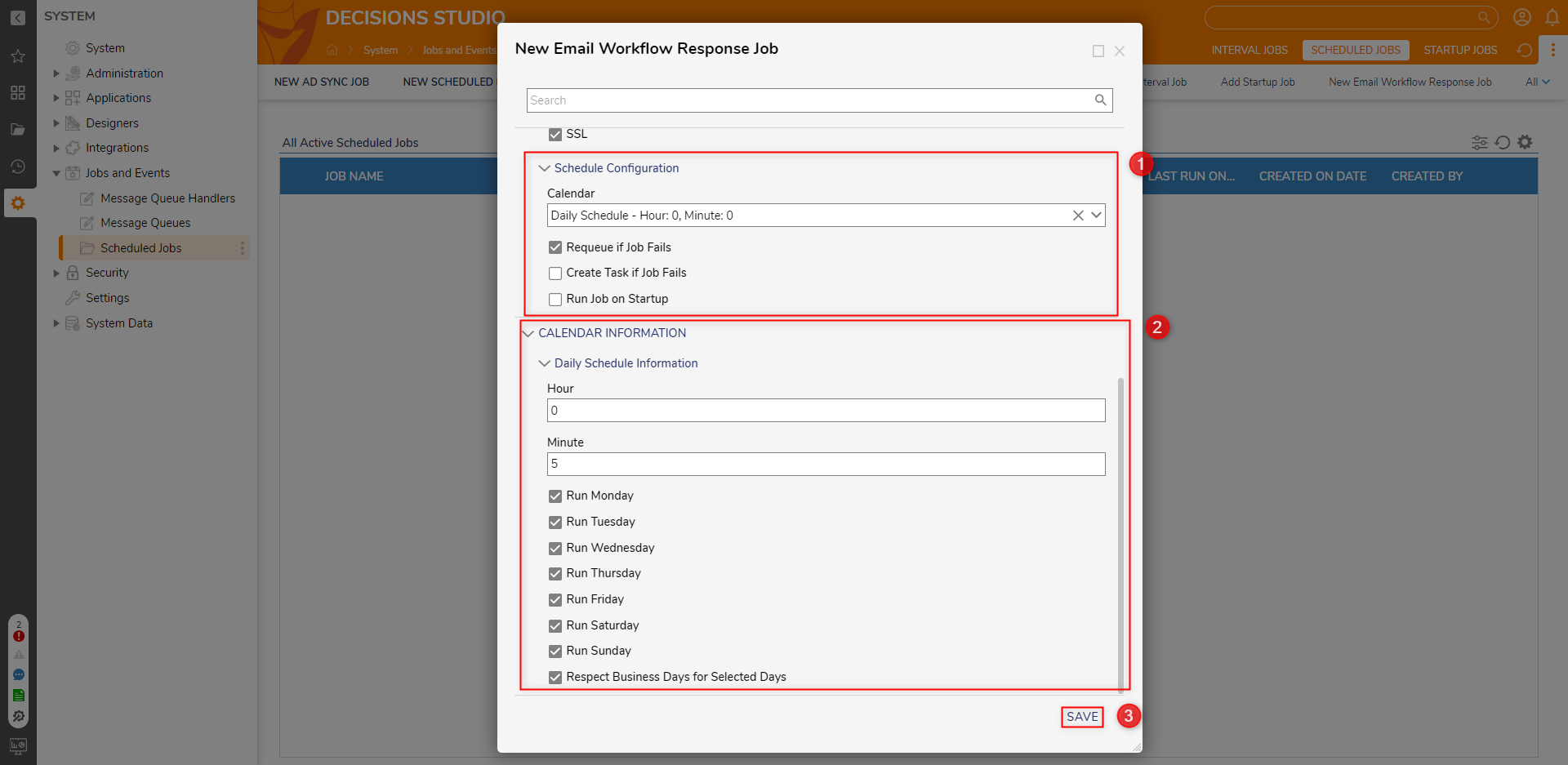
- Verify that the new Scheduled Job appears in the All Active Scheduled Jobs Report. If desired, right-click the job to Disable, Edit, or Run it.
