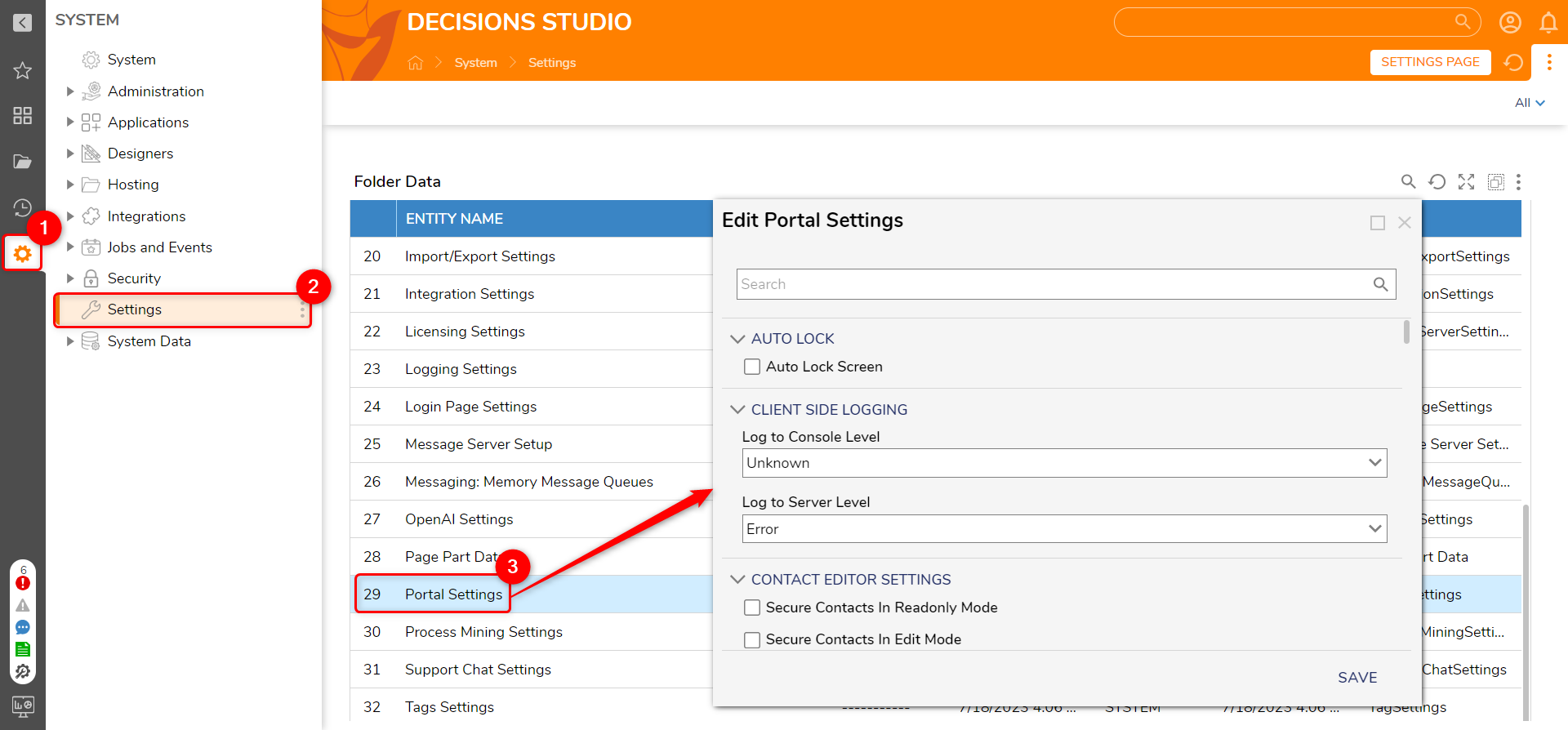Overview
The Portal Settings contain configuration options for behaviors for the Portal and Studio. The Portal Settings can be found in the Decisions Studio by navigating to System > Settings > Portal Settings. Settings can be found by scrolling through the list within the Edit Portal Settings screen or via the search bar in the Global Action Bar.
Some settings and sections are only revealed when the triggering parent setting is enabled. Some settings may require a restart of the instance. For more information on how to restart Decisions, see:
How to Restart the Decisions Application. 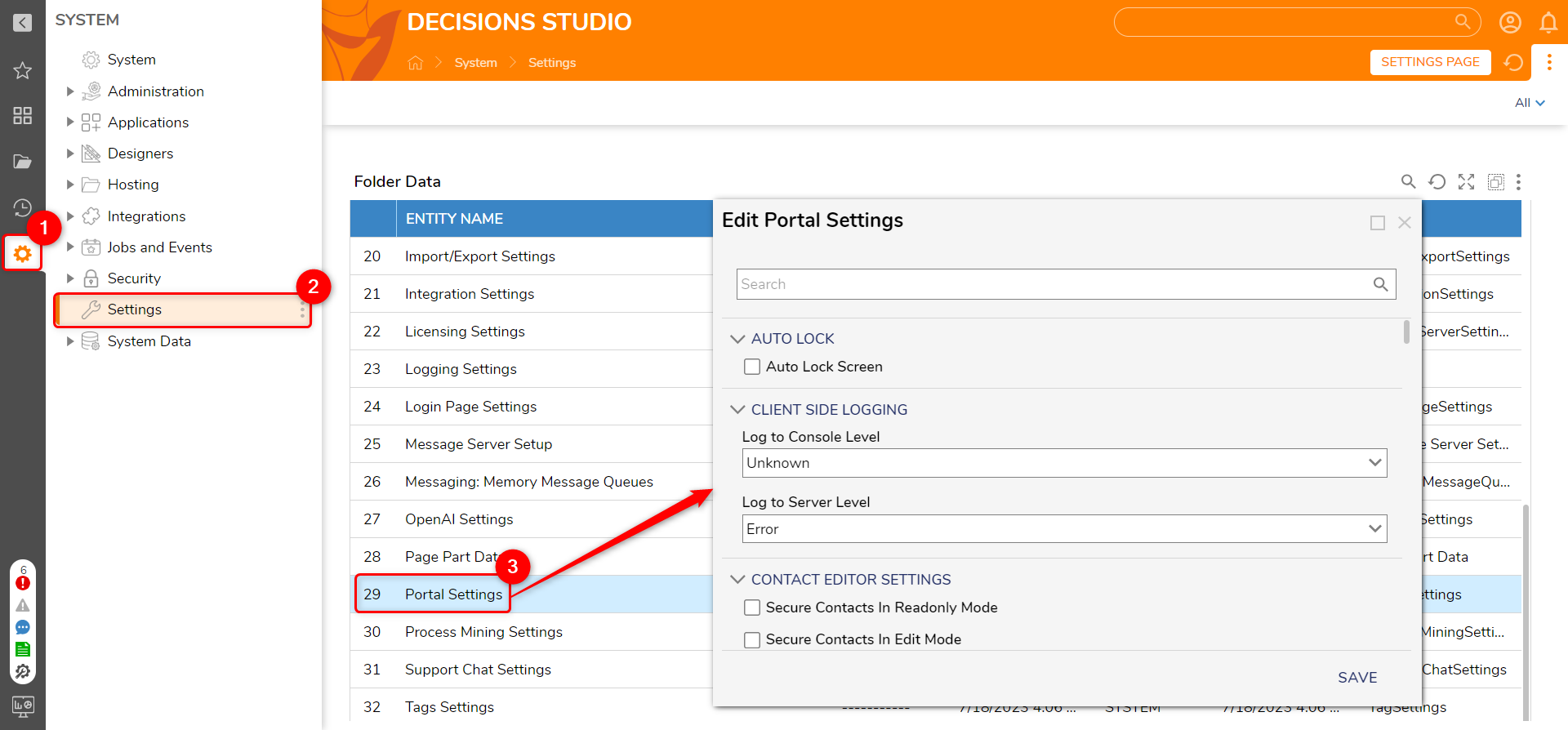
Auto Lock
Sets the time and behavior of when a user will be locked out (logged out) due to specified inactivity time.
| Setting Name | Default Value | Setting Definition |
|---|
| Auto Lock Screen | Disabled | The lockout will occur after a specified amount of User inactivity on the User Portal and the Designer Studio. This property exclusively considers user interactions within the portal interface and doesn't encompass API calls, unlike the Session Timeout feature, which takes API calls into consideration. |
| Username Box Appearance | Show User Name As Label | Drop-down list with options for how the username should behave on lockout. It can either appear as a label, be hidden, or be retyped. |
| Auto Lock Timeout (dd:hh:mm:ss) | 0:0:24:0 | Toggles the time used to set the timeout threshold for Auto-Lock. |
Client Side Logging
Determines action to take and level when an error is logged.
| Setting Name | Default Value | Setting Definition |
|---|
| Log to Console Level | Unknown | Determines to what level of error is logged to the console |
| Log to Server Level | Error | Determines to what level of error is logged to the server |
Contact Editor Settings
Defines the action to take for updating contacts.
| Setting Name | Default Value | Setting Definition |
|---|
| Secure Contacts In Read-only Mode | Disabled | Allows the ability to secure contact information in read-only mode |
| Secure Contacts in Edit Mode | Disabled | Allows the ability to secure contact information in edit mode |
| Allow Auto-Add | Enabled | Toggles whether an option for a new contact will automatically appear after adding one |
| Show Contact Order | Disabled | Toggles visibility of contact order |
| Include Addresses In the Contact View | Disabled | Toggles the visibility of address when viewing a contact |
Default Page/Folder
Sets the default page when logging into the Portal/Studio.
| Setting Name | Default Value | Setting Definition |
|---|
| Default Folder | None | Allows selection of a default folder that opens when navigating to the Portal |
| Default View Page | Folder View Page | Allows editing and selection of the default Folder's View Page |
| Default Studio Page | Default Page | Allows editing and selection of the default Studio Page |
| Default Page Name | Folder View | Allows editing and selection of the default Page Name |
| Show Default Page If User Page Specified | Enabled | Toggles visibility of the Default Page if the user specifies a Page |
Documentation
Used to configure the Help Documentation Page
| Setting Name | Default Value | Setting Definition |
|---|
| Help Documentation Page | Help Documentation Page | Allows editing and selection of the Help Documentation Page |
Editors
| Setting Name | Default Value | Setting Definition |
|---|
| Interval In Milliseconds | 500 | Sets a given time between |
Folder Timeline
| Setting Name | Default Value | Setting Definition |
|---|
| Max States Before Forced Expand | 10 | Set the number of states that a folder can preview before it is forced to expand in size. |
Globalization Settings
Sets general formats for language, time, dates, numbers, and file extensions.
| Setting Name | Default Value | Setting Definition |
|---|
| Default Culture | en-US English (United States) | Set the default culture for the Decisions environment. |
| Time Format | Use Culture Format | Set the Time appearance format. By default, it references the designated culture format. |
| Date Format | Use Culture Format | Set the Date appearance format. By default, it references the designated culture format. |
| Number Format | Use Culture Format | Set the Number format. By default, it references the designated culture format. |
| Number Of Decimal Digits | 2 | Sets the number of decimal places |
| File Extensions > Use Extensions Allowed | - zip, decobj
- bat, exe, ps1, com
| - When enabled, this will only allow the extensions that are mentioned under Extensions Allowed.
- When disabled, this will block all the extensions that are mentioned under Extensions Not Allowed.
|
| Allow Multiple File Extensions in File Name | True | Allows files with double extensions to be uploaded |
Left Side Bar
These settings apply to both Portal and Studio views.
| Setting Name | Default Value | Setting Definition |
|---|
| Show Favorites | Enabled | Enables the Favorites folder to appear on the left sidebar in the Decisions Studio. |
| Show Folders | Enabled | Enables all of the root/nested Folders to appear on the left sidebar in the Decisions Studio. |
| Show Recent | Enabled | Enables the Recent folder to appear on the left sidebar in the Decisions Studio. |
| Hide Search | Disabled | Enables the option to hide the search bar on the left sidebar in the Decisions Studio. |
| Panel Opened on Start-Up | Folders | Set which section should automatically be expanded on the left-sidebar when the Decisions Studio is launched. |
| Workflow Catalog (3) |
| - Hide Workflow Catalog (Disabled): Enables the option to hide the Workflow Catalog folder.
- Root Workflow Catalog Items (Default): Defines the root Workflow Catalog items that
- Start Workflow Title: Set the title for starting a workflow in the Workflow Catalog.
|
Login
Sets the behavior for when a user logs in.
| Setting Name | Default Value | Setting Definition |
|---|
| Lock Session To IP Address | Disabled | Enable the option to lock the Decisions session to a particular IP address. |
| Login User Flow (Executed after User Login - No Forms) | None | A Flow that is executed after a successful login |
| Login User Flow (Show Before Portal Loads) | None | A Flow that is executed after a successful login before the Portal loads |
| Restrict Simultaneous Logins | Disabled | Enable the option to restrict multiple logins to the Decisions environment at once. |
| Use Mobile Portal on Tablet | Disabled | Enable the option to display the mobile version of the user Portal on a tablet device, as opposed to the full desktop version. |
Login Page Settings
Sets the behavior for users on the Login page.
| Setting Name | Default Value | Setting Definition |
|---|
| Handle Password Reset Communication Via Flow | Disabled | Enable to handle communications regarding password reset via a Flow. Use the box that appears to designate the Flow that will handle password reset communications for the Decisions environment. |
| Get Help URL | http://documentation.decisions.com | Set the URL that a user would redirect to if they selected the "Get Help" button on the login page. |
| Contact Us URL | Blank | Set the URL that a user would redirect to if they selected the "Contact Us" button on the login page. |
| Hide Forgot Password Link | Disabled | Enable the option to hide the "Forgot Password" link on the login page. |
New Window Settings
| Setting Name | Default Value | Setting Definition |
|---|
| New Window Style | Off | Sets the style of how newly opened windows will look from the Portal/Studio |
Notification Settings
Sets the actions and times for notifications displayed.
| Setting Name | Default Value | Setting Definition |
|---|
| Use Default Email Address In Notification | Enabled | Enable the option to include the default email address that serves as the "From" address used for communication and sending emails. The default email address is set admin@decisions.com.
|
| Allow Users To Opt Out Of Notification | Disabled | Enable the option to let users opt out of notifications while in the Decisions environment. |
| Turn off Notify To Me | Enabled | Toggles visibility of the 'Notification To Me' Actions |
| Notify Report Structure Change | Enabled | Notifies user of changes to a Report |
| Display Notification Timeout (dd:hh:mm:ss) | 0:0:0:5 | Set the duration before a notification appears. |
| Display Notification Item Timeout (dd:hh:mm:ss) | 0:0:02:0 | Set the duration for which a notification will appear. |
Page Part Base Content Settings
| Setting Name | Default Value | Setting Definition |
|---|
| Hide Title Bar | Disabled | Toggles visibility of Title Bar in Page components with this setting |
| Use Small Title | Disabled | Toggles use a smaller Title in Page components with this setting |
| Has Border | Disabled | Toggles use a border around in Page components with this setting |
Page Part Child Settings
| Setting Name | Default Value | Setting Definition |
|---|
| Hide Title Bar | Disabled | Toggles visibility of Title Bar in Page components with this setting |
| Use Small Title | Enabled | Toggles use a smaller Title in Page components with this setting |
| Has Border | Disabled | Toggles use a border around Page components with this setting |
Page Part Chromeless Settings
| Setting Name | Default Value | Setting Definition |
|---|
| Hide Title Bar | Enabled | Toggles visibility of Title Bar in Page components with this setting |
| Use Small Title | Disabled | Toggles use a smaller Title in Page components with this setting |
| Has Border | Disabled | Toggles use a border around Page components with this setting |
Page Part Container Settings
| Setting Name | Default Value | Setting Definition |
|---|
| Hide Title Bar | Disabled | Toggles visibility of Title Bar in Page components with this setting |
| Use Small Title | Disabled | Toggles use a smaller Title in Page components with this setting |
| Has Border | Disabled | Toggles use a border around Page components with this setting |
Password Settings
| Setting Name | Default Value | Setting Definition |
|---|
| Min Password Chars | 0 | Set the value for the lowest amount of characters allowed in a Decisions account password. |
| Reset Password Email Template | Blank | Change the template for the "reset password" email from Decisions. |
| Require Upper And Lower Case | Disabled | Enable the option to require uppercase and lowercase letters in an account password. |
| Require Symbols | Disabled | Enable the option to require symbols in an account password. |
| Require Number | Disabled | Enable the option to require numbers in an account password. |
| Enable Account Expiration | Disabled | Enable an expiration timeframe on an account password. This option reveals Password Expires In Days, which can be adjusted to any number of days. 30 is the default. |
| Enable Account Lockout | Disabled | Enable account lockout after a specified number of login attempts. This option reveals Lockout After the Number Of Attempts, which can be adjusted to any number of login attempts. 3 is the default. |
| Forcibly Close Sessions When Password Changed | Disabled | Enable a feature that automatically closes all sessions of Decisions when a password is changed. |
| Compare Last Four Passwords | Disabled | Enable the option to compare the last four passwords for similarities for enhanced authorization and security. |
Portal Header
Configures the look of the Portal header.
| Setting Name | Default Value | Setting Definition |
|---|
| Logo | Blank | Allows users to change the Logo in the Portal Header. |
| Show Logo | Disabled | Displays the set Logo. |
| Show Current Folder Name | Disabled | Displays the name of the current displayed Folder. |
| Slogan Text | My Portal | The text is displayed in the Portal header. |
| Show Settings | Enabled | Displays settings on Header. |
| Show Account | Enabled | Displays the logged-in Account's name. |
| Show About | Enabled | Enabled the About link in the Header Settings. |
| Show Logout | Enabled | Enables the Logout link in the Header Settings. |
| Hide Portal Action Bar | Disabled | Hides the top action bar within Folders.
 |
Portal Settings
Sets options for the behavior of the Portal
| Setting Name | Default Value | Setting Definition |
|---|
| Group Account Limit (0 = unlimited) | 100 | The total allowed number of Group Accounts. |
| Folder Search Result Limit | 10 | Set the number of search results that the folder search feature can return (searches all Decisions folders. The best practice is 10 at minimum). |
| Inline Search Result Limit | 15 | Set the number of inline search results that appear from within a folder. |
| Disable Text Entity Search | Disabled | Disables search for an entity |
| Hide Search | Disabled | Hides the Search bar. |
| Show Development Actions | Disabled | Enable the option to show the developer actions available for Decisions if developing for the product or for use with the Decisions SDK. |
| Different Login Logo | Disabled | Enable the option to show a different login than the one uploaded for the login screen. |
| Max Recent Items | 20 | Set the maximum amount of recent items that can be registered in the recent items folder. |
| Show Instance Name | Multi-Tenant | Select the circumstance with which the instance name would be shown in Decisions. Typically, this would occur in a multi-tenant environment. |
| Show Exception Details | Enabled | Enable the option for extended exception details to be shown to the user when an exception occurs within Decisions. |
| Show Developer Level Errors | Disabled | Enable the option to reveal exception details and errors in stack trace code for developers. |
| Form Session Not Found Error Message | "Your Form cannot be processed due to a System error. Please refresh the browser and retry." | Create a custom message to display when the Form Session can not be found. |
| Show User's Home Folder | Enabled | Enable the option to show the home folder for the user account in Decisions (the house icon in the top-left corner of each folder). |
| User's Home Folder Name | My Documents | Designate which folder the user is redirected to when the home icon is selected. |
| Default EmailAddress | admin@decisions.com | This is the default email address that serves as the "From" address used for communication and sending emails.
|
| New User Default Groups | Blank | Sets default group for new users |
| Show New User Welcome Wizard | Enabled | Enable the Decisions Welcome Wizard for new users. |
| Default WebPage Title | Decisions | Set the webpage title for Decisions. |
| Store Password In Recoverable Way | Enabled | Allows a user to store a password that can be retrieved |
| Hide Remember Me On Login Page | Disabled | Enable the option to hide the "Remember Me" checkbox on the login page. |
| Terms Of Services | Please provide terms of service in System/Settings/PortalSettings | Designate the Terms of Service that are associated with the Decisions environment as it pertains to the organization using it. |
| Default Time Zone | Eastern Standard Time | Set the default time zone for the Decisions environment. |
| Default Export Sub Entities Option (Exclude) | Exclude | Set if and how sub-entities can be included with a project export by default. |
| Assign Task When Importing Missing Folder Structure | Disabled | Enable the option to assign a user account a specified task whenever a project is imported that is missing a folder structure. |
| Session Timeout (dd:hh:mm:ss) | 7:0:0:0 | Sessions are tokens that are created based on user authentication details; when a user logs in via the Portal or over the API, a session is created. Session Timeout has a sliding expiration, meaning that if the Portal is open, even while idle, API calls are still occurring. This setting will cause a session timeout when there is no activity at all. |
| Enable Guest Account | Disabled | Enable the "Login As Guest" option on the Decisions login page. The default GUEST account in Decisions needs to be activated and configured with the appropriate permissions. |
| Translation | Yes | Enables the option for custom translations to be used that were configured in Decisions. |
| Default Language | Blank | Set the default language to a language that was configured in Decisions. |
| Action Location | Both | Determines where the action menu will be displayed |
| Search Subfolders Threshold | 100 | Set the number of subfolders that the search will recognize. Whenever a folder contains 100 or more subfolders, those subfolders are hidden from the folder tree and replaced by a folder called [Search Folders]. This is intended to reduce potential clutter from the left panel. |
| Collapsed on Start-Studio | Disabled | Sets the default action the Folder Tree will perform in the Studio |
| Collapsed on Start - User Portal | Disabled | Sets the default action the Folder Tree will perform in the Portal |
| Show Account Impersonation Action | Enabled | Enables the option to select account impersonation if it has been configured in Decisions. This would allow one account to impersonate another account with the appropriate permissions. |
| Show Lock Portal Action | Enabled | Enable the option to show the Lock Portal icon in the action menu that appears when the person icon is selected. This would lock the Portal, rendering an "object is locked by [user]" notification to appear in other Decisions sessions under the same account. |
| Show Submit Feedback | Enabled | Enable the option to show the Submit Feedback button so that a user can submit written feedback about their experience with Decisions in relation to operation for the organization. |
| Submit Feedback Address | support@decisions.com | Set the default email address where submitted feedback would be sent. |
Printing
| Setting Name | Default Value | Setting Definition |
|---|
| Default Page Template | Default Print Template | Sets how a page will print and what template to be used |
Process Pages
| Setting Name | Default Value | Setting Definition |
|---|
| Default Process Page | Default Process View Page | Set the default Process View Page in Decisions. The Process View is used to track process data being worked in Decisions, and this Page view is provided by default. |
| Default Process Page Name | Process View | Set the name of the default view for showing process data in Decisions. |
| Default Sub Process Page | Default Sub Process View Page | Set the default Sub Process View Page in Decisions. The Sub Process View is used to track child process data being worked in Decisions, and this Page view is provided by default. |
| Default Process Page w/ Parent Link | Default Process View Page With Parent Process Link | Set the default Process View Page that includes a link to the parent process in Decisions. This Page view is provided by default. |
| Default Sub Process Page w/ Parent Link | Default Sub Process View Page With Parent Process Link | Set the default Sub Process View Page that includes a link to the parent process in Decisions. This Page view is provided by default. |
Registration Settings
Sets options for when a new user registers in Decisions.
| Setting Name | Default Value | Setting Definition |
|---|
| Allow Self Registered Users | Disabled | Enables the option to allow self-registered user accounts access to the Decisions environment. |
| Custom Self Registration Url | Blank | Set a custom URL for the user to access self-registration to the Decisions environment if enabled. |
| Registered Users Must Confirm | Disabled | Enables the requirement that registered users must confirm their email address when their account is set up in Decisions. |
| Email Confirmation Flow | Account Confirmation Email Flow | Set the Flow used when a confirmation email needs to be sent to a new account. |
| Confirmation Page Location | /Account/ConfirmAccount | Set the default location for the account confirmation page in Decisions. |
| Show Invite Action | Disabled | Enables the action Show Invite |
Report Viewer
Settings related to viewing a Report.
| Setting Name | Default Value | Setting Definition |
|---|
| Show Header As Toolbar | Enabled | Displays the header of the Report as a toolbar |
| Automatic Paging Threshold Value | 1000 | Sets the automatic paging threshold |
Reset Password
| Setting Name | Default Value | Setting Definition |
|---|
| Reset Password Link Life Span in Mins | 20 | Set the duration in minutes before a "reset password" link for a Decisions account will expire. |
Root Folder Settings
| Setting Name | Default Value | Setting Definition |
|---|
| Show Add Root Folder Button | Enabled | Enables a checkbox option when creating a folder that allows the user to create that folder at the root level in the Decisions environment. |
| Allow Any User To Create Root Folder | Disabled | Enables the option to let any user create a folder at the root level in Decisions. |
| Groups Allowed To Create Root Folder | Administrators | Set which groups can create root folders in Decisions. |