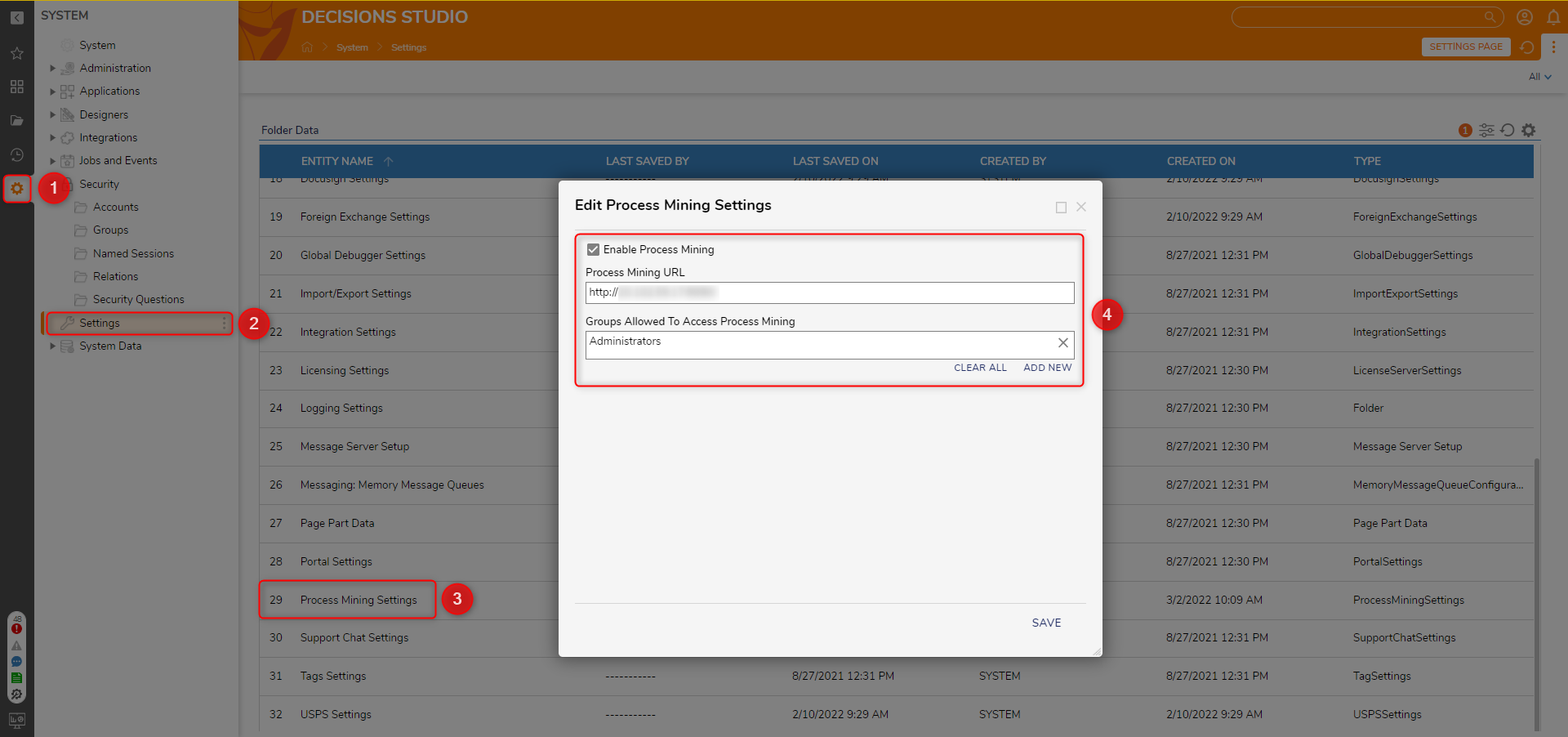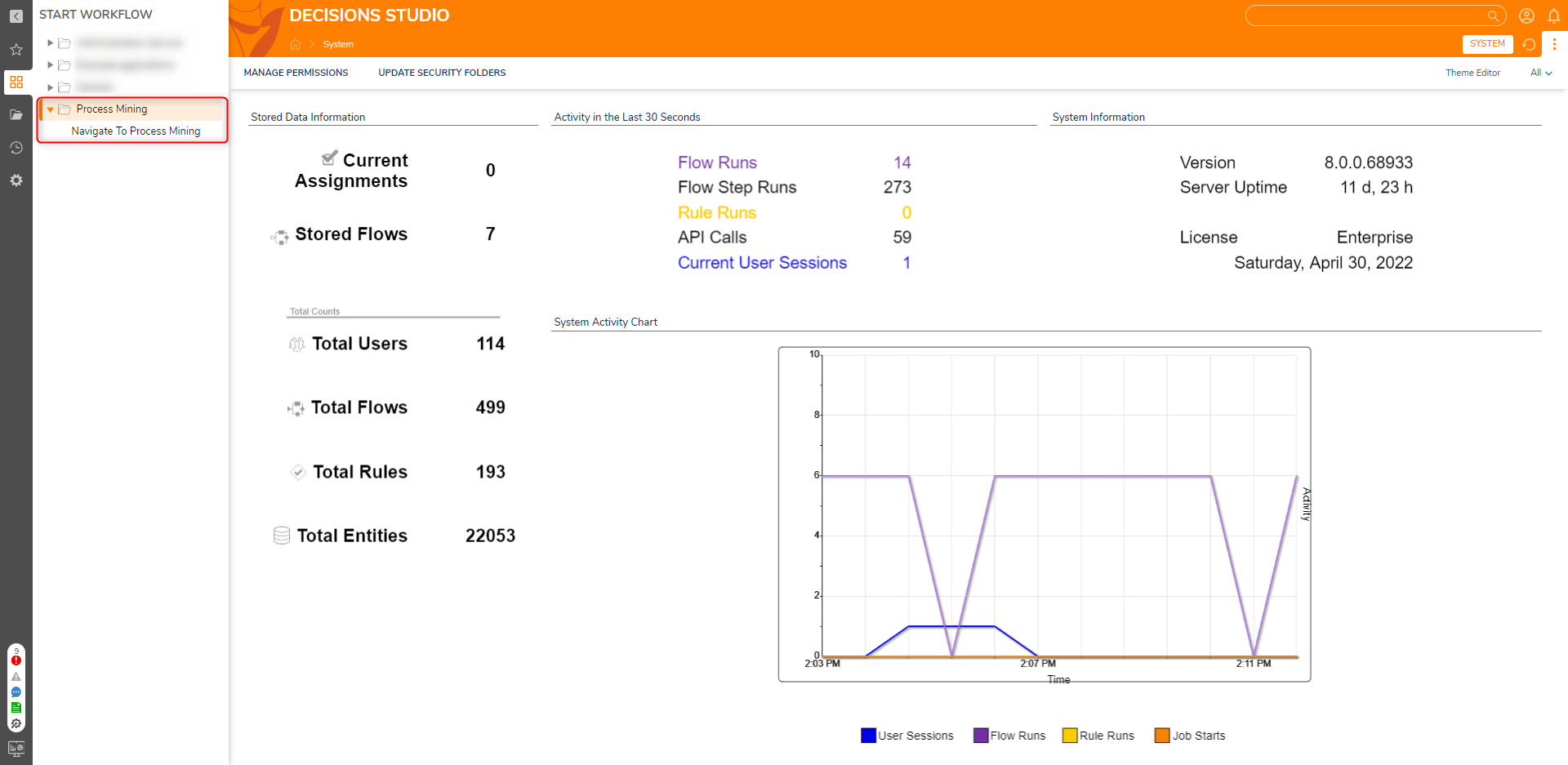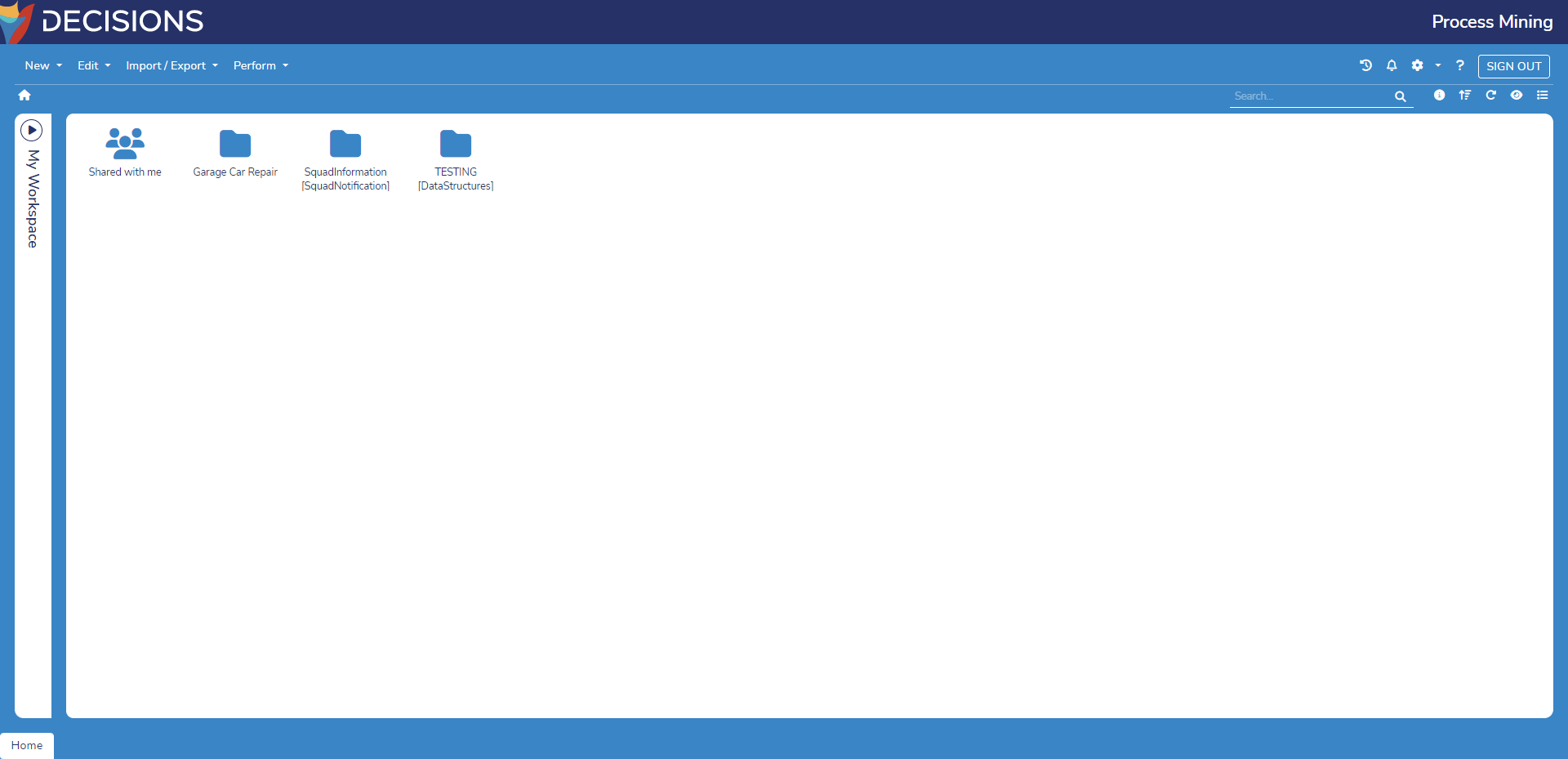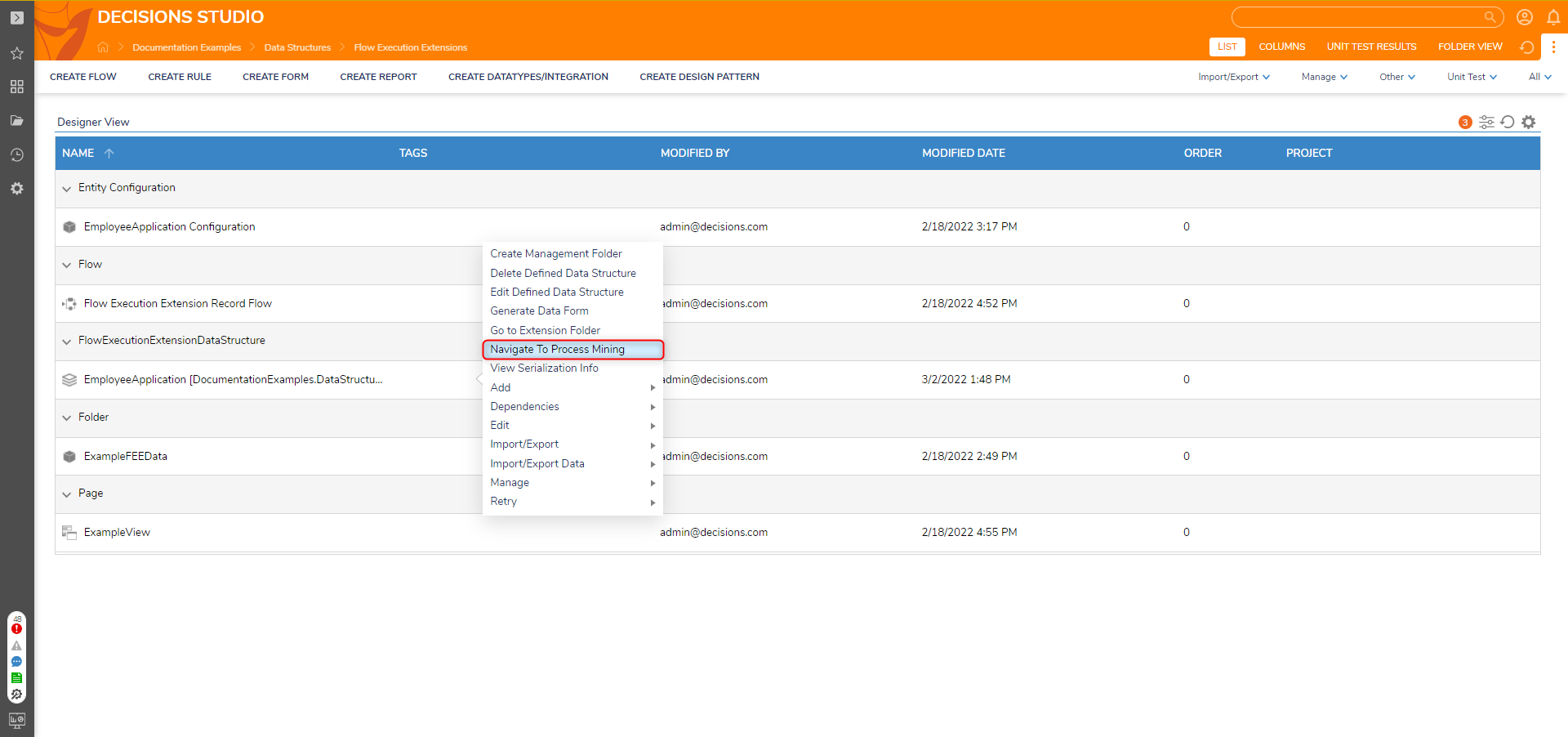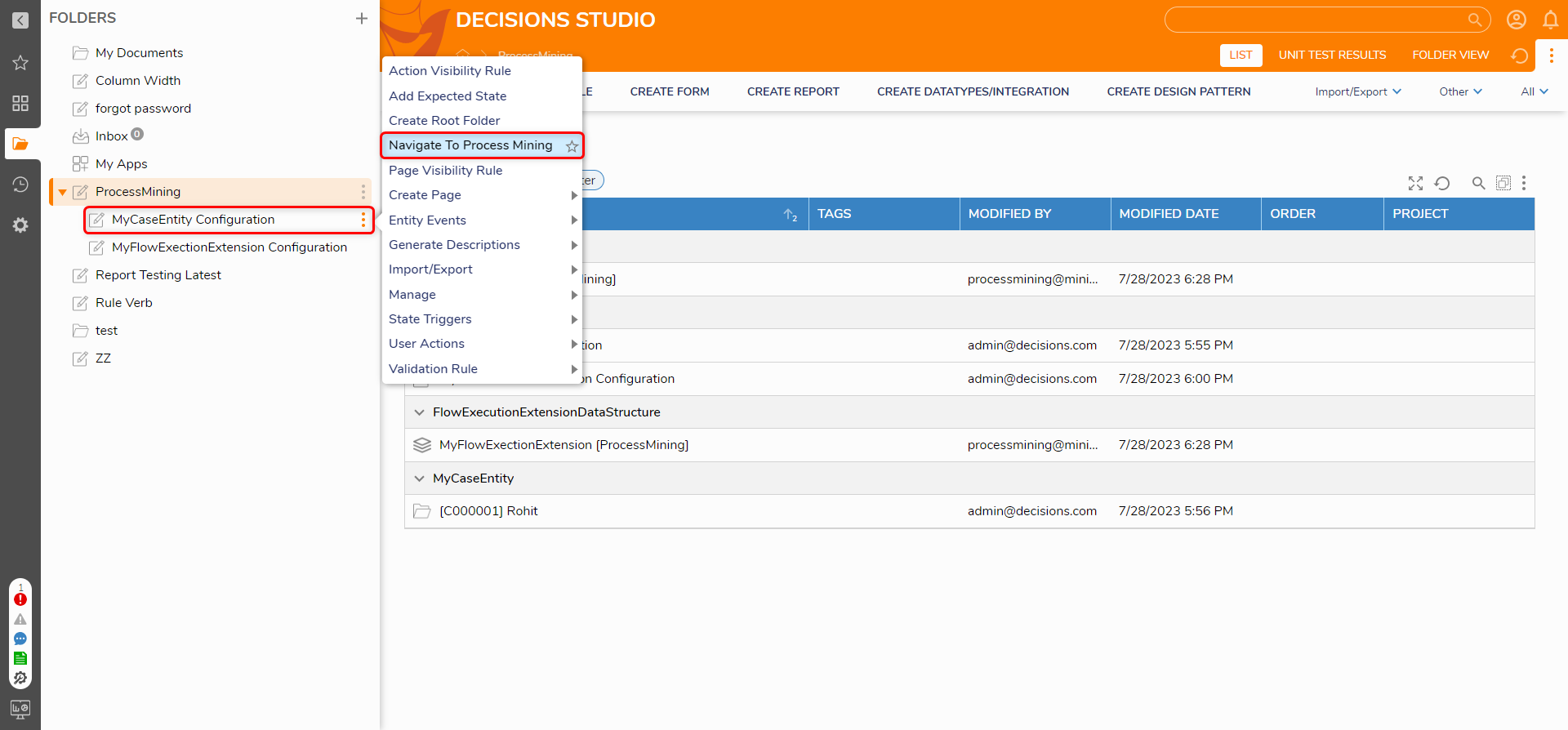- 07 Nov 2023
- 2 Minutes to read
- Print
- DarkLight
Navigating to Process Mining
- Updated on 07 Nov 2023
- 2 Minutes to read
- Print
- DarkLight
After installation, users granted Process Mining permissions may navigate to the Process Mining instance by:
- Select the Navigate To Process Mining link in the Workflow tab.
- Selecting the Navigate To Process Mining action when right-clicking a process mining supporting Data Structure (e.g., Case Entities)
Upon clicking this navigational URL, an API call connects the Decisions instance user to the Process Mining instance. Users may log in using the same credentials as logging into the Studio.
Configuring Process Mining Settings
- Select the gear icon on the left sidebar and navigate to Settings > Process Mining Settings.
- In the Edit Process Mining Settings window, set Enable Process Mining to True, then enter the Process Mining's URL in its respective setting. Configure which account group(s) may also access Process Mining here. The Administrators group is added by default. Multiple VMs and Process Mining AccessOnly one Decision instance can connect to the Process Mining URL. Each VM requires a unique Process Mining URL.
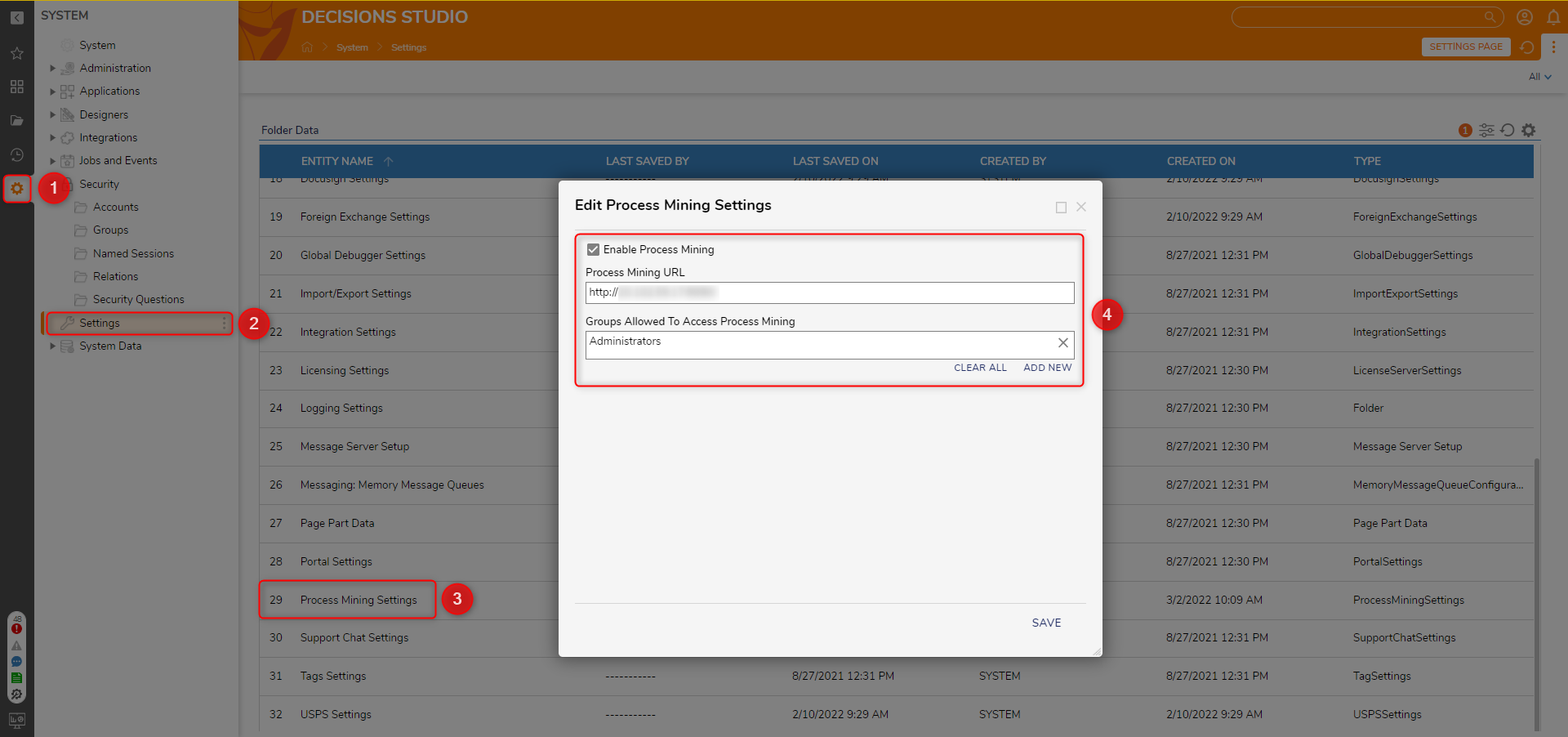
Navigating to Process Mining via the Workflow Tab
- Log in to an account group given process mining permissions in the Process Mining Settings steps.
- Select the four squares icon to open the Workflow tab from the left sidebar. Select the new Process Mining Workflow then select Navigate To Process Mining.
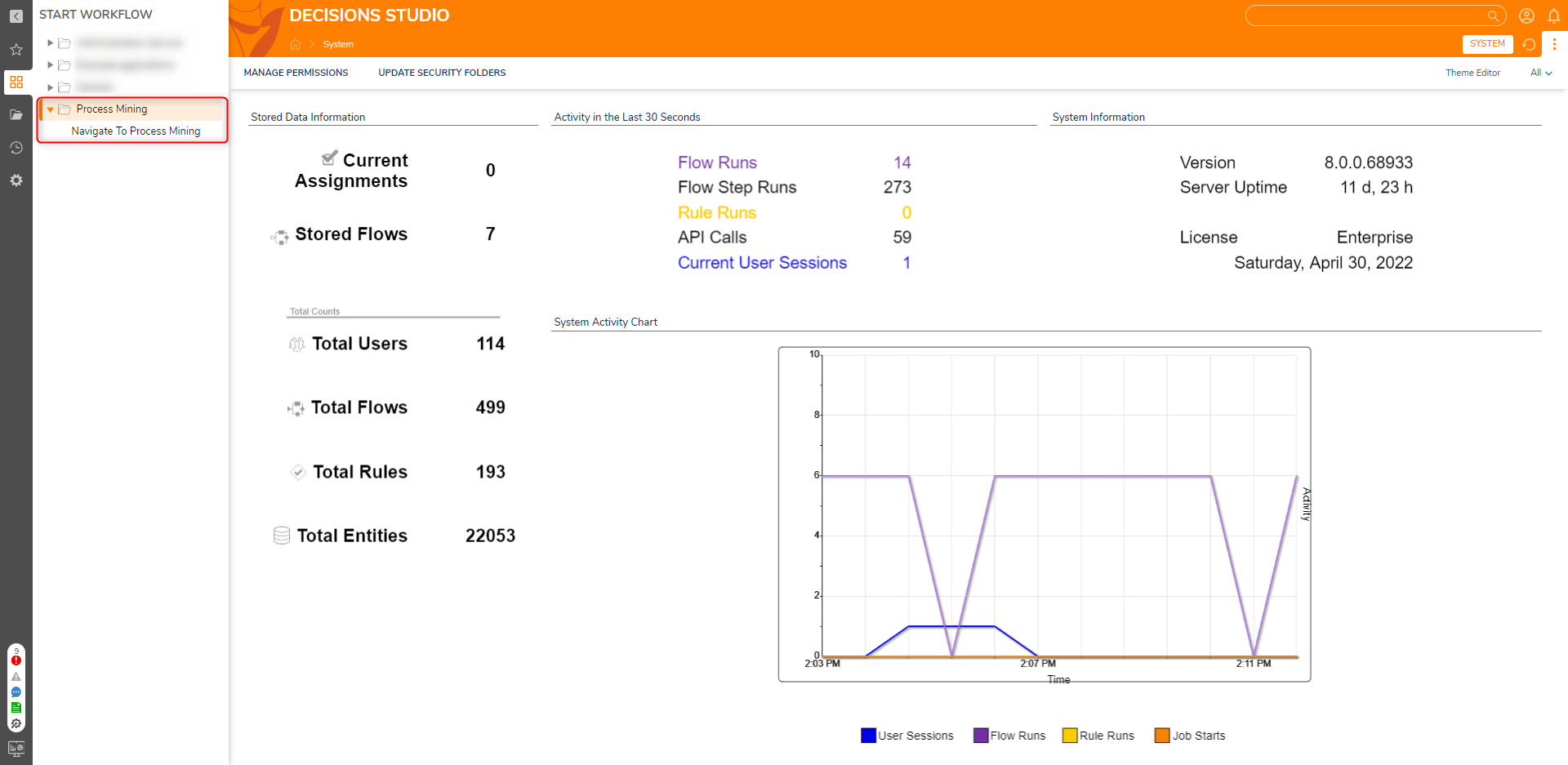
- Process Mining will then open in a separate browser tab.Multiple Process Mining TabsOpening multiple tabs will automatically log the user out in the older tabs regardless of browser type or if using Chrome's Incognito mode.
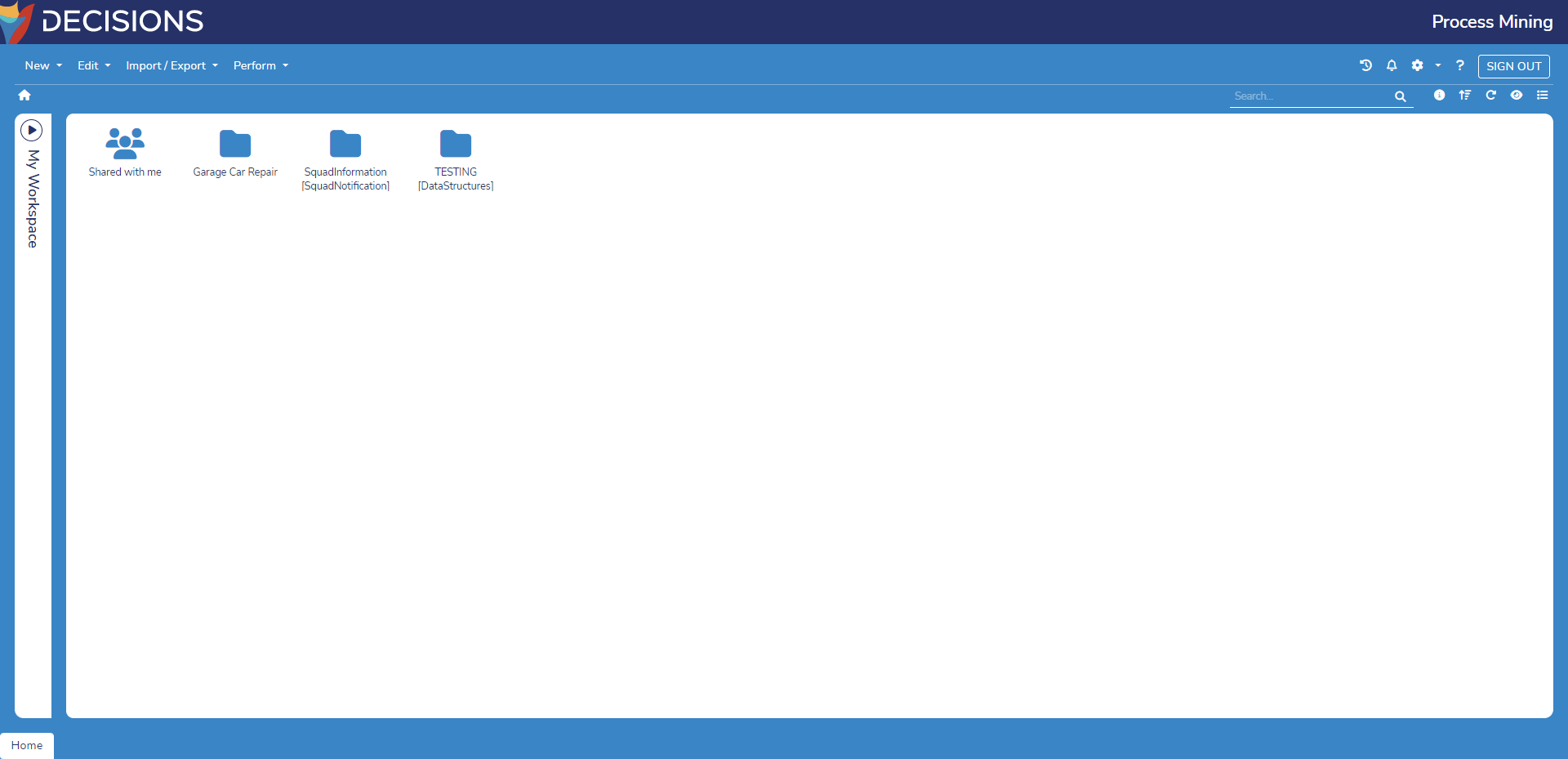
Navigating to Process Mining via Data Structure Action
- Log in to an account in a group given Process Mining permission in the Process Mining Settings steps.
- Create or edit an existing Process Mining supporting Data Structure and set the Enable Process Mining to True. This example sets a Flow Execution Extension to allow Process Mining.
- Right-click the Data Structure and select the Navigate to Process Mining action. Process Mining will then open in a new browser tab.
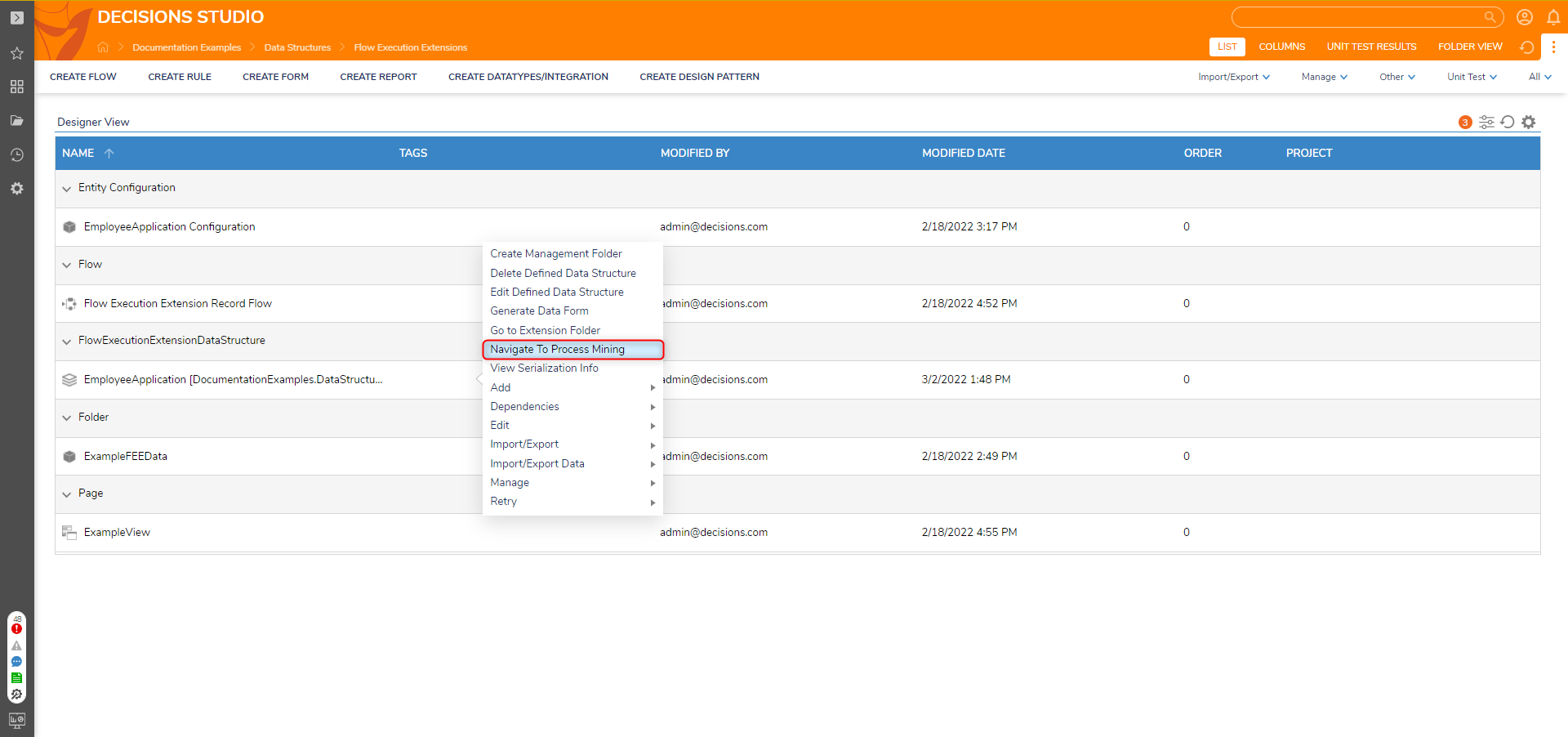
- Similarly, users can also Right-click on the Configuration Folders of the supported data structures to Navigate to the Process Mining.
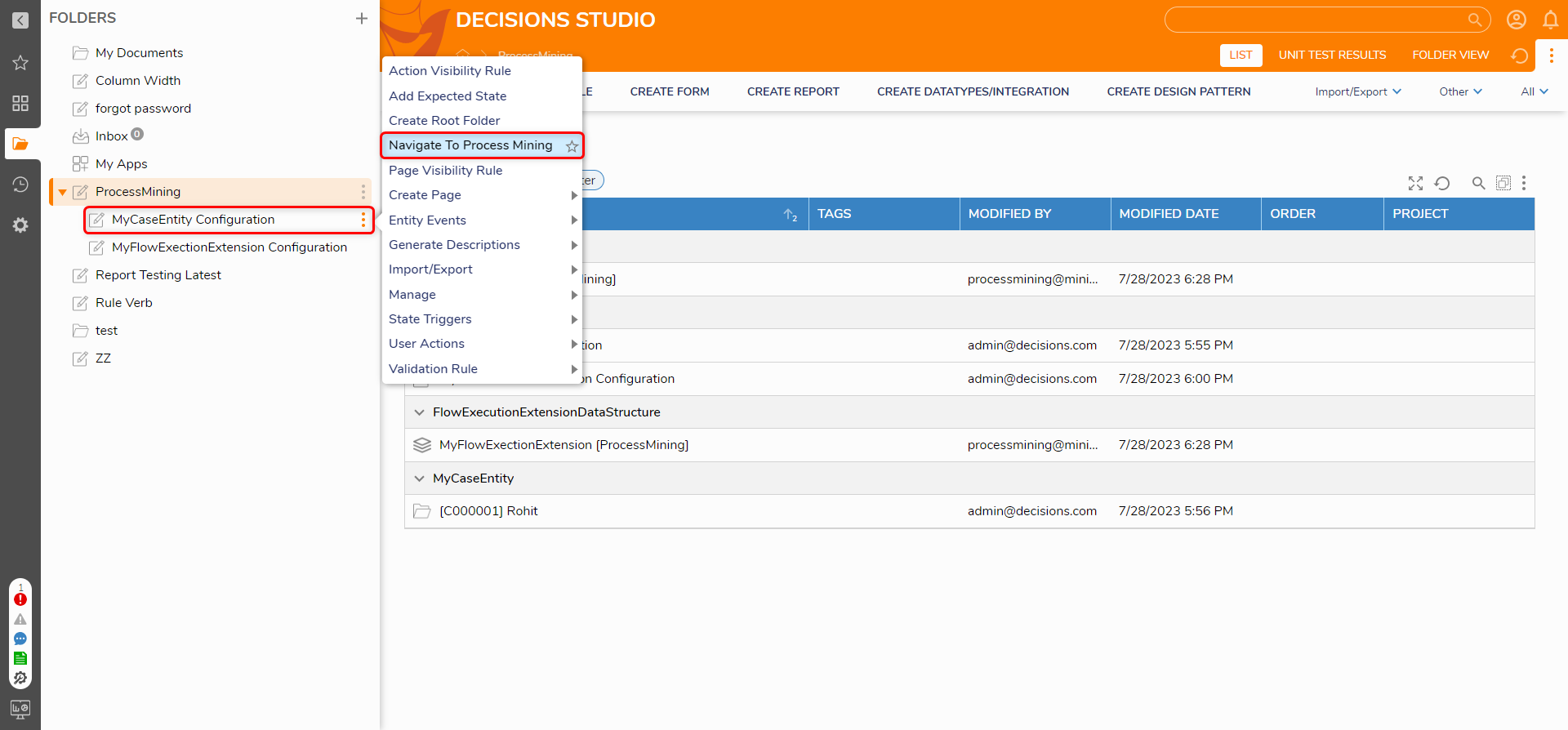
Navigating to Standalone Installations
For standalone installations, open Process Mining by navigating directly to the Process Mining URL configured during installation.

Process Mining Hosted on a Different Machine
Logging in to a licensed Process Mining instance hosted on a different machine requires whitelisting the connecting machine's IP Address.
Open the Settings.xml of the main Decisions instance, update the following setting, Save, and restart the Services/IIS App Pool:
<LoginPageAllowedIPs>[IP Address of Connecting Machine]</LoginPageAllowedIPs>If the IP Address changes, update it in settings.xml, then restart the Decisions Server.
Feature Changes
| Description | Version | Date | Developer Task |
|---|---|---|---|
| Added ability to navigate to Process Mining action on Case and Flow Execution Extension Configuration Folders | 2.5 | August 11, 2023 | [DT-034693] |